There were moments when people used to communicate in sign language with those who speak a different language. Most of us have been through an awkward situation of not being able to talk to or understand different people while traveling around the world, but that's not the case anymore thanks to the Google Translate APK.
The language barrier has served not only as an obstacle for people to have a conversation with one another but for the tourists too who cannot understand the road signs and other message boards displayed. Huge credit goes to Google Translate for making our lives easy by allowing us to translate and understand multiple languages on the go.
We should not forget that the digital revolution has brought people from all across the globe together on one big platform, i.e., the internet. We now have the freedom to access any type of information by simply pressing a few buttons on our smartphones. With this type of data speed and information sharing, the language barrier is no longer a problem for travelers and tourists.
Google Translate app for Android is an innovative product by Google designed to facilitate language translation and understanding another language without hiring a translator or carrying a translation book. And it is not only about how to communicate with people who speak a different language but with this app, we can even understand signs and other information displayed in a foreign country.
With easy access to billions of websites from around the world, all the information is now available in various languages. For instance, you may want to read the China-based website. That is where Google Translate will help you translate the whole web page to your preferred language.
Features of Google Translate for Android
Google Translate is one of the most powerful language translators that is loaded with all the features ever possible to translate to the desired language on the go. The users can download language files to use in offline mode, browse and convert the webpages on the go, take a snap of the signboard, and translate or listen to the speaker and convert on runtime.
Google has left no stone unturned to make it one of the most utilized and trusted translation apps. Here is a quick view of the Google Translate features that are going to be discussed further in detail:
- Easy text translations are available in more than 100 languages.
- More than 50 languages can be downloaded on smartphones to be used in offline mode.
- Runtime camera translations are available in more than 35 languages.
- Users can input any photo into the Google Translate app and get that translated into 50 languages.
- A real-time two-way conversation can be made in 32 languages.
- Users can input words or phrases to be translated by handwriting and drawing text on smartphones' screens. This feature is available in more than 90 languages
- One can simply tap to copy any word or phrase on an Android smartphone, and the Google translation option automatically appears on the screen.
About Google Translate
Google Translate is quite a sophisticated language translator with Google's translation engine working at the core. Google has deployed machine translation systems behind this masterpiece. All the data and text are first input to the machine, and then a translator is developed with the help of statistical learning algorithms.
In simpler words, when a user inputs a word or a phrase to be translated into another language, Google Translate searches the historical data saved via machine learning algorithms and provides the best match in the desired language. In this way, the language repository is maintained and updated.
Currently, Google Translate can translate over 100 languages and has 500 million users. There are different types of input facilities provided to the users. They can either type in the word/phrase or speak or even take a photo of the sentence they want to be translated. Not only that, but users can also learn new languages and new phrases daily.
Before getting into further details of Google Translate, let's have a brief overview of its history and how it has evolved.
The history of this state-of-the-art language translator dates back to 2001 when Google first launched it with the capacity to translate to-and-from English into eight other languages.
In 2003, the engineers at Google tried to level up this translation service, and by 2006, they came up with a high-speed statistical approach with the capability to translate a single word in less than a second. 2006 is considered to be a milestone achievement year since Google launched its two languages which include Chinese and Arabic.
After that, there has been no looking back for Google. They kept on adding new languages with a significant focus on high-quality, accurate translations and a broader language spectrum.
Google Translate is not just limited to users inputting text, images, or voice; instead, it translates webpages on the go. Other features include text written in mobile photos and captions on Youtube videos. There is an exclusive conversation mode of "speech-to-speech" conversion available on the translate app used in smartphones.
One can simply download Google Translate on an Android phone. The sign-up process is a single button click, and it will automatically sync to the user's Gmail account. Here's how it works:
Google Translate first confirms the primary language and the most often language the user is going to translate. That allows Google to translate to save the users' preferences and to provide single-tap translation conversion buttons. After the user inputs the choices and presses finished, the main screen is displayed on the screen. It is quite a handy and straightforward interface designed, keeping in view the users' convenience to use it frequently.
The UI and UX of Google Translate
The top bar shows the languages the user selected during the sign-up process. The drop-down options are also available to change the languages as per the requirement.
The top left corner button in the menu bar is where one can find the email account details with which Google Translate is synced. Other options include home, phrasebook, offline translation, and settings. The settings menu has got multiple translation options for the users that can be turned on and off.
The first one is the tap-to-translate button that can be enabled by the user. That option allows users to tap any text on the browser or on the phone to translate via Google Translate and confirms permissions regarding enabling the tap option since it will display the translate option on the text of other installed apps as well.
The next option is about the data settings that can be enabled or disabled, keeping in view the data speed available at any instant. For example, the user should keep in mind that Google Translate will require high-quality speed when using text-to-speech conversion.
Also, the user can manage the data usage by enabling notifications before downloading any language for offline use. It is entirely up to the user to allow Google to translate to retain text photos that can be used in the future to improvise the translations.
The users can also enable the translations from the image to be uploaded or clicked on runtime by the Android phone camera. For this, the app asks for the user's permission to access the camera. One can select the Region to enhance translation quality and precision.
The user needs to set the speech speed to normal, slow, or slower. This speed is not related to conversion; rather, the speech input speed can be adjusted by the user for more clarity. The speech input gives two options to the users. The speak output can be enabled which will allow Google to translate to speak the text. Also, offensive words can be blocked from the output speech.
Ways to Translate
Coming back to the options available on the home screen of Google Translate. There are five options available:
- Users can simply enter text in the space available. The app will start giving options, and the user can select the best suited. If it is just a single word that needs to be translated, then all the definitions and related information will be displayed on the screen. If it is a sentence, then it will be displayed with options to include it in highlight, copy to clipboard, share, full screen, start the conversation, and reverse translation. The star option allows the user to save the sentence in the phrasebook for future reference.
- The camera option allows the user to take a photo at the very instant, scan a document or import an image from the present gallery. This feature is handy to read the signboards, restaurant menu, ingredients, road signs, and other information displayed around.
- The user can input the word or a sentence by handwriting on the screen. There is space and delete options for the user to complete the sentence while writing by hand. This tool gives freedom to handwrite words and phrases on the phone screen. Google Translate learns the handwriting and starts giving the most matched options. The translation here is dependent on the handwriting of the user. Some may have not-so-good handwriting; that's why it presents them with several options.
- The conversation simplifies the entire typing or handwriting option by giving liberty to the user to speak the phrases to be translated. It works as two-way communication and is one of the most powerful features. For example, if a person is talking to a stranger and cannot speak in a foreign language, then Google Translate conversation comes into action where two strangers can directly communicate with one another.
- There is a voice option for the user to speak the word to be translated and get the desired result on the screen.
- The history of the translations is displayed on the home screen and can be swiped either left or right to clear away the history.
Offline Language Translation
Google Translate provides offline language translation package downloading facilities for more than 50 languages. The default languages selected by the user are already present in the offline translation section, while offline translation packs for other languages can be downloaded on the device.
You can simply tap on the language you want to download, and its size will appear in the message box. The sizes vary from 35 MB to around 90 MB. Offline language translation is one of the most important and popular features of the app that provides translation without Internet access.
Pronunciation Assistance
Google Translate plays a vital role in helping users to understand the correct pronunciation of the words. There is a speaker button right next to the word searched on the app, so one can tap on that to listen to the exact pronunciation of that particular word.
Google Translate as a dictionary
On the top of the home screen of the Google Translate app are shown the languages used as input and output of the translation. However, if the user taps on the input translation and changes it to "Detect language," then this translation app can be transformed into a Dictionary.
The user can select any language on the output side, and there is a unified multi-language dictionary available on the Android phone. You will be presented with quite elaborate meanings, along with example sentences and synonyms.
Universal Translator
Although Google Translate for Android is a standalone app, upon your permission, it can be used to translate whatever is shown on other apps running on your Android device. This way, you will be able to translate any word or phrase you read, whether it's on Facebook, WhatsApp, or any news app.
To translate, you can tap on the word/sentence displayed within any app or website and select the translate option. An additional window of the translate app will appear on top of the screen with input and output language options. One can freely change the language options from that screen.
Travel Guide
Using the Phrasebook feature within Google Translate for Android, you can save translations of the most common phrases that can be helpful before traveling to a foreign country. This way, you can quickly access those phrases before greeting anyone or asking for some assistance. The users can also take advantage of the conversation mode to talk to people in real time.
To add any phrase to the Phrasebook section, simply tap on the star next to a translation, and it will be saved and appear automatically.
Self-Learning
You can learn new languages for free using Google Translate. Download an offline language or start online from simple word translation to learning new sentences in any of your favorite languages like Spanish, Chinese, or even Persian.
Google Translator is definitely a handy and easy-to-use translator that comes with various features, including writing, speech, and photo input, to translate into more than 100 languages. It can facilitate you to translate any word anywhere on your Android phone, whether it is on another app or a web browser. One can use it online or download any language for offline use.

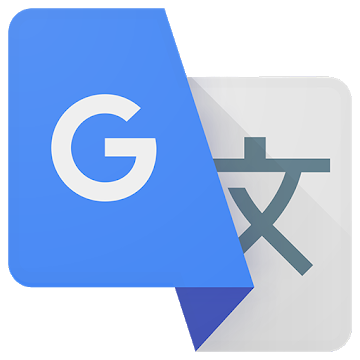
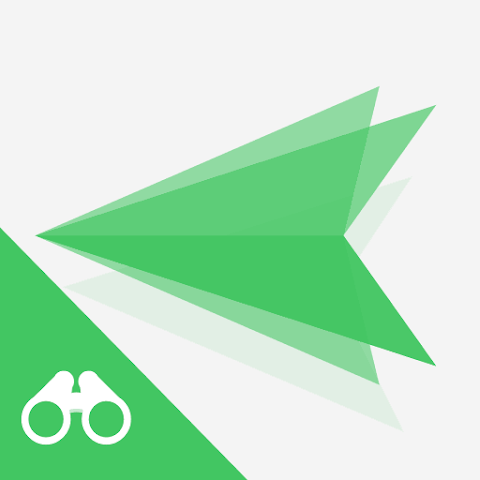
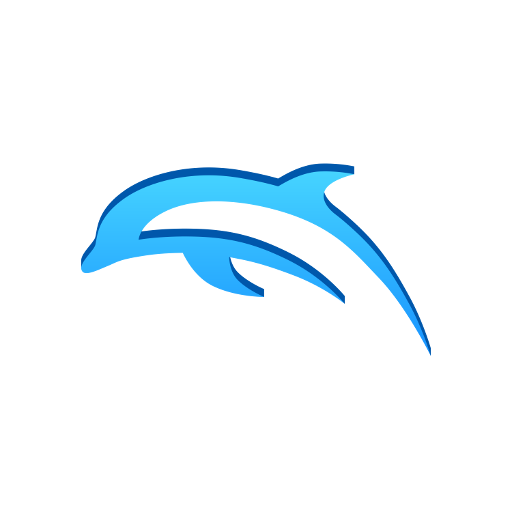

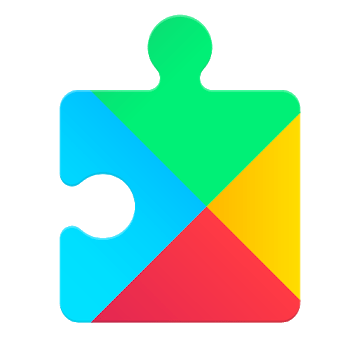
Discussion