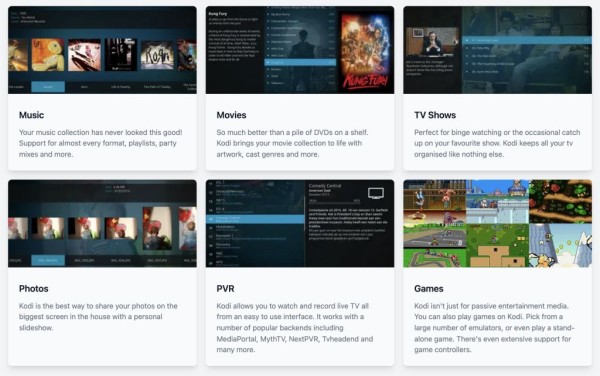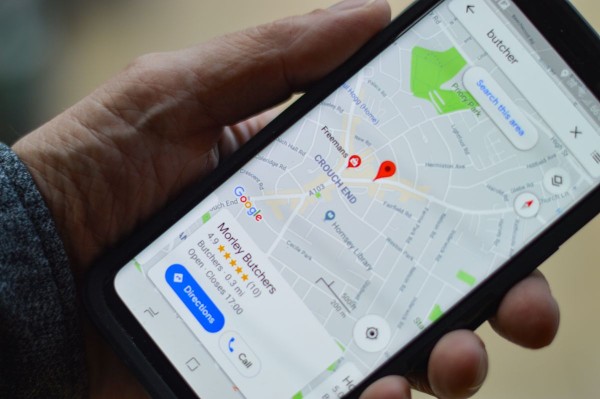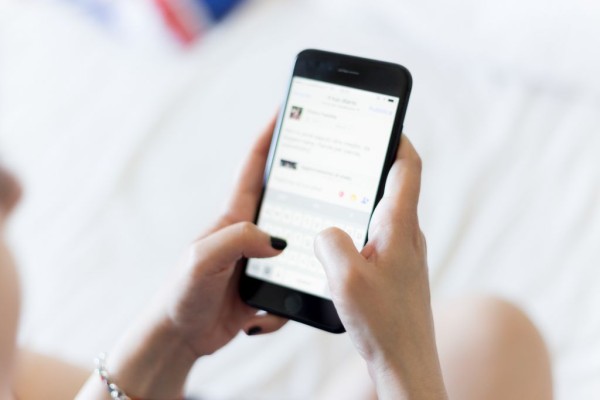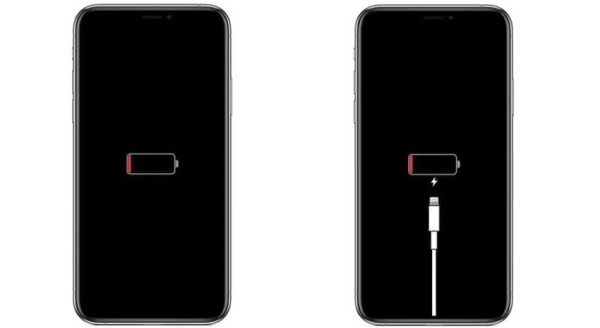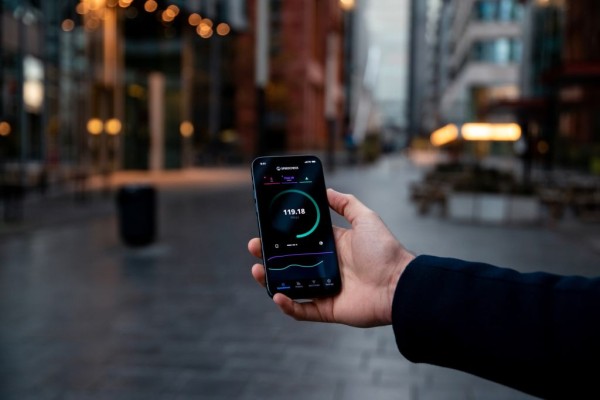In This Article
You must be wondering how in the world am I going to fix the phone not receiving calls or there could be a possibility that you can receive calls but cannot make any outgoing calls. The methods and procedures discussed here will help you out for sure.
Now, without wasting any more valuable time, let’s just quickly jump onto the methods to fix the fault where you can’t receive calls, however, our methods will help you guide you in the right direction.
1. Check Airplane Mode
If airplane mode is enabled on your Android device then you won’t be able to make and receive phone calls neither you will see any cellular signals on the notification bar. You can easily disable it directly from the quick settings drawer or by going to the Android Settings menu and into the Connections option. Here you should find an option for airplane mode.
However, if the airplane mode is already disabled but you are unable to receive phone calls on Android then I will recommend you turn on airplane mode for about thirty seconds and then disable it. This cycle will force your phone to re-establish a connection to the cellular network.
If this didn’t work for you, then please try other methods listed in this article.
2. Check Cellular Network Strength
Checking the overall strength of your cellular network is important as the outgoing and incoming calls as well as messages totally depend on it. If the network strength is in a good state then there should not be any interruptions in the services, however, if the network is weak and spotty then that could be the reason for not being able to receive calls on your Android phone.
In this case, you can contact your cellular services provider, give them your specific location, ask them about the coverage and see if the area has ample network towers.
3. Disable Do Not Disturb (DND) Mode
Do Not Disturb (DND) is a powerful feature that comes embedded within the Android operating system and has the capability to stop all phone calls and messages from reaching you so if this option is enabled then there are chances that you won’t be able to receive phone calls from anyone unless you have added exceptions.
Exceptions need to be configured manually. So, if this is the case then all you have to do is disable Do Not Disturb from either the quick settings drawer menu or search for Do Not Disturb in the settings option.
Once found, simply disable this option and then try calling this phone number and see if you are able to receive phone calls.
4. Physically Check Your SIM Card
All SIM cards have a chip that tends to catch corrosion depending on your surroundings. This corrosiveness can cause cellular network issues on your phone as a result you won’t be able to receive any phone calls too.
The best way to get this checked is by ejecting the SIM card from your phone using an ejector tool and checking the golden chip side closely for any traces of rust or oxidization. If there is any corrosiveness on the chip then all you need to do is use a simple eraser and then rub it onto the rusted part until the SIM is completely rust-free.
Once done, you can then reinsert the SIM back into the slot in your phone and then restart your device if required.
Which method helped you fix the Android phone call receiving issue?
I hope the methods mentioned here have helped you fix the Android phone call receiving issues while at the same time, your phone’s performance and capabilities are going to improve as well, making things work smoothly.
If our blog post helped you in any way then please don’t forget to share your opinions with us in the comments down below, we are here to help you out and we like to read each one of your comments! 🙂
Also, if you know about any other trick or solution that works similarly to the steps we have mentioned then let us know about it. We will have a look at it and will make sure to review and add that method to the article during the next update.