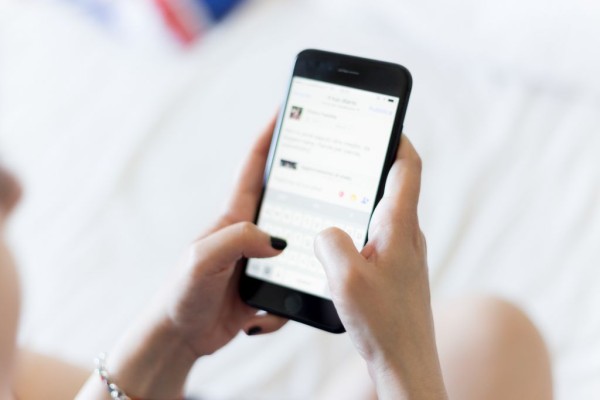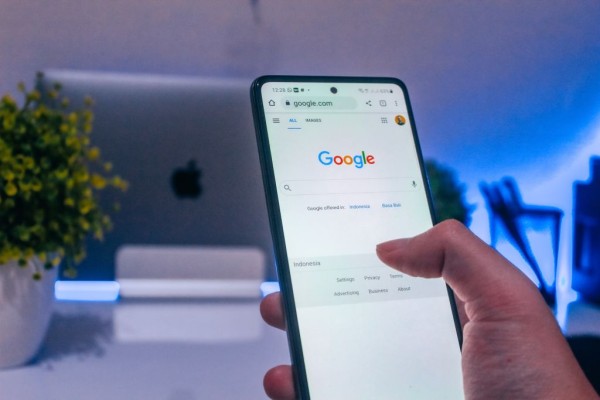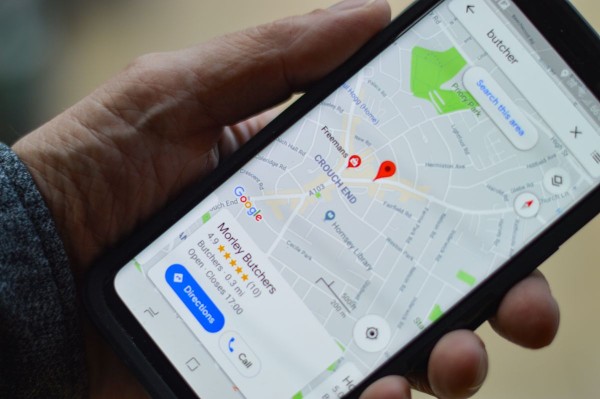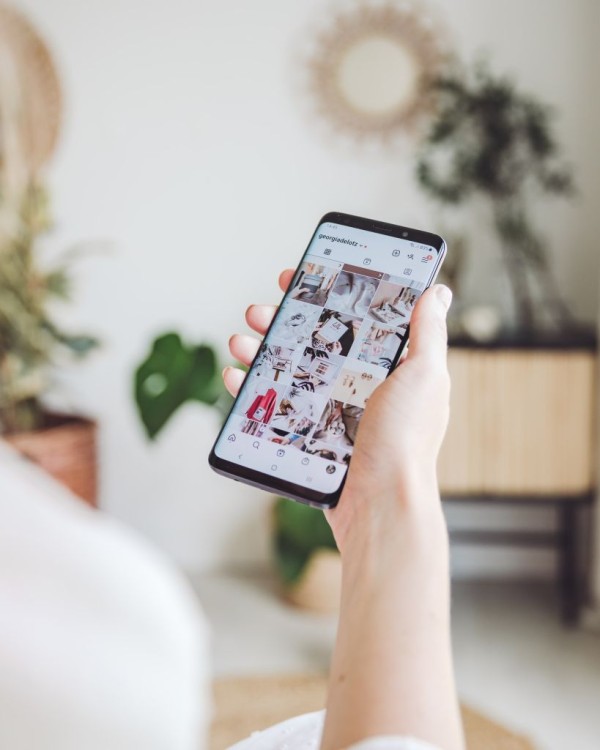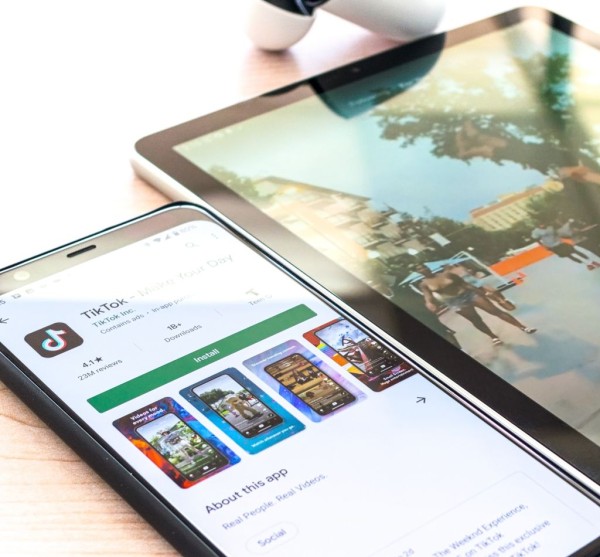In This Article
It gets frustrating when you are unable to make or receive phone calls on your Android phone, especially when you want to get in touch with someone or have something important to discuss, precisely during these troubled times.
Here are the four methods that you can follow right now that can most likely fix your Android phone issue of being unable to make or receive phone calls:
#1. Check SIM Card
Physically inspecting your SIM card is one of the mandatory steps to make sure the chip on it is in perfect condition and there is no corrosion on it. If there is any sign of corrosiveness then we will suggest you take it to your carrier and get a replacement card.
Also, the process of ejecting and then reinserting the SIM card makes sure that the card is faultlessly placed in its slot or tray. Once you have done that, you can now retry and see if you can make and receive phone calls.
#2. Restart Your Phone
Restarting your Android device is one of the best methods to fix a lot of underlying issues and problems including the issue with the phone calls.
In most cases, we hardly restart our mobile devices and they keep on continuously running for several weeks without going through a restart process. This can sometimes cause software-related issues and a simple restart that takes about a minute can help you fix most of the issues.
Restarting is simple. Just press and hold the power button until the menu appears on the screen and then tap on the restart option.
#3. Enable and Disable Airplane Mode
Enabling and then disabling airplane mode gives your cellular network a reboot without actually turning off and on your device physically.
When you enable airplane mode, your phone will disconnect from the cellular tower and your network. And then once you disable airplane mode, your phone is going to re-establish the connection with your carrier and will most probably connect to a better network tower nearby.
Once connected and you have good signals, you can now try to make a phone call.
#4. Clear Cache Data of the Dialer/Phone App
There have been cases when the cached data of the dialer or the phone app gets corrupted or consumes a lot of space that it starts to create an issue with the communication channel. This is when you should go ahead and clear the cache data.
NOTE
It is important to mention here that clearing cache date will not delete any of your personal data, contacts, or call history.
- On your Android device, go to Settings.
- Tap on “Apps”.
- In the list of apps, search for either Dialer or Phone. Once found tap it.
- Tap on Storage and then tap on Clear cache.
You should now open the phone app and try to make a phone call and see if it goes through or not.
Which solution worked for you?
We hope the guide above has helped you fixed your Android phone not making or receiving calls. If the tutorial helped you in any way then please share your opinion with us in the comments down below, we read and respond to each one of them! 🙂
Also, if you know about any other tips or solutions that we haven’t included in our guide then let us know about them in the comments. We will have a look at it and might include that in our post during the next update.