Are you tired of your video player app freezing or not supporting your favorite video formats? Look no further, as the NV Player app for Android is here to revolutionize your video viewing experience on Android!
NV Player isn’t just any ordinary video player; it's one of the secret apps packed with powerful features and a sleek, user-friendly interface that simplifies the overall experience of watching movies and series. Whether you’re a casual viewer or a video enthusiast, this player has everything you need to enjoy your videos to the fullest.
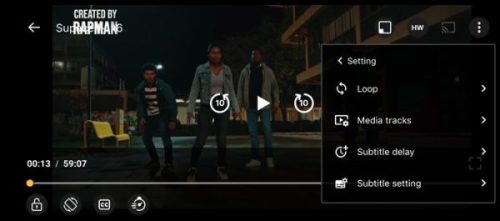
The app supports a wide range of video formats, ensuring high-quality playback anytime and every time. NV Player also supports subtitles in multiple languages, so you can watch films and TV series from around the world without missing a single dialogue.
You can also create custom playlists, enjoy background playback, cut/trim videos, stream from your home network or the internet, and even share your favorites with friends and family. Moreover, with Chromecast support, you can cast your videos to a supported TV to enjoy with the group on a larger screen.
Supports a Wide Range of Video Formats for Best Viewing Experiencing
Have you ever tried to watch a video, only to find out the app doesn’t support the format? NV Player takes care of that problem! This player supports almost every video format, making sure all of your videos play smoothly without any issue, every time. No need to deal with converting files.
Whether it’s a high-resolution full-length movie or a short funny clip that you found on the internet, this app handles it all and lets you enjoy your videos. It’s like having a versatile video player that always has your back, no matter what you ask it to play.
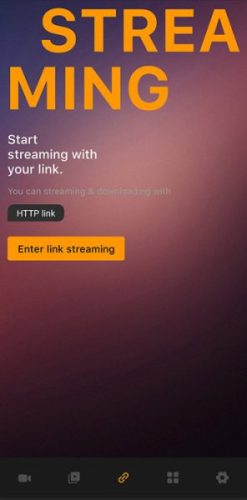
Provides Subtitle Support in Multiple Languages
Watching foreign movies or shows can be a challenge if you don’t understand the language. But not anymore as this player solves this issue with its amazing subtitle support. It allows you to find and load subtitles in multiple languages for almost every movie within a matter of minutes.
This feature is perfect for anime fans especially as most of those are in foreign languages, usually Japanese. All you have to do is use the subtitles button, and it will automatically load the list of suitable subtitles.
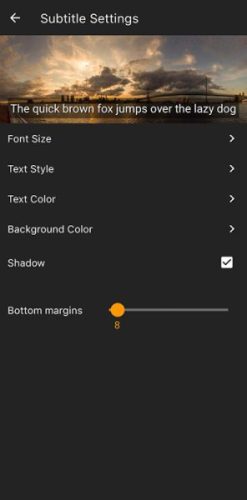
Seamlessly Create Custom Playlists of Your Favorite Videos
If you’re one of those who loves to create a watch later list or wants to create a collection of favorite shows to watch then this custom playlist feature of NV Player is for you. Imagine creating a playlist of your favorite music videos or episodes of your beloved series. This player lets you play your whole playlist uninterruptedly, you don’t even need to select the next video.
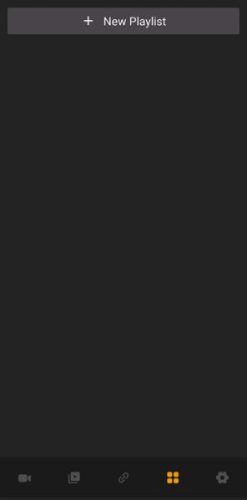
Continue Watching Videos While Using Other Apps with Background Playback
Ever wanted to watch a video or listen to the music while texting or browsing through social media? The background playback feature lets you do just that. You can keep your videos playing in the background while you use other apps on your phone/tablet device.
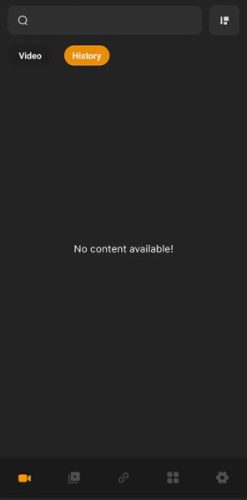
Trim and Edit Your Video with the Built-In Trimming Tool
Do you ever want to trim a favorite clip out of a movie or TV series and share it with your friends? NV Player has a built-in trimming tool that makes it super easy to cut and edit your videos. You don’t need any extra apps or editing skills to make this happen. You can then easily share those clips with your friends.
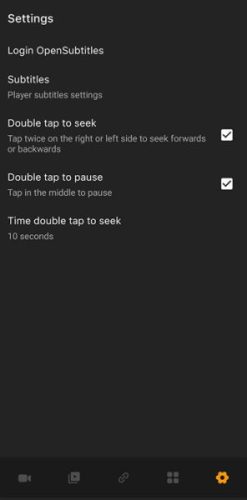
Share Your Favorite Video Clips Easily via Social Media or Messaging Apps
Sharing video clips with friends and family has never been easier. You can freely share your favorite videos directly from the NV Player to social media or messaging apps. Whether it’s a hilarious meme, an epic moment in the movie, or a heart-touching scene, sharing is just a tap away so you can keep your friends and family in the loop.
Key Features of NV Player
- Supports Majority Media Format: The app has native support for a variety of video and audio formats, which ensures smooth playback for any video you want to watch.
- Chromecast Support: Let you cast videos to Chromecast-enabled devices, allowing you to enjoy entertainment on a larger screen.
- Subtitle Support: No matter which movie you want to watch, the subtitle support that too in multiple languages will allow you to enjoy and understand foreign films and shows.
- Playlist Creation: Lets you create and manage playlists of your favorite videos for uninterrupted playback and easy access to your watch later list.
- Background Playback: Allows you to listen/watch videos while using other apps, perfect for multitasking or enjoying music without pausing your entertainment.
- Network Streaming: Enables streaming of videos from your home network or the internet, providing seamless access to your video library and online content.
- Video Sharing: Simplifies sharing of your favorite video files via social media or messaging apps, making it easy to spread the fun with friends and family.
- Video Trimming: Features a built-in trimming tool for quick and easy editing, letting you cut and edit video clips directly within the app without any additional app.
How to Download and Install NV Player Mod APK
Here are the simple steps you can follow to quickly download and install the apk on your phone:
- Go to the downloads section using the link given on this page.
- Select the mod version you want to download.
- Once the apk file has been downloaded, simply tap on it to install it on your Android phone.
Fix: Third-party app installation is not allowed on your phone
According to my experience of sideloading and installing mod and third-party apps on my phone, you may see a warning message that says, “For your security, your phone is not allowed to install unknown apps from this source.”
It is easy to fix this error; all you need to do is allow installation from unknown sources on your phone.
- Tap on the Settings button.
- A new menu will open with an option, “Allow from this source.”
- Tap on the toggle switch right next to it to enable the installation.
- You can now retry installing the app, and it will work.
Easy peasy.


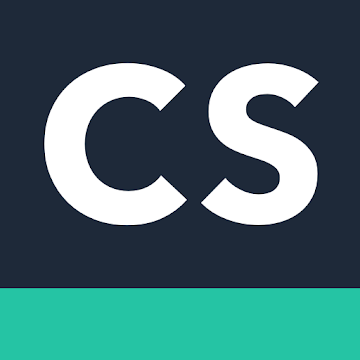
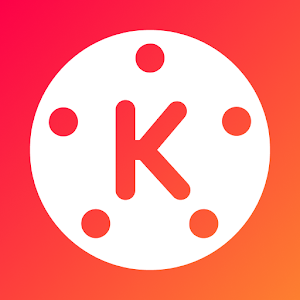



Discussion