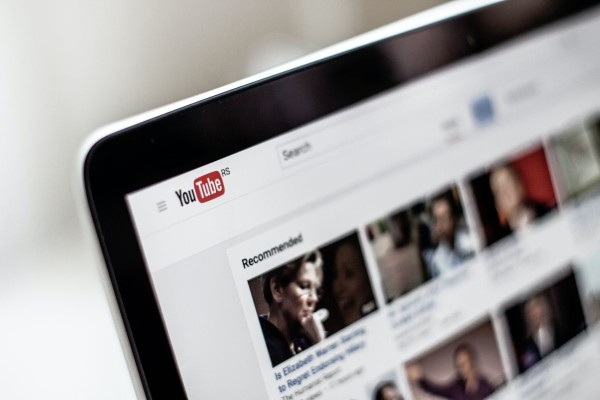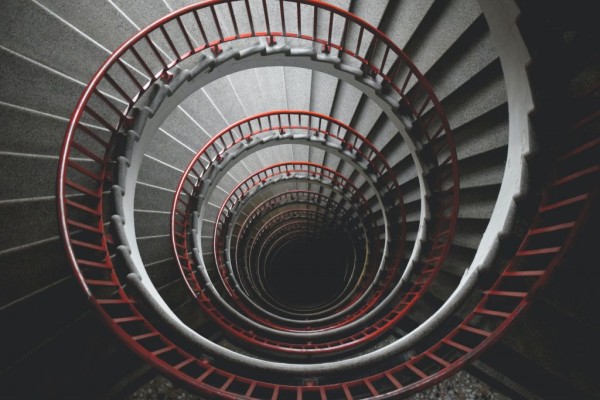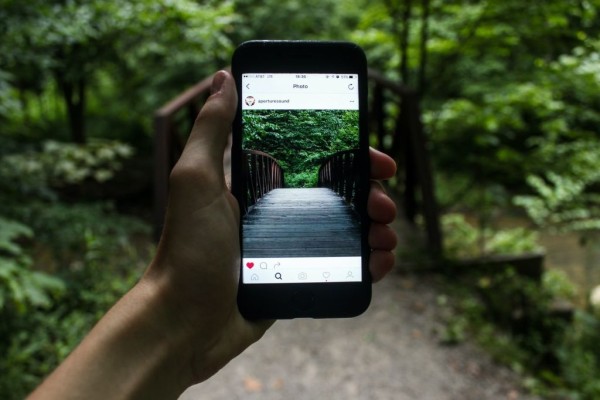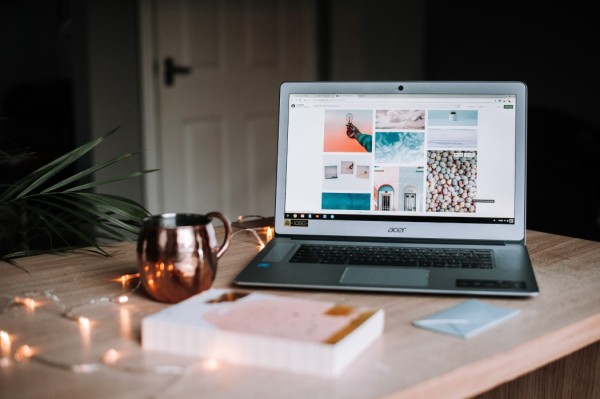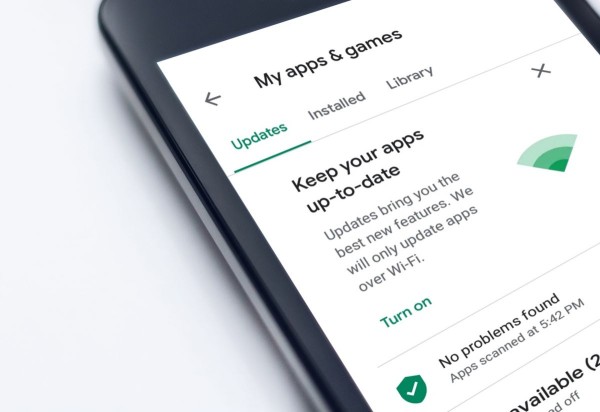In This Article
Are you willing to stream your favorite movies and titles through Disney Plus app? But you don’t know how to activate your Disneyplus login using the eight-digit activation code. You have come to the right place. We will show you a complete process with a step-by-step guide. So you can watch Disney, Pixar, and Star Wars titles on your favorite devices.
Signup for Disney Plus Account
The process of signing up and creating a new account on Disney Plus is easy and takes less than five minutes to complete.
- Go to the official Disney Plus home page.
- Tap on the Sign Up Now button.
- That will take you to the signup page, where you need to enter the email address using which you want to create your account.
- The subscriber agreement page will appear, so read and agree to the agreement.
- Create a password for your account.
- Enter personal details and payment information.
- Once done, tap on the Create Account button to complete the process.
You can now use this account on multiple supported platforms, including computer, TV, mobile, tablet, and even game consoles.
Activate Your Disney Plus Account on TV using 8 Digit Code
Every time you start using your DisneyPlus account on a new device, you will be required to input an 8-digit code.
Here are the steps you need to follow:
- On your TV, go to the menu.
- Look for the Network option. From there, you need to select Broadcasting and head over to All Channels.
- Here you need to find the Disney+ app.
- Tap on the Activate option.
- Now you have to open DisneyPlus.com/begin or DisneyPlus.com/start to enter the code and activate your account.
Once done, you can now freely access all the movies, cartoons, documentaries, and TV shows from the library of Disney without any restrictions.
On Which Devices Disney Plus is Compatible?
Disney Plus is fully compatible with many devices and platforms, including mobile devices, tablet devices, smart TVs, streaming devices, gaming consoles, and web browsers.
Moreover, with the recent addition of support for smart TVs and other devices, including Amazon Fire TV Stick, the Disney+ app is compatible with most major streaming platforms.
The only aspect you need to take care of is that you are streaming content from a region or country where Disney Plus services are officially available.
Download Disney Plus on Android Phone or Tablet
If you are looking for a way to download Disney Plus on your Android phone or tablet device, then follow these steps:
- Signup for a Disney Plus account using the tutorial available at the beginning of this article.
- Download the Disney+ app on your Android device from the Play Store or by visiting the following link.
- Once downloaded and installed, log in using the account details you used to sign up.
That is it, and you can now watch any content you want from the Disney library without any limits.
Download Disney Plus on iPhone or iPad
If you happen to be an iPhone or an iPad user and want to download and install the Disney Plus app on your device, then simply follow these steps:
- First, you need to create an account if you haven’t already. The guide for which is available at the beginning of this post.
- Download the Disney+ app on your iOS device from the Apple App Store or by visiting the following link.
- Once the app has been downloaded and installed, log in using the account details you used to sign up.
You should now be able to access and watch all the Disney library content you want without any limits.
Download Disney Plus on Windows Laptop or PC
Disney Plus is a multiplatform streaming service, and it is fully compatible with various devices, including the laptop and PC running the Microsoft Windows operating system.
To be able to download, install, and access the Disney Plus services, you simply need to follow these steps:
- On your laptop, either you need to go to this URL to download and install the Disney+ app, or you can open the Microsoft Store and search for Disney+ there.
- Once found, download and install it on your PC from the store.
- You can now open the app, log in using your Disney Plus credentials, and start streaming your favorite shows and movies.
How to Activate Disney Plus on PlayStation?
Although PlayStation is a gaming console, the device supports Disney Plus, and it can be easily activated too.
The great thing here is that the developers behind Disney+ have worked hard to ensure their subscribers can continue to enjoy content regardless of the device.
The service is compatible with the regular PlayStation 4, PlayStation 4 Slim, PlayStation 4 Pro, and PlayStation 5.
If you have any of those models, all you have to do is follow these steps:
- On your PlayStation, go to the PlayStation store.
- Search for Disney+ and download the app.
- Create a Disney Plus account if you haven’t already used a signup button, or else if you have an existing account, then you can sign in using your credentials.
- If this is your new account, then you will be required to buy a subscription through your PlayStation Network (PSN) account. For an existing account, you will be required to activate your account by going to DisneyPlus.com/login and entering the 8-digit code.
Once done, you can begin watching movies or shows on your Play Station.
How to Activate Disney Plus on Xbox
Microsoft’s gaming console has the capability to stream Disney Plus content to the big screen, so you can not only play games but can also keep yourself and your friends entertained.
The Disney+ streaming service is compatible with only the Microsoft gaming consoles, i.e., Xbox One, Xbox One S, Xbox One X, Xbox Series X, and Xbox Series S.
To be able to watch and stream Disney Plus content on Xbox, you first need to download the app and then activate your account.
- On your console, go to Microsoft Store and press the home button on the controller.
- From the left panel, select Apps and navigate to the Entertainment apps section.
- In the list of apps, you need to find the Disney+ app and then select the Get button to download and install the app.
- Once successfully downloaded and installed, if you are using it for the first time, then you will need to select Subscribe button. Else, if you already have an account, then you have to select the login button.
- Selecting Log In option will ask you to link your Microsoft Xbox account to the app.
- Open the activation URL i.e. DisneyPlus.com/login, and enter the 8-digit code to activate your Disney+ account and link it to the Xbox.
You should now be able to stream Disney+ content whenever you want.
How to Activate Disney Plus on Roku TV
Disney Plus is compatible with the majority of Roku TV devices. However, you may need to try to experiment to see for yourself whether it works with the version you have.
If you have any of the following Roku devices, then you should be able to use Disney+. The versions include Roku Streaming Stick, Roku Streaming Stick+, Roku Ultra, Roku Ultra LT, Roku Express, Roku Express+, Roku Premiere, and Roku Premiere+.
Without any further ado, here are the steps you need to follow:
- On your Roku TV device, go to the home screen by pressing the Home button on the remote.
- Go to the Streaming Channels sections and open Channel Store.
- Highlight the Search Channels option and press the OK button.
- In the box, type in Disney Plus. While typing, you may find suggestions on the right side of the screen. Tap Disney Plus for quicker access.
- Once opened, tap on the Add channel option to download Disney+ on your device.
- Roku TV may ask you to enter your PIN to download and install the app.
- Once installed, launch Disney+ from the home screen.
- If you are using the app for the first time, then you will need to select Subscribe button. Else, if you already have an account, then you have to choose Log In button.
- Enter your account credentials to log in.
- The app will show you the activation code on the screen. Now you need to use your PC or a laptop to open a web browser.
- In the URL bar, go to the following URL: DisneyPlus.com/begin, and then enter the eight-digit activation code shown on the Roku TV screen. You may need to log in to your account.
Once Disney+ has been successfully activated, you should now be able to stream all the movies directly on your Roku TV device.
How to Activate Disney Plus on Amazon Firestick
Disney Plus is fully compatible with most of the platforms, and the only difference you are going to see is in the resolution and screen size.
For instance, if your Amazon Fire TV Stick supports 4K streaming, then you will be able to enjoy ultimate movie streaming quality on almost any screen size.
Anyhow, here are the steps to download and activate a Disney+ account on Amazon Firestick:
- On your Amazon Fire TV Stick, go to the home screen.
- Navigate to the right side, and you should be at the Apps section.
- You can search for Disney Plus in the list of apps with the help of Alexa. Or alternatively, you can find the app manually by navigating to the Entertainment category or in the Featured apps section.
- Once found, select it and then select the Get or Download option.
- Once the app is installed, you can select the Open button to launch the app.
- You can also use Alexa and voice commands on the remote to quickly open the app. Or, you can launch it from the home screen.
- If this is the first time you are using the app, then you will need to select Subscribe button. Else, if you already have an account, then you have to choose Log In option.
- The app will show you the activation code on the screen. Now you need to use your computer to open a web browser.
- In the URL bar, go to DisneyPlus.com/begin and enter the eight-digit activation code shown on the screen. The website may ask you to log in to your account.
Once logged in successfully, you will be able to browse the movies and TV shows listings as well as you can watch your favorite movies and shows.
How to Activate Disney Plus on Apple TV
- On your Apple TV, go to the home screen and open the App Store.
- Within the store, using the search feature, search for Disney Plus.
- Once found, select the Get button to download and install the app on your device.
- When the app is installed, the app should appear on the home screen.
- Select the app to open it.
- Select the Subscribe option if this is the first time you are using the app. Else, if you already have an account, then you have to select login button.
- The app will show you the activation code on the screen. This is where you need to use your computer to open a web browser.
- In the URL bar, go to DisneyPlus.com/begin and then enter the eight-digit activation code shown on the screen. The website may ask you to log in to your account.
You can now enjoy most of the Disney movies and shows, including the popular titles like the Marvel series, films by Pixar, and Star Wars collections.
How much does Disney Plus charge for the subscription?
The current subscription price for Disney+ in the U.S. is $7.99/month or $79.99/year. And you will not see any ads.
What is the price for the Disney Plus bundle?
The pricing structure for The Disney Bundle, including Disney+, Hulu with Ads, and ESPN+, will be $13.99/month. Alternatively, you can get $7.99/month for Disney+ without ads.
A slightly cheaper option for Disney+ with ads will be available by the end of this year. Price for which is still unknown.
Where is Disney Plus available?
Disney+ is available in selected countries and regions, including:
- Europe,
- North America,
- Latin America,
- Asia-Pacific.