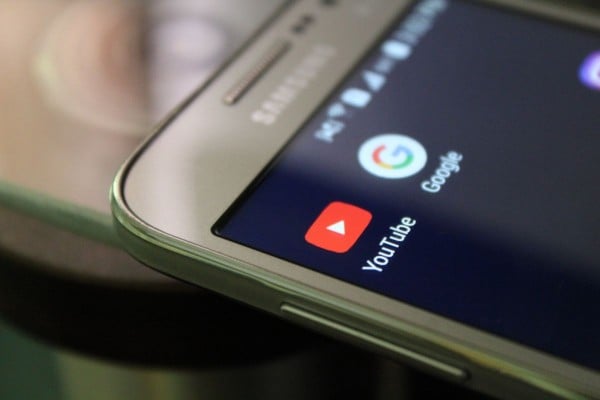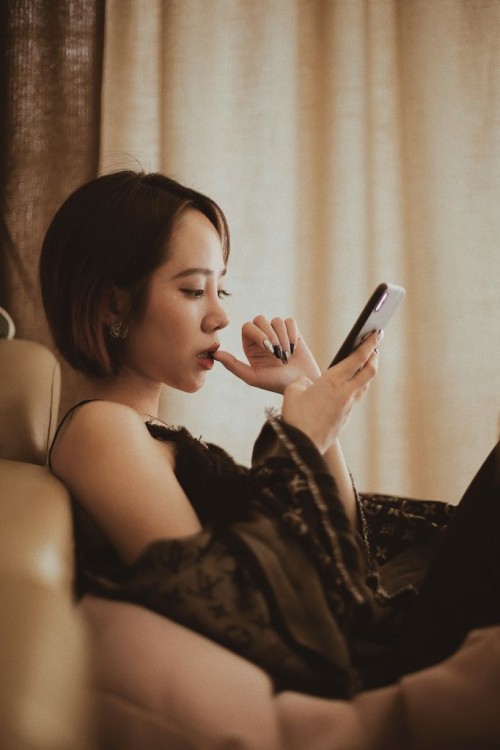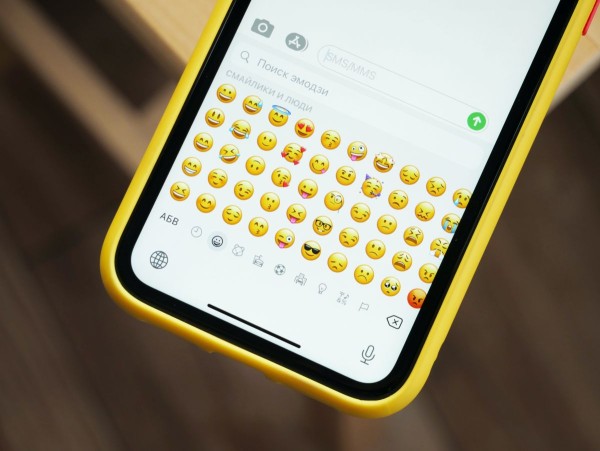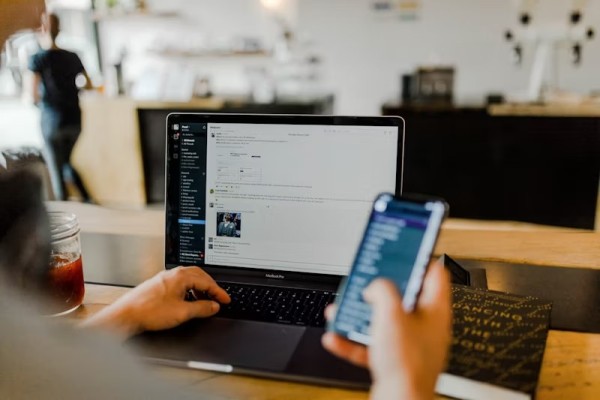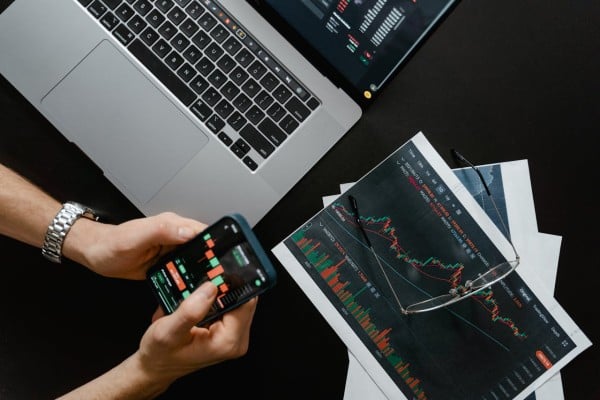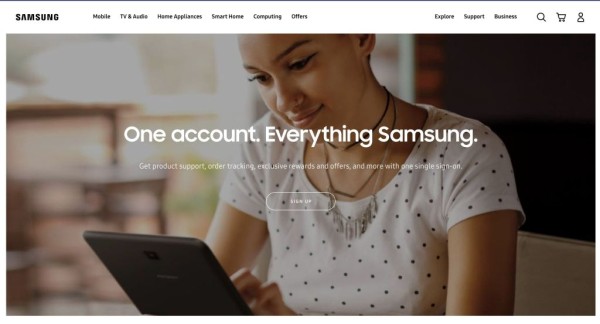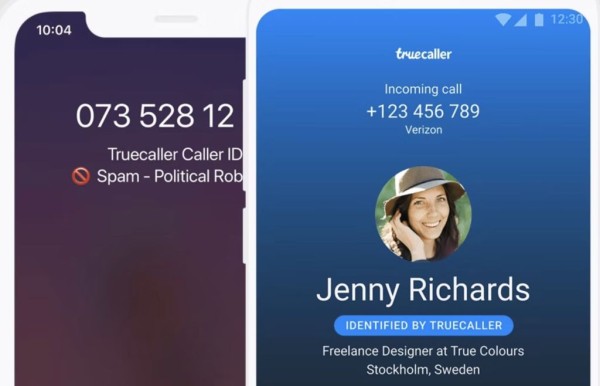In This Article
GoPro cameras have revolutionized how we capture our adventures, allowing us to record stunning footage of our most thrilling moments. But the real magic happens when we transform those raw videos into polished, captivating stories through the art of editing.
In this article, we will explore six essential actions that will help you take your footage to the next level. We will also discuss the editing tools available on smartphones and computers to help you unlock your creative potential, regardless of your editing skill level.
Tips For A Pro-Looking Video
Pre-Production: Things you need to take care of before recording your videos.
- Plan your shots: Consider the story you want to tell and capture footage accordingly.
- Vary your angles: Don’t stick to a single perspective. Use high, low, close, and far angles to keep viewers engaged.
- Mind the audio: Capture clean audio or plan to use music and sound effects later.
Editing: Keep these points in your mind when editing your videos.
- Stabilize the footage: GoPro stabilization is great, but editing software can take it to the next level.
- Trim the fat: Cut out unnecessary pauses, shaky sections, and anything that drags the pace.
- Use music and sound effects: The right soundtrack can elevate your video from good to great.
- Color correction: Adjust the exposure, contrast, and white balance for a polished look.
- Speed it up or slow it down: Use time lapses and slow motion to add drama or emphasize key moments.
Pro Tips: to take your videos to the next level.
- Transitions: Use cuts, dissolves, or wipes to move between clips smoothly.
- Text overlays: Add titles, captions, and information to guide viewers.
- Color grading: Create a consistent visual style with a custom color palette.
- Export for your audience: Consider the platform (YouTube, Instagram, etc.) and choose the right resolution and format.
Key Steps to Improve Your Footage
1. Stabilize
GoPro videos often capture high-action scenes that may result in shaky footage. To improve the overall viewing experience, consider stabilizing your videos. Many editing software programs offer stabilizing features that can smooth out jerky movements and make your footage look more professional and enjoyable.
2. Cut and Trim
Trimming and cutting your footage is an essential step in the editing process. Remove any unnecessary or repetitive elements to keep your video concise and engaging. Using the timeline in your video editing software, identify the key moments and scenes that best capture the essence of your adventure, and trim away any excess footage to maintain a tight and captivating narrative.
3. Add Sound
Sound plays a vital role in enhancing the impact of your GoPro videos. Add background music, sound effects, or ambient audio to create a more immersive experience. Choose tracks that match the mood and energy of your video, and remember to adjust audio levels to maintain a balanced sound. By carefully selecting and synchronizing audio elements, you can evoke emotions and create more dynamic storytelling.
4. Adjust Colors
GoPro footage can sometimes appear overly saturated or have exposure issues due to the camera settings or lighting conditions. Use the color correction tools in your editing software to fine-tune the colors, contrast, and saturation to create a visually pleasing look throughout your video. You can also apply filters or presets. This can give your footage a unique and consistent look.
5. Apply Special Effects
GoPro videos are often associated with adrenaline-pumping action, making special effects a great addition to your edits. Slow-motion, time-lapse, or reverse effects can add drama, emphasize key moments, and create visually stunning sequences that leave a lasting impression on your viewers.
6. Incorporate Text and Titles
The text provides context, introduces new scenes, or highlights key moments. Use text overlays to add captions, titles, or subtitles to your video. Experiment with different fonts, sizes, and styles to match the overall aesthetic of your video.
Handy Editing Tools for Smartphones and Computers

You can enhance your GoPro videos on both smartphones and computers, each offering different levels of functionality and control. If you need quick tweaks on the go, edit GoPro videos on Android or use a user-friendly iPhone app. These editors offer easy-to-use interfaces, basic editing features, and the ability to add effects and music.
For more advanced processing capabilities, edit GoPro videos on PC. Computer-based software offers many features, including multi-track editing, color grading, precise audio and visual effects control, and much more. With such professional-grade editing software, you can unleash your creativity and take your GoPro videos to the next level.
Concluding Thoughts
Editing GoPro videos is an art that allows you to transform raw footage into captivating stories. By mastering the essential actions of stabilizing, trimming, adjusting colors, adding sound & text, and applying special effects, you can create professional-looking videos that will engage and inspire your audience. Whether the device you choose to edit or the tools and techniques mentioned in this blog post will help you take your GoPro videos to new heights, So grab your footage, dive into the editing process, and let your imagination run wild. Happy editing!