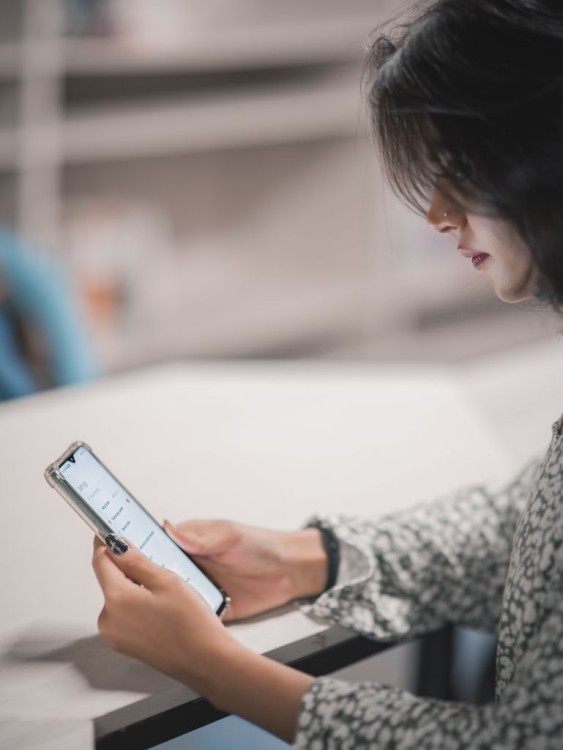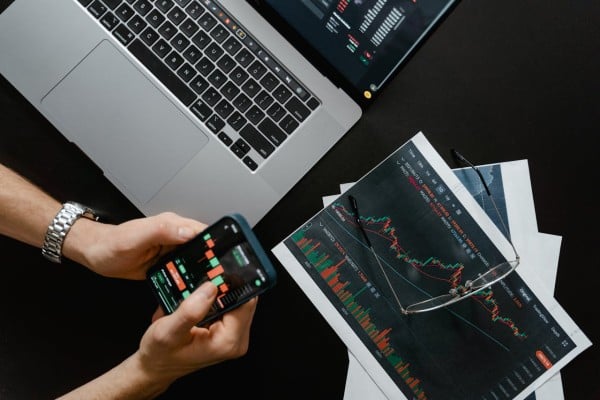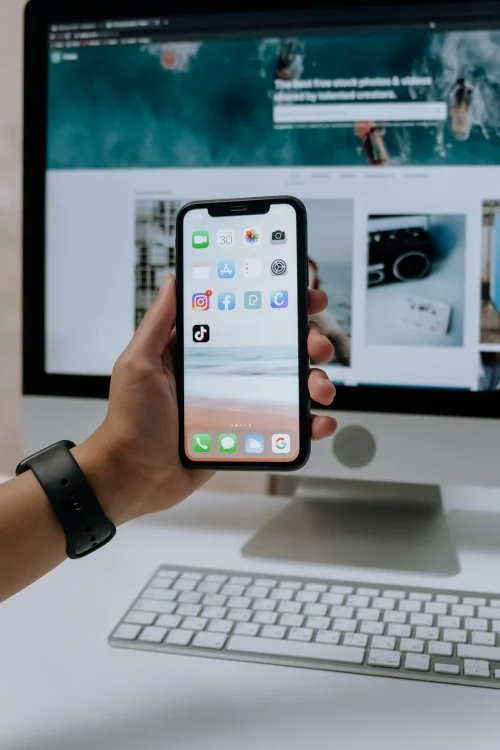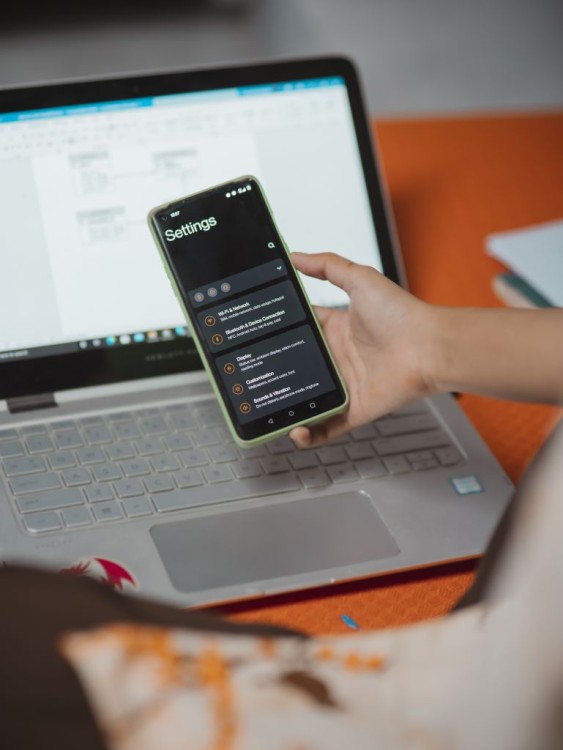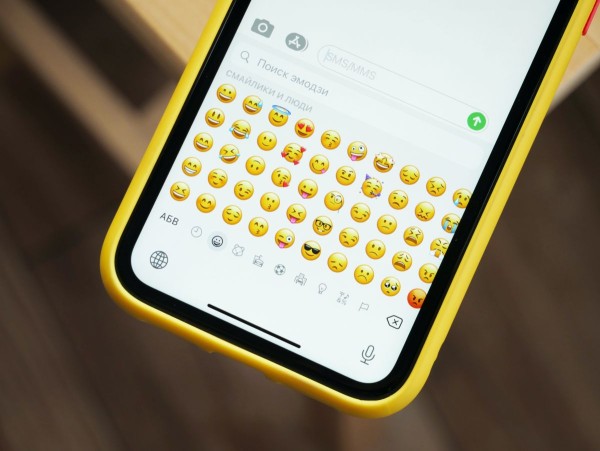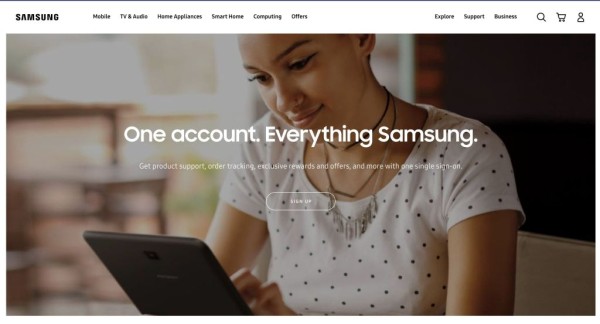Recovering deleted messages is not as easy as it sounds, especially from Facebook Messenger. But we have compiled a handful of workarounds that you may be able to use to retrieve the deleted Facebook messages.
You Should Know
Once you have deleted messages on Facebook Messenger, they are permanently removed from your account. There is no direct way to recover them.
Facebook do not keep a copy of the conversation of your chats. However, deleting messages from your Messenger does not mean that the chats are removed from the records of the person with whom you chatted.
Now, this is precisely where we have a workaround.
Ask the Person with Whom You Were Chatting
That is one of the easiest ways to recover deleted chats and only that always works.
All you really need to do is ask the person or a friend with whom you were having a conversation, as there are higher chances that they already have all the messages.
Simply send them a message and ask them to forward all the messages back to you.
Or alternatively, they can even take a screenshot of the chats and send you those in a picture format.
However, this trick would work only if they haven’t deleted conversations from their end as well.
Your May have Archived Your Chat
Messenger allows you to archive chats so you can declutter your chat inbox. Archiving chats does not delete those messages; it simply hides them from your inbox.
So it’s quite possible that you could have selected archive instead of delete, as both options are available next to each other. If so you can recover those chats.
Here is how to find and recover archived chats.
- On your Android device, open the Messenger app.
- Tap on your profile picture.
- Scroll down and tap on Archived Chats.
- A page with all the archived chats will appear.
If the chat in question was archived, then you should be able to find that in this section.
To unarchive, you can swipe left on the conversation and select Unarchive. And the chat will now appear in the active chat list of Facebook Messenger.
Request to Download Your Facebook Information
Facebook allows you to create a backup of all your information and let you download a copy of the same on your device whenever you want. Using this method you might be able to get deleted messages but it’s not guaranteed.
Here are the steps you can follow to access the section from where you can download your Facebook data:
- On your Android device, open the Facebook app.
- Tap on the Menu button.
- Tap on the Settings cog icon.
- Scroll down until you reach the Your information section.
- Tap on the Download your information option.
- A Download Your Information page will open, and from here, you can select and deselect all your Facebook activities.
- Tap on the Deselect all options.
- Please tap on the Messages to select it.
- Scroll to the end of the page and tap Create File button.
You have the freedom to select which information you want to download. You can specify:
- From which date range do you want to download the desired information,
- You can choose the format in which you want to download the data i.e. JSON or HTML.
- You can even choose the media quality, which could be High, Medium, or Low.
Once selected, simply tap on the Create File option and wait for the file to be prepared and available for download.
Facebook will notify you once all the requested data is compiled and ready to download.
Your compiled data will be available to download from the Available Copies tab.
Your May be May be able to find it in your Email Inbox
Facebook provides a service where you can get an email notification of all the conversations that happened on Messenger.
If you have enabled email notifications for all the messages, then there are chances that some of the messages and conversations must be in your email inbox.
What you have to do is
- Open your email account that is linked to the Facebook account.
- Go to inbox.
- Using the search bar, search for the person’s name with whom you had a conversation on Messenger.
- If found, you should be able to recover some of the messages from there.
Moreover, one important thing to note here is that the whole conversation will not be sent to your email inbox.
Because Facebook sends only those chats to the email that were received when you were not using Messenger.