TubeMate apk for Android helps you download videos from video streaming websites directly to your Android phone.
Many sites do not officially allow users to download videos, so TubeMate Pro Mod video downloader works as a one-click solution. It can download videos from various sites, including DailyMotion, Vimeo, YouKu, LeTV, and many more.
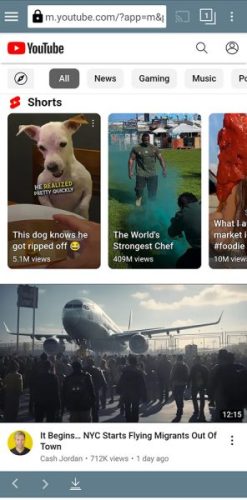
The app makes Android phone users' lives easier by allowing them to download videos from any video streaming site on the Internet. The downloaded videos can be watched anywhere anytime in the offline mode.
However, it is not the only feature of this free video downloader app for Android.
It is a power-packed app loaded with many useful features like simultaneous downloading, MP3 format conversion, different video resolution options, playlists, and much more. We are going to discuss all these features in detail in this article.
About TubeMate
There are numerous downloaders available in the market. However, TubeMate Downloader is the most convenient and easy to use. It provides a one-click option to download videos from the Internet.
Another reason for being a user-friendly interface is that the home screen is similar to the official Y.o.u.T.u.b.e app. The video search on the app is also similar. Such familiarity makes it easy for users to use the app.
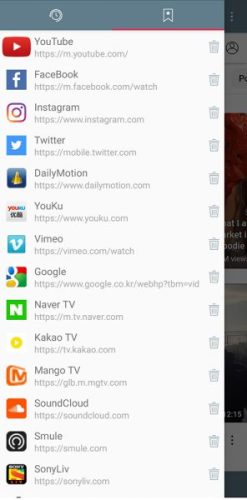
The user can search for the video and watch it directly on the app too. As the user views the video, a green download option will appear. The user can then click on the button to download the video.
All of the above functionality is explained in a very simple way. That is why the users prefer to use this app, as they already feel familiar with the interface.
Another factor of using TubeMate is that it not only allows the user to download videos from many major sites but also supports video downloading from various other websites like:
- Daily motion
- Vimeo
- LeTV
- YouKu
- MetaCafe
- Naver
The app's home screen can act as the home screen of all of the multimedia apps mentioned above.
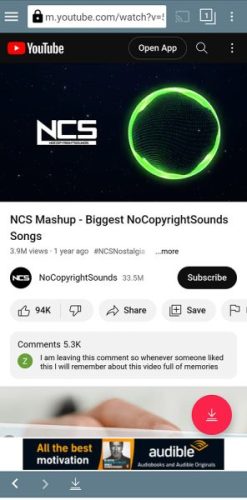
Key Features of TubeMate Downloader for Android
Highlighted below are the key features of TubeMate for Android:
- It is a state-of-the-art platform to download videos and MP3 formats from major video sites.
- The user can download videos from various multimedia platforms like Vimeo and DailyMotion.
- It's easy for the users to browse the videos, watch them, and then download them on their Android phones.
- The video can be downloaded at a faster speed with multiple connection options.
- The video can be downloaded in the background while the user is browsing for other videos.
- It allows users to download multiple videos at the same time.
- The video can be paused during the downloading process. The resume feature will pick up the downloading from where it was left off.
- The user can save video and audio files in different playlists and folders.
- The user can select different resolutions for the video to be downloaded.
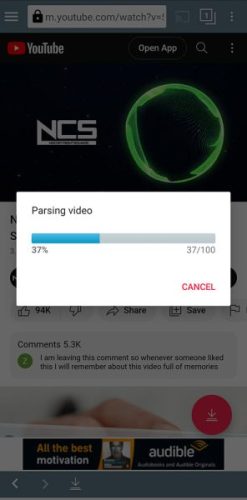
User Interface and User Experience
Once the app is installed on the Android device, the user is directed to the main home screen without any sign-up process.
Moreover, the user can also switch between other multimedia apps by clicking the button on the top left side. This option will lead the user to other apps where the user can click on other options to change the home screen.
For example, if the user clicks on Vimeo, then the home screen will become the main screen of the Vimeo video player. There is also an in-built search bar where the user can type in the link to play any video.
When the user opens the TubeMate app for the first time after installing it on an Android phone, instructions are displayed on the main screen. Instructions include swiping the screen from right to left to see the download history and list.
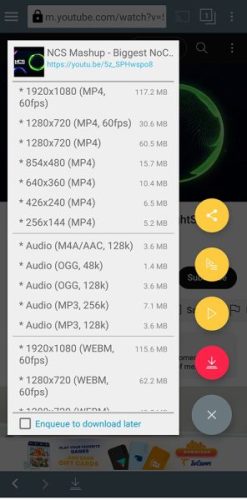
There are two more buttons in the top right corner. One is the search bar, where the user can paste the link to the video. The three dots present on the extreme right lead to the options.
After reading all the instructions, the user can access the home screen. There is a playlist button at the top of the home screen using which the user can create multiple playlists of different genres on the TubeMate Downloader app. These playlists can be of two categories, i.e., a video playlist or an audio playlist.
The three dots on the top right corner lead the user to different options including:
- URL
- Back
- Forward
- Player
- Playlist
- Download list
- Preferences
- Help
- Exit
The user can clear the cache after watching videos on the app to save memory space on their device. The user has two options to share the videos with friends. The playlist plays the music stored in the playlist. The user can switch between different songs using the back or forward button. The player is displayed at the bottom of the screen. That allows the user to listen to music while browsing for other videos.
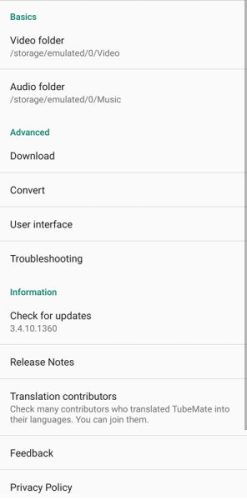
TubeMate Downloader has made playlist management extremely easy for its users. The user can modify the order of the items available in the playlist. The user can simply press the item available in the playlist and drag it upwards or downwards in the lists.
The user can also delete any item from the list. A web page icon on the right of all the items available in the playlist. If the user clicks on the item, it can lead the user to the web page of that very item.
The preference options available in the app are very important for the user. One can enable the "Fast Download Mode" where different internet connections can be used for a single download. It allows the app to download videos at a faster speed.
The user can set the maximum speed limit for downloading. For instance, the app has a default speed limit of 20 Mbps. There is a possibility that the Android device may become slow due to downloading done by TubeMate. If the phone's performance gets slow, the user should lower the speed limit.
One of the advantages of this app is that it allows simultaneous downloads. It means the user can download more than one video at a time. However, the maximum number of simultaneous downloads is set to two by default. The Android device may become slower as the total number of simultaneous downloads increases.
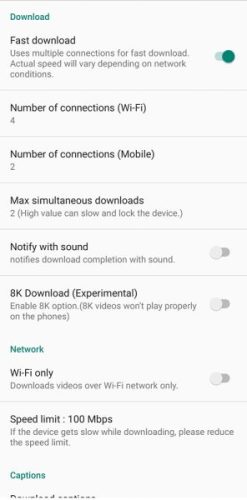
The user can check the option to download the video with a Wi-Fi connection only to save the network data. Some of the videos on major video sites have captions and subtitles with them. The user can choose to download the subtitles.
There is an option to allow automatic machine-translated captions with the downloaded videos. It is up to the user to enable or disable this option.
The user can choose to download a high-resolution video of 1080p and use a media converter to convert it into an audio file. There is an encoder option available for MP3 files.
The user can turn off the faster MP3 encoder if the quality of the MP3 file is not good. If the sound quality of the MP3 file is good, then the faster MP3 encoder option can be switched on.
There are multiple storage paths for different types of downloads. All these paths are mentioned in the Storage option. There is an in-built player too. The user can choose to play the playlist on that player or any other player available on the Android device.
There is an option for an internal player that is checked by default. However, users can uncheck this option and choose to play the audio and video playlist on other players present on the Android phone.
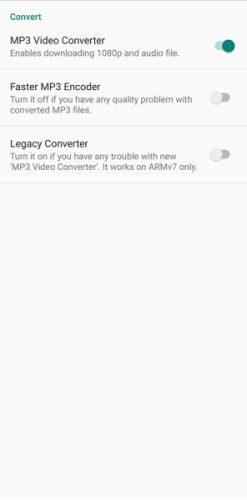
The user can select the language of the TubeMate. The language is set to UK English by default. However, the translation contributors have translated the app into different languages.
The user can check the option of sound notification whenever downloading is finished. The app has an advanced feature for background downloading. So, the user can enable an audio notification for the completed downloads.
The user can select the downloading units and change them from kilobits per second (kbps) to kilobytes per second (kBps). The user can choose to choose an offline home screen instead of the major video site's home screen whenever the app is launched.
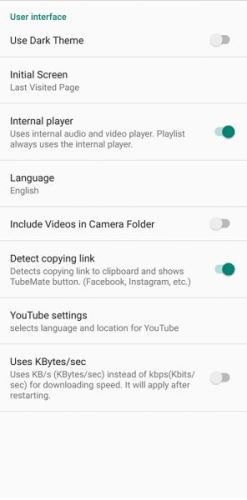
The next step is to choose the resolution of the video. There are different options available on the screen:
- 1920x1080 (MP4) - This option is recommended for high-end Android phones only
- 1280x720 (MP4)
- 854x480 (MP4)
- 640x360 (MP4)
- 320x180 (MP4)
- 256x144 (MP4)
- 176x144 (3GP)
- Audio (M4A/ACC, 128k)
- Audio (MP3, 128k)
- 1280x720 (WEBM)
The user can select from any of the above options and then click the download button again. The downloading will start in the background, and a green button will appear on the phone's notification bar. The overall progress of the downloading can be checked easily on the phone.
After downloading, the video can be viewed on the download list. There are numerous options available to play the downloaded video, which include:
- It can be played either as video or audio
- The downloaded video can be added to the playlist
- It can be viewed on the website
- The user can extract MP3 format
- It can be moved to any other location on the phone or to an SD card
- The downloaded video can be renamed
The TubeMate app comes with a resume option. This option can be used to resume the downloading process if it is interrupted due to some internet connectivity.
How to Download MP3 Music using TubeMate for Android
There are two ways to download MP3 files using TubeMate Pro Mod apk.
When the user clicks the options available on the right side of the video, different format options are presented before the downloading. The user can select the Audio format and then click the download button. The audio will be saved in the Audio folder.
Another way is to convert the downloaded video into an audio format. As mentioned earlier, there are different options available with the downloaded video. One of the options is to extract the MP3 format from the video. This way, an MP3 file will be created in the Audio folder.

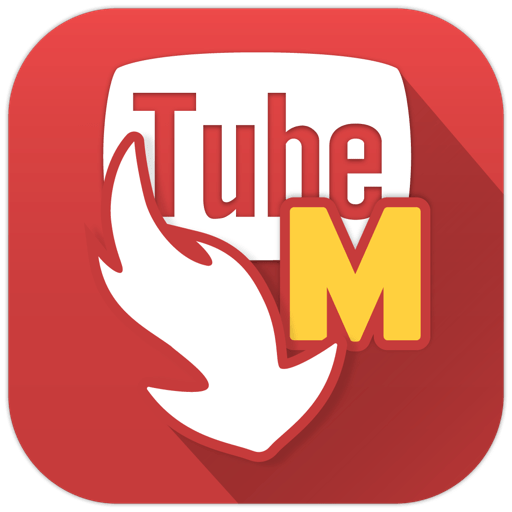


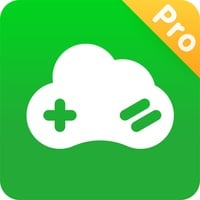

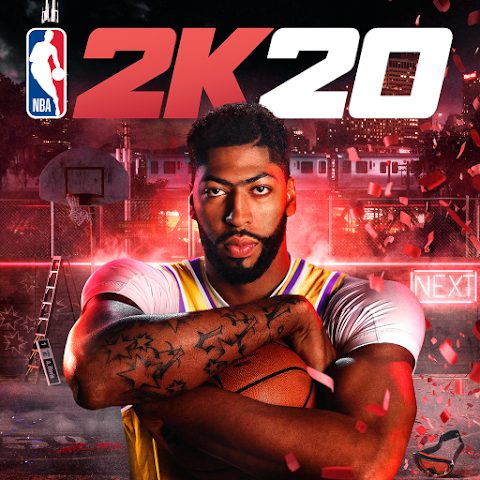
Discussion