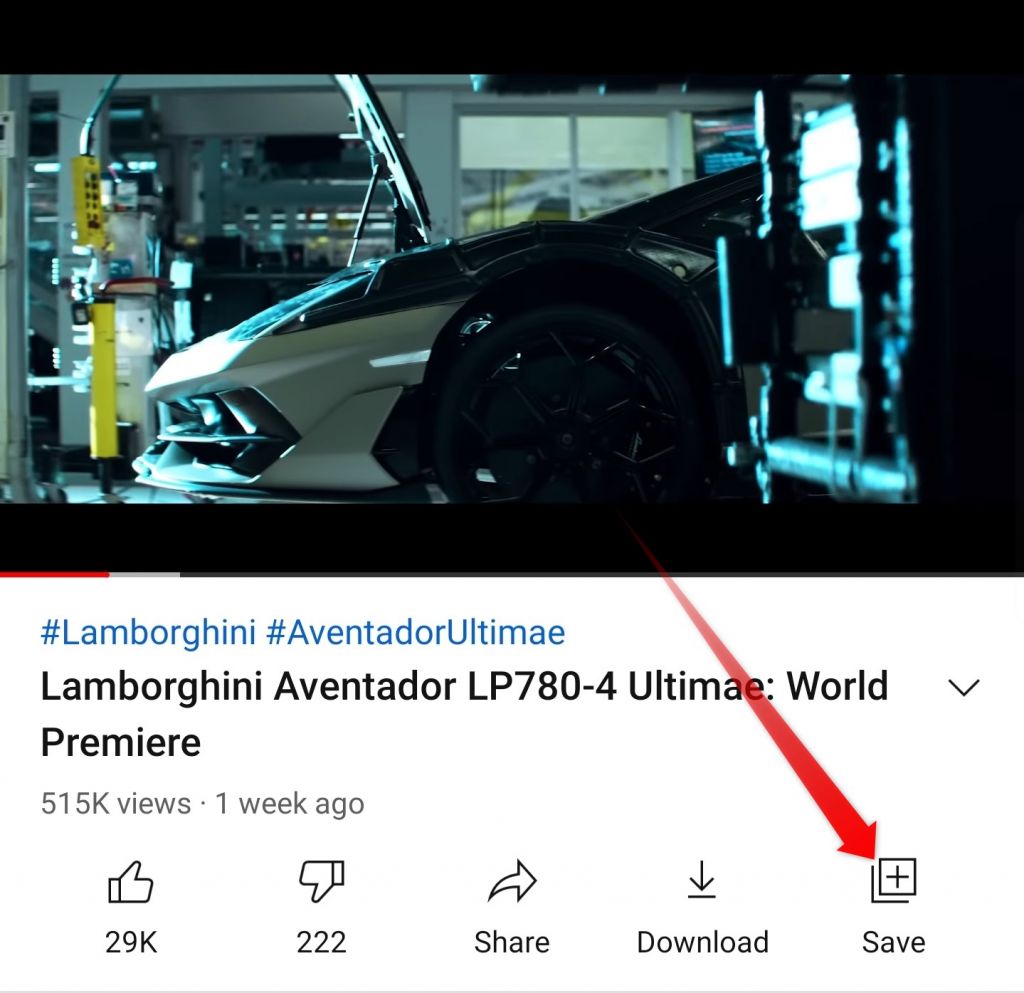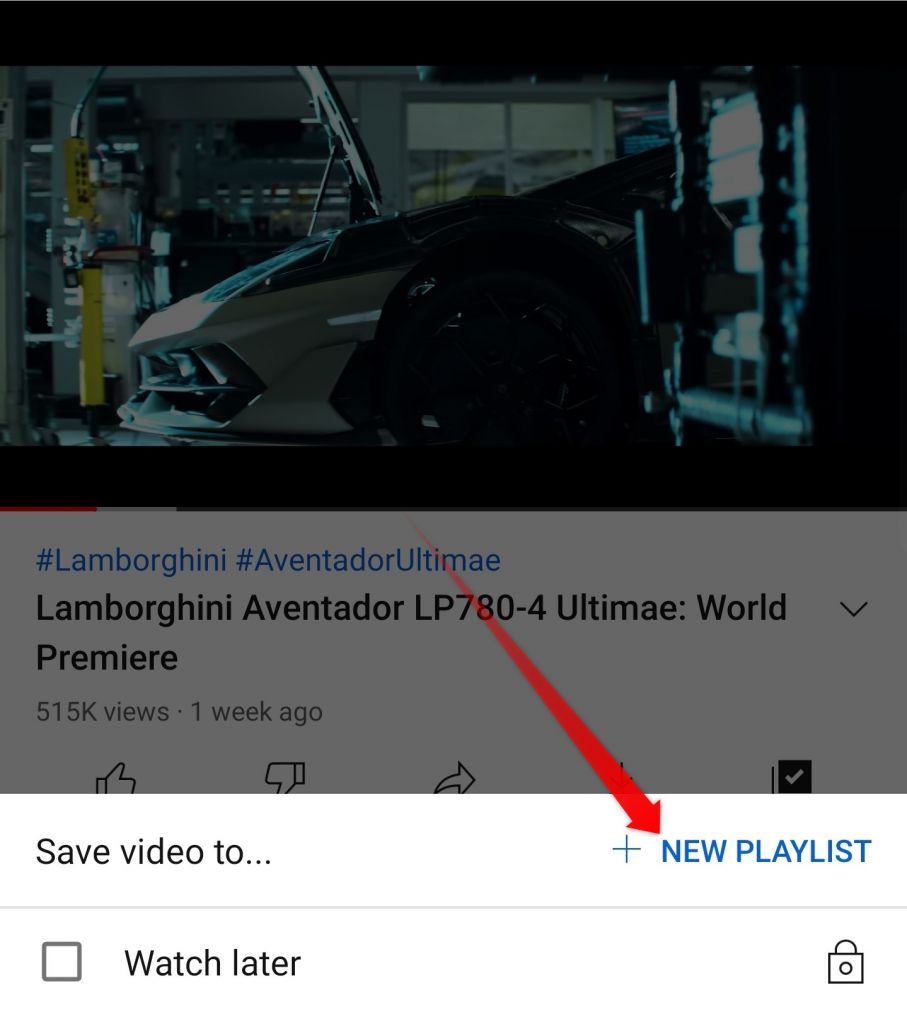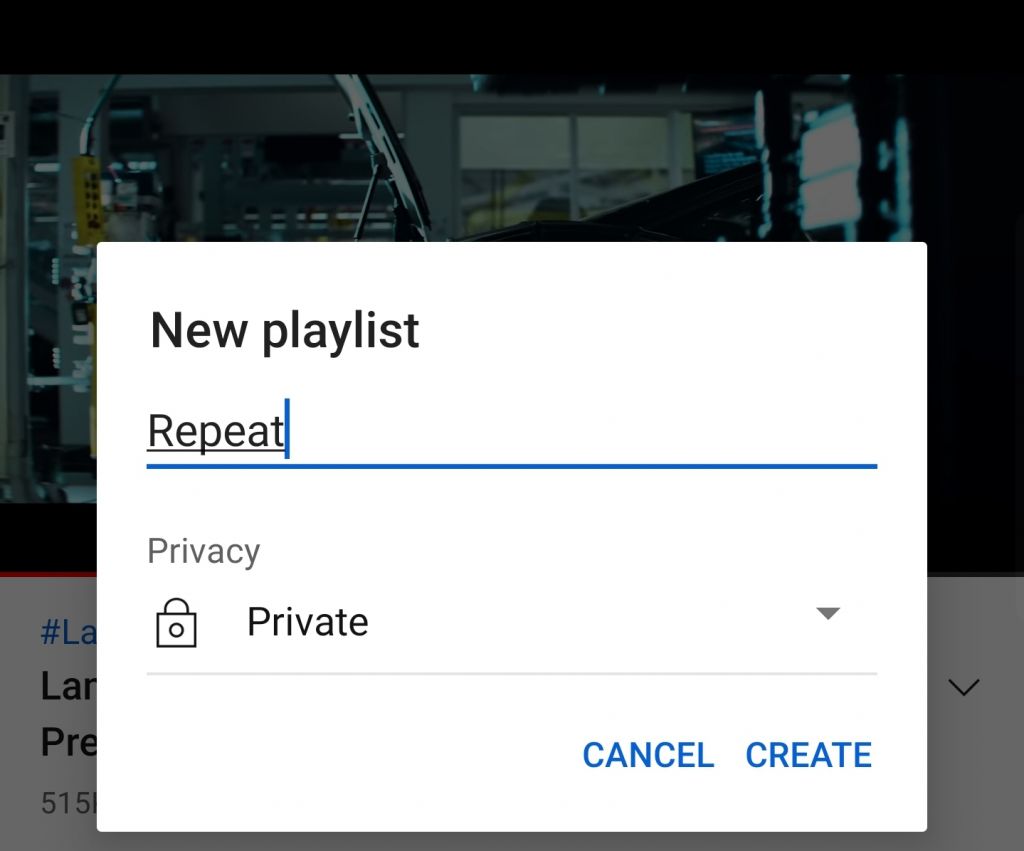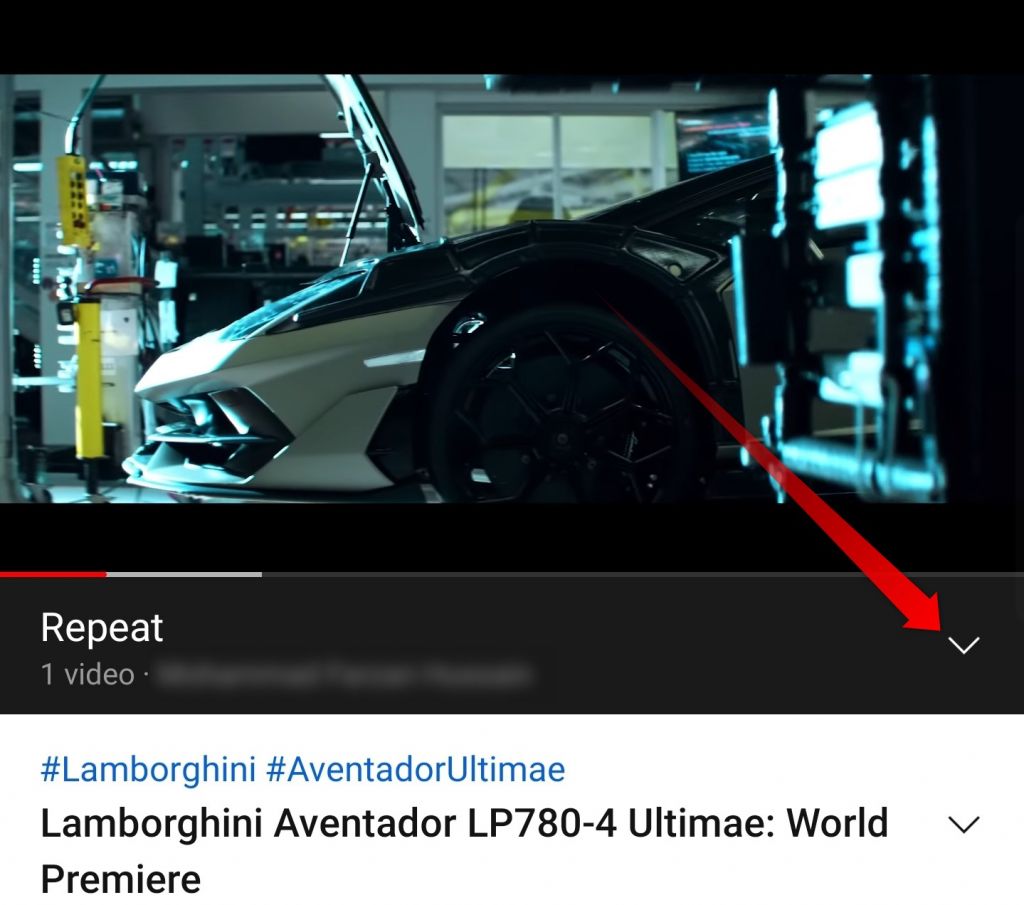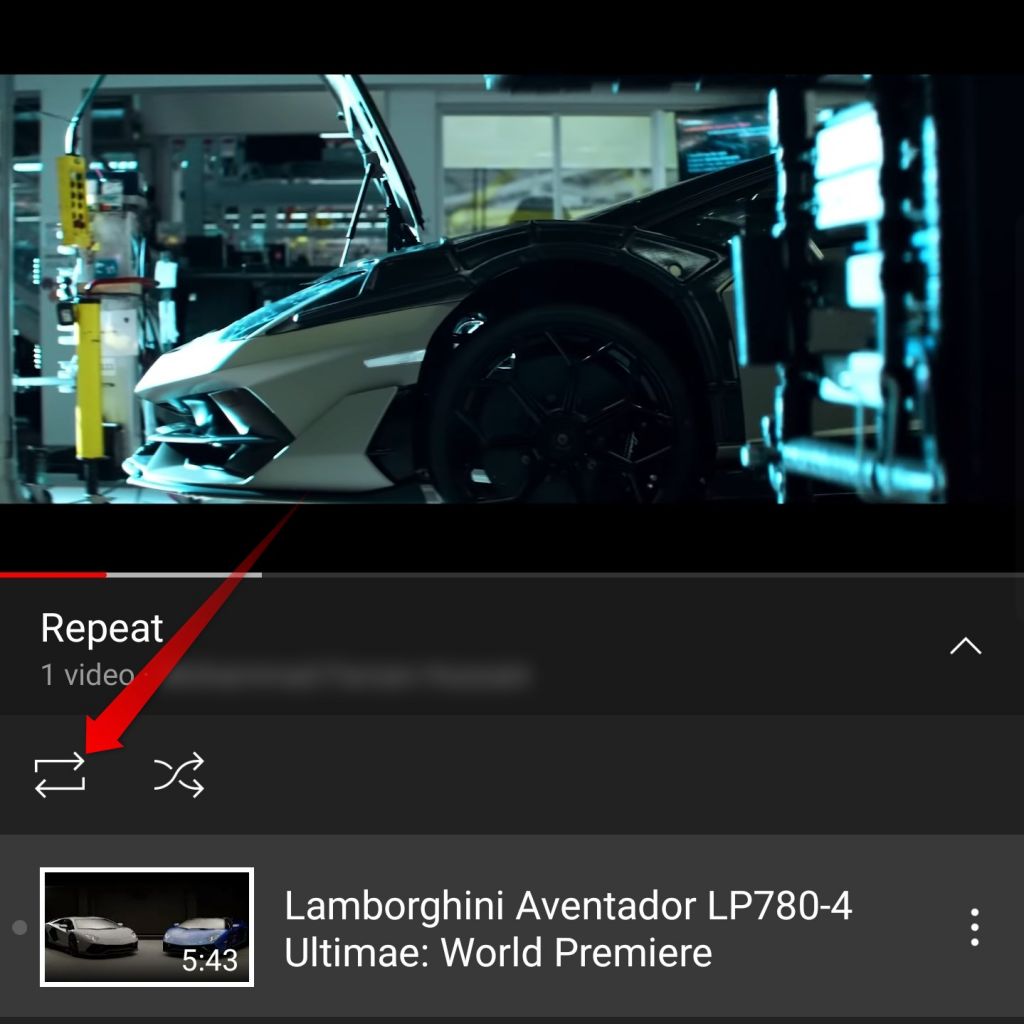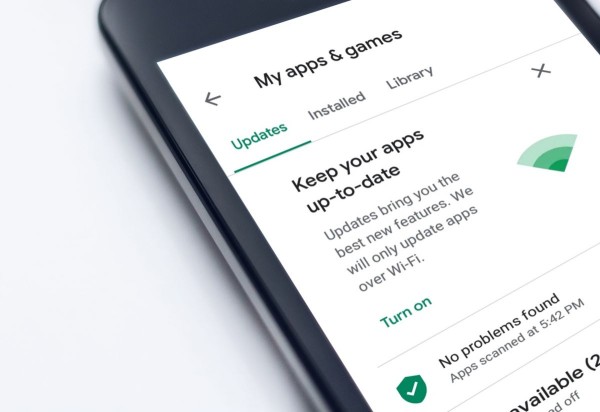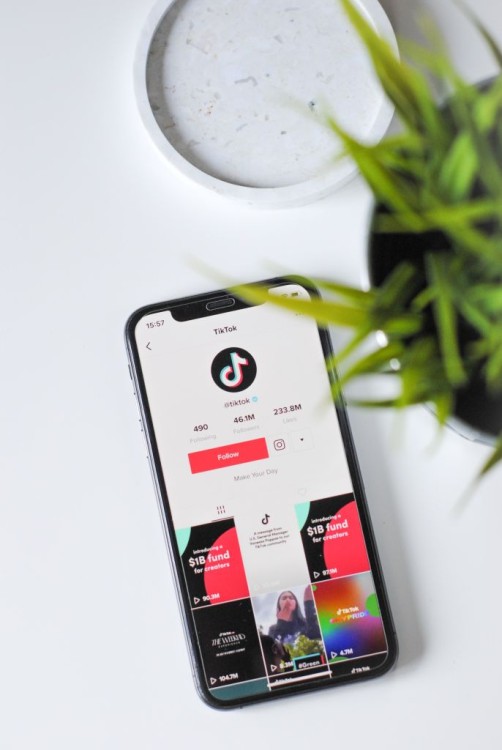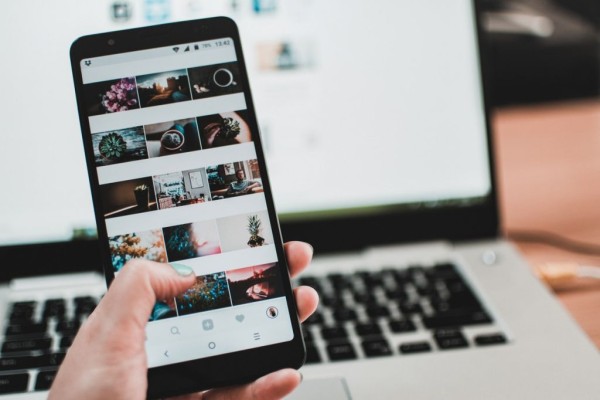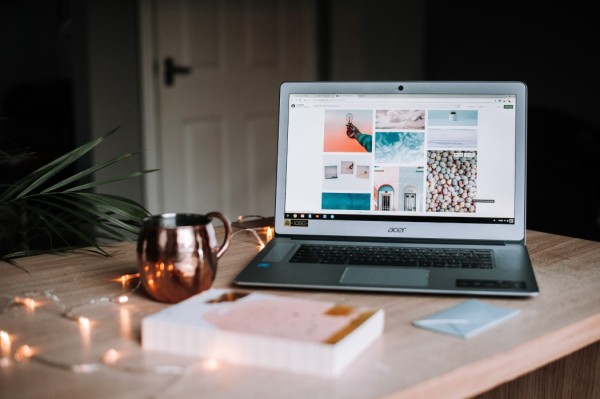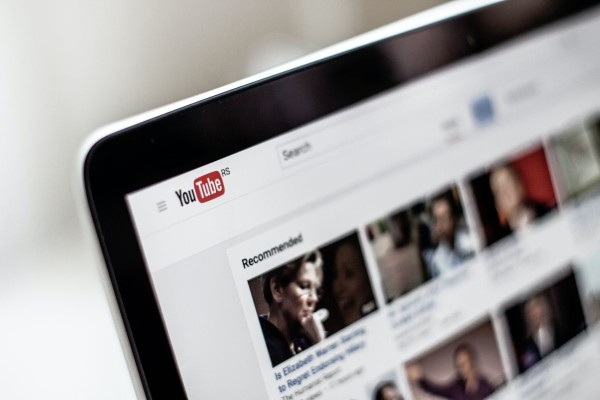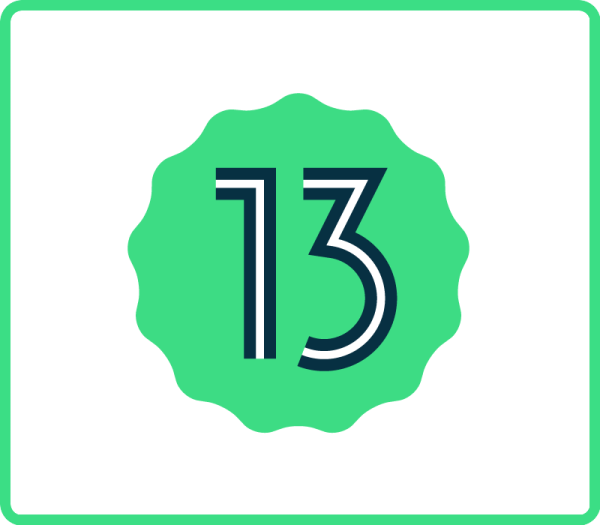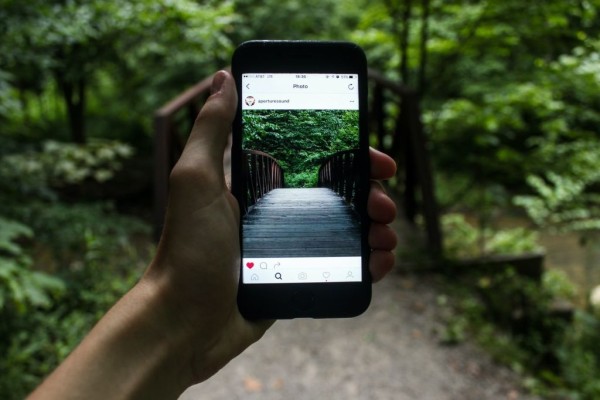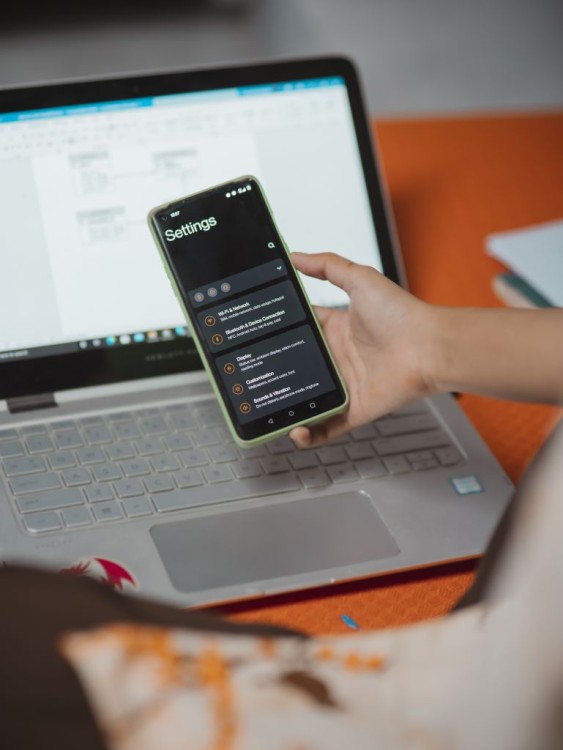In This Article
YouTube doesn’t give us one-click access to the repeat option. But since we are usually on a computer, which is a highly capable device. We can put any video on a loop in two clicks. Simply right-click on the YouTube video and select loop. The step-by-step guide is in the next section.
If you are looking for a way to put YouTube videos on a continuous loop on your computer then the process is simple. And you can directly jump to the second or third method.
But, if you want to put a YouTube video on repeat on mobile then the process is a bit tricky. It requires you to go through some extra steps. The process for mobile devices is in the first method and it should work on both Android and iOS devices.
Method #1: Loop a YouTube Video on Android/iOS
To put any YouTube video on a loop then you need to add that to a playlist and then you have to enable a loop. This works on both Android and iOS devices. Don’t worry, it’s easy to follow and won’t take much time.
Here is how you can do it:
- On your phone, open the YouTube app and play the video you want to put on a loop.
- Look for a save/add to playlist button, which should be right below the video title or within the video at the very top. Once found, tap it.

- A popup overlay window should appear, tap on the “New Playlist” option.

- Fill in the box with the playlist name and select its privacy setting from the dropdown. Once done, tap on the “Create” button. I am naming it “Repeat” and keeping it “Private”

- Now you have to access this playlist. So go to the home page on the YouTube app, tap on the Library button (this is at the bottom right corner).
- Scroll down a bit and you should be able to see the recently created playlist. Tap it.
- Select the video to begin playing.
- Tap on the dropdown menu button. This should below the video and indicated by the playlist name.

- Here you should be able to find a repeat icon, as I have highlighted below, tap to enable it.

You can now leave your phone on the table. And YouTube will continue to repeat all the videos you have added to the playlist. Unless you manually close the app or pause the video.
You will be able to play videos in the background on Android without paying for the premium. Provided if you have YouTube Vanced mod installed.
Method #2: Auto-Repeat a YouTube Video on Computer
If you are on a computer then you won’t need to do much to be able to loop any video on YouTube. The process is as simple as 1-2-3.
Here is what you need to do:
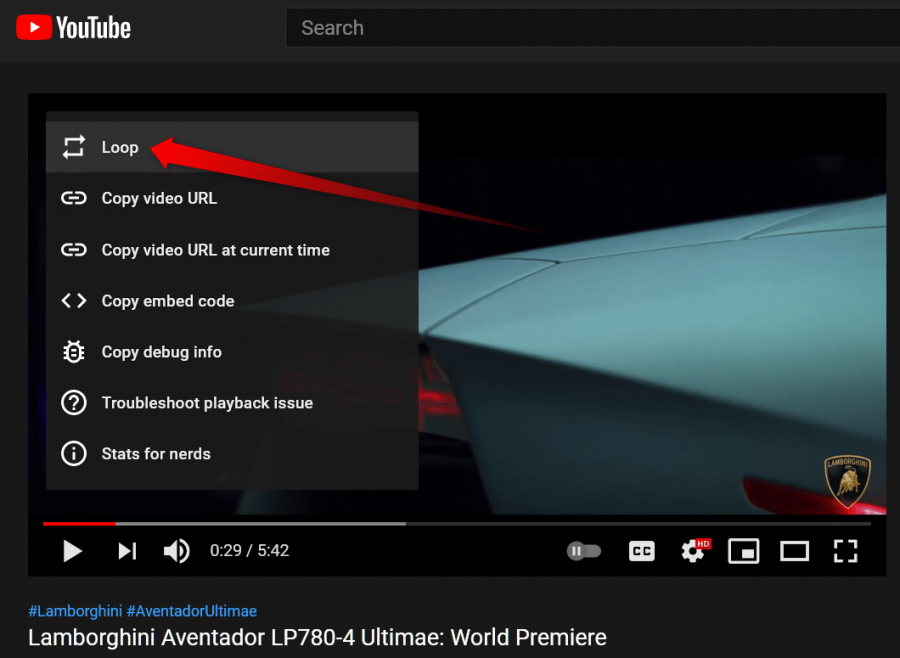
- On the browser, go to YouTube and open the video you want to loop. You can use search or play any from the recommendations or your feed.
- Once the video starts playing, right-click on the video, and from the list click on the “Loop” option.
- The video will continue to automatically repeat. Unless you follow the same procedure to disable it or close the YouTube window.
That is easy, isn’t it? 😉
Alternatively, do you know you can use a keyboard shortcut to use your browser’s menu to loop the video? Here is what you need to do:
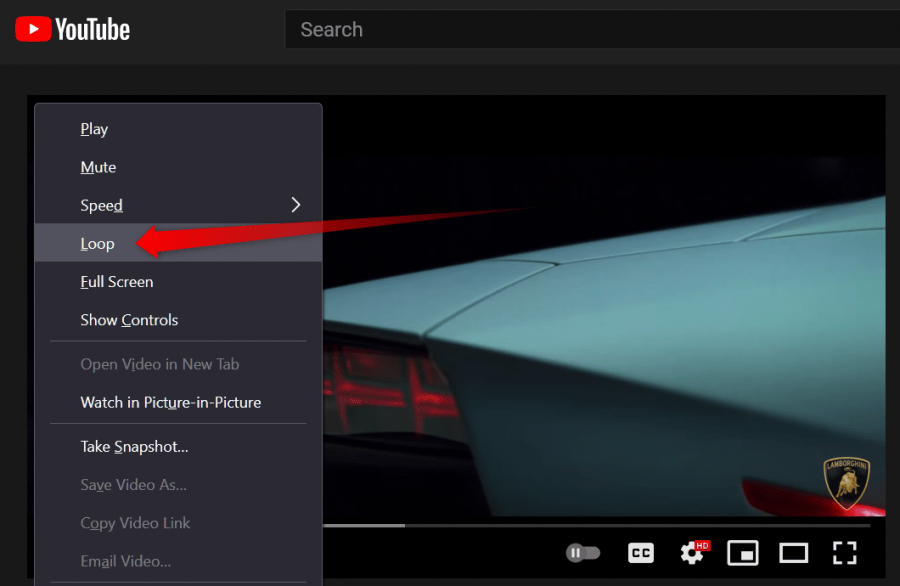
TIP
The following may work on selected web browsers only.
- Open the YouTube website and play the video you want to loop.
- Once the video starts playing, press and hold the Shift key on the keyboard and then right-click on the video. A menu will appear, click on the “Loop” option.
That’s how simple it is to put any YouTube video on repeat.
Method #3: Get a Third-Party Extension
If you are not tech-savvy or if you are looking for a simpler procedure then don’t worry, we have got you covered. All you need to do is install a third-party extension on your browser. And you will be able to put any video on repeat with a single click. The extension is known as Looper for YouTube.
It is important to note here that the extension is available for the Google Chrome web browser only. So if you are using one then you can download it from here.