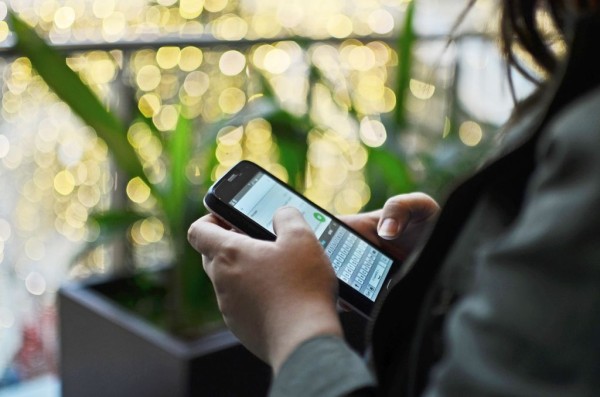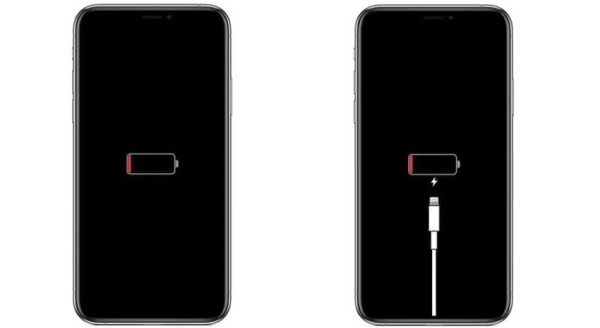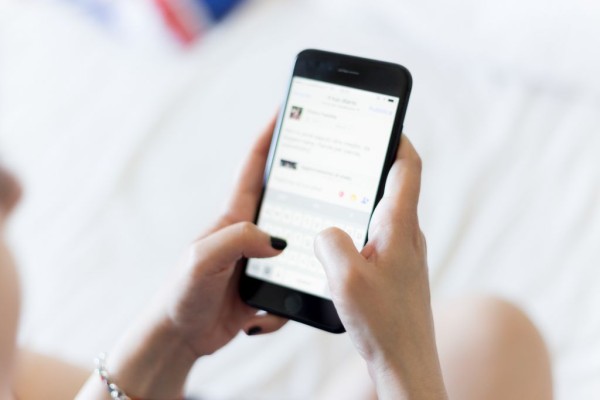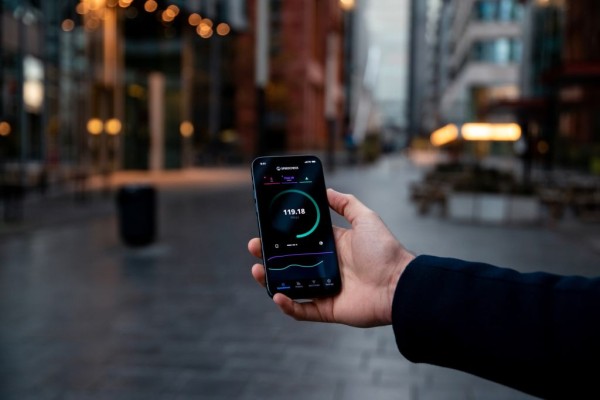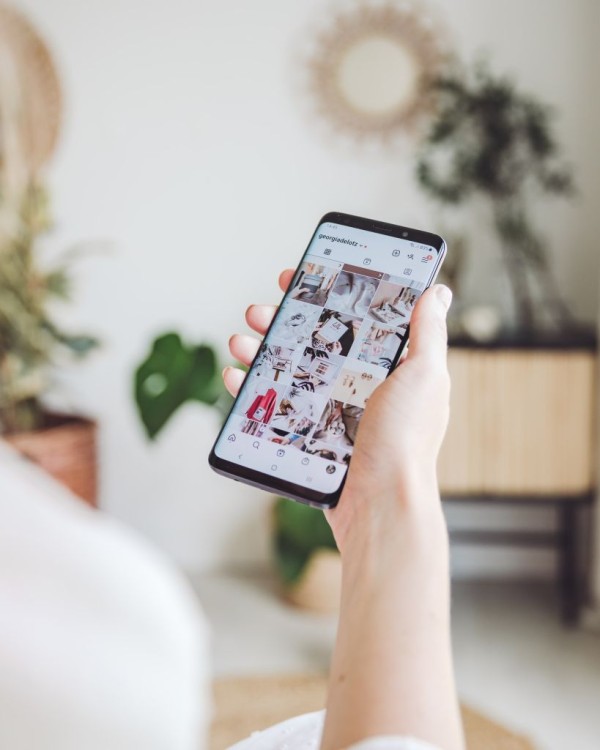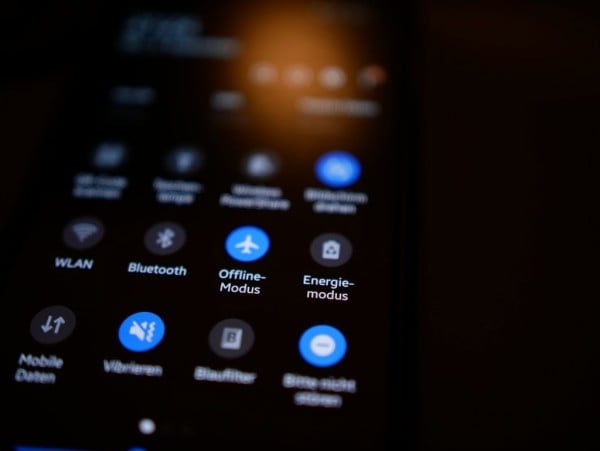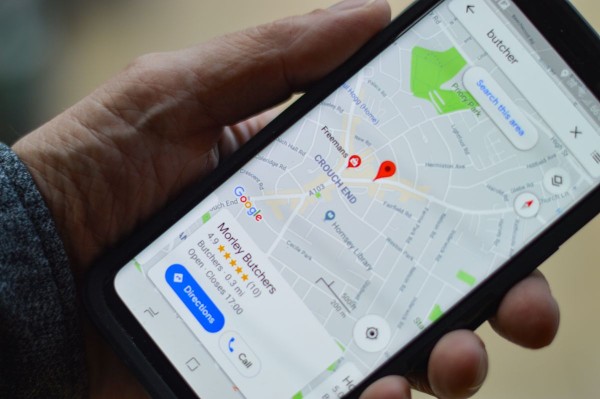In This Article
We can understand how YouTube not working suddenly has unwillingly stopped you from watching those compilations of funny cat videos. Your frustration is valid in this scenario and we won’t blame you but what we can do is we can help you troubleshoot the common issues.
Whether you are using YouTube on computer web browser or your phone through the YouTube app, the steps we have shared in this guide should help you fix the common problems so you can get back to watching your favorite content.
General YouTube Fixes for Common Issues on Android and PC
These are some general YouTube fixes for the common issues that usually appear on a PC (web browsers) and Android devices:
1. Check for any known or recently reported YouTube outage
YouTube remains up and the active majority of the time without any issues; however, there have been occasional moments when services have gone down from Google’s end. And the best way to figure that out is by using the handy tools we have linked below:
The above sites have servers located all around the world and they perform frequent checks around the clock. Not only that, users like us can report issues we are having with any sites, which is then reflected on the chart. So related to YouTube, you can submit reports on issues with the website, watching videos, or problems with login.
2. Check your Network and Internet connection
Network and Internet connection issues are some of the most common reasons why people are unable to use any specific website or completely lose the ability to access any website.
Even if you are able to browse other websites and use other services, there can be other underlying issues that need to be detected and resolved because of which YouTube is not working properly.
The best and the simplest step you can perform is to restart your Internet device or WiFi router, as usual, they are operational 24/7 without any break so giving it a quick restart usually resolves most of the browsing and streaming issues.
Most of the time, some routers are stuck in the 5GHz frequency band making the 2.4GHz band unusable. Or there have been cases when the router fails to automatically switch channels and causes interference with other wireless networks.
3. Double Check Date and Time Settings
Many won’t believe this but trust us, date and time settings play a key role in having a smooth connection to the Internet and other web-based services. If these are out of sync with the YouTube and Google servers then the connection can become intermittent.
The best way to fix this common issue is to let your device automatically use the time zone, date, and time information provided by the cellular network and internet service provider.
For Android users:
- Go to Settings.
- Tap on General Management.
- Find and tap the Date and time option.
- Enable the toggle next to the Automatic date and time.
For computer users:
- On the taskbar, at the bottom right corner, right-click on the date and time.
- Click on Adjust date/time option.
- Now enable the toggle for Set time automatically and Set time zone automatically.
- Then under Synchronize your clock section, click on Sync now button to make sure all the data is synced and up-to-date.
Now your date and time settings will always remain synchronized with the network unless you want to manually configure it.
Android Specific Fixes for YouTube Issues
1. Restart Your Device
This is the first fix we will recommend to you as we continue to use our smartphone and tablet devices for an extended period without rebooting or powering them down. As we use different apps and services, cached data and background processes keep on accumulating, which sometimes affects the true performance of the device.
This fix is really simple. Just press and hold the power/screen lock button until a menu appears on the screen. Tap on Power off. Once the device has been completely powered off, press and hold the power button for a couple of seconds to turn on your device.
2. Clear App Cache and Data
Whenever you use the YouTube app, a large amount of cached data accumulates in your phone’s internal storage that requires a refresh from time to time as sometimes the old cached data interferes with the newer ones.
Note: Clearing YouTube data will delete all of your customizations and personations you have done to the app settings. It will remove downloading offline YouTube videos as well. If you don’t want that, simply clear cache data only.
- Go to Settings.
- Tap on Apps. Then in the list of apps look for YouTube and tap it.
- Tap Storage, and tap Clear Cache and Clear Data.
You can now try to use the YouTube app again and see if this fixed the issue you have been experiencing.
3. Update YouTube App
If in case automatic updates are disabled on the Google Play Store app or if you have sideloaded YouTube apk on your phone from a third-party app source then chances are you are running an outdated version of the app. This can be the reason why you are unable to use the services.
The best solution is to open the Play Store app on your device and follow these steps:
- Tap on the menu button, located at the top-left corner.
- Tap My apps & games.
- In the list of apps, look for YouTube and tap on the Update button.
Once updated, you should be able to use the services again. If this didn’t work, then follow the next fix.
4. Reinstall the YouTube App
If clearing cache, and data, and even updating the app to the latest version didn’t work for you then the last option you should consider is to completely uninstall the YouTube app and reinstall it.
Note: If the YouTube app came preinstalled on your device then chances are you will not be able to completely remove it from your device. The most you will be able to achieve is to revert to the factory default version.
Here are the steps:
- Open Play Store.
- Using the search bar, search for YouTube.
- Tap on Uninstall and wait for the removal to complete.
- Once done, tap Install to perform a fresh installation of the app.
You can now launch the app and perform the initial setup procedures, which include connecting the app to your Google account and settings things up.
Once done, you can try using the YouTube services and see if it is working or not.