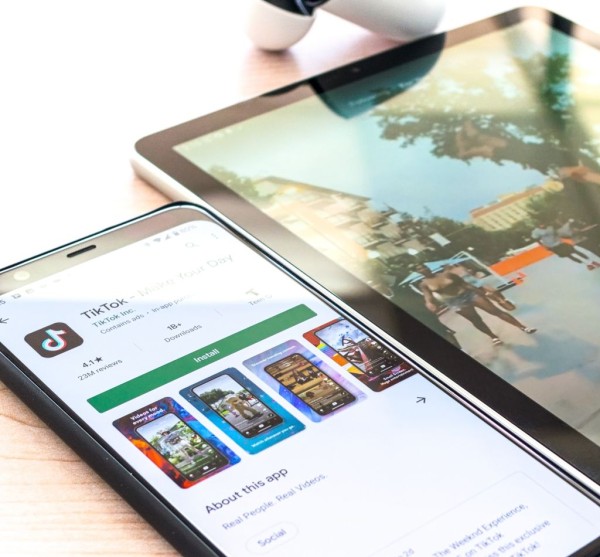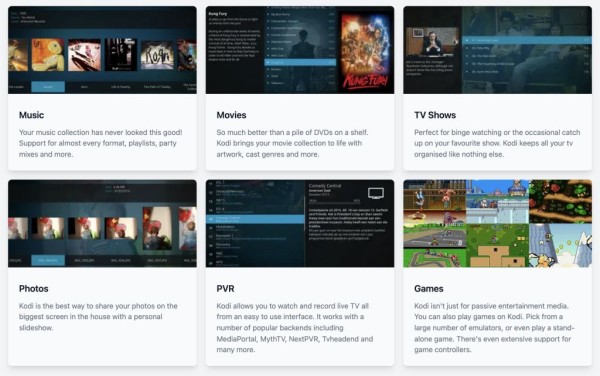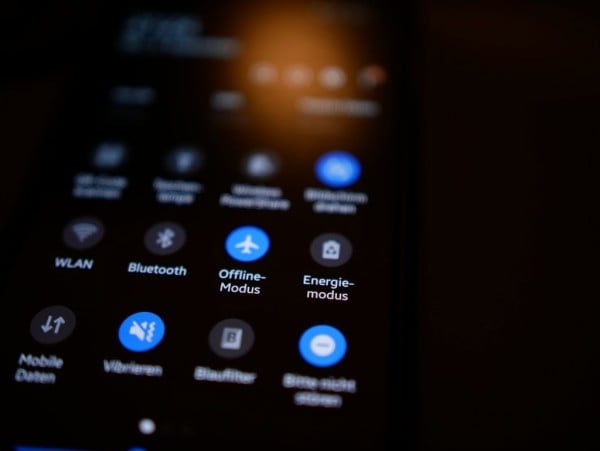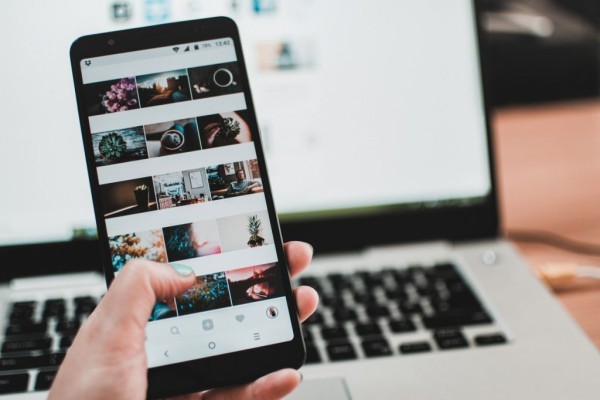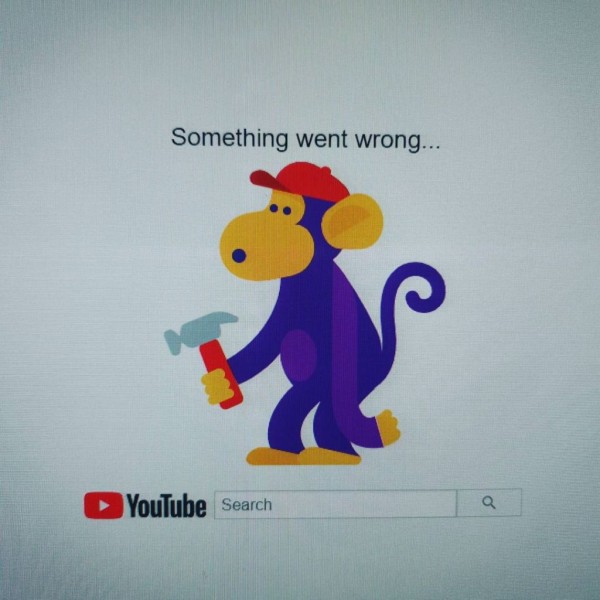In This Article
There could be many reasons behind a random ad pop-up after unlocking your Android phone but the most usual one is that your phone or tablet has adware that is most probably installed by a third-party app, and now the same app is constantly serving you ads.
But you don’t need to worry as here we have an easy to follow step by step method that you can go through right now to fix the popup ads that appear when you unlock your Android phone or tablet device:
1. Check if the Ads are Being Shown in Safe Mode
Just like the operating system on PCs, the Android operating system can also be booted in safe mode to diagnose and rectify any issue that might be related to the software or app. In Android, once your phone or tablet is booted in safe mode, all the manually downloaded apps will be temporarily disabled. This way you can test and troubleshoot whether the ads appear.
Here’s how you can enter safe mode on your Android device:
- On your Android device, press and hold the Power Off button until the menu appears.
- On the screen, tap and hold the Power off icon until the Safe mode button appears.
- Tap on the Safe mode button.
Now your device will automatically reboot into safe mode. You can now easily troubleshoot the problem.
2. Check if any App has Access to “Appear on top” or “Display over other apps”
Popup advertisements are usually shown when the app has permission to display over other apps (or, appears on top) and access has been granted. This permission and access alone can help us identify which app might possibly be showing ads after unlocking your device.
Here is how you can verify:
- On your Android, go to Settings.
- Tap on Apps.
- Tap on the menu button located at the top-right corner.
- Tap the Special access option.
- Tap on Appear on top.
On this page, you will see a list of all the apps that have this access. You can verify each app one by one and disable access to any app that doesn’t seem to be trustworthy.
3. Is there any way to Completely Eliminate all the Popup Ads?
Honestly, there is no one push-button and simple way to stop the popup advertisements from appearing on your Android device after unlocking it.
The only way to get rid of this is to individually check each app installed on your Android device and verify its authenticity and whether the app is designed by a reputable developer or not.
If the app is designed by someone who is well known, it means the app is safe. Otherwise, if there is no such credible source sharing anything positive about the app then it means you should uninstall it and see if the ad appears.
You need to follow these steps with each app and verify.
Which method helped you get rid of popup ads after unlocking your Android phone?
We hope our step-by-step guide has helped you get rid of popup advertisements that appear after unlocking your Android device. If the tutorial helped you fix the problem or if you are still experiencing unwanted popup ads, please don’t forget to share your opinion in the comments down below, we read and respond to each one of them! 🙂
Also, if you managed to get rid of popup ads from appearing after unlocking your phone using any other method then let us know about that in the comments. We will include it in our blog for our readers during the next update.