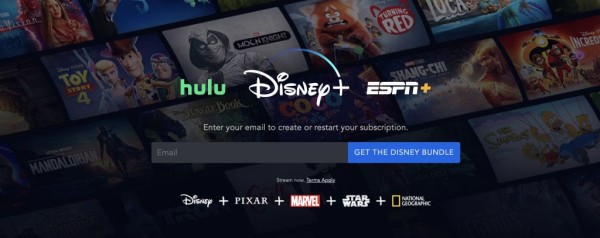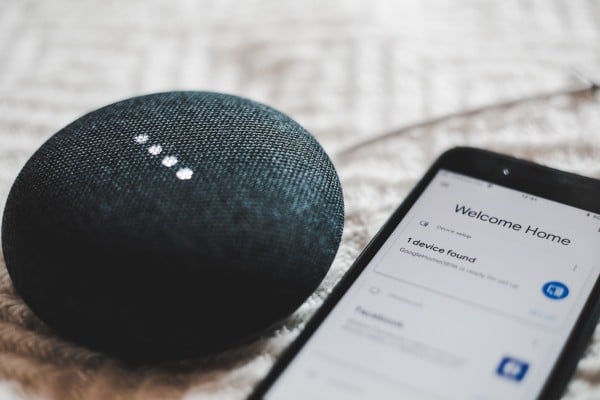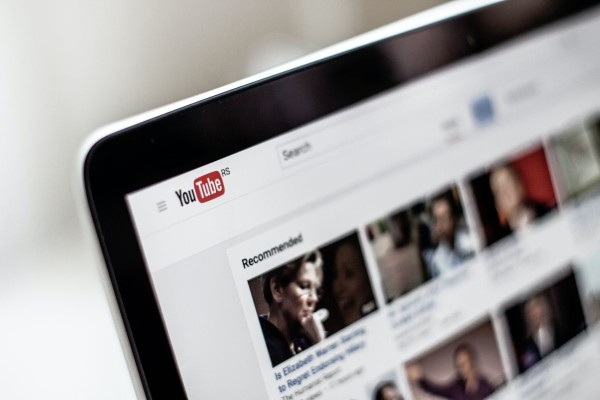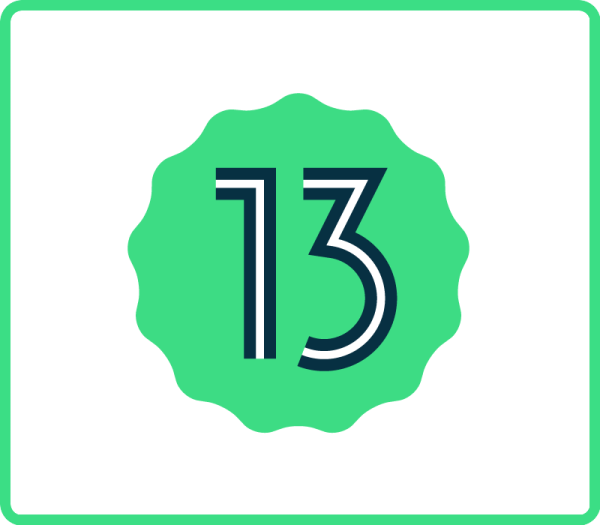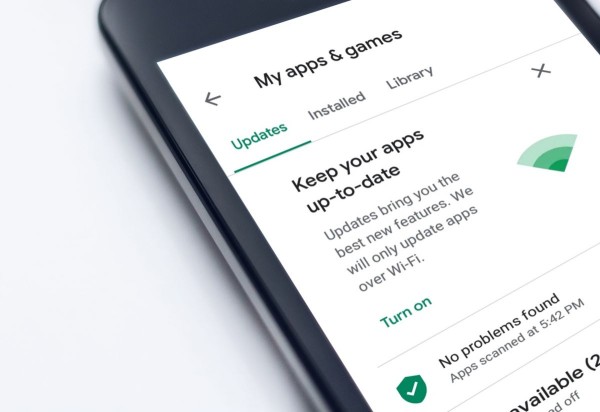In This Article
If you have an Android smartphone, you must have seen how certain apps or features get blocked. While this is to ensure your safety/privacy and keep your device free from any malware or viruses, sometimes Android smartphones may also block app features that you want to use. In such cases, you may wonder what to do next!
Fortunately, there are effective ways to bypass such unwanted blocking in applications on an Android smartphone. Here’s a quick brief:
1. Use A VPN To Bypass Restrictions
VPN or Virtual Private Network is a safe and efficient way to bypass unwanted app blocking on your Android device. You can use these VPN tunnels to encrypt data and get a different IP address for better access and privacy. A VPN does its job by replacing or hiding your actual IP, so it seems as if you’re using the app from another location. Say, if you’re from Africa, you may get a Saudi Arabian IP address to disguise your identity.
If you want to access apps that are unavailable or restricted in your location (for which it’s getting blocked), VPN can certainly help. However, make sure to get a safe and reliable VPN service provider for the same.
2. Try Deleting the App Cache and Other Data
Sometimes Android apps may not function properly due to piled up or mismanaged cache or irrelevant data. The large cache and low storage may eventually hinder the app’s performance.
The best way to resolve this unnecessary blocking is by deleting cache files for that particular application. For that, simply navigate to Settings>Apps/Application Manager. Find out the app for clearing the cache. Click on Storage and Cache and then tap on Clear Cache.
3. Switch to a Different Internet Connection
If you’ve been facing unwanted app blocking on your Android device, try checking whether this happens for a particular connection or if it’s the same for other connections as well. Simply connect with a different WiFi connection and check if you face the same issue. If not WiFi, you can also try connecting to a mobile connection.
We also recommend turning off the WiFi option and turning it on again. Alternatively, you can reset your data connections. If the issue gets resolved after connecting to a different network connection, the blocking is related to connectivity.
4. Check Permission Settings
Sometimes you may face unwanted app blocking due to changed security settings or App permission. It may happen that the app (that you want to access) isn’t permitted on your device. So, go to Settings and tap on Apps Permissions. Check whether all the relevant options for the app are permitted. If not, manage the app permission, and see if it resolves your issue. You should also check for Device Security options and see if everything is well managed in that area.
5. Make Sure the App is Up To Date
Have you checked the new updates for the app? Sometimes when the app is outdated, its operations may get disrupted, or in the worst-case scenario, you may witness unwanted blocking. You may also miss out on new features.
So, go to your Play Store and check if there are any new updates for the app available. Once you find it, update your app to the latest version and see if it fixed the issue.
Last Resort: Reboot Your Device!
Rebooting a device can resolve software glitches that may be contributing to unwanted app blocking. So, give a quick reboot to your Android device and see if your app runs smoothly now. For that, simply press the power button and look for the restart option. Tap on the restart and wait until the device turns on again. Check if your apps are running correctly now.
If that doesn’t resolve the said issue, you can try force rebooting your device by pressing and holding both the power and volume down buttons. Keep doing so for about 20 seconds, and wait for the device to turn off. Turn your phone on again and see if the issue is resolved.
Bonus: You can also try updating your Android to the latest version, as it may help you to bypass the blocking of features for an app.
So, these were some quick strategies to keep those unwanted app blocking at bay. Try it out, and hopefully, you’ll be able to access your favorite app easily.