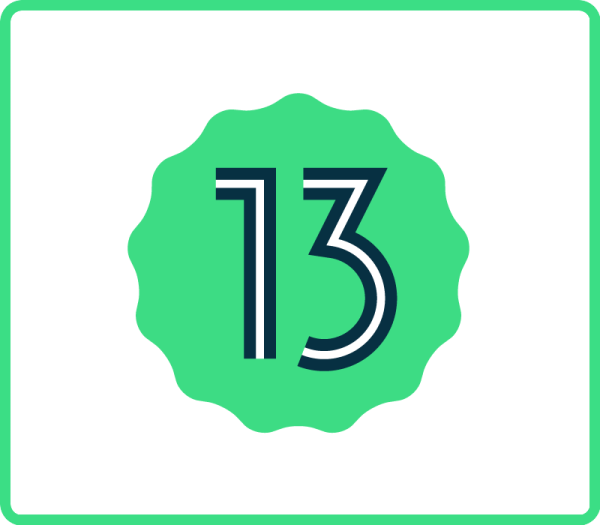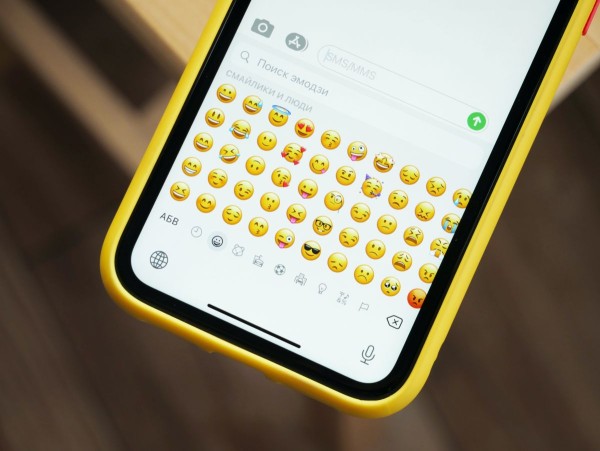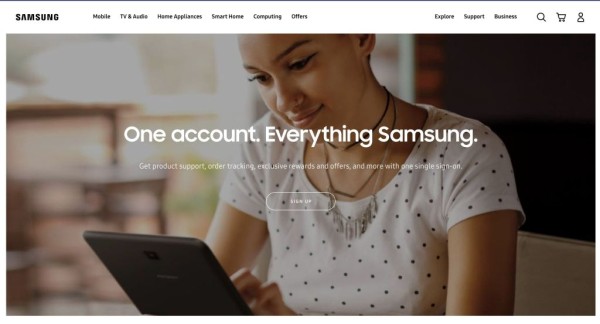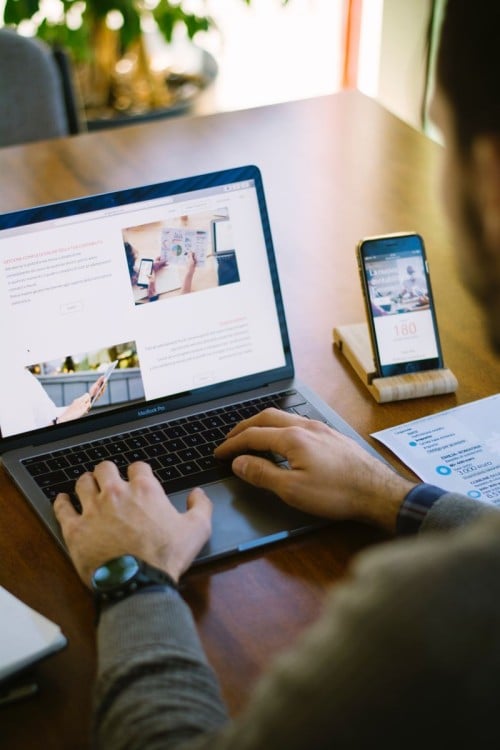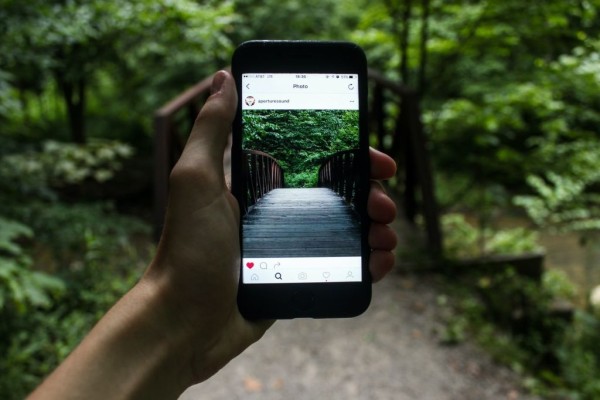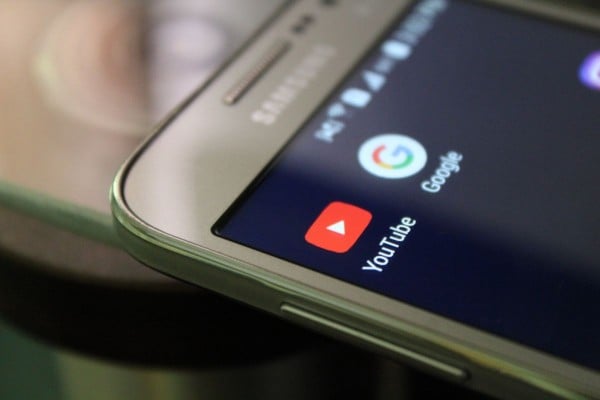In This Article
Are you wondering why TikTok zooms in my videos? It might be because of the wrong aspect ratio. Cropping videos is a fundamental technique that allows creators to focus their audience’s attention on the most important elements of their videos while also ensuring that their content adheres to TikTok’s unique aspect ratio requirements.
Whether you’re a seasoned TikTok creator or just starting, mastering the art of cropping videos is essential for crafting high-quality, professional-looking content that stands out from the crowd. In this comprehensive guide, we’ll look into the importance of cropping, explore the ideal aspect ratios for TikTok videos, and provide step-by-step instructions for cropping your videos using TikTok’s built-in tools and third-party editing software.
How to Crop Videos on TikTok with Edimakor
While TikTok offers built-in tools for basic video editing, many creators prefer the flexibility and advanced features provided by third-party apps like HitPaw Edimakor. It is the best TikTok cropper.
This powerful AI-powered video editor is designed specifically for social media platforms like YouTube and TikTok. It offers a wide range of editing tools, effects, and features to help you create truly standout content. Now, let’s look at how to crop a video on TikTok.
Steps to Crop Videos on TikTok with HitPaw Edimakor:
- Download and install HitPaw Edimakor from the official website.
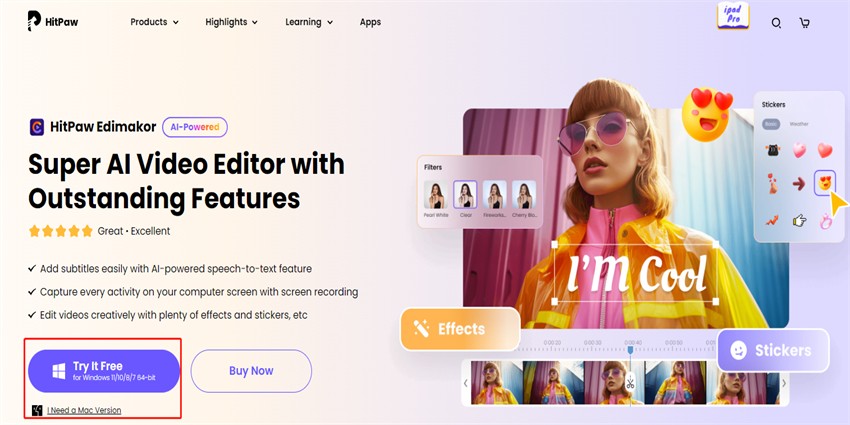
- Launch the app, click the “+” button, or drag and drop your video files to import them.
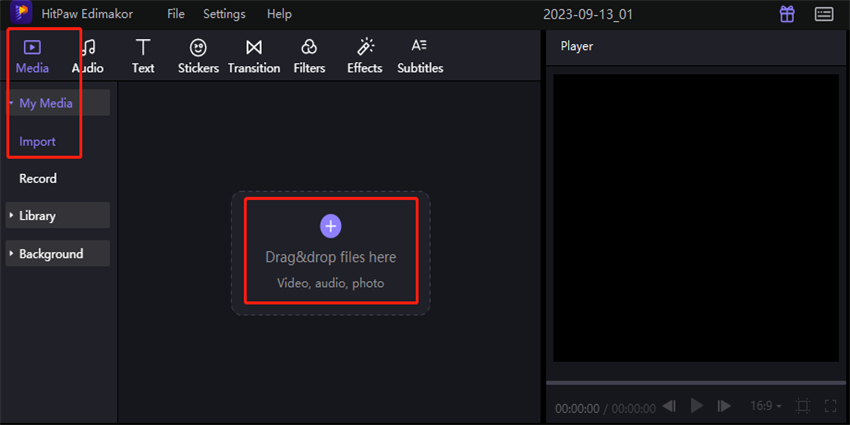
- Select the video you want to crop and add it to the timeline by right-clicking and choosing “Add to New Track.”
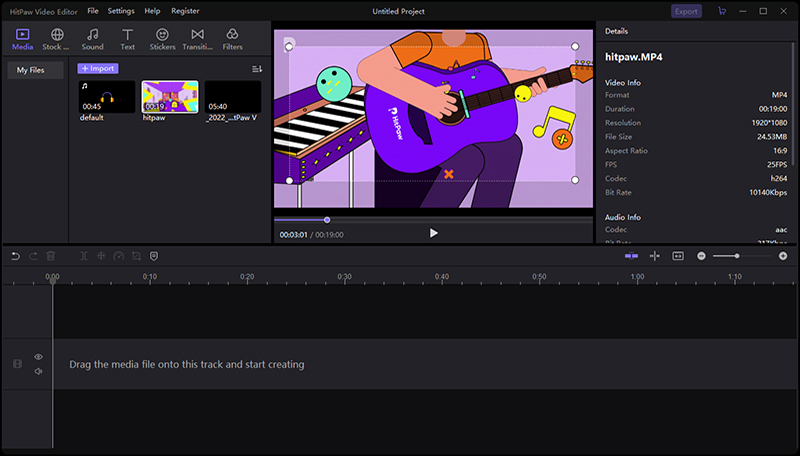
- Click the “Crop” icon in the quick toolbar and adjust the selection box to include only the desired portion of your video. You can also change the aspect ratio to match TikTok’s requirements.
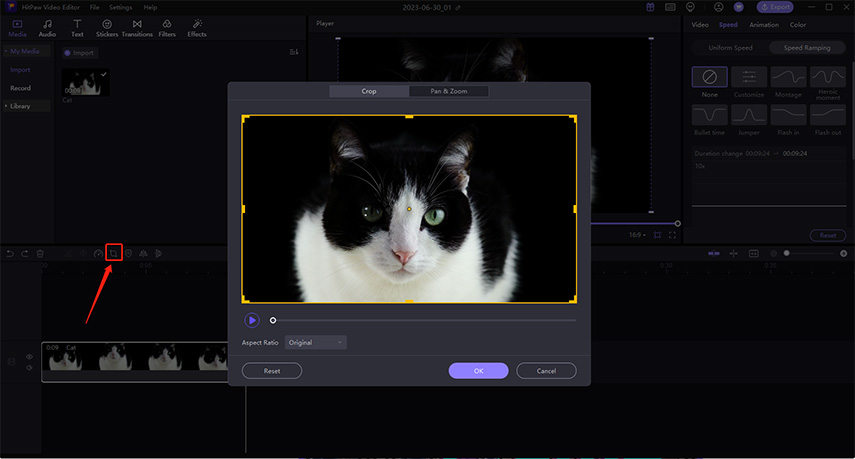
- Preview your cropped video and click “OK” when satisfied with the result. Once you’ve finished editing, click the “Export” button and choose the appropriate settings, including the TikTok aspect ratio.
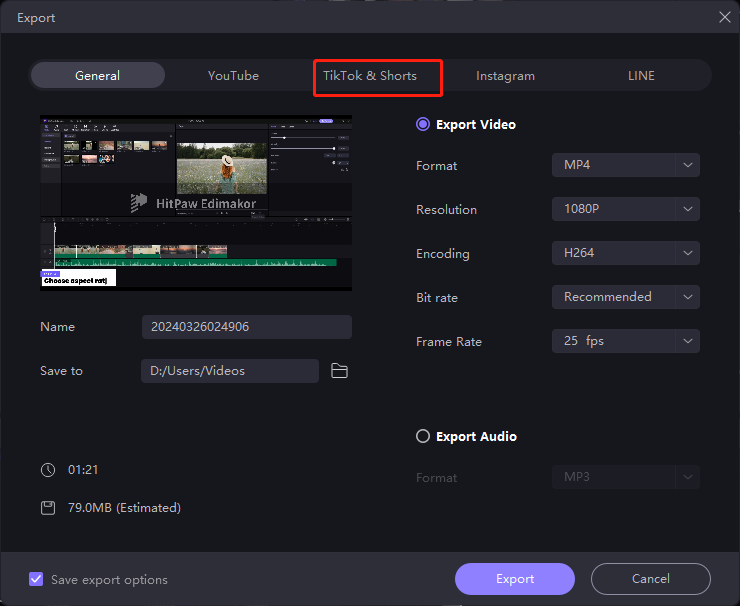
How to Crop TikTok Video on iPhone/Android
While Third-party TikTok cropping and video editing apps offer advanced features and flexibility, sometimes you need a way to crop your videos directly on your mobile device.
Thankfully, built-in tools allow you to crop and trim your videos right from the app, whether you’re using an iPhone or an Android smartphone. Let’s explore how to crop videos on TikTok for both iOS and Android platforms.
1. Crop Videos on TikTok
For iPhone users, cropping videos directly within the TikTok app is a breeze thanks to iOS’s built-in video editing capabilities. If you need to quickly crop your videos to the ideal 9:16 aspect ratio for TikTok, you can do so effortlessly without leaving the app. Here’s how:
- Select the video you want to crop from your camera roll and tap “Edit” in the TikTok app.
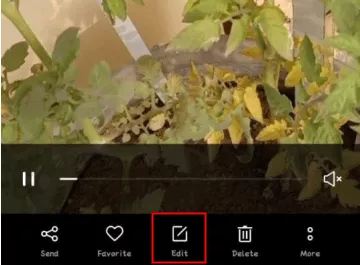
- Tap “Crop” and then choose the “9:16” aspect ratio option. Adjust the crop box to include the desired portion of your video.
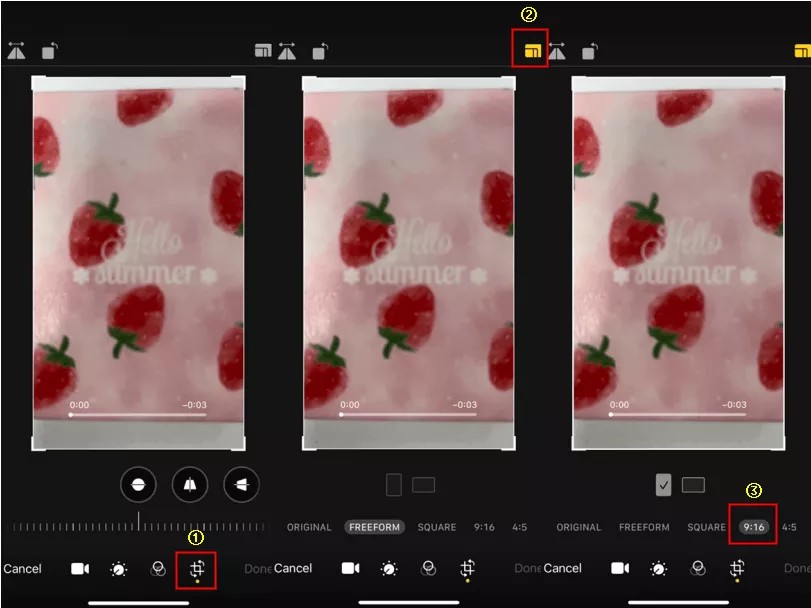
- Once you’re happy with the cropped preview, tap “Done” to apply the changes.
- If you also trimmed the video’s length during this process, you’ll be prompted to either “Save video” (overwriting the original) or “Save Video as New Clip.”
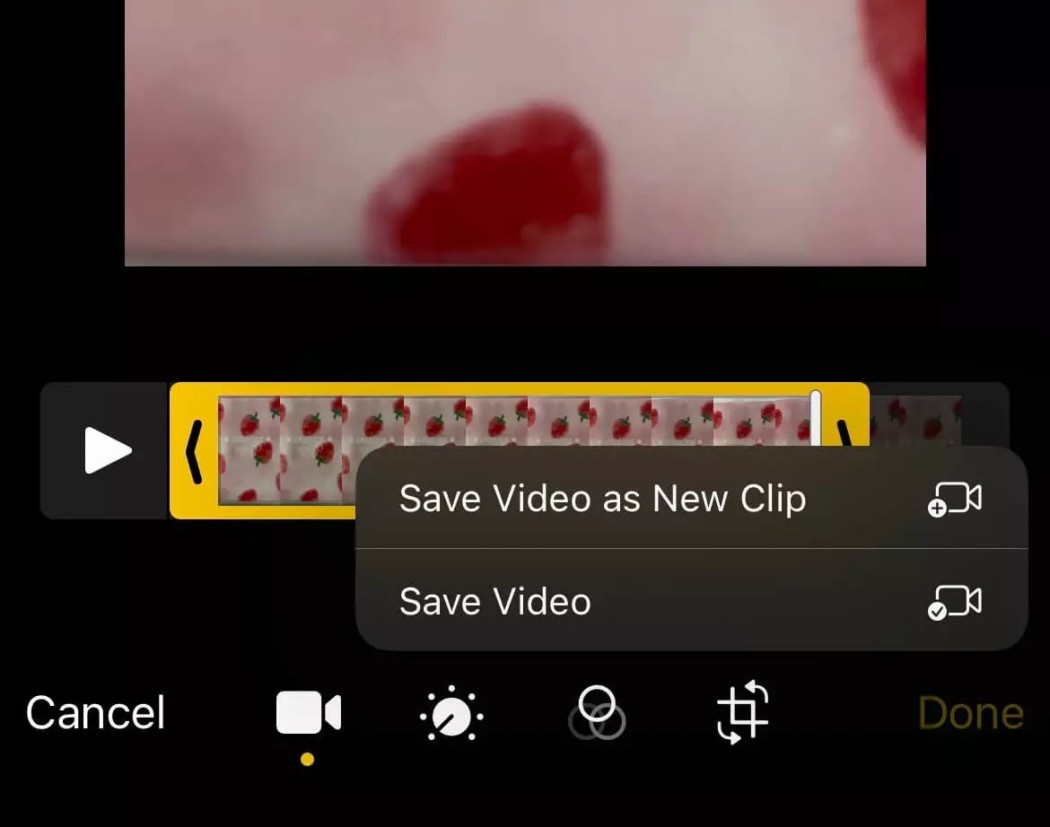
2. Crop Videos on TikTok
Android users don’t have to miss out on the fun of perfectly cropped TikTok videos. While the TikTok app doesn’t offer built-in cropping tools for Android, you can easily achieve the ideal 9:16 aspect ratio using the free Google Photos app. This handy app makes it simple to crop and resize any video to fit TikTok’s vertical format. Here’s how:
- Open the Google Photos app on your Android device and navigate to the video you want to crop. Tap the “Edit” button, then select “Crop.”
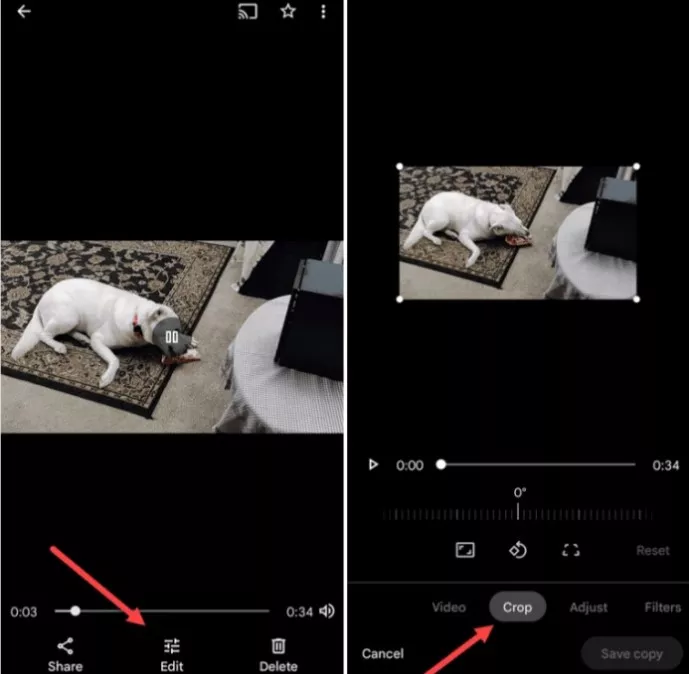
- You’ll see a cropping box appear around your video. Tap the “Edit” option to access more editing tools.
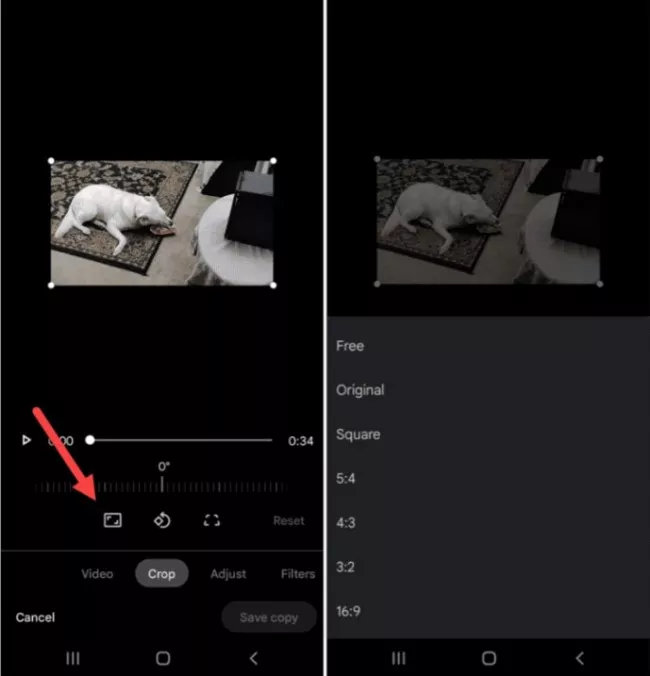
- Select “Crop” again from the bottom menu, then choose the 9:16 aspect ratio from the options provided.
- Manually adjust the cropping sliders as needed to resize and reposition the video within the 9:16 crop box.
- Once you’re happy with the crop, tap “Save Copy” to export a new cropped version of your video, which is ready for TikTok.
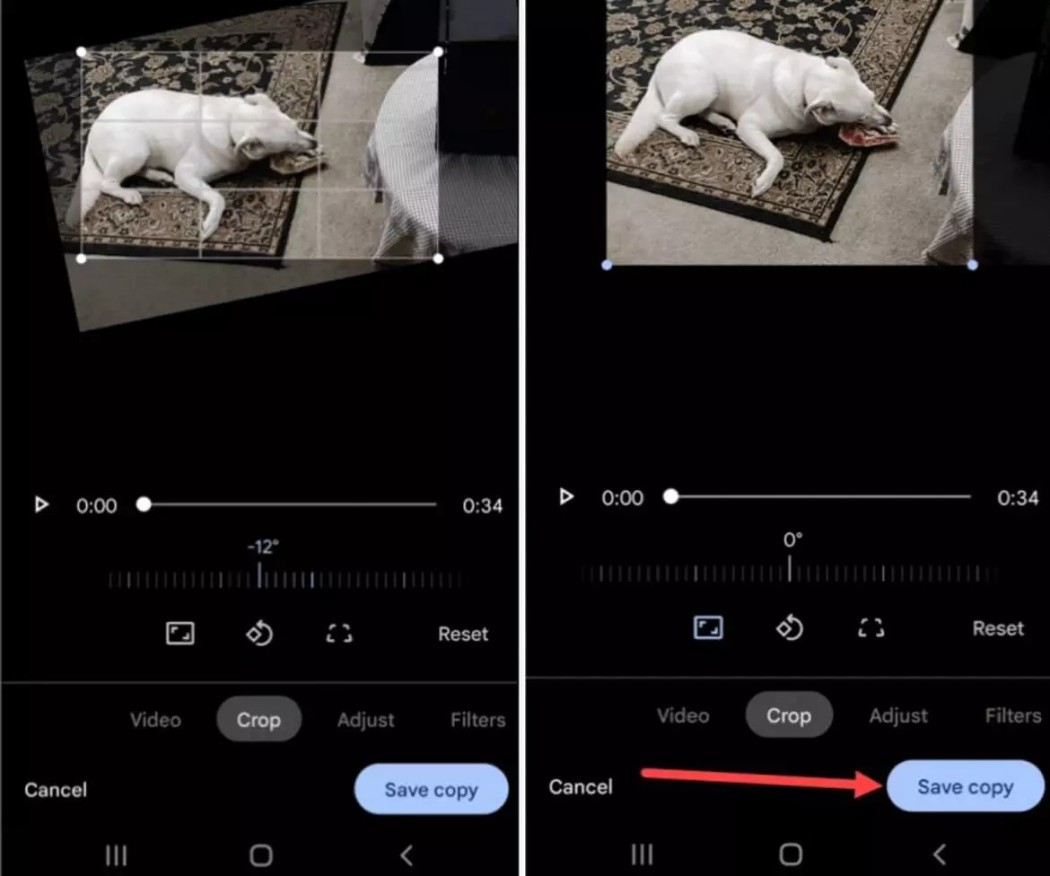
Bonus Tip: How to Crop a Video’s Length on TikTok?
Cropping your video’s aspect ratio is the first step in creating engaging TikTok content. You’ll often want to trim down the length of your clips to keep your videos concise and attention-grabbing.
TikTok provides built-in tools to crop the length or duration of your videos, ensuring you only include the most impactful moments. Here is the simple process for how to crop a TikTok video before posting:
- Open the TikTok app and tap the “+” icon to create a new video.
- Record your video clip by pressing the red button and tapping the red checkmark after recording.
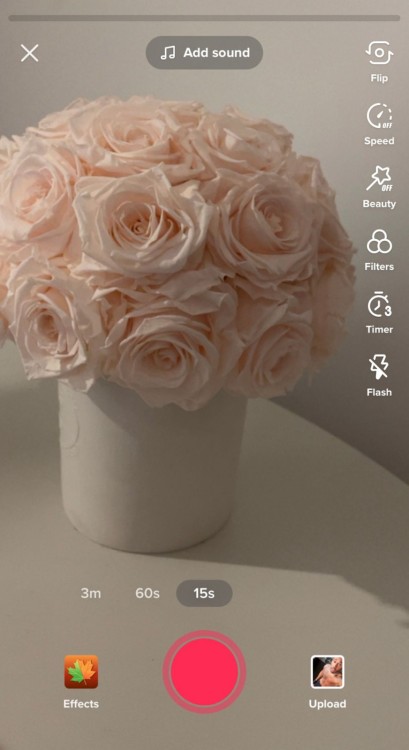
- On the next screen, tap the “Adjust Clips” icon on the right-hand side.
- You’ll see your video with red brackets at both ends. Drag these brackets inward to trim off any unwanted footage from the beginning or end of your clip.
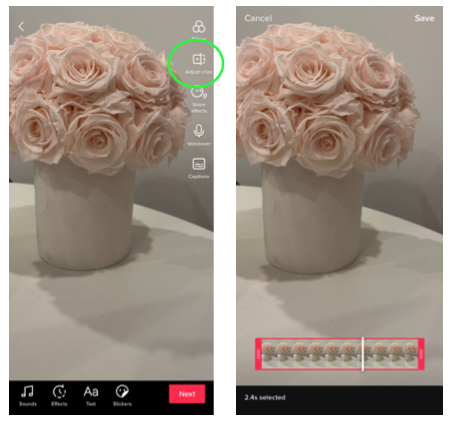
- Preview your trimmed video and make any additional adjustments as needed.
- Once satisfied with the cropped length, tap the “Save” button to finalize your changes.
FAQs about Cropping Videos on TikTok
What Does Cropping Mean on Tiktok?
Cropping on TikTok refers to trimming or resizing a video to fit within the platform’s preferred aspect ratio of 9:16 (vertical). It allows you to remove unwanted portions of the video frame and focus on the most essential visual elements, ensuring your content is optimized for viewing on the TikTok app.
Can you crop the video frame in TikTok?
TikTok provides built-in tools to crop the video frame, adjusting the aspect ratio to the recommended 9:16 format. This can be done for videos recorded directly within the app or imported from your device’s camera roll. Cropping the frame helps create a polished, vertical video ideal for TikTok.
Can you crop a TikTok video after posting?
Unfortunately, once a video has been posted on TikTok, you cannot crop or edit it further within the app. Any cropping or trimming must be done before hitting the “Post” button. If you need to make changes after posting, your only option is to delete the video, re-edit it, and then re-upload the cropped version.
Tips For Creating Awesome TikTok Videos
Here are a few tips to help you create more engaging videos:
- Plan your story: Before hitting record, brainstorm your concept and critical points. Scripting it out or creating a bullet point list can be helpful.
- Cut ruthlessly: Don’t be afraid to trim the fat! Tight editing keeps viewers engaged. Remove unnecessary pauses, rambling, or shaky shots.
- Pace it right: A good video has a rhythm. Use a mix of slow and fast cuts to match the mood of your scene. Avoid super-fast cuts that overwhelm viewers.
- Sound matters: Good audio is essential! Ensure clear speaking and use background music or sound effects to enhance the mood.
- Trending sounds: Using trending sounds or challenges is a great way to get your videos seen by more people.
- Filters and effects: TikTok has an extensive library of filters and effects to enhance your videos. Use them creatively, but don’t overdo it.
- Text and captions: Add captions to explain your video or emphasize key points. This is also great for accessibility.
- Transitions: Smooth transitions can elevate your video. Try jump cuts, finger snaps, or covering the camera for a reveal.
Concluding Thoughts
Cropping videos is essential for any TikTok creator looking to produce visually striking, attention-grabbing content. HitPaw Edimakor, an AI-powered video editor designed for social media, offers intuitive controls, precise cropping tools, and a range of editing features, enabling users to produce professional-grade videos that captivate audiences. Whether utilizing TikTok’s native tools or opting for advanced third-party apps like Edimakor, perfecting cropping techniques will enhance the quality and impact of your videos.