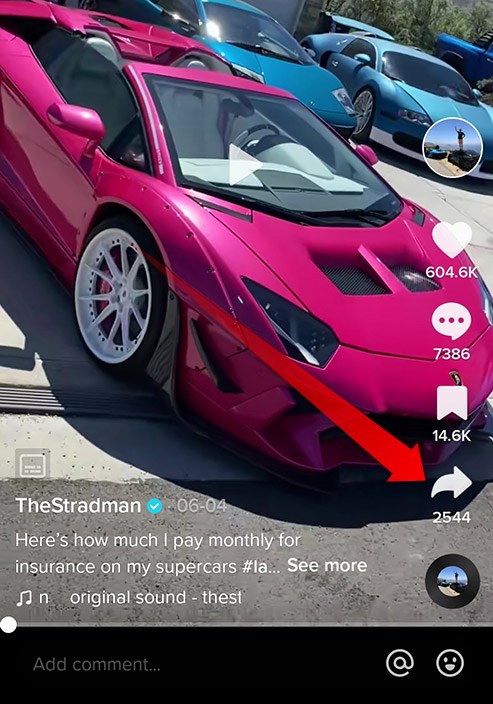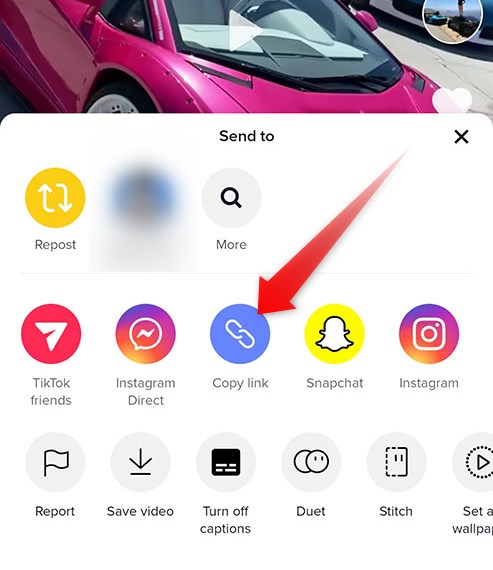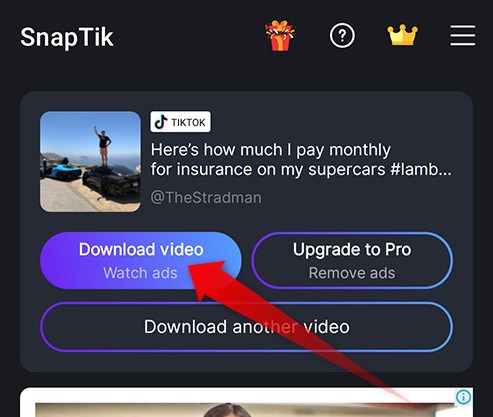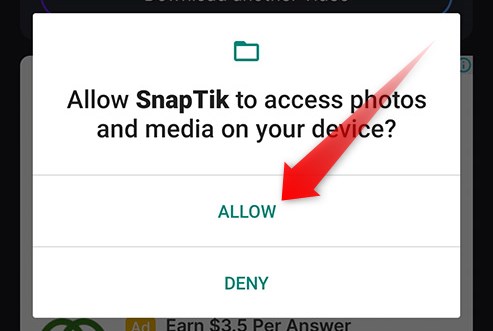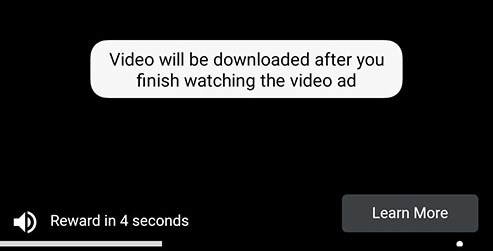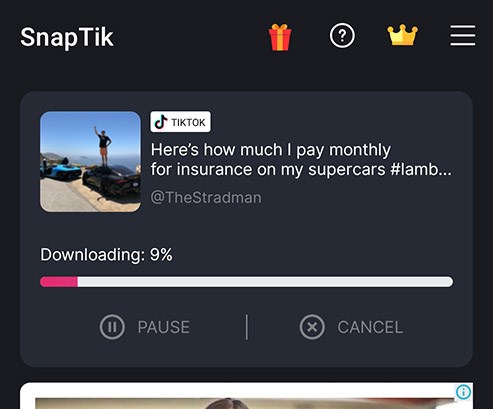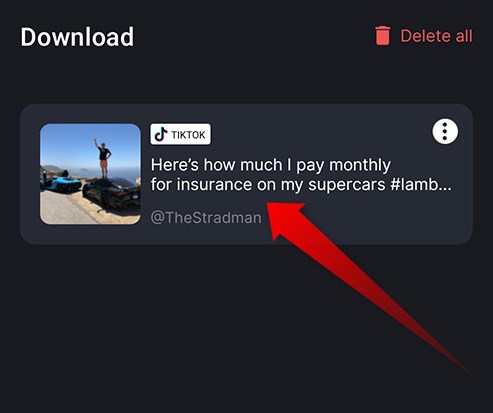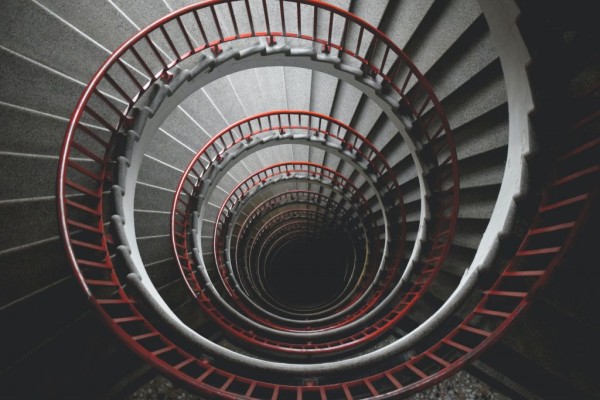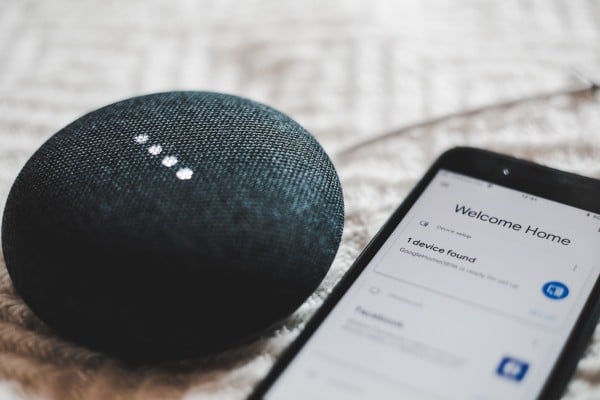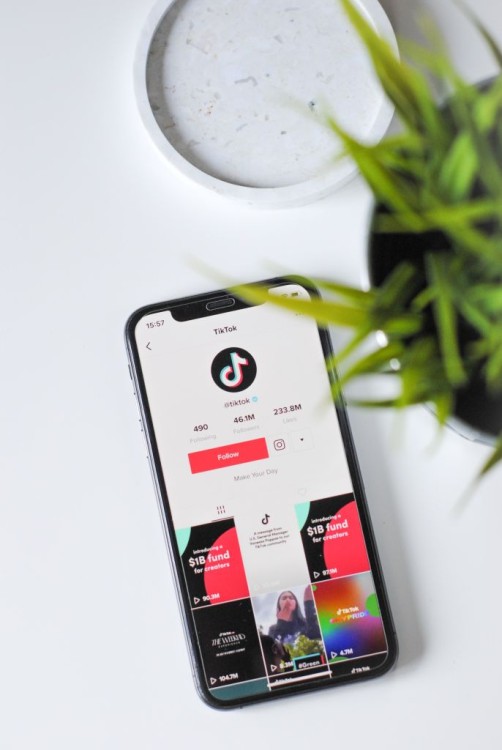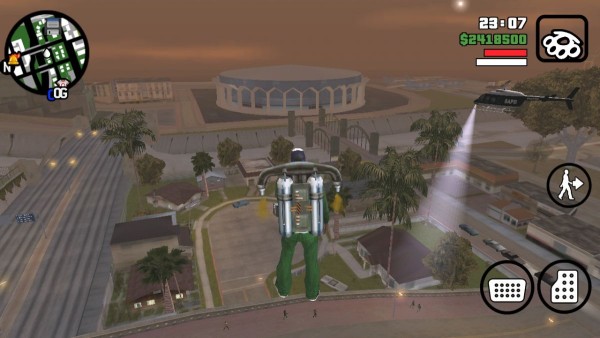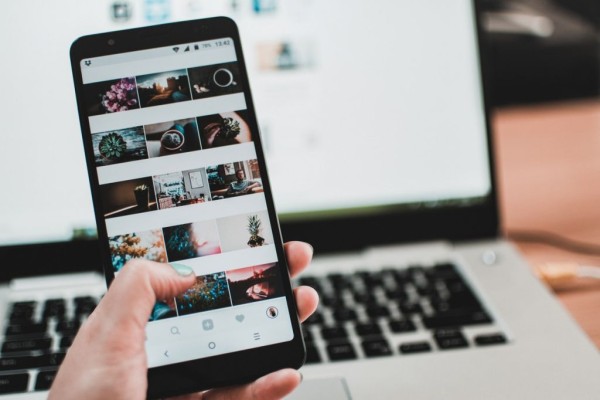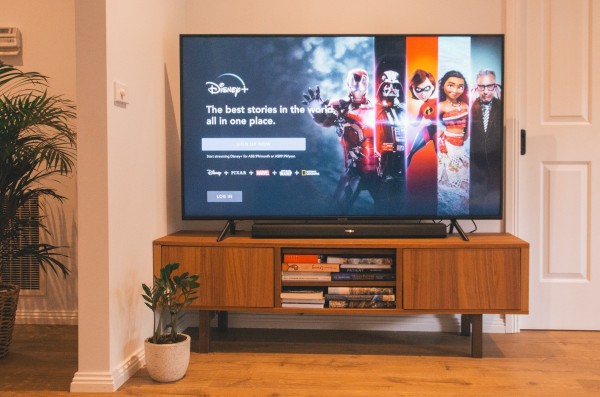In This Article
Did you find a funny video or maybe an informative video that you want to store with yourself permanently? Or maybe you want to directly share on WhatsApp for everyone? SnapTik is a wonderful all-video downloader app for Android.
SnapTik is a relatively new app for Android that promises to download not only TikTok videos without a watermark but you can even download videos from Instagram, Facebook, and Twitter directly on your Android phone in just a few taps.
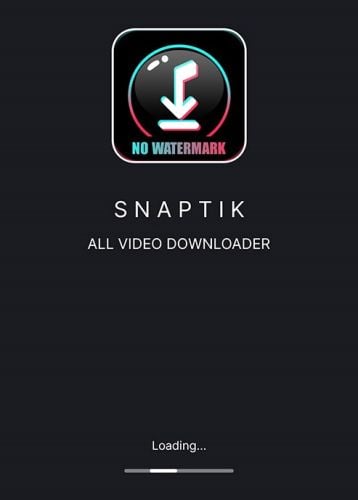
Remember, the SnapTik Android app will show you multiple thirty seconds ads to minute-long ads upon opening the app and then while downloading the video or MP3 version. If you are looking for an ad-free experience then don’t forget to check our solution here 😉
You can download the SnapTik app from Google Play Store using the download link given below:
Once downloaded and installed, you may proceed to our SnapTik guide and learn how to use the app to download your favorite videos and share them with your friends.
How to use SnapTik to Download TikTok Videos without Watermark
Follow these steps to know how to use the SnapTik app on Android to download TikTok videos without a watermark. The app may take about two to three minutes to download a video, depending on the size, length, and internet connection speed.
- Open the TikTok app.
- Look for the video you want to download.
- Tap on the Share button.

- Tap Copy Link option.

- Open the SnapTik app and paste the URL if it is not already pasted.

- Tap on the Download Video button.
- A permission controller popup might appear asking for permission for photo and media access; tap Allow (This popup will appear for the first time only).

- Ads will pop up so you need to wait for that to finish. Your video will begin downloading once you finish watching the ad.

- You will now see a download progress bar. It should not take more than a minute to complete, depending on the length of the video and of course your Internet connection speed.

- Once finished, the video will appear in the Downloads section within the app as well as in your phone’s Gallery in the Videos folder.

How to Download Instagram Videos using SnapTik
Follow these steps to know how to use the SnapTik app on Android to download Instagram videos and reels. The app will take a while to download a video or reels, depending on the size, length, and internet connection speed.
- Open the Instagram app and look for a video or reel you want to download.
- Tap on the Vertical Three Dots button to open the share menu.
- Tap the Link option.
- Open the SnapTik app and paste the URL, the app is smart enough to detect the type of URL and will fill it in automatically for you.
- Tap on the Download Video button.
- Permission controller popup might appear asking for permission for photo and media access; tap Allow (This will popup first time only).
- Ads will pop up so you need to wait for that to finish. Your video will begin downloading once you finish watching the ad.
- You will now see a download progress bar. The download may take a while to finish, depending on your internet speed and the overall length of the video.
- Once finished, the video will appear in the Downloads section within the app as well as in your phone’s Gallery in the Videos folder.
How to Download Facebook Videos using SnapTik
Here are the steps you need to follow to download Facebook videos using the SnapTik app on Android. The app will take about two to three minutes to download a video, depending on the size, length, and internet connection speed.
- Open the Facebook app and look for the video you want to download.
- Tap on the Share button.
- Tap Copy Link option.
- Open the SnapTik app and paste the URL, if it is not already pasted.
- From the list of qualities i.e. 1080, 720, 360 you need to select the one you want to download.
- Tap on the Download Video button.
- Permission controller popup might appear asking for permission for photo and media access; tap Allow (This will popup first time only).
- Ads will pop up so you need to wait for that to finish. Your video will begin downloading once you finish watching the ad.
- You will now see a download progress bar. It might take a while to complete, depending on your internet speed, the length of the video, and the quality you have selected.
- Once finished, the video will appear in the Downloads section within the app as well as in your phone’s Gallery in the Videos folder.
How to Download Twitter Videos using SnapTik
Are you looking for a way to quickly download videos from Twitter? Simply follow these steps to know how to use the SnapTik app on Android to download videos. The app will take about two to three minutes to download a video, depending on the size, length, and internet connection speed.
- Open the Twitter app and find the video you want to download.
- Tap on the Share button.
- Tap the Copy Link option.
- Open the SnapTik app and paste the URL, the app should automatically fill in the URL for you.
- From the list of qualities i.e. 1080, 720, 360 you need to select the one you want and tap download next to it.
- A popup will appear, tap on the Download Video button.
- Permission controller popup might appear asking for permission for photo and media access; tap Allow (This will popup first time only).
- Ads will play so you need to wait for that to finish. Your video will begin downloading once you finish watching the ad.
- You will now see a download progress bar. It might take a while to complete, depending on your internet speed, the resolution you have selected, and the length of the video.
- Once finished, the video will appear in the Downloads section within the app as well as in your phone’s Gallery in the Videos folder.
Alternative: How to use Snaptik App by Video Downloader
This is another version of the Snaptik app designed and developed by Video Downloader and has significantly better ratings and seems to work reliably. With this app, you can download only TikTok videos without a watermark in about three minutes.
- Open the TikTok app.
- Find the video you want to download without a watermark.
- Tap on the Share button.
- Tap Copy Link option.
- Open the SnapTik app and paste the URL if it is not already pasted.
- Tap on the Free Download button and an advertisement will pop up so wait for the advertisement to finish.
- If you are looking to download a TikTok video without a watermark then tap on the No Watermark & HD Video button. Else, to download the audio-only version, you need to tap on the Download HD MP3 button.
- A permission controller popup may appear asking you for permission for photo and media access, tap on the Allow option.
- Wait for the video to finish downloading.
- Once finished, the video will appear in your phone’s Gallery in the Videos folder.
Out of the multiple options shown in the SnapTik guide above, can you tell us which worked the best for you? Were you able to download your favorite videos from social media networks using the SnapTik app? Let us know your views in the comments below.