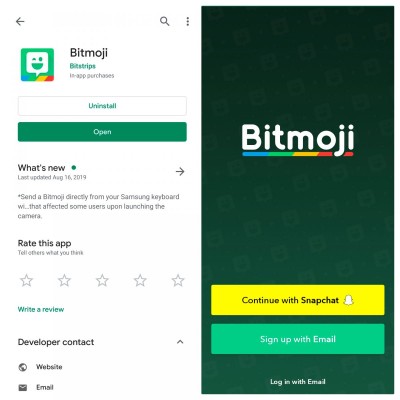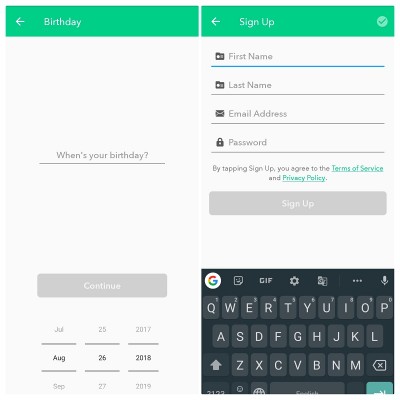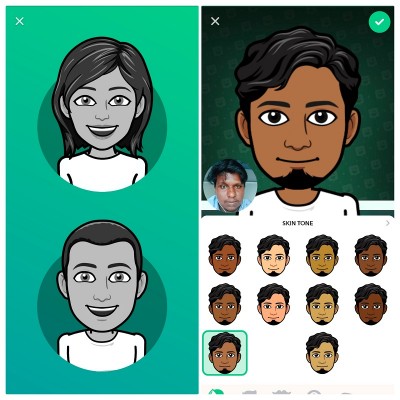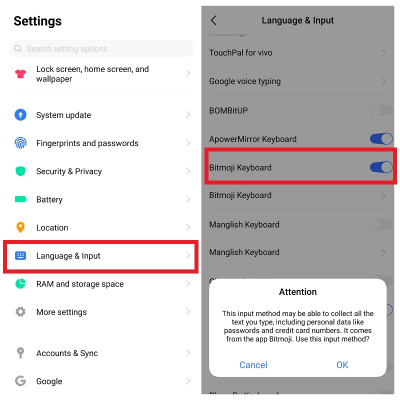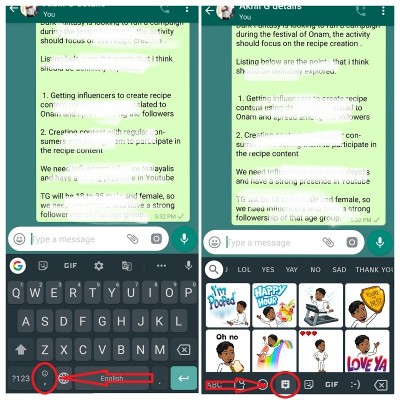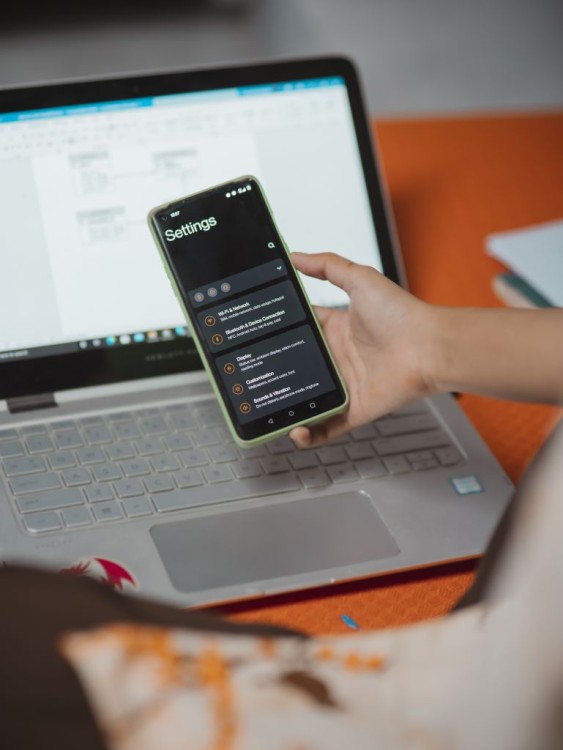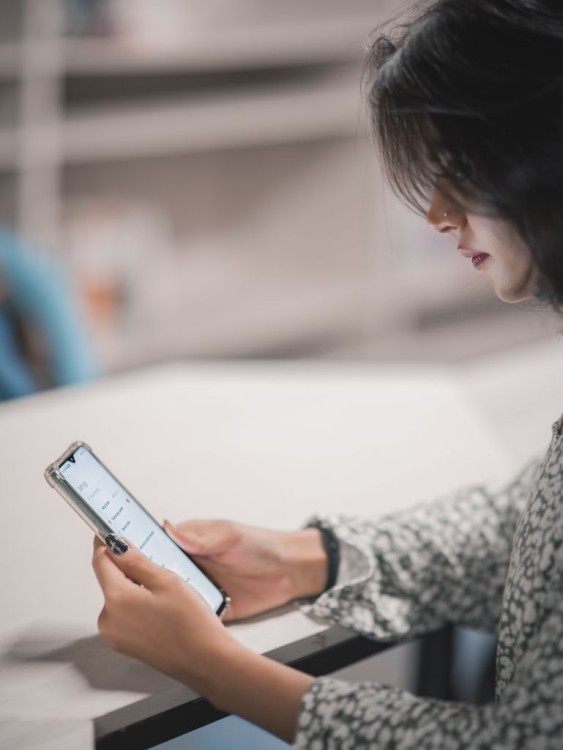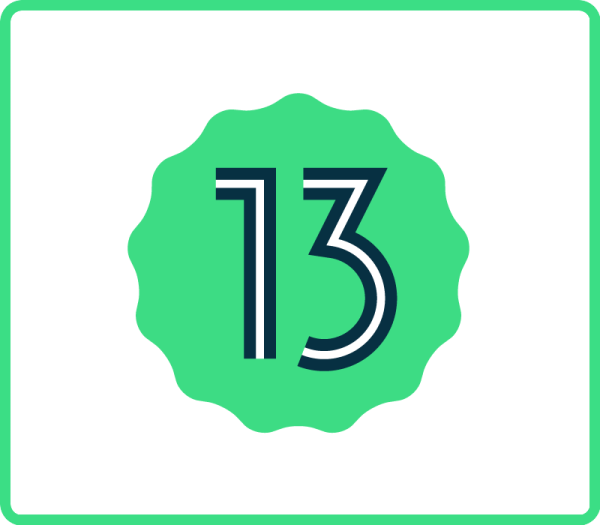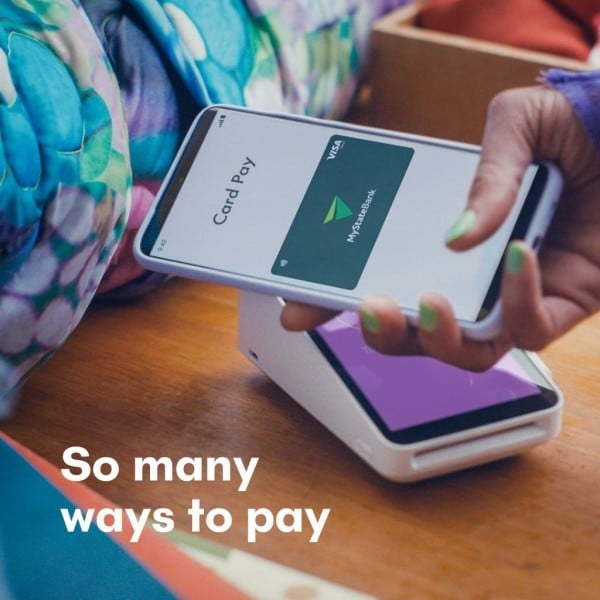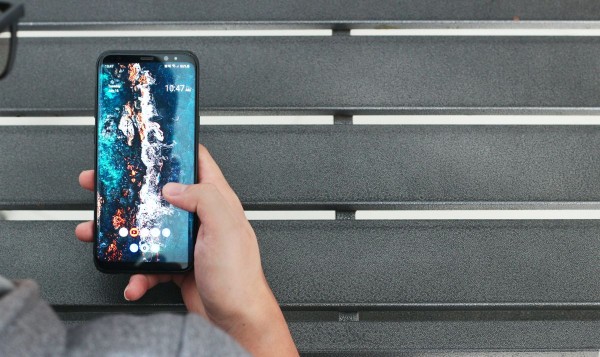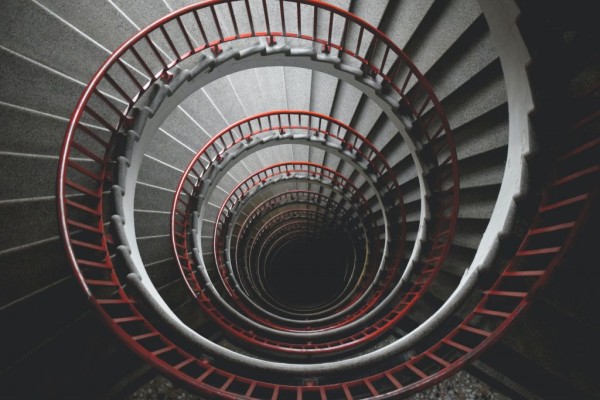In This Article
Here in this blog post, I will discuss the Bitmoji keyboard for Android and:
- I have written a complete step-by-step guide on how to get the Bitmoji keyboard on Android using the Gboard app by Google.
- I have created a tutorial on setting up your Bitmoji account using Android.
- Then, in the end, I will guide you on enabling and using the Bitmoji keyboard on your phone.
Bitmoji is a trending app among smartphone users on all platforms. It allows you to create your very own unique avatar based on your facial features. Let’s quickly jump onto the guide on how to download and set up Bitmoji on Android.
How To Setup Bitmoji Keyboard on Android
First, you need to download and install Google Keyboard (Gboard) app on your Android smartphone and then you will install and integrate the Bitmoji app onto the Gboard app.
Follow the steps below to set up and use the Bitmoji keyboard on your phone:
- Most Android devices come pre-loaded with the Gboard app. If you don’t have it installed already on your phone then you can download the latest version from the Play store.
- Once installed, you need to download the Bitmoji app and set it up. You can download it from the Play store. You need to set up the profile and other settings of the Bitmoji before you can integrate it with the Google Keyboard.
- After successful installation, open the Bitmoji app, and there you will see multiple options for signing up. If you have a Snapchat account, you can easily signup with just one tap. If you don’t have one, you can sign up using your Email ID.
- For email ID signup, tap on the Sign up with Email button and enter your date of birth to continue.

- Enter the basic profile details in the next screen, including the first name, last name, email address, and password. Then tap on Sign-up. You can choose your gender on the next screen by tapping on male or female avatars.

- Now it asks you to take a selfie using the app to create your first-ever custom Bitmoji. Give permission to the app to take pictures and record videos. Place your face right inside the circle and take a selfie.

- You can now make customizations to your face with the built-in tools. You can alter the basic modules such as the skin tone, hairstyle, facial hair, eye shape, eye size, eyebrows, nose, glasses, face shape, mouth, ears, body type, and outfit. Choose your preference for each of these options to proceed.
- After setting up the avatar, the app will welcome you with a collection of pre-designed stickers based on your custom avatar.
You can use these emoji stickers to share on social media or other supported chat interfaces. You can always make changes to your avatar in the options available on the top bar of the app.
How to Enable and Use Bitmoji on Android
Now you are all set with your custom-built avatar and a great collection of stickers in the Bitmoji app. It’s time to enable the Bitmoji keyboard and have a dedicated emoji keyboard to quickly share personalized emojis in your social media conversations.
Here’s how to enable it:
- Open the Settings on your phone. Then navigate to the Language & Input. Here you can find all the options for your device language and keyboards.

- Scroll down through the settings and find the Bitmoji Keyboard. It should be disabled when you open it. Tap on it to enable the keyboard. If the phone asks for confirmation, tap on the OK button. Now the Bitmoji keyboard is enabled on your phone.
- You can easily use Bitmoji stickers right from the Gboard app, but it must be your default input method. If you have it, open your typing interface, then tap and hold on to the second button from the bottom-left side (emojis and stickers). Choose the stickers menu. Here you can see the available custom stickers with your avatar.

- Besides the Google Keyboard, you can use the Bitmoji keyboard as your input method. Tap and hold on to the Globe icon on your Gboard Keyboard. In the pop-up window, you can choose the Bitmoji Keyboard for input. It gives you easy access to custom stickers.
How to Get Started with Bitmoji
However, to get things started, all you have to do is take a selfie, and the Bitmoji app will automatically generate an identical avatar for you. You can then go ahead and make modifications to the facial feature as per your liking.
Have you ever wondered which emojis are most widely used around the world? We have created a list of the most popular emojis and have explained their hidden meaning too 😉
Once your Bitmoji avatar is all ready, you can then share it with your friends on different social media platforms. But to share it, you need to have a Bitmoji keyboard installed on your device, which I have already shown you how to do, and how to quickly share your Bitmoji stickers while chatting on WhatsApp or commenting on Facebook.
For those of you who don’t know, Bitmoji is developed by the same developers who developed Snapchat, which is a popular social media app among the young generations. And as a result of the rapid evolution and growth of the company, Bitmoji is now available everywhere, from social media to gaming.
During the initial launch, it was only available for iOS users through iMessage application. Now it is available for Gboard Keyboard for Android with the name of Bitmoji for Google Keyboard.
If you have ever used Snapchat then you must have seen emojis within the app. I have compiled all the Snapchat emojis and created a list along with the meaning to help you understand what it actually wants to say 😀
What is Bitmoji and How Does it Work?
In case you don’t know much about Bitmoji for Android, this section will help you figure out exactly what it is and how it works on Android devices.
Bitmoji is a custom sticker maker app developed by a Canadian company named Bitstrips. The fun avatars offered by this tool attracted everyone, and it has become a trend in social media. It comes pre-loaded with a lot of fun drawings, avatars, and moods for your complete sticker and emoji needs.
The parent product Bitstrips.com allows its users to create custom comic strips with user-uploaded images. In Bitmoji, you can even draw your avatar from the scratch using its in-built tools.
Conclusion
There you have it. You have now successfully enabled the Bitmoji keyboard on Android. You can easily switch between the Google Keyboard and Bitmoji Keyboard as per your wish.
However, please note that Bitmoji is not supported in all social media services and apps yet. It won’t work properly on all applications at the moment. You can use it on a limited number of social media apps such as WhatsApp, Facebook Messenger, Twitter, Snapchat, and Skype.
Let me know how you loved the Bitmoji for Android in the comments down below.