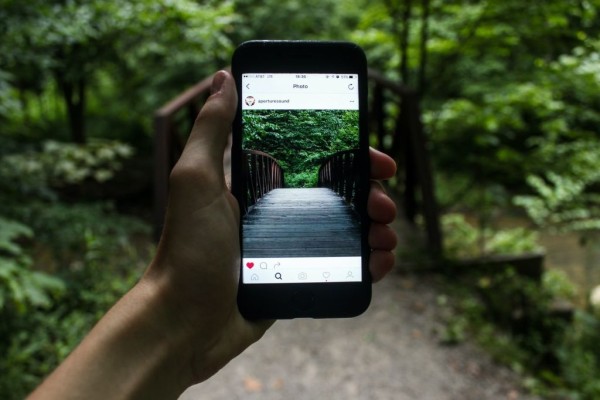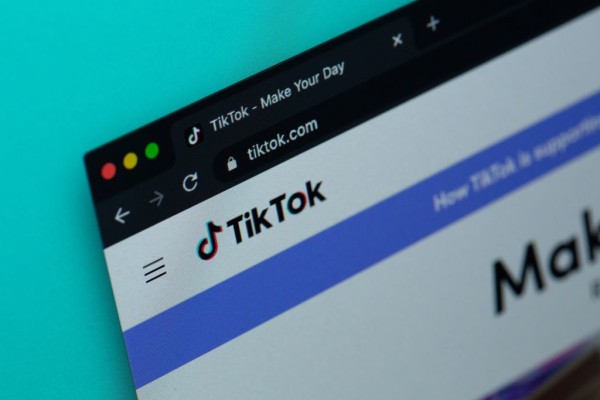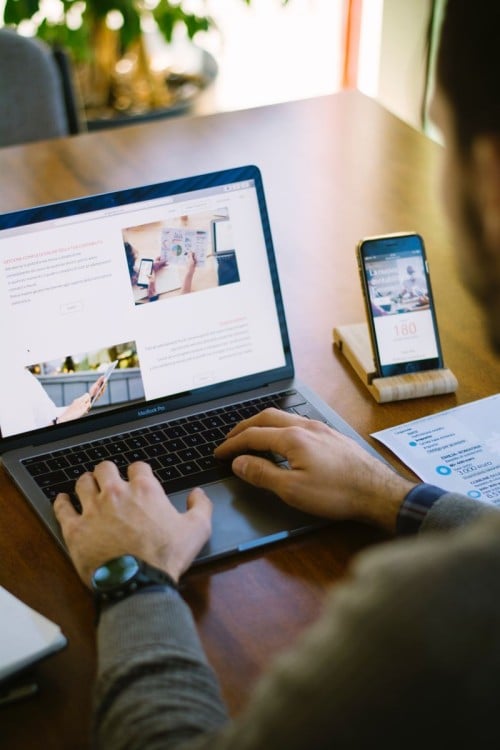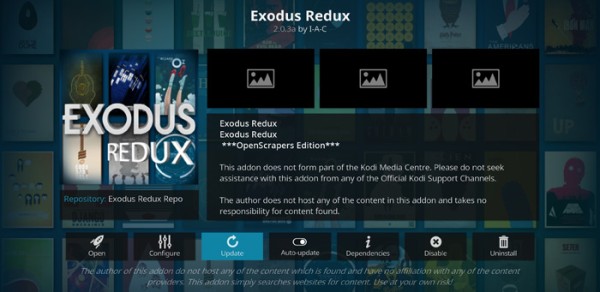In This Article
Are you unable to use cheat codes in GTA San Andreas, GTA Vice City, or GTA 3 on Android? Or maybe you are looking for a way to use hacks and cheat codes in GTA Android through CLEO mods scripts but don’t know how to do that.
Don’t worry, here we have an in-depth tutorial to guide you through all the steps to use cheats and hacks in GTA with CLEO scripts on Android. 🙂
In this tutorial, you will learn about:
- The basics of CLEO mods,
- The best way to install CLEO on Android devices, and
- How to cheat and hack GTA on Android with CLEO mod scripts.
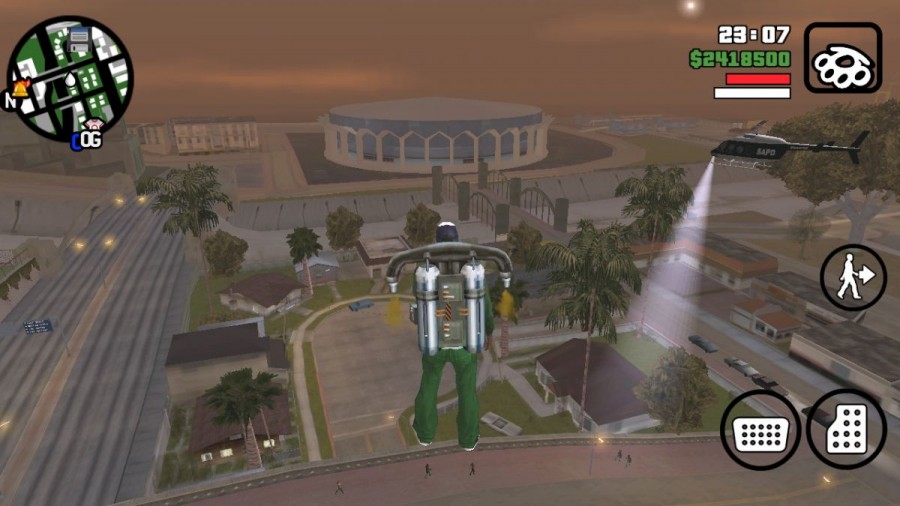
The CLEO app requires Android devices with root. In case your phone or tablet is not rooted then I will suggest you first root your device otherwise CLEO cheats and hacks will not work.
Do you want to use cheats in GTA without rooting? We have an easy workaround for you i.e. JCheater for Android. Give it a try! 😉
1. How to Install CLEO Mods Scripts in GTA
This is the section where I will guide you step by step about how to install CLEO on your Android phone to use cheat codes on all the Android versions of GTA San Andreas, GTA Vice City, and GTA 3:
In case you don’t have GTA San Andreas for Android then you can download the game apk for free along with the complete data from here. 😉
Step 1 – Download and install the CLEO app for your version of GTA from the Google Play Store using the link given below:
- Download CLEO SA – Available here for GTA San Andreas
- Download CLEO VC – Available here for GTA Vice City
- Download CLEO III – Available here for GTA 3
Yes, the developer has developed a separate app for each GTA Android series and all of them are free and comes bundled with cheat codes and mods scripts.
Step 2 – Once it is installed, launch the CLEO app. It will ask you to grant root permission.

Simply tap on the GRANT button to allow root access.
Step 3 – In the CLEO app, you will have two tabs i.e. CLEO and SA. (In case you are running CLEO for GTA 3 or GTA Vice City then you will have a second tab named either “III” or “VC”).
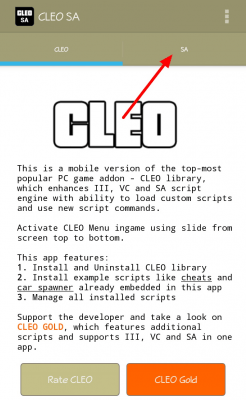
Tap on the SA to navigate to that tab. Alternatively, you can simply swipe left. 😉
Step 4 – Here you will see four options including Install, Check, Install scripts, and Manage scripts.
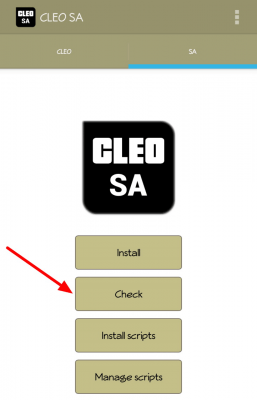
First, you need to check if the installation of CLEO is possible on your device or not. To do that, tap on the “Check” button. Within a few seconds, a popup check log will appear.
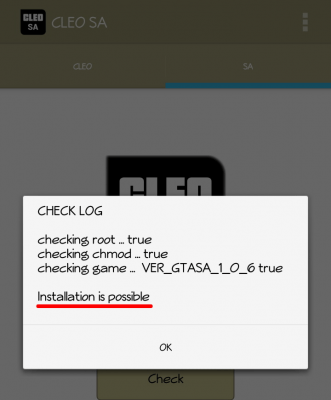
If all the checks are passed then you will see, the “Installation is possible” message.
Step 5 – Now you need to tap on the “Install” button to begin the installation of the CLEO script engine in your game’s data folder.
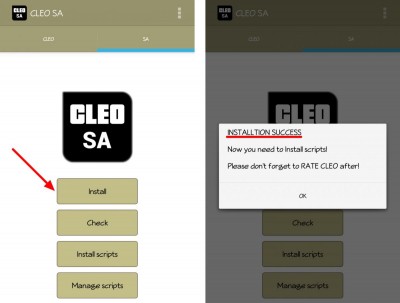
It will take around 5-20 seconds, so wait for the installation to complete. You see an installation success message once the CLEO is installed in the GTA folder.
Step 6 – After successful installation of the CLEO script engine, you need to install cheat and hack scripts. So tap on the “Install script” button to open a list of scripts.
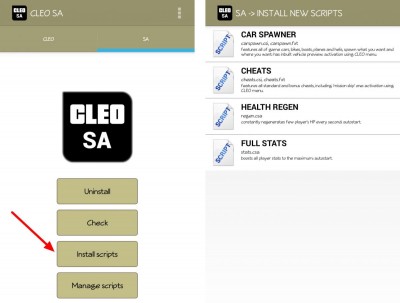
As shown in the screenshot above, you will see a list of default scripts like Car Spawner, Cheats, and Health Regenerator. You have to install the scripts you need one by one.
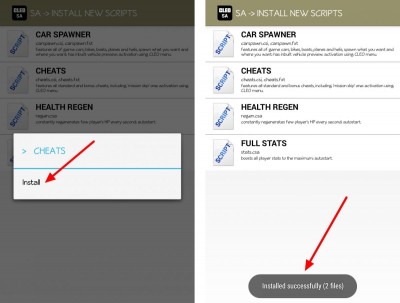
Tap on the script name, and a popup window will appear then tap on the “Install” option. Once the selected script has been successfully installed, you will see a toast message that says, “Installed successfully”.
Step 7 – That is all for the installation. Now, in case you ever need to delete or disable any script, you can do so by going to the “Manage Scripts” section of the CLEO app.
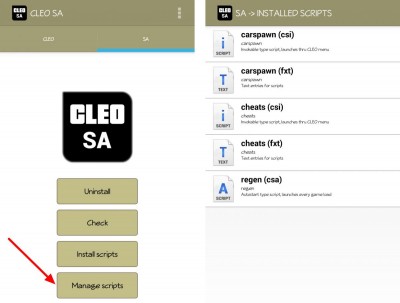
Here you will see a list of all the CLEO scripts that are installed on your device. You can tap on the scripts you want to delete or disable.
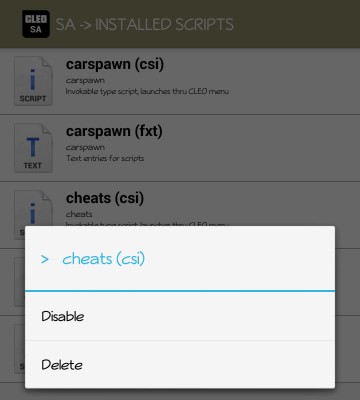
A popup window will appear, and then you can select your desired option.
To learn how to use CLEO mods scripts and enable scripts during the gameplay, please head over to the next section…
2. How to Navigate in the CLEO Scripts Menu?
It is important to learn about the essentials of the CLEO scripts menu and exactly how CLEO scripts actually work on Android.
CLEO was originally designed for the PC version of GTA but as they are ported to the GTA Android version, the developers added an in-game CLEO scripts menu that appears over the game, as you can see in the screenshot below.
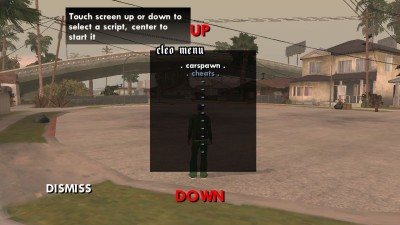
Now to be able to open that menu, navigate around the list of scripts, and activate the scripts, you have to perform predefined gestures on the screen or use touchpoints. CLEO divides your screen into 9 touchpoints to make navigation easier. Those touch points are shown in the screenshot below:
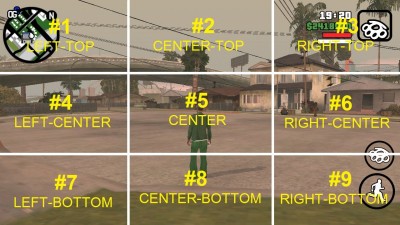
Once you have memorized the touch points mentioned above then you can easily open the scripts menu, quickly activate/deactivate CLEO scripts, and even navigate around the scripts menu while playing the game.
Navigation is very simple and easy. You can use four touchpoints to navigate around the CLEO scripts menu, those four touchpoints are highlighted with red boxes in the image below:
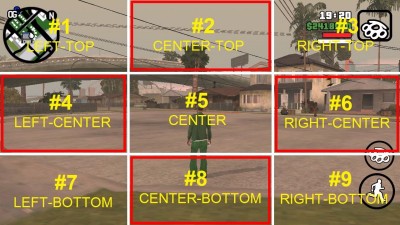
- Touchpoint #2, center-top – Moves the selection up.
- Touchpoint #4, left-center – Moves the selection to left.
- Touchpoint #6, right-center – Moves the selection to right.
- Touchpoint #8, center-bottom – Moves the selection down.
3. How to Open CLEO Scripts Menu in GTA on Android
In this section, I will guide you on how to use and enable CLEO scripts to apply cheat codes and hacks to the GTA game.
So now, without any further ado, let’s look at the tutorial on how to access the CLEO scripts menu, enable/disable scripts, and use cheat codes in GTA on Android:
Step 1 – Open the GTA game on your Android device and start your existing load game or a new game.
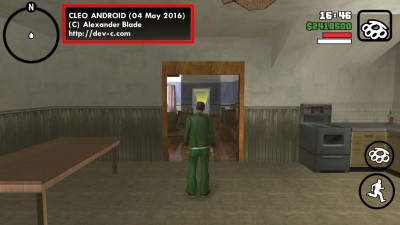
The moment your game is loaded, the first thing you are going to notice is the information about CLEO Android shown right next to the map (as highlighted in the screenshot above).
Step 2 – Once your game has been loaded then while keeping your character in a standing position you have to perform a swipe gesture from touch point #2 to touch point #8 to open the CLEO scripts menu.
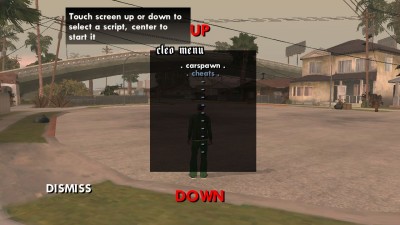
The CLEO scripts menu will appear right in front of the game, as shown in the screenshot.
Good job! 😀
Head over to the next section where I will guide you on how to navigate around the scripts menu and enable scripts.
4. How to enable CLEO Scripts and use Cheat Codes in GTA Android
In the following tutorial, you will learn how to navigate around the CLEO scripts menu, how to enable scripts, and use cheat codes in GTA Android:
Step 1 – In the image below, you will notice that the first script on the list is currently highlighted, which means that the first script is selected.
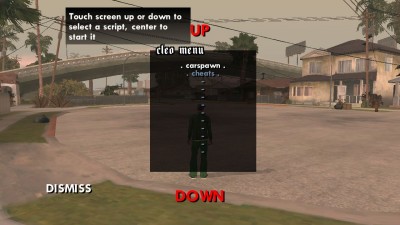
Now to select the second script on the list, you have to tap on touch point #8 (or the DOWN text).
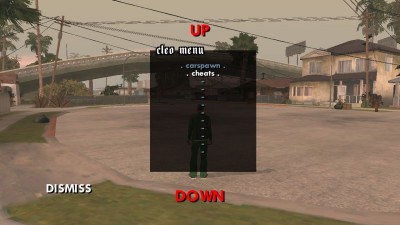
Doing so will make the second script highlighted. As you can see in the above screenshot.
Step 2 – To enable/start any script, you have to tap on the center of the screen i.e. touch point #5. Here, I want to start the “cheats” script so I first highlight the cheats script on the list and then tap on touch point #5 to start it.
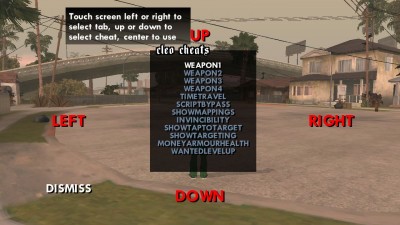
As you can see in the screenshot above, the script has been started and we are in the cheats script.
Step 3 – To make your navigation easy, the CLEO engine shows you four navigational texts i.e. UP, LEFT, RIGHT, and DOWN.
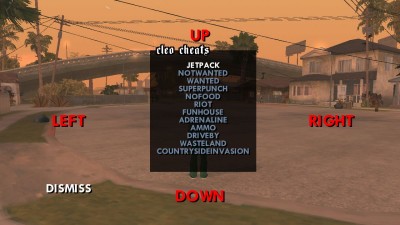
You can tap on these texts to navigate around the list of cheats. And because there are a lot of cheats and it is not possible to fit all of them on a single screen, the list has been divided into several pages and you have to tap on the LEFT text or the RIGHT text to change pages.
Step 4 – To activate the selected cheat, you have to use touch point #5 i.e. tap on the center of the screen. Once the selected cheat is activated, you will see a text right next to the map that says, “CLEO cheat activated”.
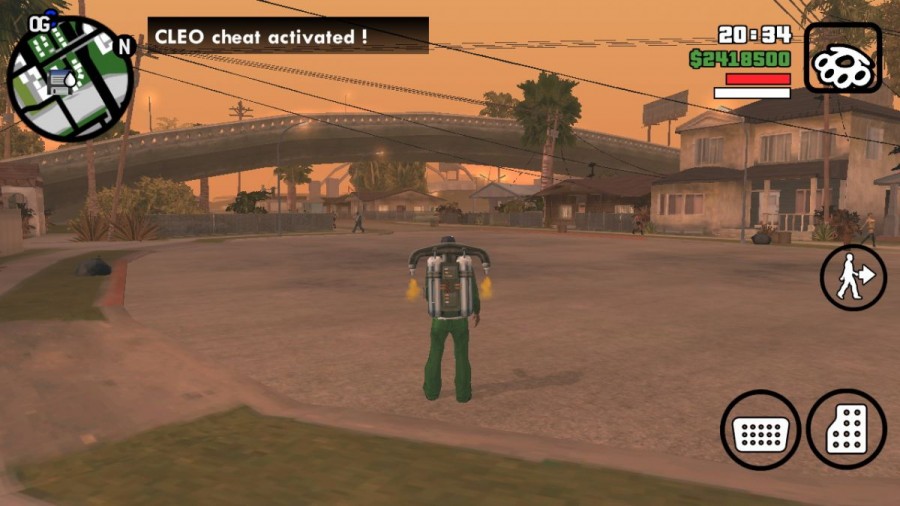
Now, if you want to activate another CLEO cheat then you have to follow the same procedure again.
What are CLEO Mods Scripts for Grand Theft Auto Android
Many of you might not know that CLEO scripts and CLEO mods were originally developed for PC to help gamers easily modify the Grand Theft Auto game series as well as to let them add new items to enhance the overall gaming experience. On PC, you are playing the game using a keyboard, so you have a lot of unused keys which can be allocated to enable/disable many CLEO mods.
Then, soon after the release of the GTA game series for Android devices, a developer over at GTAForums named Alexander Blade ported the PC version of CLEO to the Android version to enable cheat codes. But we all know that Android devices operate via the touch screen, which means a lack of buttons (as compared to PC).
To overcome this limitation, the developers implemented the CLEO Script menu. This menu can be accessed while playing GTA by performing predefined touch point gestures (we will discuss that later in this article).
Another issue was with the compatibility of scripts. The CLEO mods for PC use .cs extension scripts and operate with the keyboard. While the CLEO mods for Android use .csa and .csi extension scripts.
So every PC CLEO mod, which you want to use on CLEO Android, must need to be manually checked and rewritten with a Sanny Builder tool. But to make things easier for every GTA player, developers have included some cheats and hacks scripts by default within the Android CLEO app.
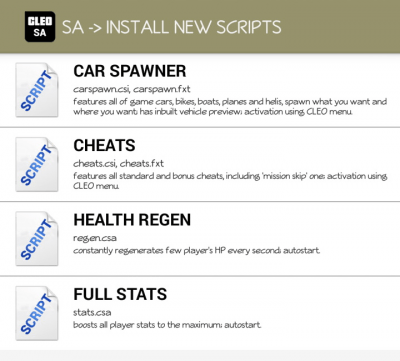
Cleo Cheats for GTA San Andreas on Android
Talking about GTA San Andreas in particular, the Rockstar Games have disabled cheat codes in the Android version by default. No matter what you use, including an external keyboard and a gaming controller, you will not be able to use cheat codes in the game. So, the only possible way to use all of those GTA San Andreas cheat codes in the Android version is by using the CLEO SA scripts app.
However, the CLEO scripts are not developed for GTA SA only, but for a couple of other GTA series too including GTA VC and GTA 3. That’s because, with the help of CLEO scripts, you can add many new features to the game as well as use unique hacks, all of which allow you to enhance the gaming experience.
The process of installation, as well as usage of CLEO scripts on Android for all GTA versions including GTA San Andreas, GTA Vice City, and GTA 3, is exactly the same. So in an attempt to make it easier for you to cheat and hack Grand Theft Auto on Android, I have provided CLEO installation and CLEO script usage guide here in one place.
Conclusion
Congratulations! By now, you must have learned about the CLEO for GTA Android as well as how you can use the CLEO scripts to activate various cheat codes and hacks in the GTA game series on Android.
Did the CLEO scripts help you in using cheat codes and hacks in GTA San Andreas, GTA Vice City, and GTA 3? If you are unable to activate CLEO scripts on your Android device or if you have any questions related to CLEO scripts for GTA on Android then feel free to ask in the comments section below and I will help you out! 🙂