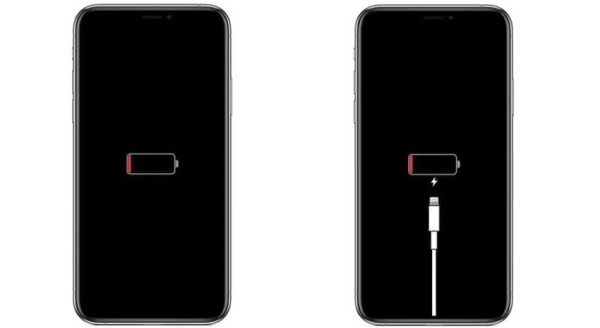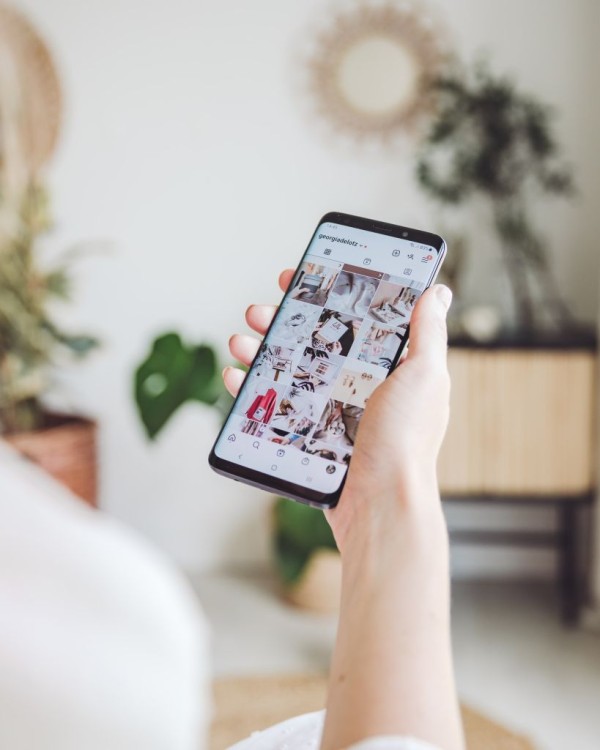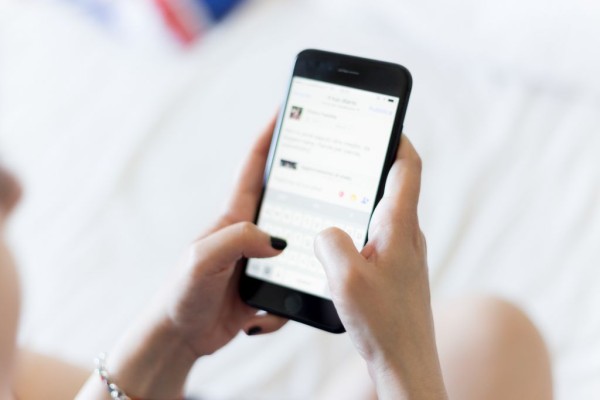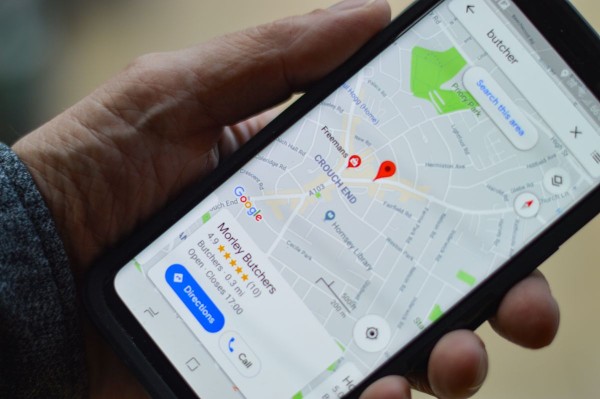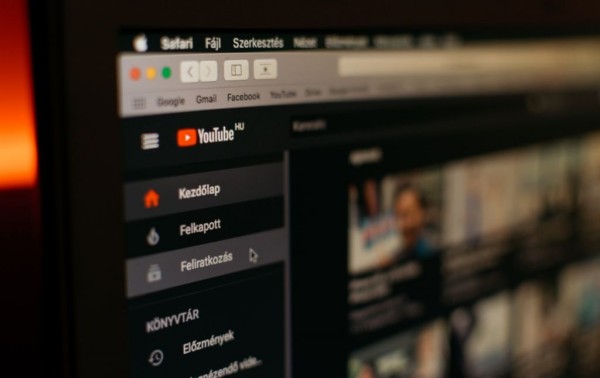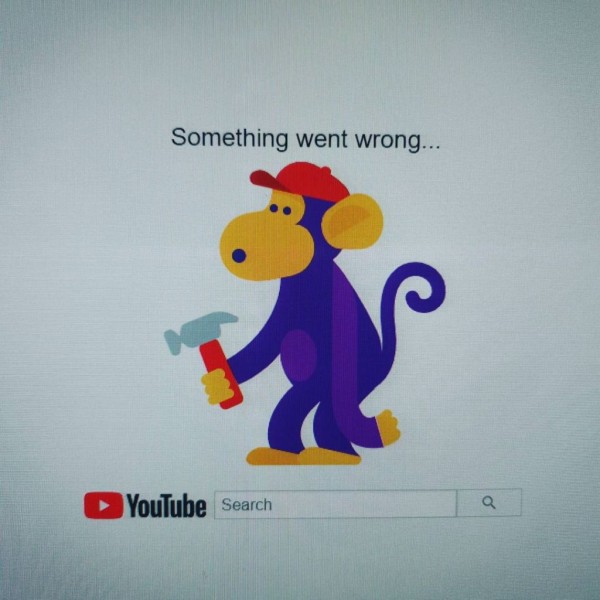In This Article
Instagram has gained a lot of traction as you can share pictures and video-based content. You can even have live sessions and upload reels about almost anything.
There have been cases when we experience unexpected issues and outages on Instagram. And that is when photos don’t load or the app completely stops working.
I have created this post where I am going to help you troubleshoot the error. And also guide you through the steps to fix the Instagram issue. There are six methods that should ultimately allow you to see the photos that weren’t loading before.
Here are the steps you need to follow:
#1. Logout From Instagram and Login Again
The first thing I will recommend to fix the Instagram loading issue or to fix the gallery issue is to log out from your account on the app. And then log back in. This procedure will force the app to download all the missing data that will fix the problem.
The method is simple and you can perform it on both Android and iPhone devices.
- On your device, open the Instagram app.
- Go to your profile by tapping the profile picture located at the bottom-right corner.
- Tap on the Hamburger icon located at the top-right corner.
- A list will pop up, tap on the Settings option.
- Scroll down and tap on the Log Out button.
- A popup will appear asking you for a confirmation to log out. Tap on the Log Out button. Also, if you want, you can put a checkmark on the Remember my login info option for quick login.
Once logged out, close the Instagram app and then reopen the app. Now login back into your account using your account credentials.
You need to test and see if Instagram is working as expected. And whether all the images are loading without any glitches. If you are still experiencing issues then resolve the issue with other methods.
#2. Clear Instagram Cache and Data
It is always suggested to clear cache data of those apps that you have been using for more than six months. This is to make sure the app continues to work as expected without any hiccups. The reason is Android OS that keeps accumulating a large amount of cache, which is not needed. And that is what causes loading issues.
Although cache enhances efficiency but older cache tends to cause problems. Getting rid of the Instagram cache is simple. Anyone can do it without losing any data within a matter of seconds:
- On your Android device, go to Settings.
- Scroll down and look for Apps. Once found tap it. You may need to tap on the Manage apps option (if necessary).
- You will see a list of apps, either use the search bar to find the Instagram app. Or scroll through the list to find Instagram and tap it. The list is in alphabetical order.
- Tap on the Storage and then tap on the Clear cache button.
This will clear all the Instagram cached data. If you still experience any issues then try to clear the data. This will clear everything stored in the Instagram app and will give you a fresh app. It is important to mention hereafter clearing data you will need to login into your account.
#3. Update Instagram App to the Latest Version
Instagram releases new updates with bug fixes and improvements almost every week. This is to make sure the app continues to work without any issues.
Even though the Android OS is designed to update all the apps to the latest version. And that too after the release of a new version. But, if you have disabled the auto-update then you need to update from the Play Store.
The fix is simple. All you need to do is open the Google Play Store app, search for Instagram, and tap it. If there is an update available then you will see the Update button. Else the store will show you a button that says Open. Tap the update button and the latest version will be installed.
If in case updating to the latest version didn’t fix the issue. Then there is a possibility that the app is causing some problems.
The best solution in this scenario is to uninstall the app and then install it again. This will download and install a fresh Instagram app on your device.
#4. Double Check Your Internet and Network
Inspecting your internet connection is one of the most basic checks one needs to do. Especially when the app fails to load. It is part of the troubleshooting process.
If in case Instagram posts and photos are not loading or you are seeing older posts. This means you have an unstable internet connection. Otherwise, the app will automatically refresh the feed for you to show the latest content.
To force refresh the feed, you can pull down and release the feed. If this didn’t work then there is a possibility that something is wrong with your internet.
To test, I will suggest that you open any of your favorite web browsers and try visiting the home page of Google. If the page loads fine, it means the issue is with Instagram. But if the Google page didn’t load then the issue is with the network.
To fix the issue, I will suggest you try connecting your device to any other available WiFi network. Or you can even switch to a cellular network like 4G or LTE (if available) as this works very well in most scenarios.
#5. Try Instagram Web Version Using Web Browser
If in case there is some issue with the Instagram app then what you can do is try visiting the web version of their app. You can access the web interface by visiting Instagram’s official website using a web browser.
All you need to do is open a web browser of your choice and go to Instagram.com. Once the page is loaded, log in to your account using your credentials and tap the login button. You should now be able to use Instagram and its services from the browser. Including the ability to see recent posts, like posts, and leave a comment on their posts without a hiccup.
Moreover, if you can open Instagram using a browser then it means there is some problem with the app. And you need to reinstall it to fix any underlying and undiagnosed issues.
#6. Check If Instagram Servers Are Experiencing Network Outage
There have been various occurrences when Instagram servers went down for a while. This happens due to configuration issues and user errors. Especially from people who are managing data over at Meta Platforms. This results in unexpected outages of the services globally. And sometimes for a specific segment of the world.
In scenarios like this, there are several web services easily available. This will allow you to quickly check and inspect whether the servers are online or not. I have listed some of those below:
- Services Down (https://servicesdown.com/services/instagram)
- Down Detector (https://downdetector.com/status/instagram/)
- Down For Everyone or Just Me (https://downforeveryoneorjustme.com/instagram)
You can visit any of these sites to know whether Instagram is working fine or there is some known issue. You can simply create a bookmark of the same site. This lets you can check the status whenever the site or Instagram app stops working.
Which method helped you fix the Instagram issue?
I have discussed six methods that can help you fix the Instagram not working properly issue. Whether you are on Android or iPhone. Which one out of the six did you try to fix the problem? Please share your opinion and experience with us and our readers in the comments below.