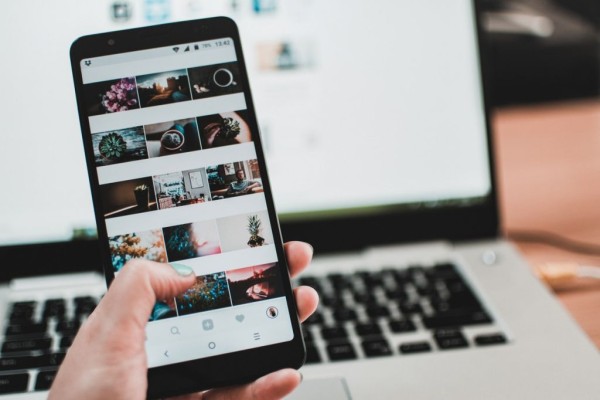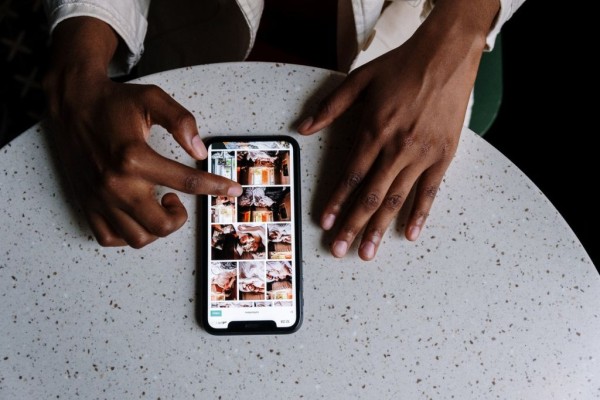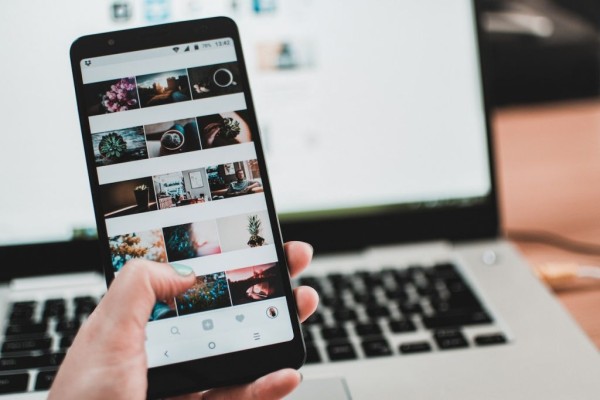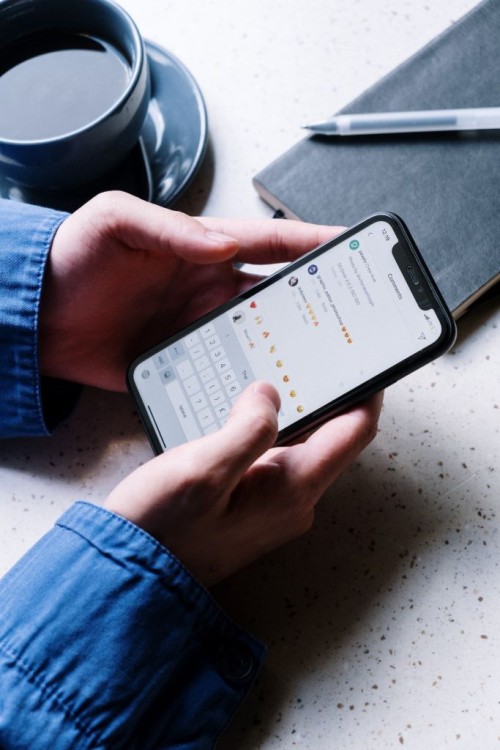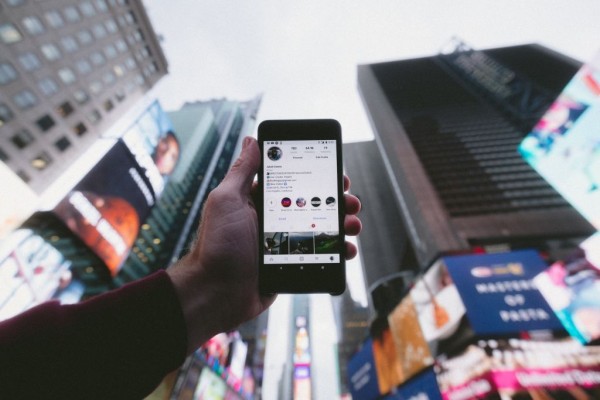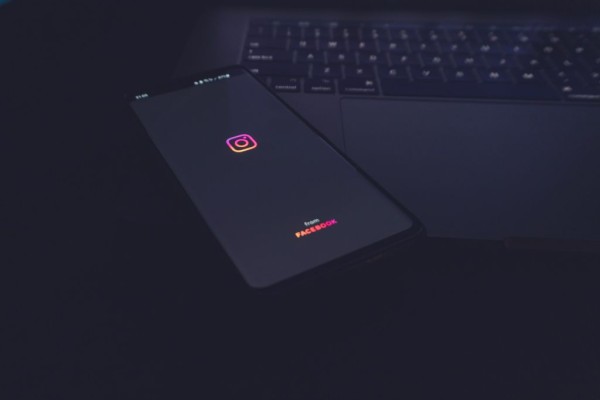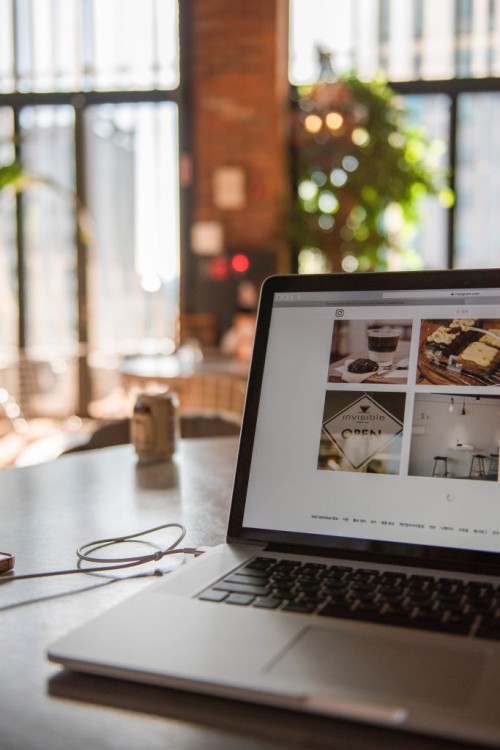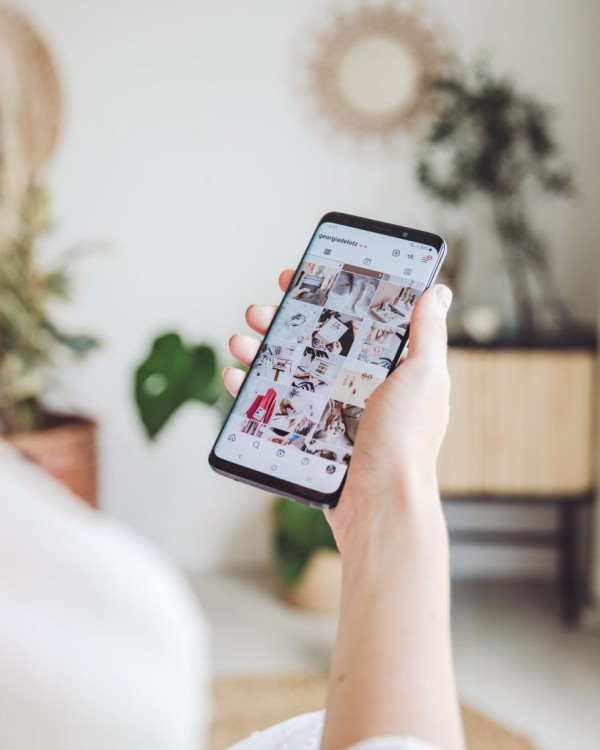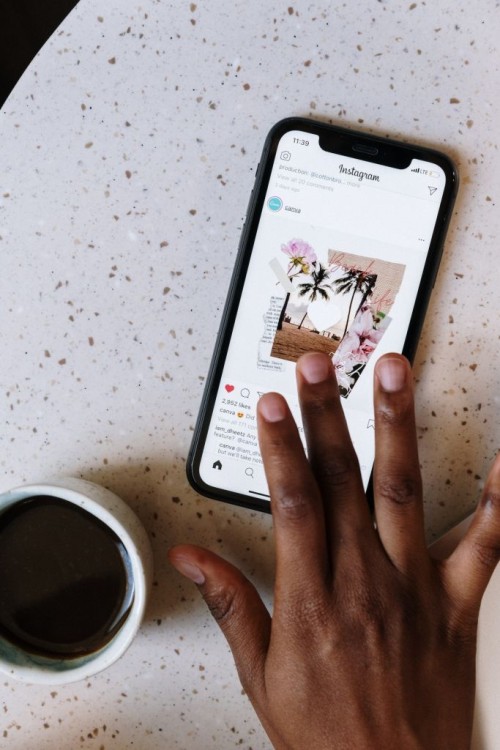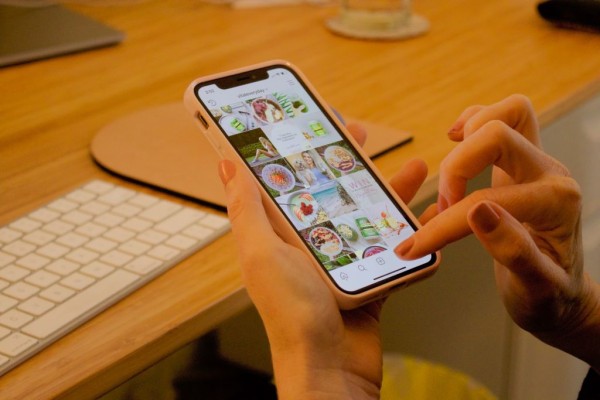In This Article
Instagram has gained a lot of popularity lately because of the growing number of influencers and has become one of the widely used social media networks to consume pictures and videos based content that has the potential to go viral around the world. However, to be able to make the most out of this and to cash the opportunity, people want to redirect their followers to the website. But Instagram has made it hard to allow the users to leave their site and they don’t allow hyperlinking.
But you don’t have to worry as here we are going to share with you the two of the most simple methods you can apply to add a link in your Instagram post and stories.
#1. Use a URL Shortener Service
There are many URL shortener services currently available that allow you to convert long and hard to type URLs into short, easy to memorize, and quick to type URLs within a matter of minutes.
One such service is Bitly and this is one of the most popular and widely used URL shortener services that not only gives you a custom URLs option but you can even track the visits and click on each link too.
Once created, you can then add that easy-to-type link directly in your Instagram post, which your followers can simply type on their web browser and visit the site.
Here’s how you can create one:
- Go to the Bit.ly website.
- If you already have an account then simply click on the Log in button. Else, click on the Sign up Free option, which must be located at the top-right corner.
- Enter your Username, email address, and password to create an account using email, or you can easily Sign up with a Google account too.
- Once the account has been created and you are logged in to your account, you should see an orange box that says Create. Click it.
- A sidebar menu will pop up where you can enter your long URL. In that box, paste the link you want to shorten and then click on Create.
- You will get a short Bit.ly URL with 7-8 random alphanumeric characters along with the boxes to add a title and customize the back half of the link.
- Add a title if you want and then under the link customization box, change the random characters into something unique, easy to read, write, and remember.
- Once done, click on Save.
You can now add this custom Bitly link into your Insta post and publish it, or you can do the same on your Instagram story.
#2. Add a Link in Your Instagram Profile Bio
This is one of the most widely used options among Instagram influencers as they find it easy to simply ask their readers to check the link in the bio whenever they share something relevant on their website and when they are creating an Instagram post or story about it.
The reason behind so much success is that the link in the profile bio is hyperlinked and clickable, and no one needs to manually type in the URL, which makes it the simplest way to redirect followers to your intended website.
The steps are simple and here is what you need to do:
- Go to your Instagram profile.
- Tap on the Edit Profile button.
- In the Website box, paste the link you want your followers to visit.
- Tap on the Blue tick at the top right corner to save the changes.
Now the link in the bio is clickable. All you need to do is add a line in the Instagram post or story asking your readers to click on the link given in the bio for more details.
Were you able to add a link to your Instagram post?
We hope the methods we have mentioned in the blog post were helpful enough to guide you to easily add a link to any website in your Instagram post or stories for your followers. If the tutorial helped you in any way, then let us know about it in the comments below as your opinions matter and we happily read each one of them! 🙂
If, in case, the provided methods didn’t work for you or you know about any other method then let us know about that in the comments. We will make sure to test it and include it in our blog post for our readers during the next update.