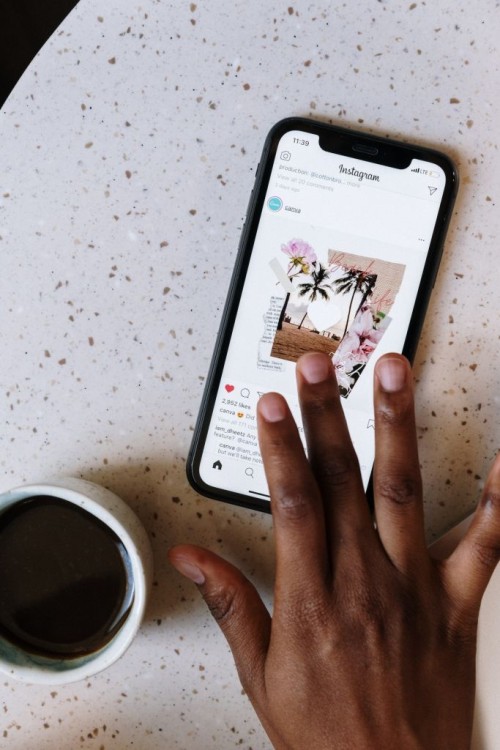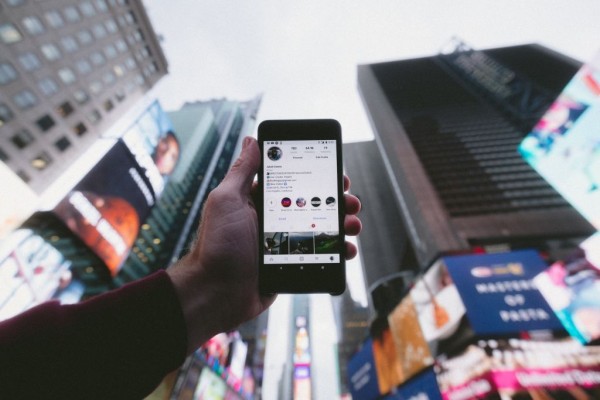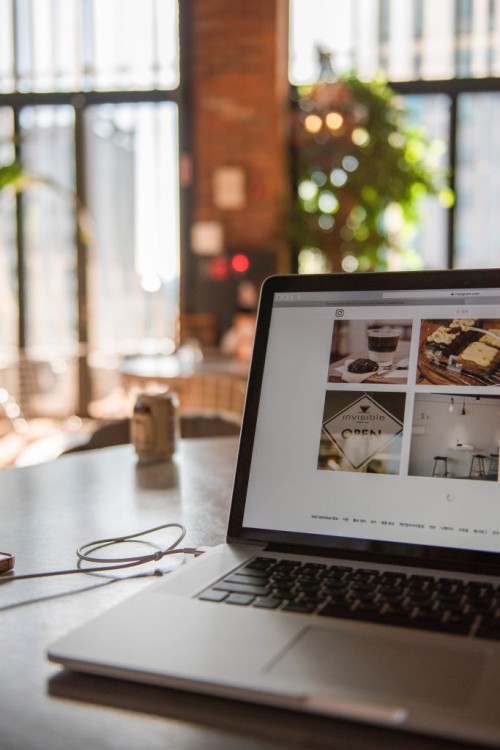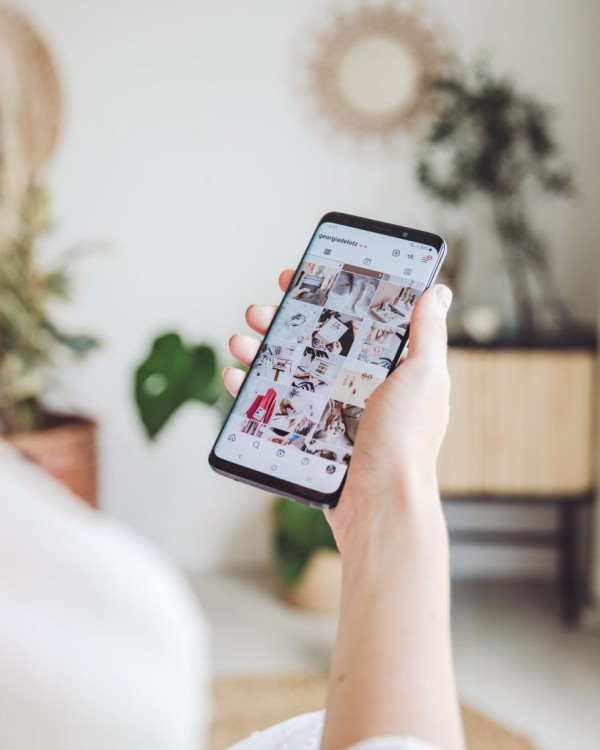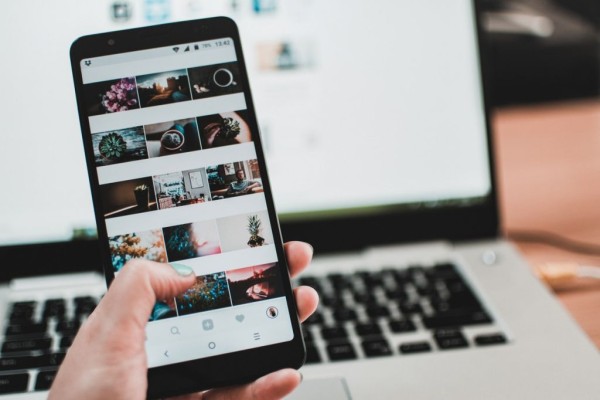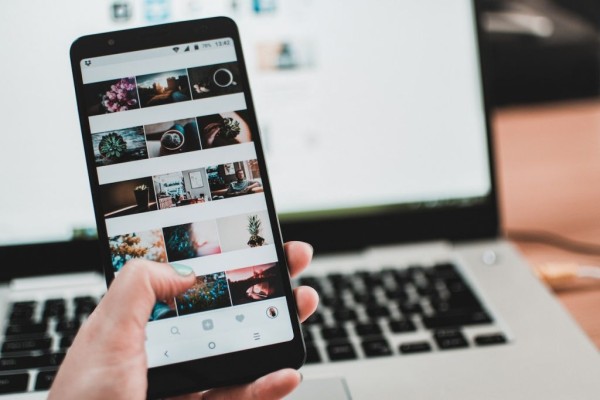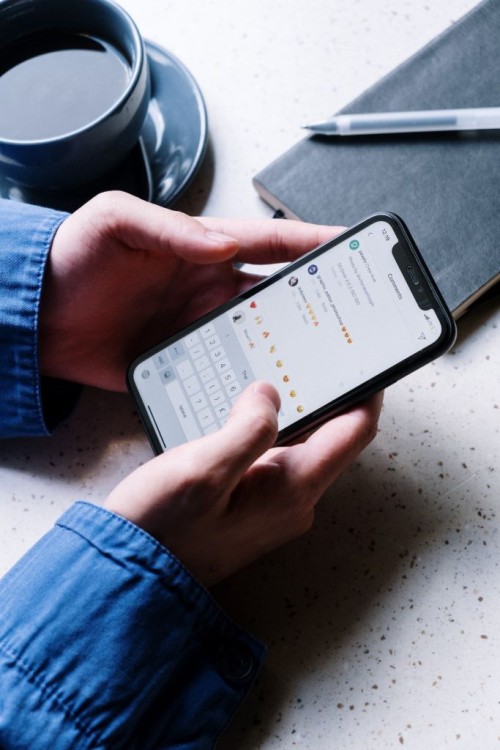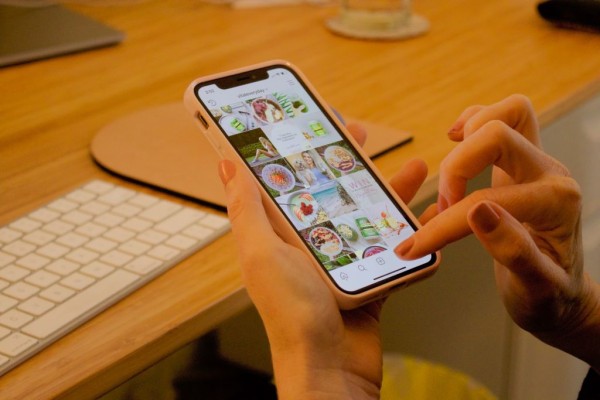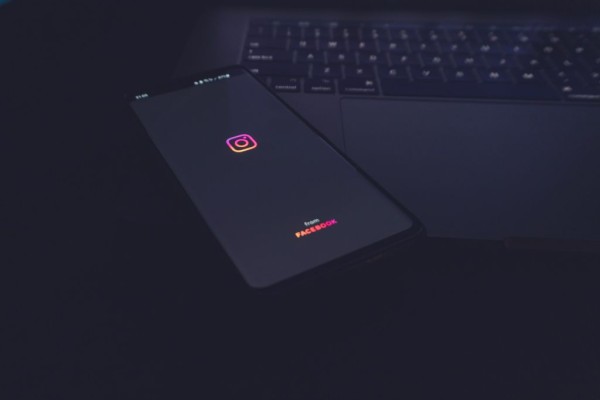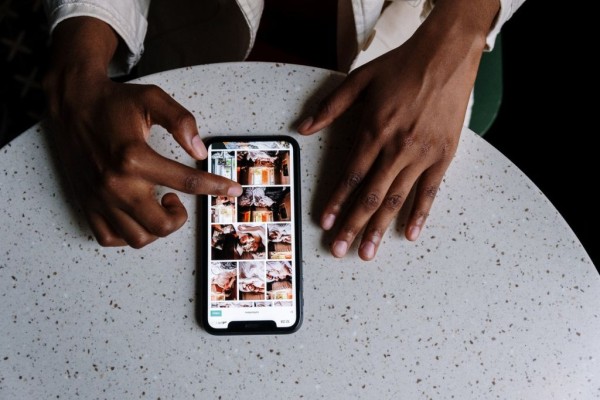Direct Message, also known as DM, is one of the most remarkable features of Instagram as it allows you to send messages, share Instagram posts, and make voice and video calls to your friends. Originally, this feature was available on mobile devices only including Android and iOS.
Here in this short tutorial, we are going to share with you the two best methods you can use right now to check, view, and respond to your Instagram direct messages on PC:
1. Use Instagram DM through Official Website
Instagram has recently updated its website interface for PC users and has included various new features, which were not available previously. One of those interesting features is Instagram direct messaging which allows you to view as well as respond to your messages directly from your computer.
Here is how you can use it:
- On your PC, go to instagram.com using your favorite web browser.
- Log in to your account using your Instagram username and password.
- Verify your account through two-factor authentication, if enabled.
- Once logged in, look at the top-right corner, where you should see DM icon similar to the one visible in the mobile app. Once found, click on it.
Your Instagram messages will be visible. You can now reply to the messages and send new messages too.
2. Use Instagram DM via Instagram Windows App
For those of you who are not aware, Instagram has its official app on the Microsoft Store and can be downloaded and installed on almost any PC running Windows OS. The app also has native support for direct messages and the steps to get that are really easy.
Here’s what you need to do:
- On your computer, launch Microsoft Store and search for Instagram. Or, alternatively, you can go to this Instagram app web page and install it directly.
- Once you have found the Instagram app, download and install it on your PC.
- Log in to your account by entering your Instagram login credentials.
- When you are in your account, you can now view Instagram messages directly on your PC.
Not only that, the app will even allow you to respond to your messages and send a new ones to anyone. Yes, it’s that simple.
Were you able to view and respond to your Instagram DM on PC?
We hope our tutorial was helpful enough to let you view and respond to your Instagram DM on PC. If the guide helped you in any way, please let us know in the comments below as your opinions matter and we happily read each one of them! 🙂
If, in case, the method didn’t work for you or you know about any other method then let us know about that in the comments. We will make sure to include it in our blog post for our readers during the next update.