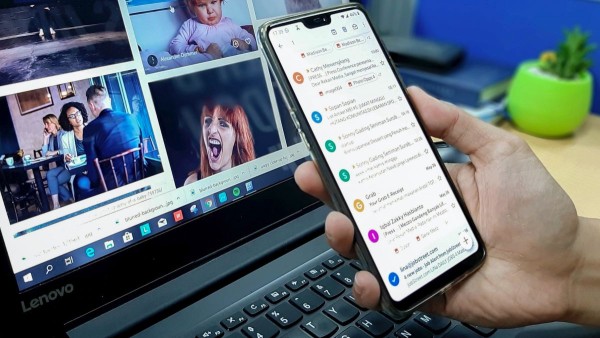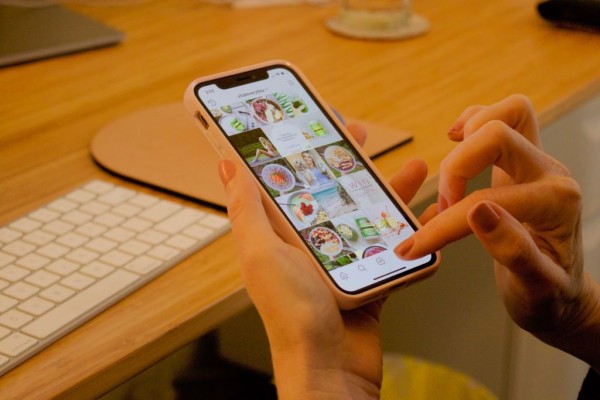In This Article
Don’t have an Android phone? Or maybe you are looking for some reliable options for running Android apps on your PC? You have come to the right place as here we have reviewed the best and the most reliable Android software and emulators using which you can seamlessly play any Android apps and games on your computer.
To be able to run those Android apps, you don’t need to have a physical Android smartphone or tablet. All you really need is a computer with hardware specifications that is capable enough to handle the Android emulation software we have reviewed here.
#1. GenyMotion
GenyMotion is an Android emulation software designed and developed by GenyMobile, a French-based company that develops applications and software solutions for Android users as well as developers. It is one of the fastest Android emulators widely used by professionals and businesses for the development and demonstration purposes of their Android apps and makes it easier for users to run Android apps on PC.
This software promises to speed up your overall app development projects thanks to its easy-to-use user interface as well as the accessible and most effective app testing and collaboration tool.
Apart from all those features and benefits being offered by GenyMotion, the most basic version of this software will allow you to flawlessly run any Android app on your PC. The individual version is available as a free download for personal use, and the only requirement before downloading the free version is that you must need to get yourself registered on their website first.
Once the GenyMotion software was successfully downloaded and installed, I configured it according to my personal preferences and then I was able to get the Android 5.1.0 running on my computer. And for those of you who are curious, I was running Android 5.1.0 on Google Nexus 5 at a resolution of 1080×1920 pixels. However, you can select whatever device you want from the list of available devices.
As GenyMotion doesn’t have support for Google Apps as well as the Google Play Services within the emulator, so in order to install and run any app, first I must have to download its APK file on my computer. Then I used a simple drag and drop functionality to install that app on the GenyMotion Android emulator. And I was able to play the game on my PC in no time.
Overall, as per the tests I conducted, the performance of the GenyMotion emulator was fast and I experienced no lag whatsoever while playing the game or using the Android interface for web browsing and other activities.
Key Features of GenyMotion
Some of the key features found in the GenyMotion software are as follows.
- Fully compatible with all Android APIs
- Performs fast, and boots up in just a matter of seconds
- A simplified user interface makes it easier for the beginners to use and understands the software
- GMTool (GenyMotion Tool) feature gives you more control over the software right from the command line
- Give you complete control over the virtual Android environment with the help of Java API
- Provide you absolute freedom by offering a fully customizable Android environment that let you clone nearly any device and specification, including a selection between phone and tablet
Download GenyMotion
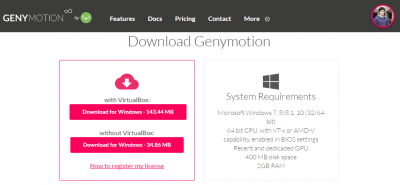
GenyMotion is fully compatible with any computer that is running Microsoft Windows (supported versions include Windows 7, 8, 8.1, 10), Mac OS X 10.8 or above, Linux Ubuntu, and Linux Debian operating systems.
You can download the individual freemium and most basic version of this software for free, which is for personal usage only, from the official GenyMotion website.
#2. Nox App Player
Nox App Player is completely free and you can easily download it from their official website. After reviewing all the features being offered by this Android App Player, I decided to download and install this on my computer to see how it performs. The installation process was straightforward and did not require any input from my side. Once the installation was completed successfully, the setup automatically launched Nox App Player.
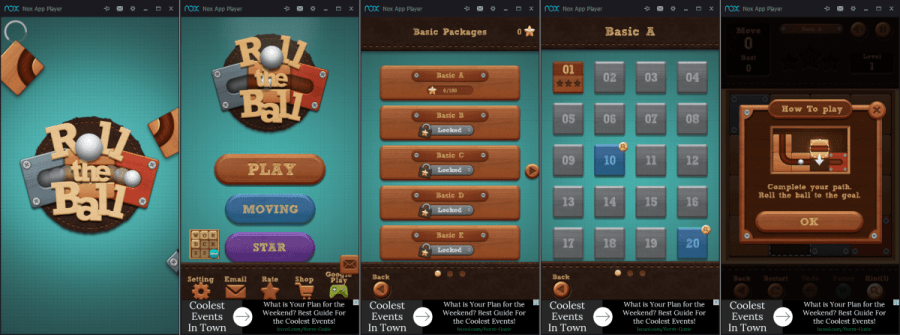
The Nox App Player was booted up in less than a minute. I was then greeted by a user-friendly Android interface along with easy to reach onscreen shortcut buttons on the right side to perform all the basic tasks including shake functionality, screen capture, virtual location, full screen, volume control, and some other controls as you can see in the screenshot below.
Nox App Player supports Play Services and Google Apps so downloading and installing any app is easy. Just head over to the Play Store and download any app you want. Furthermore, you can also install any app if you have an APK file by simply dragging and dropping the file onto the App Player, but it requires you to enable the root mode first.
I tried to install and run an Android game on this emulator and amazingly, it outperformed all the other Android emulators on the list. I experienced no lag at all, the graphics quality was good and the performance was butter-smooth.
Nox App Player allows you to customize some advanced system settings to further improve the overall Android emulation and gaming experience on PC. The performance settings allow you to modify the usable CPU cores, RAM allotment as well as the resolution and screen size of the emulator.
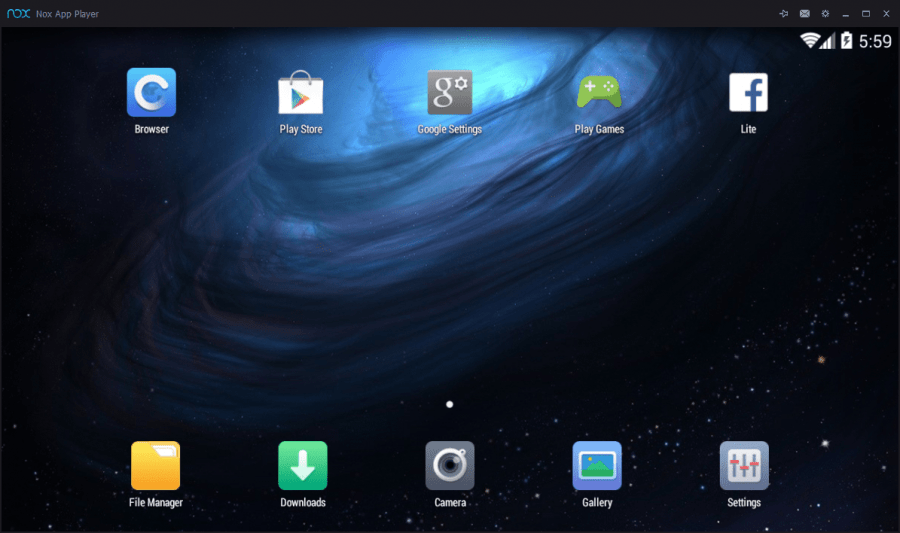
Overall, after performing all the tests and evaluating this software, my experience with this Android emulator is far better as compared to the other emulators I have tried. The software was speedy and it performed far better than I actually expected, and I was surprised that it did not consume a lot of my computer resources, which means that it could possibly run without any hiccups on computers with old hardware and lower specifications.
Key Features of Nox App Player
Some of the key features that you are going to find within the Nox App Player software are as follows.
- Fully compatible with X86 and AMD framework
- Easy to operate, highly customizable, and responsive user interface
- The assistive utility feature let you assign any key to perform a specific task in the game
- Compatible with most of the high-performance Android games and apps
- Screen recording capabilities
- App Player based on Android KitKat version 4.4.2
Download Nox App Player
Nox App Player is a freeware software and is fully compatible with any computer that is running any of the operating systems including Microsoft Windows XP SP3, Windows Vista SP2, Windows 7, Windows 8, Windows 8.1, or Windows 10 operating system.
Also, to be able to run Nox App Player on your computer, you must first need to ensure that your computer has a hardware configuration that matches either dual core or above processor, otherwise, you will not be able to run this software.
NOTE
In case you are planning to run Nox App Player on a virtual machine then, unfortunately, you will not be able to do so because this Android emulator software is not yet compatible to run on any virtual machine environment.
You can download the full-featured version of Nox App Player software for free from the official BigNox website.
#3. Andy (Andyroid)
Andy is an Android emulation software, which is also known as Andyroid, founded and developed in an attempt to connect two of the most evolving experiences i.e. Mobile and PC with each other in the best possible way.
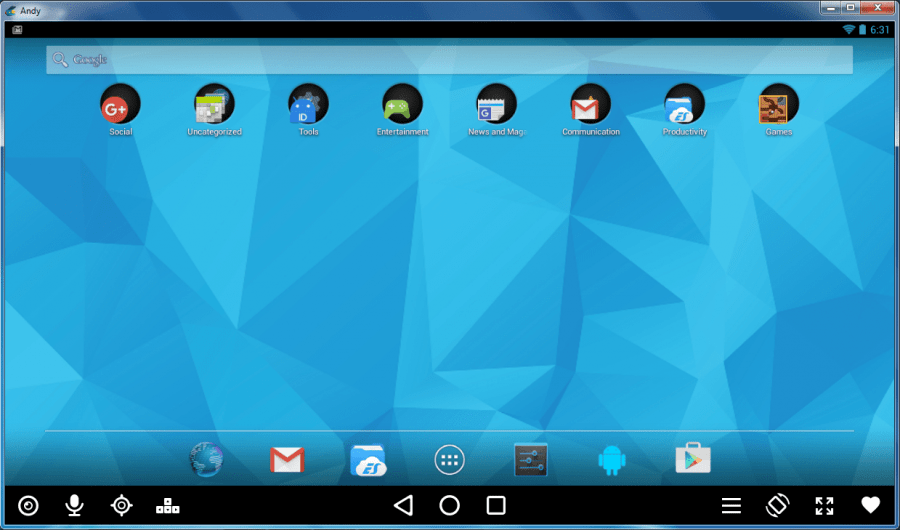
Furthermore, bringing Android to the computer environment, including Windows and Mac operating systems, will ensure that there are zero restrictions or limitations whether it is the storage, screen size, RAM, or any other factor that usually limits you when you are using a physical mobile device.
Andy not only enables you to emulate Android on your PC, but you can use this software in exactly the same way you normally use any other physical Android device. The software fully supports all the sensors, cameras, and microphones to further enhance your overall Android experience whether you are on Windows or Mac operating system.
Andy emulation software provides full support for Google Apps as well as all the Google Play services so it feels like you are using a real Android device. I then logged into my Google account and launched Google Play Store to download and install the first game on the emulator.
The whole process was speedy and smooth, and I began playing the game in no time, as you can see in the screenshots.
Apart from the user interface and performance, there are some options to further customize your Android emulation experience on a PC. This is a point where the HandyAndy feature enters. This feature allows you to have complete control over the operations and workings of the Andy emulator. You can use this feature to start, restart, quit, and customize your Andy experience.
Other advanced customizable options include custom screen resolution, screen DPI, GPU settings, virtual Wi-Fi MAC address, UID, and IMEI number.
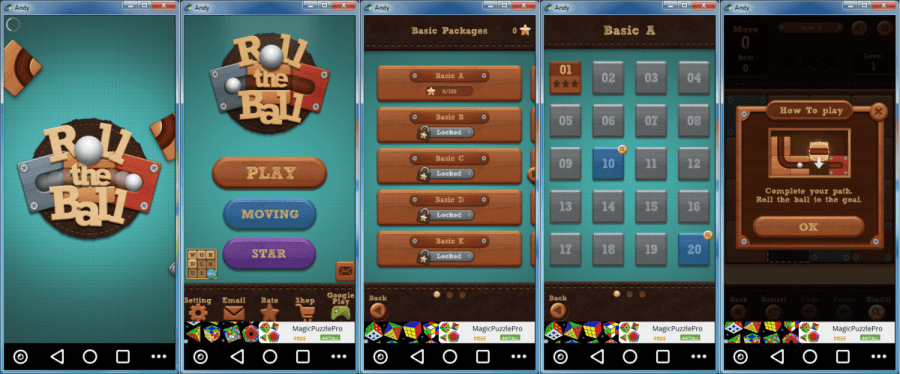
Overall, the Andy emulation software was easy to download, required zero setups, and performed smoothly without any issue.
Key Features of Andy (Andyroid)
Some of the key features found in the Andy software are as follows.
- Let you synchronize seamlessly between mobile devices and desktop
- Download any app directly from the desktop web browser to the Andy Android emulator
- You can download and install almost any app, whether the app is for communication, productivity, or entertainment, Andy supports all of them
- Connect your mobile device to your computer regardless of the operating system you are running on your computer
- Brings the most up to date Android experience to your desktop and/or laptop computer
- Active integration and support for microphone, camera, sensors, as well as multi-touch
Download Andy (Andyroid)
Andy is fully compatible with any computer that is running Microsoft Windows (supported versions include Windows 7, 8, 8.1, 10), Mac OS X 10.8 or above, and Linux Ubuntu 14.04 or above operating systems.
You can download the full-featured version of this software for free from the official Andyroid website. However, in case you are specifically looking for developer support then you will need to purchase an enterprise license. Otherwise, this software is not going to cost you a single penny.
#4. BlueStacks App Player
BlueStacks App Player is developed and produced by BlueStacks, a virtualization and mobile software technology company that was founded in 2009 and headquartered in America, it uses its patented Layercake technology to serve the users of App Player with a capability to run Android apps and games on their computer at full-screen size.
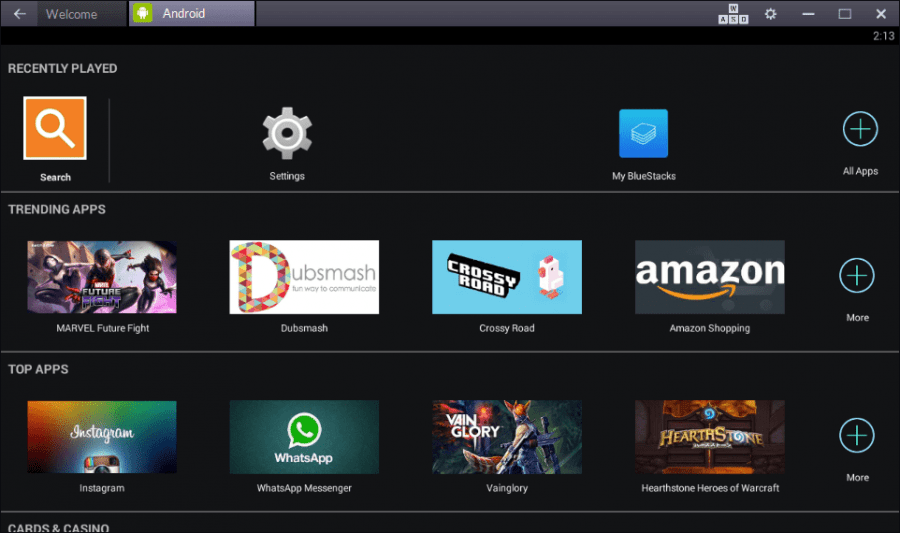
The BlueStacks website openly claims that their BlueStacks App Player is compatible with most of the apps available on the Google Play Store (Android apps store) and the software has been polished enough that it is now fully capable of running over ninety-six percent of those Android apps.
BlueStacks released the latest and the most up-to-date version of App Player, which brought an amazing multitasking capability allowing you to run multiple apps at the same time, screen resizing capability, support for zoom-in and zoom-out, and many bug fixes. Furthermore, they have an awesome support team who is keen to help and guide the users.
Once installed, I was able to easily log in to my Google account and synchronize all of the services. Then I opted to install an app on the BlueStacks App Player to see how it performs while emulating an app.
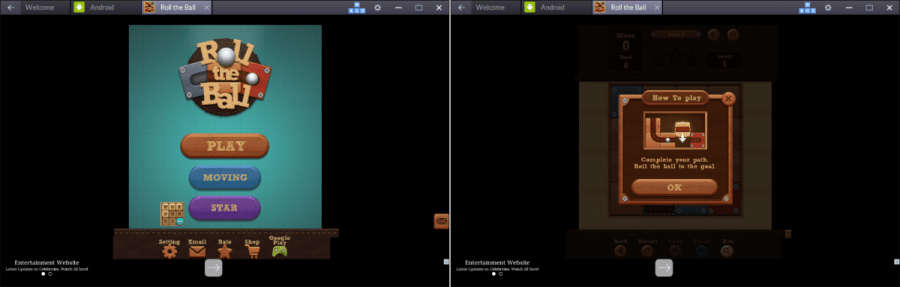
After playing this game for a while, I can conclude that performance wise the BlueStacks 2.0 App Player seems to lag a lot, consume more computer resources, and require much greater processing speeds. The reason behind all these could be the newly released version with a completely overhauled user interface, which still requires some patches and bug fixes so that it can handle all the tasks flawlessly.
Key Features of BlueStacks App Player
Some of the key features found in the BlueStacks software are as follows.
- Capability to run all Android apps whether they are based on x86 or ARM
- Compatible with over 86 percent of the Android games available on the Google Play Store
- Ability to localize the App Player to your actual mobile device using IMEI localization technique
- Automatically associates BlueStacks App Player with all the APK files on your computer
- Active integration and support for mouse, keyboard, microphone, camera, sensors, as well as multi-touch
- Ability to transfer and move files and apps between your computer and Android device
- Support for your computer’s native graphics card
Download BlueStacks App Player
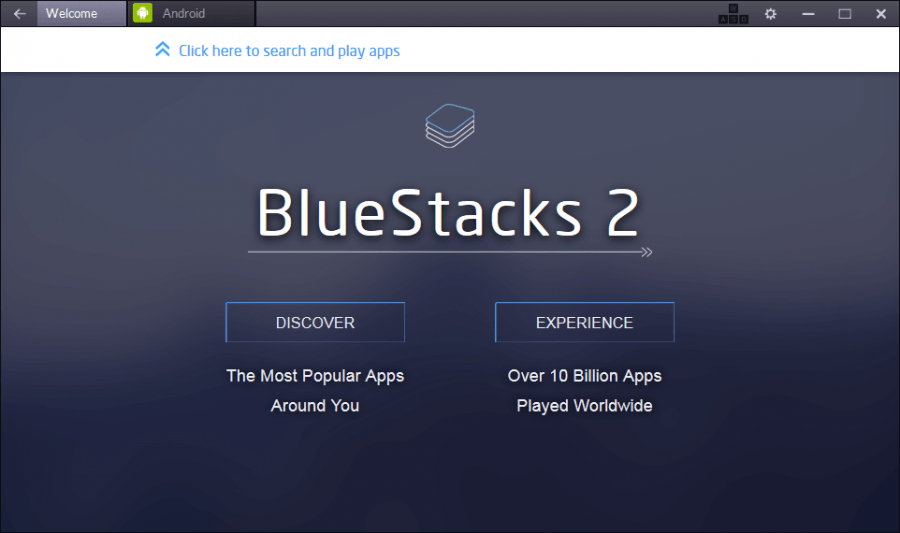
BlueStacks App Player is freeware and is fully compatible with any computer that is either running Microsoft Windows (supported versions include Windows XP SP3, Vista SP2, 7, 8, 8.1, 10) or Mac OS X Mavericks 10.8 or above operating systems.
You can download the full-featured version of this software for free from the official BlueStacks website.
I still remember the day when my Android phone was broken and I was searching the Internet for a reliable emulator that will allow me to run Android apps on a PC. But all the websites simply failed to provide me with any working alternative. And I must need to find a working software. So, I decided to take it the hard way. Yes, through trial and error.
I downloaded, installed, and tried every single one of them. The whole task was exhausting. But in the end, I found the one that actually worked. 😀
However, because I had to try over a dozen software, this process of trial and error consumed most of my day. That is exactly when I decided to create this in-depth review article to share my personal experience about all the Android software I have tried, which will save your precious time and help you make a better decision related to the software you should use for running Android apps on PC.
Before we move on to the review for the best Android software and emulator, have you ever wondered why people are searching for a way to run Android apps on the computer?
Because the Android operating system has become so widespread that the people who are using Windows or Mac on their computers seem to be interested in having Android installed on their systems so they can experience the easy-to-use UI being offered by Android.
Apart from that, the vast majority of the users are interested in playing all those popular gaming titles and apps on their computer, that is actually available for Android only.
Conclusion
In the conclusion, I can safely say that after installing all those emulators and trying each one of them individually, GenyMotion and Nox App Player are the best of all. However, GenyMotion does not have support for Google Play services, which might be the reason many will not like this software. But on the other hand, Nox App Player was the best performer, with great speeds, and did not lag for even a second.
Numerous other Android emulation software like AMI DuOS, ARC Welder, and ARChon Runtime are available for running Android apps on PC. But unfortunately, I was unable to install ARC Welder and ARChon Runtime on my Chrome web browser, and AMI DuOS is available for 30 days trial period only, which is the reason I have not included them in the list.
Over to you. What is your opinion? Do you think we have reviewed them well? Please share your experience and feedback about running Android apps on your PC in the comments section below. 🙂