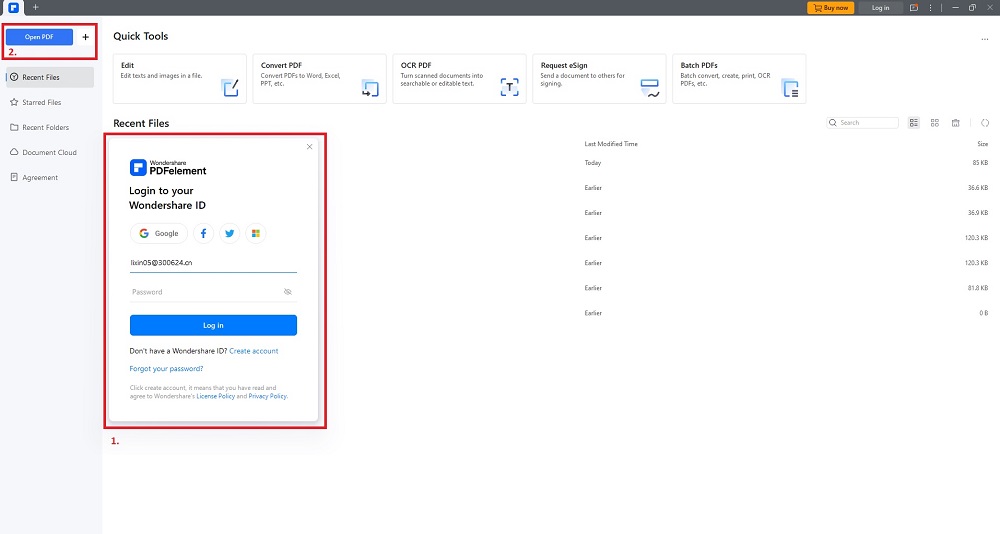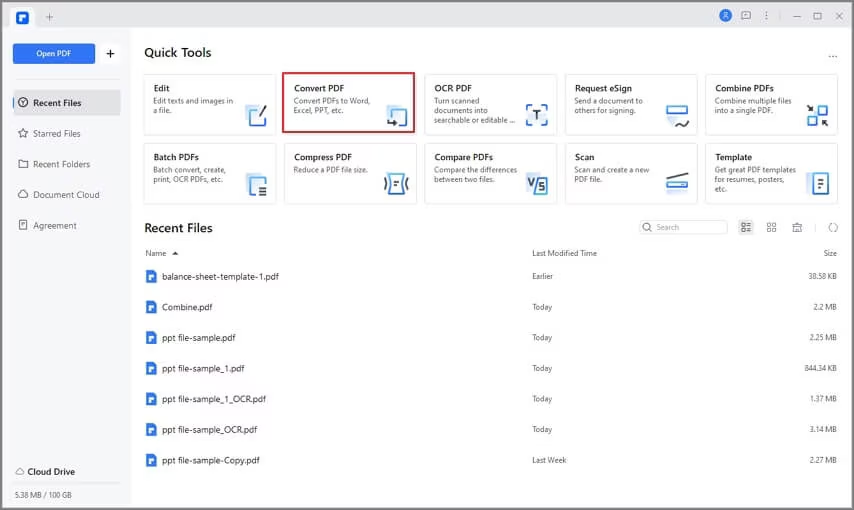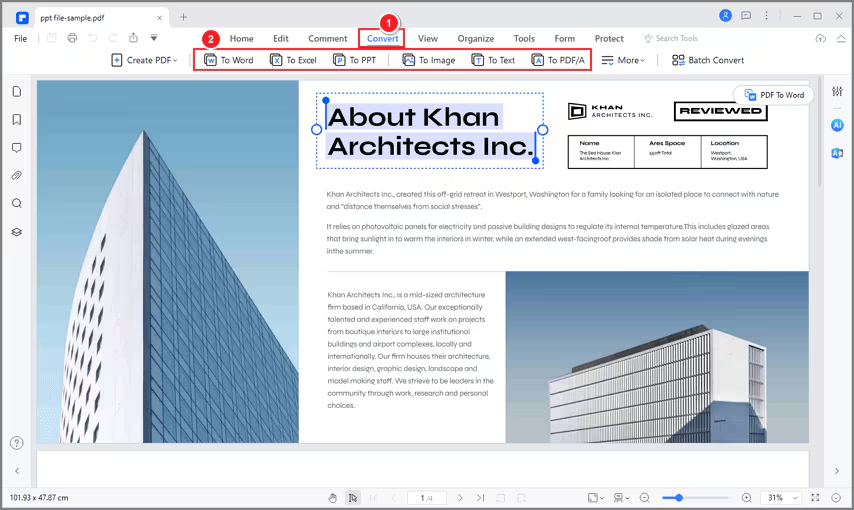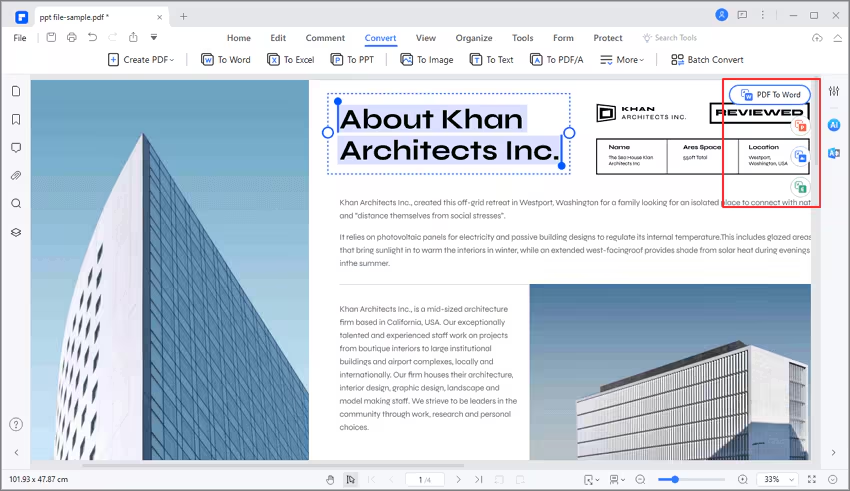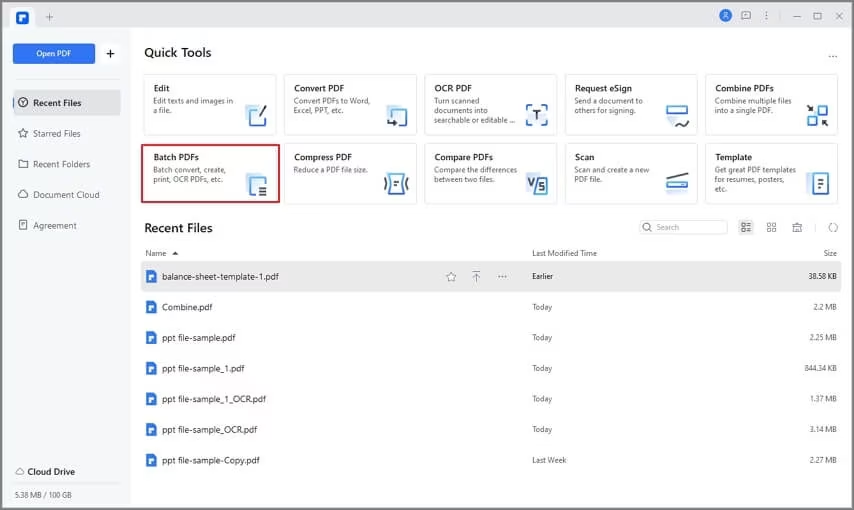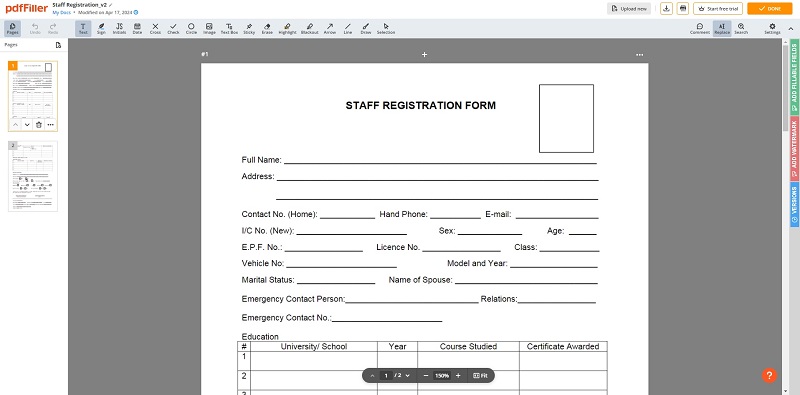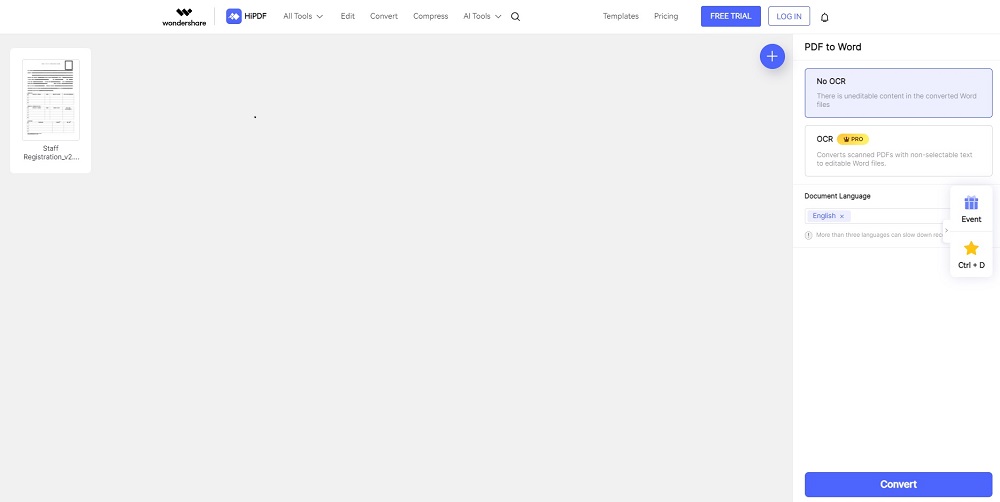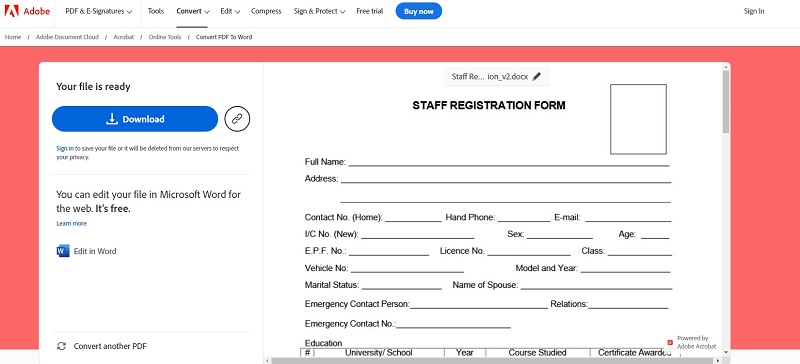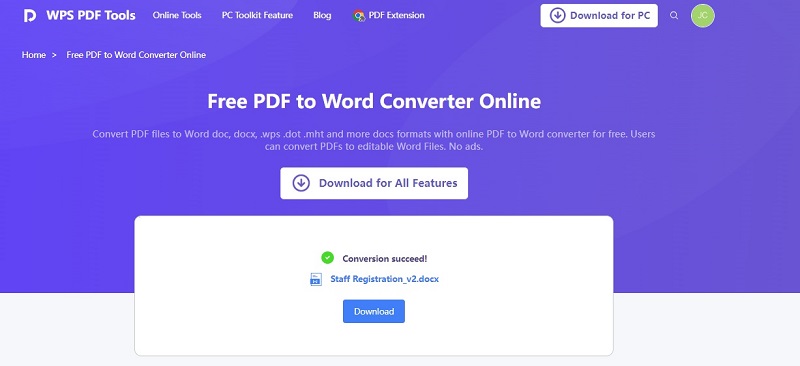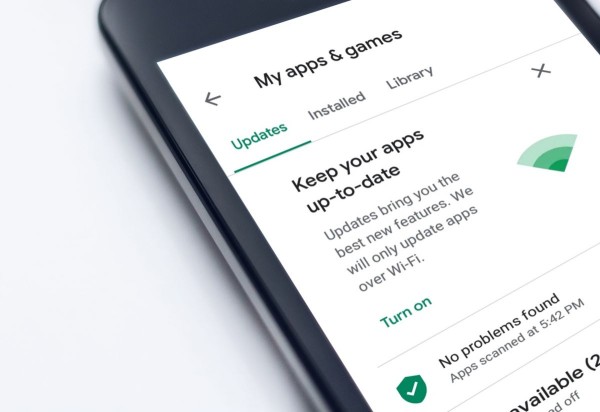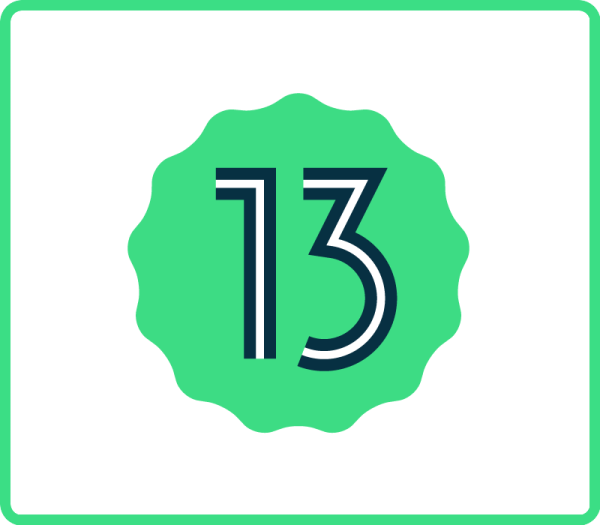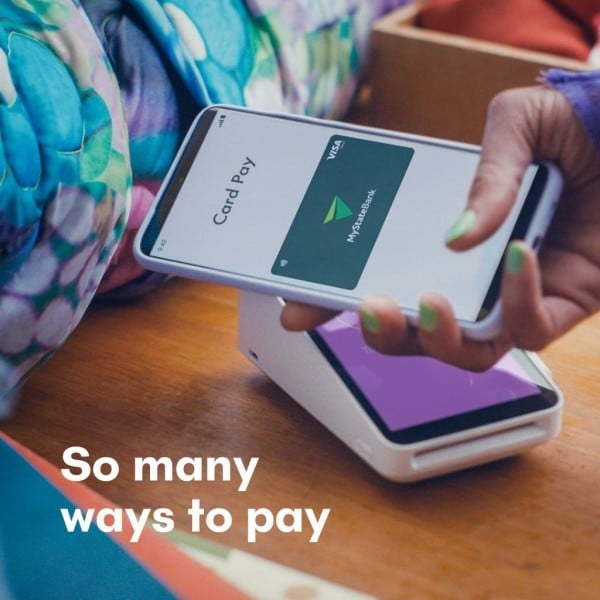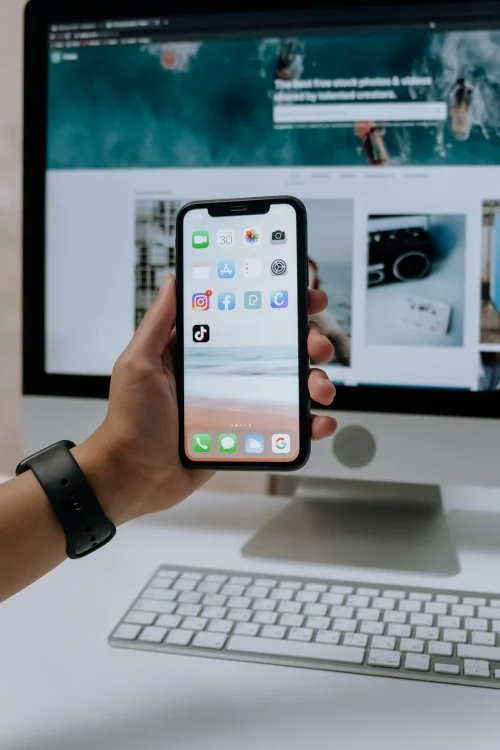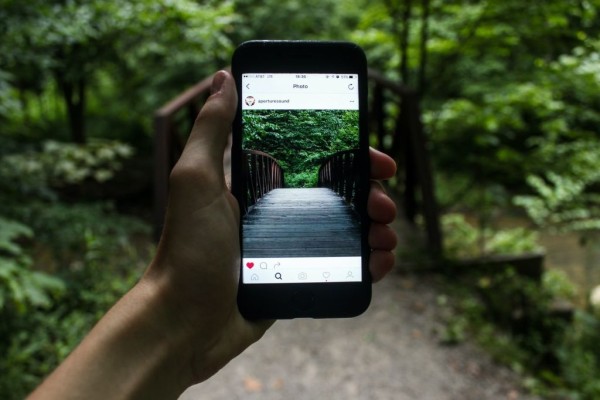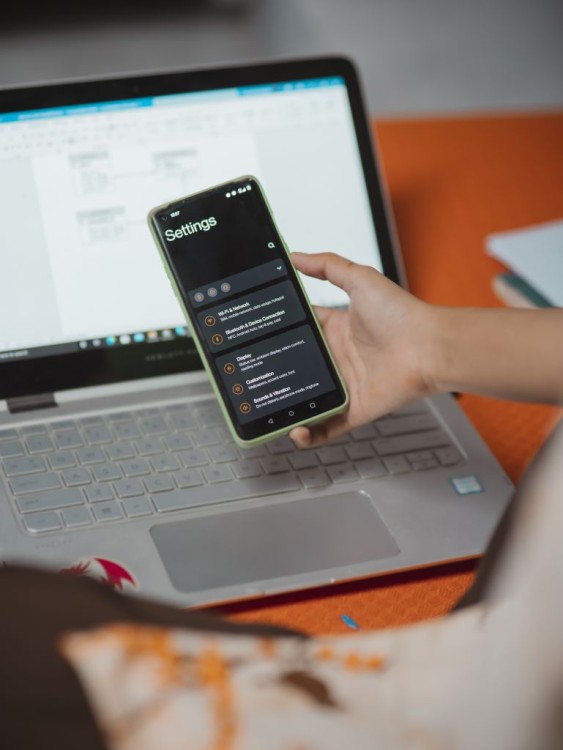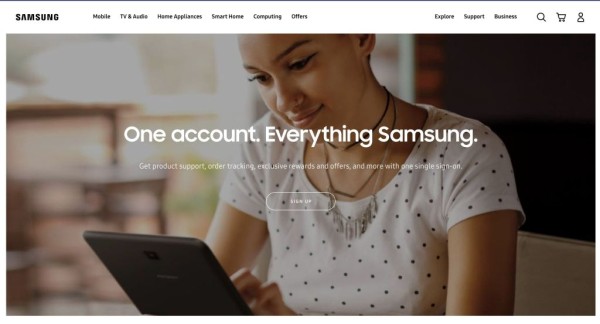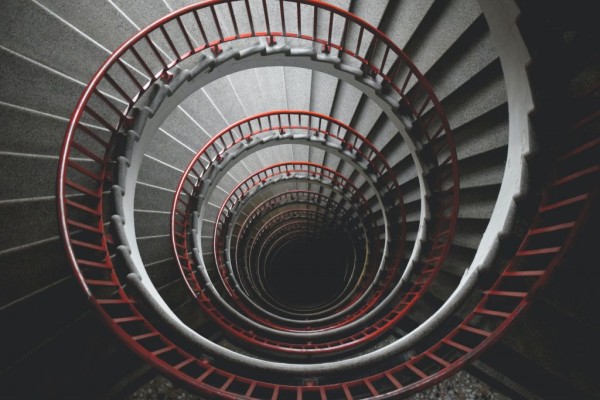In This Article
PDFs are fantastic for sharing documents as they maintain their formatting regardless of where you open them. But sometimes, you need to edit the content or use it on a different platform. That’s where converting PDF comes in! For beginners, the process can often seem overwhelming, leading to frustration. With the right tools and techniques, you can convert PDF files easily.
This blog post will walk you through five different methods to convert PDFs. Whether you’re using Android, iOS, Windows, Mac, or online solutions, the solutions outlined here will help you. Each method offers its own set of features and benefits, ensuring you have a solution that works. Follow along to learn how to convert PDFs and tackle them with confidence.

Quick Overview of Best PDF Converters
- PDFelement: PDFelement is best for comprehensive PDF editing and conversion. It’s suitable for users seeking a dedicated solution with advanced features.
- pdfFiller: pdfFiller is ideal for online collaboration and document management. It offers extensive editing and conversion capabilities.
- HiPDF: An online tool that is great for quick and simple online conversion needs. It’s perfect for users who focus on ease of use and accessibility.
- Adobe Acrobat Online: The platform is recommended for professional-grade PDF conversion and editing. It’s ideal for users looking for precise document handling and security features.
- WPS PDF Tools: Suitable for basic PDF conversion tasks, the WPS PDF tool is a lightweight and free solution.
When Do You Need To Convert PDFs?
Converting PDFs is essential for a wide array of tasks and scenarios. Here are common instances when a dedicated tool like Wondershare PDFelement is handy when you need to convert PDFs:
- Editing documents. Do you need to update information, correct errors, or add annotations? PDF conversion offers the flexibility to modify content effortlessly.
- Sharing and collaboration. Converting PDFs ensures compatibility across platforms and devices for seamless teamwork.
- Accessibility. You can enhance the readability of many files by converting PDFs to more accessible formats.
- Data extraction. You can extract information for analysis with streamlined PDF conversion.
- Archiving. Converted PDFs simplify long-term preservation and easy retrieval of documents.
- Presentation. Converted PDFs assist in the creation and distribution of presentations and e-books.
- Web content. Enhance online visibility and user experience by converting PDFs to web-friendly formats.
- Printing. Ensure proper formatting and layout for printing by converting PDFs.
- Redaction. Secure document handling by converting PDFs for the process of removing sensitive information.
Top 5 Methods To Convert PDFs
This section provides five options for converting PDFs based on your specific preferences. You can use dedicated software, an online converter, or open-source software. Here are five methods to convert PDFs using various platforms:
1. Use a Dedicated PDF Tool – Wondershare PDFelement
Wondershare PDFelement is a comprehensive PDF editor and converter trusted by millions worldwide. The platform combines an intuitive design with powerful features at your disposal. The tool is available on Windows, Mac, iOS, and Android. What’s more, PDFelement is also AI-powered to save time and effort on all your PDF management.
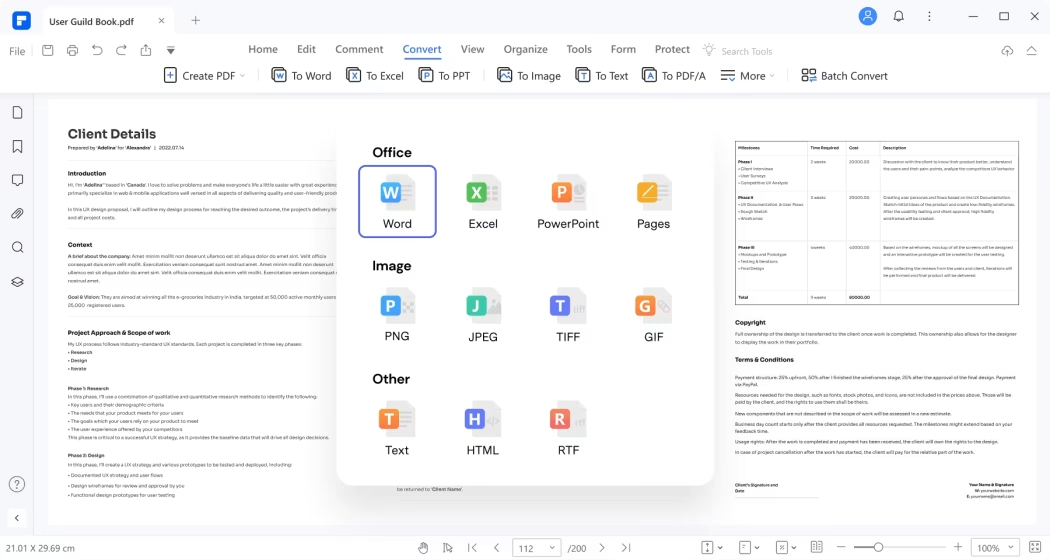
Here are its key features:
- Edit PDFs. Easily edit text, images, and pages in your PDF documents.
- Convert. Convert PDFs to various formats, including Word, Excel, PowerPoint, and more.
- OCR Technology. Recognize text in scanned PDFs for editable content.
If you want to use PDFelement, here’s how to convert PDFs using the platform:
- Start by downloading and installing PDFelement on your preferred device. Then, launch the software. Log in or register a Wondershare account. You can also log in using your Google, Facebook, Microsoft, or X (formerly Twitter) account.

- Click the Convert PDF button as a shortcut. Then, choose the output format and folder to save the converted PDF.

- If you opened your PDF using the Open PDF button, click the Convert option from the toolbar. Next, choose your preferred file format.

- If you already have a PDF file open, use the floating button to save time. Click on your preferred format and choose the location to save the converted files.

- To convert many PDFs simultaneously, click Batch PDFs instead. To finish the process, choose the output format and output folder once more.

2. Use a Powerful Alternative – pdfFiller
pdfFiller is a powerful online tool for converting PDFs. It is useful, especially if you need to edit the file’s content. Also, it allows you to fill out forms quickly, add text and images, and even create fillable forms yourself.
For simple conversions, pdfFiller is a perfect alternative to PDFelement. It is easy to use and intuitive, making it a good option for the average user. However, if you are looking for complex conversions, a dedicated PDF converter tool would be better.
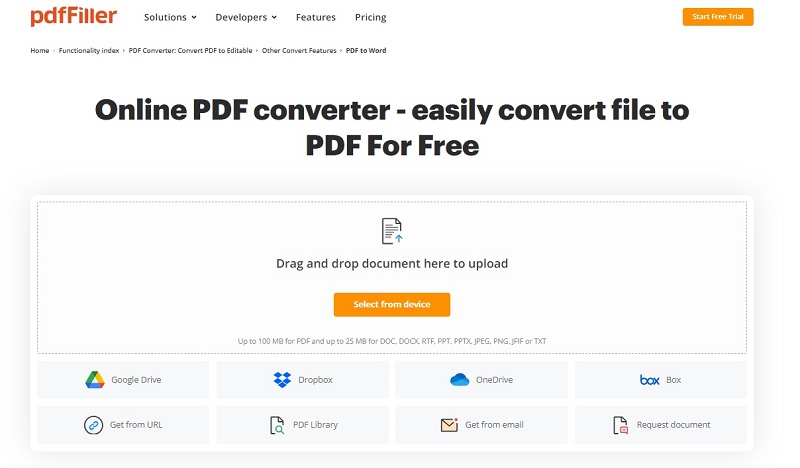
Let’s discuss pdfFiller’s key features:
- Edit and fill PDFs: Seamlessly edit, fill, and sign PDF documents online.
- Convert to Multiple Formats: Convert PDFs to your preferred file format with ease.
- Secure Storage: Store and manage your documents securely in the cloud.
To get started with the pdfFiller, follow these steps:
- Visit pdfFiller’s website. Log in or register an account and upload your PDF file. Edit the document if you want any changes made using the top toolbar.

- When satisfied, click DONE at the top right. pdfFiller will ask you to save the document in your preferred format. Once the file is converted, download and save it to your device.
3. Convert PDFs Online – HiPDF
HiPDF is an intuitive online PDF converter that offers a range of conversion options without software installation. If you prefer using an online tool to convert PDF files, HiPDF is the top choice. It offers various conversion possibilities, from converting PDF to other formats or vice versa.
The user interface is clean and intuitive, making finding the tool easy and quickly getting the job done. Plus, a free tier allows you to convert a certain number of files each month, so you can try it out before you commit to a paid plan.
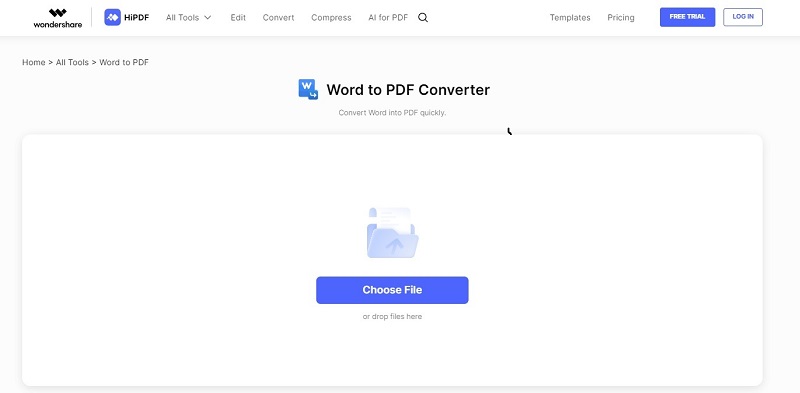
Here are the key features:
- User-friendly Interface: HiPDF uses a simple, easy-to-use interface for hassle-free PDF conversion.
- Wide Range of Formats: You can convert PDFs to Word, Excel, PowerPoint, JPG, and more.
- Fast and Secure: The quick conversion saves time, and the tool focuses on secure data handling.
Here are the steps to convert PDFs using HiPDF:
- Visit the HiPDF website and select the PDF to tool. Log in or register an account and upload your PDF file.

- Choose your preferred output format and click the Convert button. Wait for the process to complete. Once finished, download and save the converted file to your device.
4. Convert PDFs Professionally – Adobe Acrobat Online
Adobe Acrobat Online provides professional-grade PDF conversion tools. The platform is backed by Adobe’s renowned expertise in document management. Due to its proven efficiency for file conversion, it’s another great alternative to PDFelement.
The online tool offers a convenient solution for converting PDFs to various file formats, including Word, Excel, PowerPoint, and JPG. It boasts a user-friendly interface with drag-and-drop functionality, making the conversion process smooth and straightforward.
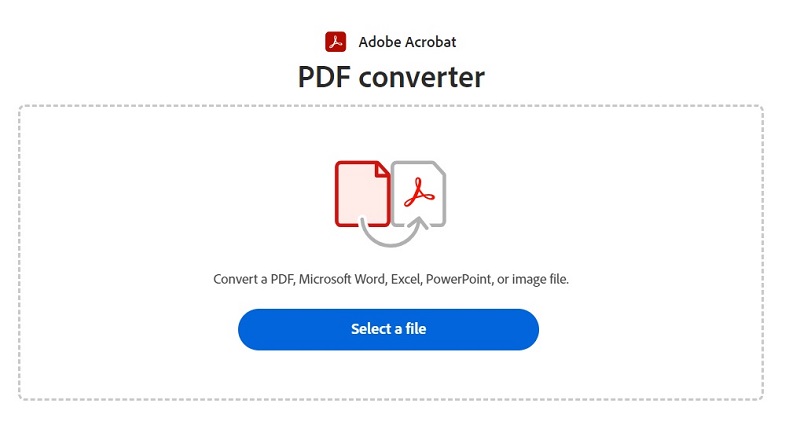
Here are Adobe Acrobat Online’s key features:
- High-quality conversion. Adobe Acrobat Online maintains document fidelity with precise conversion results.
- Advanced editing. Edit text, images, and links in your PDFs with ease.
- Secure sharing. Share and collaborate on documents using Adobe’s cloud services.
Here’s a walkthrough on how to use the tool:
- Go to Adobe Acrobat Online and sign in to your account. Next, click Select a file and upload the PDF file you want to convert.

- Select the desired output format (e.g., Word, Excel) and click Convert. Afterward, Download the converted file or save it to your Adobe cloud storage.
5. Convert PDFs Using Open-Source Software – WPS PDF Tools
WPS PDF Tools is a free, open-source PDF converter offering a range of PDF manipulation features. It’s accessible online but provides offline software to convert PDF files in seconds. The online tool excels in its user-friendly interface and handles the most common file formats for conversion to PDF.
it is a solid choice for basic PDF conversion needs as it is a part of the free WPS Office suite, which includes a word processor, spreadsheet, and presentation maker. This makes it a handy option if you already use WPS Office for other tasks.
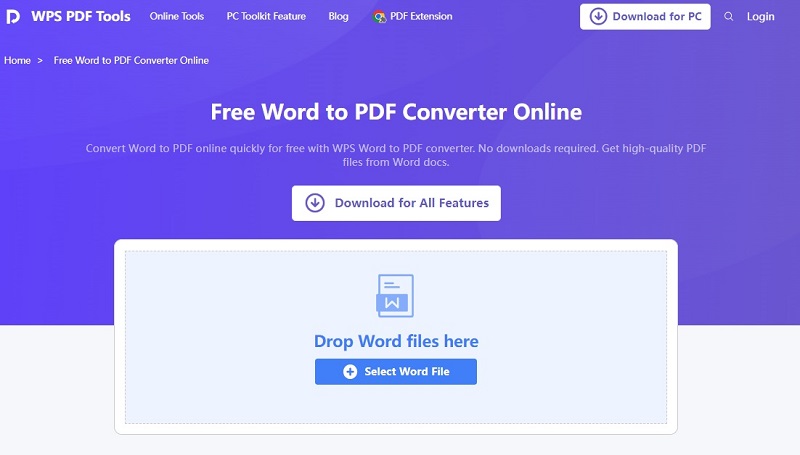
Here are its features:
- Free to Use: There is no cost associated with using WPS PDF Tools for PDF conversion.
- Multiple Conversion Options: Convert PDFs to Word documents, Excel spreadsheets, PowerPoint presentations, and more formats.
- Lightweight and Fast: Minimal resource usage with fast processing times.
Here are the steps to use WPS PDF Tools to convert PDF files:
- Download WPS Office and install it on your computer. Or, use the online tool to get started right away. Select the Convert PDF option. Choose the PDF file you want to convert.

- Select the desired output format and click Convert to start the conversion process. When done, click the Download button to save the converted file to your computer.
Comparing the Best Methods to Convert PDFs
Here’s a quick comparison table for all the methods we have discussed in this blog post:
| Cross-platform | Online Access | G2 Rating | Learning Curve | |
| PDFelement | Yes ✔️ | No ❌ | 4.5/5 | Low |
| pdfFiller | Yes ✔️ | Yes ✔️ | 4.5/5 | Low |
| HiPDF | Yes ✔️ | Yes ✔️ | 5/5 | Low |
| Adobe Acrobat | Yes ✔️ | Yes ✔️ | 4.5/5 | Medium |
| WPS PDF Tools | Yes ✔️ | Yes ✔️ | 4.4/5 | Low |
Conclusion
Here, we have explored and reviewed five readily available, easy-to-use methods for converting PDF files to any format you like. Using our detailed guide, you can easily experiment with different tools and platforms to help discover the best option for your needs.
While all options have their own merits, you should try PDFelement as it is entirely offline. The tool stands out for its versatility and AI-powered assistance, making the conversion process seamless and efficient. Whether editing, sharing, or archiving, the tool offers comprehensive features to tackle any PDF conversion task quickly. Dive in and unlock its true potential to convert PDFs to meet your requirements.