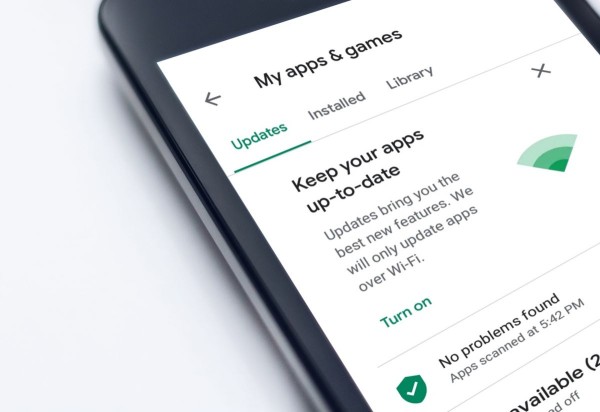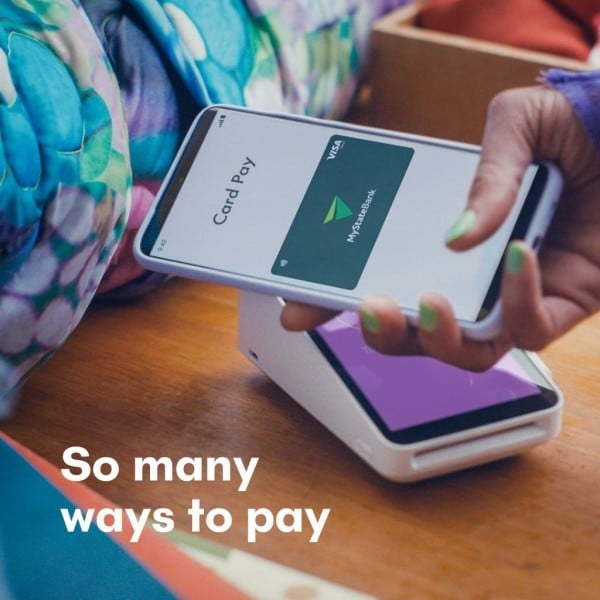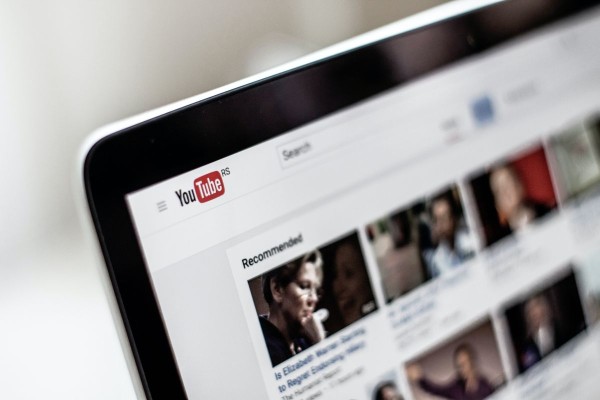In This Article
Smartphones these days come loaded with tons of apps by default from the device manufacturer including the system apps and some added apps to provide improved functionalities, many of which are not required by all the users. One of those apps includes Samsung Pay, which is actually designed to make your phone work as a bank card.
Factory-installed apps like these are hardwired into the Android system and are usually harder to remove or disable. However, with the recent release of the Android operating system version, you can easily uninstall or disable these system apps.
How to Stop Samsung Pay by Disabling Gestures
Samsung has designed their Samsung Pay app with gestures support that helps you activate and launch the app by performing simple on-screen gestures, which saves time and makes it easy to make payments. If you don’t use the app then these gestures must have been interfering with the usability.
Anyways, whatever the case might be, here are the steps you can follow to disable swipe gestures and stop Samsung Pay:
Note: If you want to completely disable Samsung Pay, then skip this method and jump to the next one where I am going to guide you about the uninstallation too.
- On your Android, open the Samsung Pay app.
- Tap on the menu button, which is located at the top-left corner.
- Tap on the Settings icon.
- Find and tap on the Use Favorite Cards option.
- You will see toggle buttons for the Home screen, Lock screen, and Screen off. Simply toggle off all the buttons under favorite cards.
Once disabled, Samsung Pay will only work when you manually open the app and tap on it.
How to Completely Disable and Uninstall Samsung Pay
Depending on the model of your Samsung phone and the Android version it’s running, there should be an option to completely uninstall Samsung Pay. Here in this method, we are going to have a look at it:
- On your Android device, go to Settings.
- Find and tap on the Apps option.
- In the list of apps, look for Samsung Pay. Alternatively, you can use the search bar to quickly find the app.
- Once found, tap it and then select the Uninstall app button.
- The Samsung Pay should be completely removed from your phone now.
Simply restart your device and Samsung Pay will not bother you anymore. And if you want, you can download and install Google Pay, if you are looking for any working alternative.
Which method helped you disable Samsung Pay on your Android phone?
I hope the methods mentioned here have helped you disable Samsung Pay on your Android phone as well as allowed you to completely uninstall the app from your device.
If our blog post helped you in any way then please don’t forget to share your opinions with us in the comments down below, we are here to help you out and we like to read each one of your comments! 🙂
Also, if you know about any other trick or solution to disable or get rid of Samsung Pay from Samsung devices then let us know about it. Our editing team will have a look at it and will make sure to review and add that method to the article during the next update.