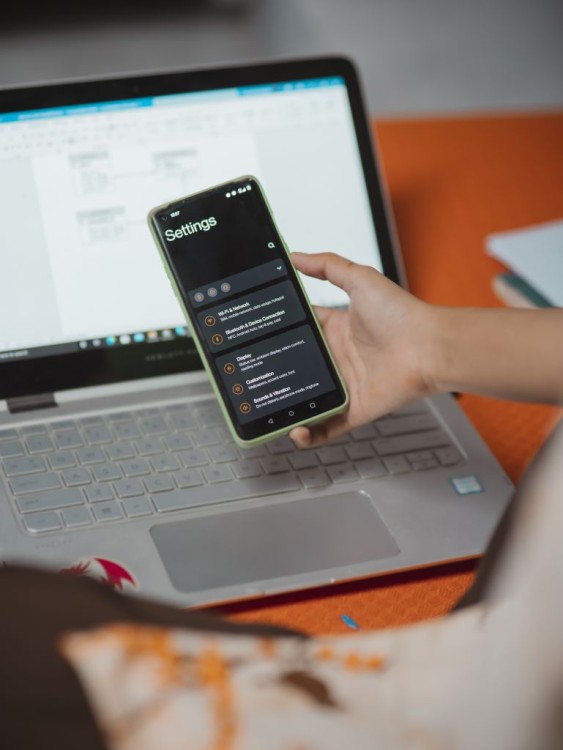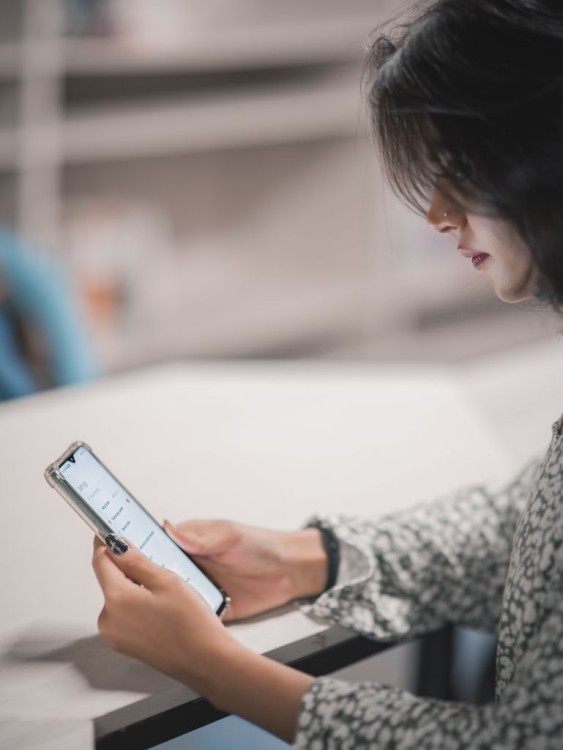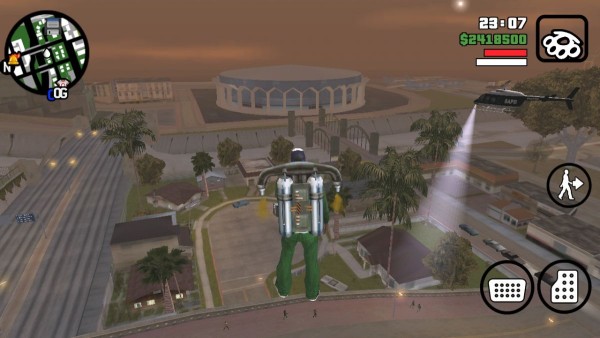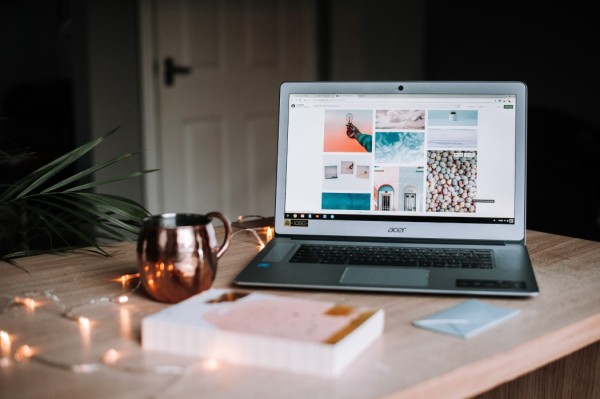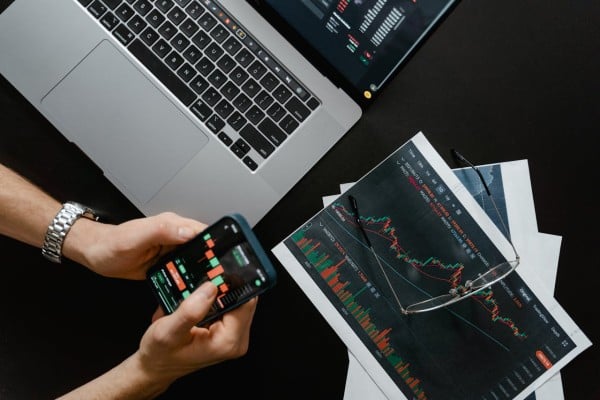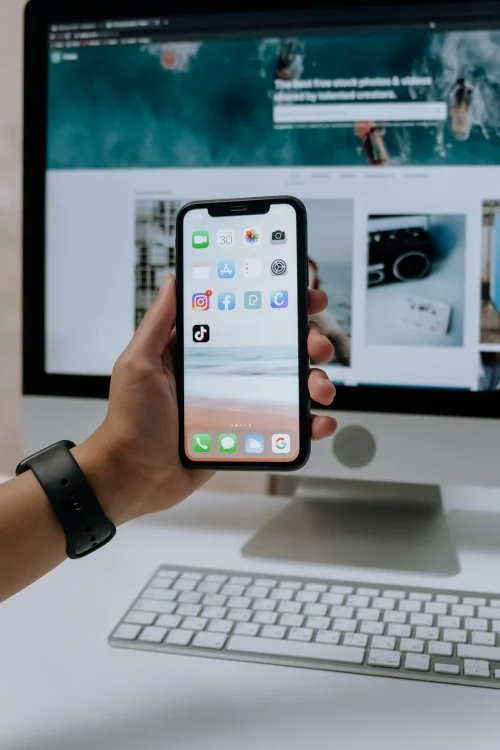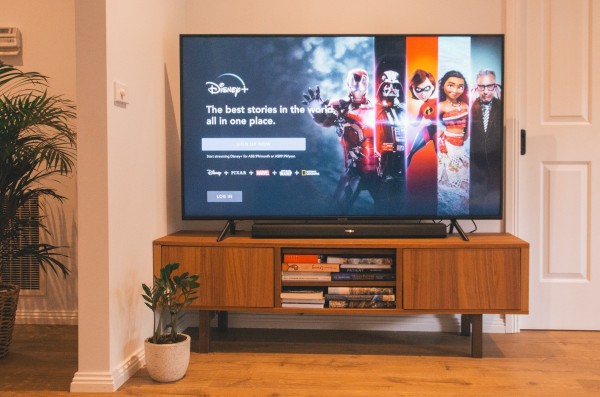In This Article

With the ever-increasing demands of our fast-paced world, maximizing productivity is crucial. Fortunately, the Android operating system allows us unmatched control over the interface. Thanks to highly customizable launchers, we can create a streamlined, personalized environment that aligns with our personal preferences.
The OS allows us to optimize the home screen layout, organize the app drawer, navigation bar, quick settings, custom notification for almost everything, personalize the keyboard, and even automate tasks. This level of customization helps reduce unnecessary distractions, facilitates efficient task management, and enhances overall productivity, ensuring that the device works seamlessly according to our habits.
Overview
Here are some tips for customizing your Android phone interface. By leveraging these tips, you can better tailor your Android phone to fit your style and usability preferences. We will discuss these in detail below:
- Use a Custom Launcher: Download and install third-party launchers like Nova Launcher or Microsoft Launcher for a highly customizable home screen experience.
- Change Wallpaper and Themes: Choose dynamic or static wallpapers and apply themes that alter the look of icons, menus, and other UI elements.
- Icon Packs: Install and apply icon packs from the Google Play Store to give your app icons a fresh look.
- Widgets: Add and customize widgets to your home screen for quick access to information and apps.
- Personalized Lock Screen: Use lock screen apps to personalize your lock screen with shortcuts, widgets, and custom backgrounds.
- Navigation Bar Customization: You can modify the navigation bar’s layout, buttons, and shortcuts using built-in settings or apps like Navbar Apps.
- Gesture Controls: Enable and configure gesture controls to navigate your phone more fluidly and with fewer buttons.
- Fonts and Text Size: In the settings, you can adjust the font style and size to better suit your reading preferences.
- Custom Ringtones and Notifications: Set custom ringtones and notification sounds for different contacts and apps.
- Dark Mode: Enable dark mode to reduce eye strain and save battery life on devices with OLED screens.
- Folders and App Grouping: Organize apps into folders and groups for easier access and a cleaner home screen.
- Always-On Display Customization: If supported, customize the always-on display to show useful information and stylish clock designs.
Customizing the Home Screen

Your home screen is the gateway to your digital world, and having an organized layout can significantly boost your productivity.
You can begin by arranging all the app icons into logical groups or folders based on their categories or frequency of use. This will minimize the time spent searching for specific apps, allowing you to access them quickly and effortlessly.
Widgets are powerful tools that provide instant access to essential information without even opening the app. By strategically placing widgets on your home screen, you can keep track of important updates, such as calendar events, weather forecasts, or email inboxes. All of that will always be accessible without opening multiple apps.
When it comes to productivity, time is an important variable. Android offers a range of gesture-based shortcuts and customizable actions that can save you precious seconds. You can assign frequently used actions to simple gestures, such as launching specific apps or toggling settings. This will minimize the need for excessive tapping and swiping, resulting in a smoother and more efficient workflow.
Optimizing the App Drawer
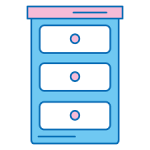
The app drawer is a centralized location where you will find all your installed apps. Android allows you to categorize each app based on its functionality to keep everything organized and give you quicker access. You can achieve this through custom folders or Android’s built-in app sorting options.
Over time, you may hoard a collection of apps you no longer use or need. These unused apps can clutter your app drawer and slow your phone’s performance. Every once in a while, you may want to take the time to identify and uninstall these apps. This will streamline your app drawer and free up valuable system resources.
If your app drawer becomes cluttered, you can use Android’s built-in app search functionality. Simply type the name or keyword of the desired app, and you can quickly find it without having to navigate through multiple pages of app icons and folders.
Tweaking the Navigation Bar

The navigation bar is an important part of your phone as it provides access to essential functions such as jumping to the home screen, switching between recent apps, or returning to the previous menu. Depending on your device and Android version, you can customize the layout and behavior of these navigation buttons to suit your needs better.
Gesture-based navigation is a popular and efficient way to interact with your Android device. By enabling this feature, you can replace traditional touch-based navigation with intuitive swipes and gestures, which will streamline your navigation experience and free up valuable screen real estate.
If your device’s default navigation options are limited, you can consider exploring third-party navigation apps available on the Google Play Store. These apps offer a wide range of customization features, allowing you to fine-tune every aspect of your navigation experience, from button layouts to gesture controls and remapping physical buttons.
Enhancing Notifications
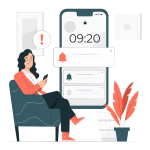
As avid phone users, we know notifications can be both a blessing and a curse. While they are designed to remind you about important updates and events, an influx of irrelevant or low-priority notifications can distract and affect productivity. To mitigate this issue, Android provides tools to prioritize and organize your notifications based on their importance, ensuring that you stay focused on your tasks while being aware of critical alerts.
Different types of notifications may warrant different levels of attention. By customizing notification sounds and vibration patterns, you can easily distinguish between urgent and non-urgent alerts, enabling you to respond accordingly without unnecessarily interrupting your workflow.
Not all apps require the same level of attention or notification frequency. Android allows you to selectively turn notifications for individual apps on or off, giving you complete control over what information reaches you. This customization ensures you receive only the most relevant and important messages, minimizing distractions and enhancing your focus.
Personalizing the Quick Settings Panel
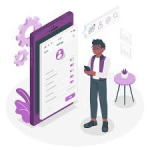
The Quick Settings panel is a convenient way to access frequently used settings and toggles without going deep into the Android settings menu. By rearranging and adding or removing tiles, you can customize this panel to display only the most relevant options according to your requirements.
In addition to toggling settings, the Quick Settings panel can execute one-tap actions, such as enabling or disabling Wi-Fi, Bluetooth, or mobile data. By strategically placing these actions within easy reach, you can quickly adapt your device’s functionality to suit your current environment or task, boosting overall productivity.
For advanced customization, Android allows you to create custom Quick Settings tiles tailored to your needs. These tiles can be programmed to perform a wide range of actions, from launching apps to executing complex tasks or scripts, providing you with a powerful productivity tool.
Optimizing the Keyboard
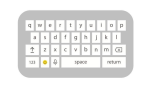
The default keyboard on your Android device may only sometimes meet your specific requirements or preferences. Fortunately, the open nature of the Android platform allows you to install and configure third-party keyboard apps officially from the Google Play Store. These keyboards often offer advanced features such as gesture typing, customizable layouts, multilingual support, and predictive text capabilities, enhancing typing speed and accuracy.
In addition to choosing a third-party keyboard, you can further personalize your typing experience by customizing the keyboard layout and theme. This includes adjusting key sizes, spacing, and positioning and applying custom color schemes or skins that align with your aesthetic preferences or improve visibility and readability.
Gesture typing, also known as swipe typing or glide typing, is a helpful feature that allows you to input text by gliding your finger across the keyboard rather than tapping individual keys. Combined with predictive text capabilities, this feature can significantly increase your typing speed and reduce the likelihood of typos, improving your overall productivity when composing emails, documents, or messages.
Expanding Storage for Improved Performance

More storage space on your Android device can positively impact its performance. Sluggishness can result from slower app load times, which affects multitasking capabilities and causes performance issues. Expanding your device’s storage can alleviate these issues, resulting in faster app launches, smoother multitasking, and a more responsive experience, ultimately boosting productivity.
Android devices typically offer two options for expanding storage: external micro SD cards and USB On-The-Go (OTG) drives. When it comes to micro SD cards, choosing one of the best micro SD cards and drives from reputable brands can ensure reliable performance and ample storage capacity. These external SD cards are convenient and affordable, allowing you to quickly increase your device’s storage capacity by inserting a compatible memory card.
Alternatively, USB OTG drives provide a more versatile approach, enabling you to connect external USB storage devices directly to your Android device.
Once you’ve expanded your device’s storage, you can use Android’s built-in functionality to move apps and their associated data to the external storage. This process can free up valuable internal storage space, improving your device’s performance and responsiveness. However, it’s important to note that not all apps support this feature, and some may experience compatibility issues or limitations when moved to external storage.
In addition to physical storage expansion, leveraging cloud storage services can be an effective strategy to free up space on your device and enhance overall performance. As long as you have the internet, you can access the cloud easily to upload and store non-essential files, such as documents, photos, and videos, from anywhere.
Securing Your Device

While productivity is the primary focus, it’s essential to consider the security aspects of your Android device, as sensitive data and personal information are often stored or accessed through these devices.
One of the most convenient and secure methods of protecting your device is setting up fingerprint or face unlock features. These biometric authentication methods eliminate the need to repeatedly type passwords and PINs or draw patterns while ensuring only you can access your device.
Android’s robust security features extend beyond biometric authentication. By carefully managing app permissions and adjusting security settings, you can control which apps can access sensitive data or device functionalities. This proactive approach safeguards your privacy and prevents potential performance issues caused by malicious or resource-intensive apps.
Despite your best efforts, devices can sometimes be lost or stolen. In such scenarios, Android’s “Find My Device” feature can be a lifesaver, allowing you to locate your misplaced device or remotely lock and wipe its data if necessary. Enabling this feature can provide peace of mind and protect sensitive information from falling into the wrong hands.
Concluding Thoughts
Customizing your Android’s interface unlocks a world of productivity potential by streamlining app access, optimizing notifications, automating tasks, and creating a personalized, efficient workspace tailored to your unique workflow.
Achieving the perfect setup is an ongoing process that requires experimentation and continuous refinement to adapt to evolving needs. Embrace the flexibility of Android’s customization options, explore different apps and features, and leverage available resources, such as online forums, dedicated Android communities, and tutorials.
By investing time and effort into tailoring your interface, you can transform your device into a powerful productivity tool that seamlessly integrates with your personal and professional initiatives. You will reap the rewards of increased efficiency, focus, and enhanced productivity.