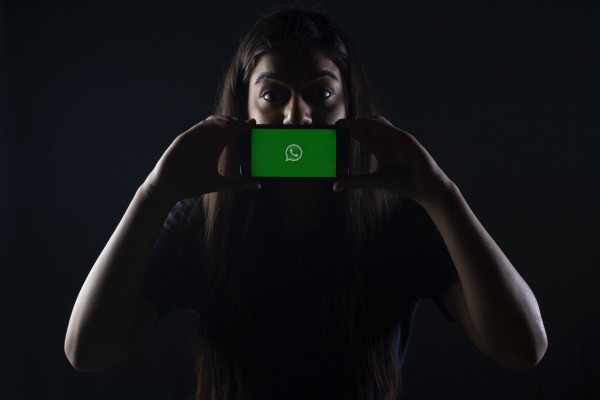In This Article
Did you like a WhatsApp status shared by your friend but don’t know how to download it?
Here I have shared the four tried and tested tricks you can use immediately to download WhatsApp status videos and photos in high quality and save them on your phone.
Use File Manager to Download WhatsApp Status
Whenever you open WhatsApp status photos or videos, it automatically stores a copy of cached data directly in your smartphone or tablet’s internal storage. And these files remain stored as long as the status is available. When the status is expired, its local cached files will be automatically removed.
What we are going to do here is that we are going to access the hidden WhatsApp status folder using a file manager and copy the status photos and videos files to another folder within your device. You can then keep those files forever. They won’t expire.
- If you have a file explorer on your Android device then use that. Else, I will recommend you download and install FX File Explorer from the Google Play store.
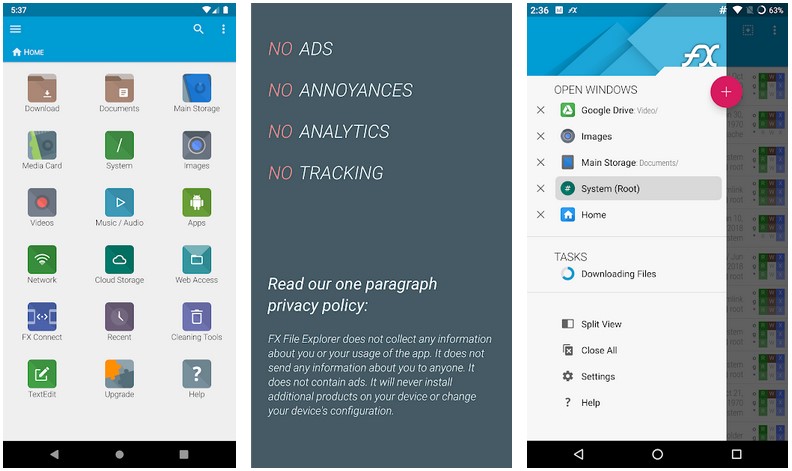
- Launch FX File Explorer and tap on Main Storage to go to the internal storage location.
- Scroll down and look for the WhatsApp folder. Once found, tap it.
- Go to the Media folder. Then tap on .Statuses folder.
- This is where you are going to find all the WhatsApp status photos and videos.
You can easily copy the ones you want to save and paste them into a different folder on your phone. You can then keep it forever or even share it with others.
You can now secretly view others WhatsApp statuses without letting them know using these interesting tricks 😉
Use Status Saver App to Download WhatsApp Status
I have found two most useful and effective status-saver apps for Android to help download WhatsApp status photos and videos in just a matter of seconds.
1. Status Saver
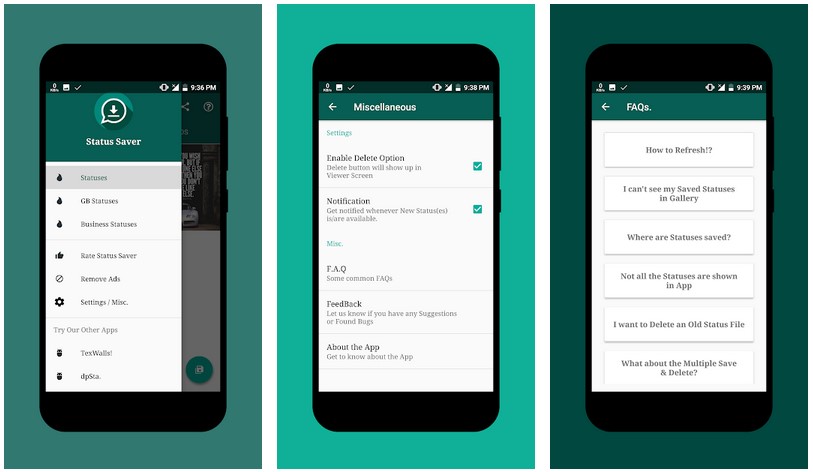
A powerful and simple Status Saver app that can help you store and save photos, videos, and GIFs shared by your friends or family on WhatsApp status updates. The app offers several settings and advanced options like the option to receive notifications whenever new status is updated on WhatsApp.
With Status Saver, you can save multiple photos and videos and store them directly on your phone’s internal storage or gallery. Not only that, you can repost/share the same status on your WhatsApp with your friends without downloading it on your device and you are even allowed to set any status as your profile picture.
The app lets you download statuses directly from four different environments including:
- Normal WhatsApp Status,
- Business WhatsApp Status,
- G.B WhatsApp Status, and
- Status from WhatsApp installed on Parallel Space Pro.
Moreover, the real power of this app is that you can also download videos and photos from the Facebook app.
2. Status Saver for WhatsApp
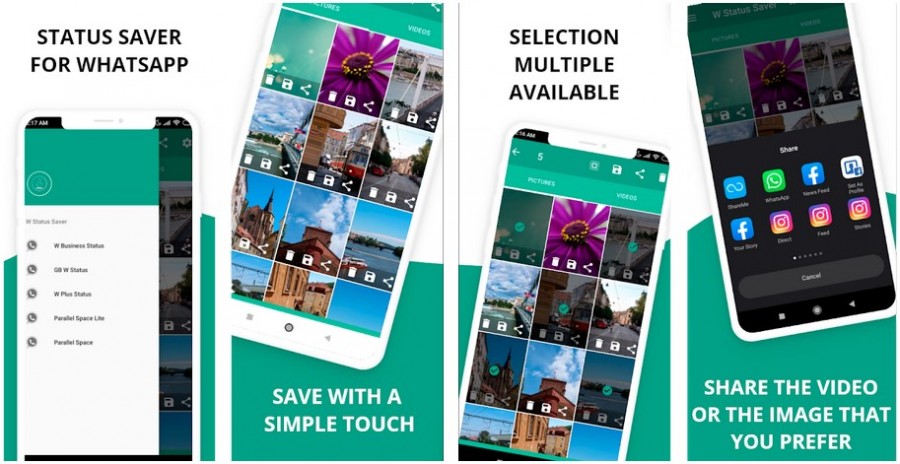
Status Saver for WhatsApp is another simple and great app to download status photos, GIFs, and videos shared by your contacts on WhatsApp. Saving is so easy that all you need to do is simply tap on a button and status updates will be saved in your phone’s gallery.
Usage of the Status Saver app for WhatsApp is really simple. All you have to do is give permission (depending on your phone’s Android version) to the app, go to WhatsApp, and view the status of your contacts. Now, whenever you launch the Status Saver app it will show you all the images, photos, GIFs, and videos. You can then freely download and save all of those media directly on your Android.
A few of the biggest plus points of the Status Saver app are:
- Download and save multiple media files from WhatsApp status,
- Option to re-share videos or pictures shared by your friends,
- Update the status list with a simple swipe-down gesture.
Take a Screenshot to Save WhatsApp Status Photos
As simple as it sounds, taking a screenshot is the easiest method to quickly capture photos from WhatsApp status within a matter of seconds.
There are some limitations in saving WhatsApp status this way though! I have listed them below:
- You can’t save videos or GIF media using this method.
- Pictures/photos saved using screenshots will only store them in standard resolution since it captures what’s being displayed on the current screen.
Now that you are aware of the limits, let’s proceed to the steps to take a screenshot on Android to save WhatsApp photos:
- On your Android device, launch the WhatsApp app.
- Tap on the Status tab.
- View the status you want to save.
- When the status is displayed, you have to take a screenshot, so on your Android press the Volume Down button and Power button simultaneously.
The captured screenshot will be saved in your Gallery and can be found in the Screenshots folder.
Also, unlike Snapchat, where taking a screenshot notifies the user, WhatsApp doesn’t have any such privacy concerns and your friend won’t even know you have taken a screenshot of their status or you have saved their photo. You can then keep that photo forever. It won’t expire.
Use a Screen Recorder app to Save WhatsApp Status
If you want to save WhatsApp status videos and GIF media in addition to photos then I will recommend you use a screen recorder app as it let you download and save WhatsApp videos.
Here is how you can use the screen recorder app to save WhatsApp status on Android:
- On your Android device, download and install the AZ Screen Recorder app from the Google Play store.
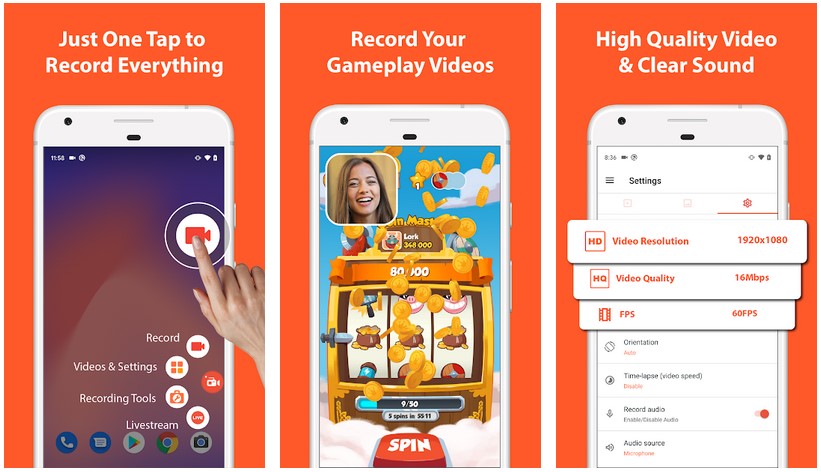
- Launch the app and give it all the required permissions, which include storage to store data, and record audio as well as the ability to appear on top of other apps to give you a hovering menu for quick recording.
- Once all the required permissions are granted, open the WhatsApp app and tap on the Status tab.
- Tap on the hovering screen recorder icon and tap on the record button.
- Once the recording has been started, tap on the status you want to download and while you are watching it, the screen recorder app will continue to record.
- Once you are done watching all the statuses, stop the recording.
Now the recorded file will be saved to your Android storage and you can freely share it with your contacts on WhatsApp or store it forever.
Conclusion
Out of the four methods we have discussed here, which WhatsApp status download method worked for you? If you use any other WhatsApp status downloading technique then share it with us in the comments below. 🙂