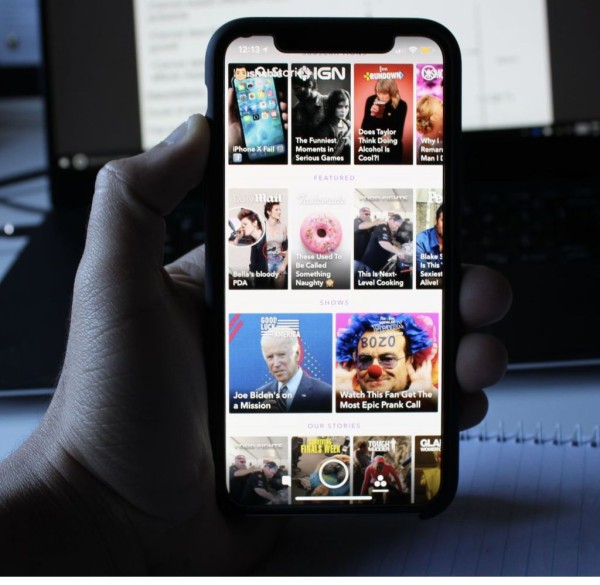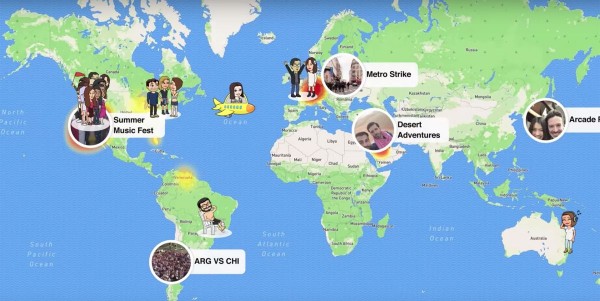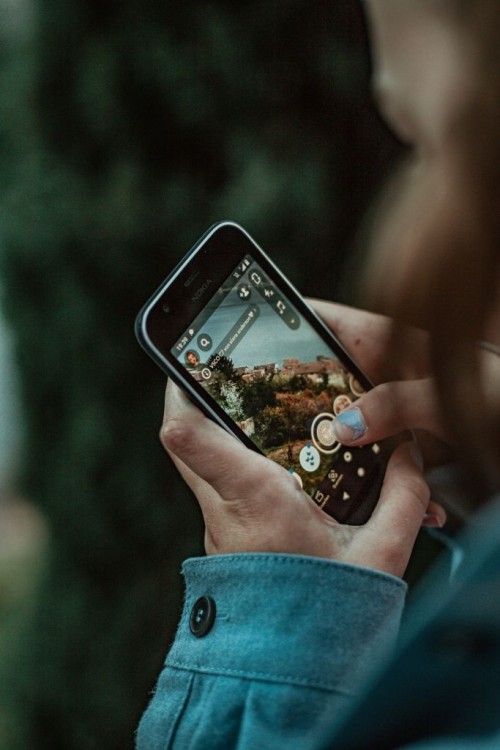In This Article
Snapchat is popular among the younger generation because it allows them to share disappearing messages, videos, and snaps with their friends.
Taking a screenshot of those snaps or even messages will notify the uploader about it.
So if you are looking to breach privacy and want to take a screenshot of someone’s story or snap sneakily, then you are at the right place.
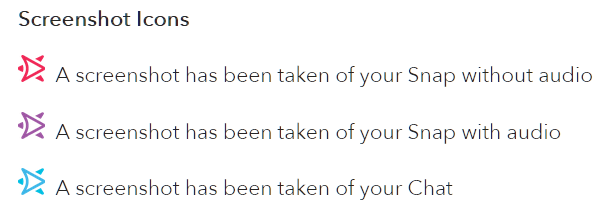
We have shared in this blog post the best four methods that still work to help you capture screenshots of the Snapchat stories without notifying the uploader.
🕛 If you are short on Time
There are several ways to save snap without the sender knowing about it.
The best way is to use the external camera if possible. If not then you can use the screen recording apps or ask Google Assistant to take a screenshot for you.
The last resort is to use airplane mode for taking a screenshot, and then clear Snapchat local data so Snapchat doesn’t get to know about it.
#1. Use Another Phone or a Camera
The foolproof and the safest method to capture Snapchat stories without notification is to use another phone or a camera to record it or take a picture of the snap story.
The steps are pretty much self-explanatory, and anyone can do it.
All you need to do is open the Snapchat app on your phone. Find the story you want to capture on another phone, and open the camera app.
You need to open the Snapchat story on the first phone and start capturing the screen using the secondary phone.
The quality and clarity will not be the same as the ones you get with a screenshot.
But you can be sure here that no notification will be sent to your friend about you recording the snap.
#2. Use Airplane Mode
The airplane mode method works really well in most cases due to the fact that the information related to you taking the screenshot is stored in cache memory.
This information won’t be synced with your account until your phone gets access to the internet.
This is why we enable the airplane mode to take screenshots of stories without sending a notification to the friend.
Without any further ado, let’s quickly jump to the guide:
- On your phone, open the Snapchat app.
- Swipe left or tap on the friend’s icon to go to the stories page.
- Let all the stories load.
- Turn on Airplane mode on your phone to make sure data and WiFi are disconnected.
- Go back to Snapchat and go to the stories page.
- Open the story you want to see and take screenshots.
- Once done, close the Snapchat app.
- Go to Settings > Apps.
- In the list of apps, search for Snapchat. Once found, tap it.
- Tap on Storage, and then make sure to tap on the Clear Cache and Clear Data options.
- Turn off Airplane mode. Your phone should connect to the WiFi or data.
- Open the Snapchat app and log in to your account using the login credentials.
That is it. It’s a really simple and easy-to-follow method to take screenshots of Snapchat stories and even chats without sending a notification to your friend.
However, it is essential to keep in mind that this method does not work all the time.
3. Use Screen Recorder
If you have a phone running Android version 10 or above, then there are chances that it comes preinstalled with a screen recorder feature.
To find it, scroll down from the top of the screen to open the notification panel. On the top, you will find a quick access shortcuts bar.
Within the section, scroll and find the Screen Recorder. You might even find the Screenshot option in there.
Here’s how we will be using this screen recorder tool to capture Snapchat stories without notification:
- Open the Snapchat app.
- Find the story you want to capture.
- Scroll down the notification panel and tap on the Screen Recorder option.
- It will begin recording your screen. If it isn’t already, then tap on the record button.
- Now open the snap story and watch through it.
- Once done, tap on the stop recording button.
The screen recording will be stored in your internal storage. Or in the specified folder if you have changed the default preferences.
It is important to note here that screen recording, at times, can send notifications too. But it works for most people.
So since you are going to try this for the first time, we will recommend you to try it with a friend who won’t bother you by taking screenshots of the snaps or stories.
Moreover, if you are running an Android device that doesn’t come with a preinstalled screen recorder feature.
In that case, we recommend you download and install any third-party screen recorder app from the Google Play Store and use that to record snaps.
4. Take Screenshot Using Google Assistant
Google Assistant is a powerful tool that can help you capture screenshots of the apps and screens where taking a screenshot is not permitted.
We will be using a similar technique to screenshot Snapchat stories without sending a notification to the user.
Here’s how:
- Make sure Google Assistant is installed on your phone.
- Open Snapchat on your Android device.
- Access the story you want to capture.
- Activate Google Assistant using a voice command or long-press the home button.
- Ask the Assistant to capture a screenshot, or you can even type take a screenshot.
- The Assistant will take a screenshot and show you on the screen.
- You will now need to share it to any social media account, or you can simply upload it to Google Photos or Drive.
It would be best if you kept in mind that there is no way to save the screenshot taken via Google Assistant to your device storage.
Let us know in the comments down below which method helped you sneakily take a screenshot of your friend’s Snapchat stories without sending a notification.