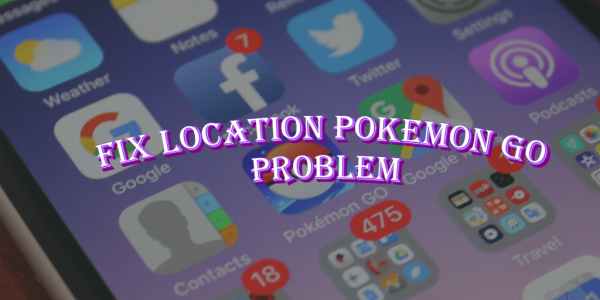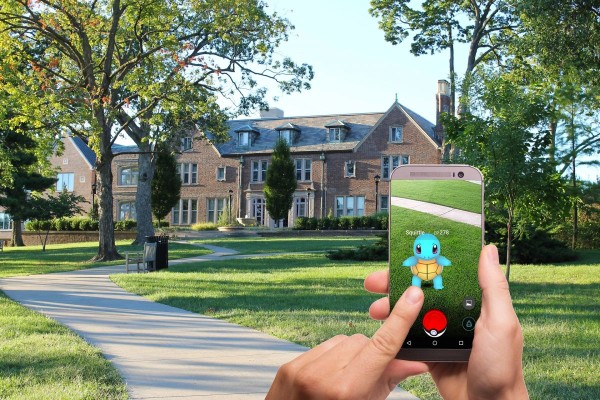In This Article
Since the release of Pokémon Go, there have been more than hundreds of tools and apps that let you hack, modify, or cheat in the game. But the people over at Niantic have been very strict to keep the game free from hackers and cheaters, which is the reason why more than ninety percent of the Pokémon Go hacking tools, techniques, and apps are not working anymore.
Nevertheless, we have managed to find a working method for the Pokémon GO enthusiasts who are in search of a method to fake/spoof GPS location in Pokemon GO Gen 2 so they won’t have to roam around the city in search of the rare Pokémon, and finding PokéStop and gyms.
The app we are going to use here is known as Fly GPS with a joystick feature that does not require you to have a rooted Android device. However, it requires Android 6.0 Marshmallow.
The step-by-step guide along with some additional usage tips are as follows:
What Can Fly GPS Do?
Fly GPS app will allow you to set a fake/spoofed GPS location in Pokémon GO so that you can take your character to virtually any location using a joystick controller while you are sitting in the comfort of your home.
The location spoofing app will give you an on-screen joystick functionality over the Pokémon GO app so that you can easily navigate/fly your Pokemon character around the area without going back and forth between the two apps to change/modify your location.
It is important to note here that the Fly GPS app is working perfectly fine with all the latest versions of Pokémon GO on Android. If you experience any issues then feel free to ask in the comments section. I will help you out. 🙂
How to Use Fly GPS in Pokemon Go to Spoof Location?
The Fly GPS app is very easy to use and allows you to quickly spoof location in Pokemon GO. The complete step-by-step guide is as follows:
Step #1 – First you need to have the Fly GPS app on your Android device. You can quickly download the latest version from the link given below:
Step #2 – Now, to be able to successfully install Fly GPS on your device, you must need to enable allow Unknown Sources option on your Android device. The steps are simple:
- On your Android phone/tablet, go to “Settings”.
- Tap on the “Security” option.
- Scroll down a little bit until you find the “Unknown Sources” option, and then put a checkmark to enable it.
Once enabled, you can then proceed to the next step i.e. Step #3.
Step #3 – You can now install Fly GPS by locating the APK file on the device you downloaded earlier in Step #1.
Step #4 – Once the app has been installed successfully. You will now need to configure your Android device by enabling the Developer Mode, which you can do so by following these steps:
- Go to the “Settings”.
- Scroll down until you find the “About Phone” option, and then tap on it.
- Here you will see your device’s “Build Number”, tap on the number about seven times until you see the message that says, “Developer mode has been enabled”.
Once done, please proceed to Step #5 for further configuration.
Step #5 – Once the developer mode has been enabled on your device, you will need to follow these steps to enable mock locations:
- Go to the “Settings”.
- Scroll down until you see the “Developer Options” menu, and then tap on it.
- Now, scroll down a little bit and look for the “Mock location app” option under the “Debugging” section.
- Tap on the “Mock location app” option, a popup window will appear, and then you will need to select “Fly GPS”.
That is all you need to do for the Fly GPS configuration.
Step #6 – Now you need to enable the “Location” or “GPS” settings on your device. So head over to “Settings” and then tap on “Location”.
Turn on the Location, and then set the GPS/Locating method to “Low Accuracy” or “Only GPS” mode.
Step #7 – Make sure that the “Location History” is turned on. If, in case, that option is turned off then please turn it on.
Step #8 – Launch the FLY GPS app on your device. The app will show you your current location on the map, based on your device’s GPS coordinates.
Now, the app will allow you to select a fake/spoofed location for your device. You can do so by simply tapping on any area nearby you.
It is important to tap nearby your current location radius because selecting any location that is far away from you will trigger cheating in the servers and you may incur a soft ban from Niantic. You have been warned.
Step #9 – Once the location has been marked on the map, you have to tap on the popup that says, “Please select the menu.”
Step #10 – You will now see a popup menu with three options, you have to select the first one that says, “GPS Service Run”.
Step #11 – Then a second popup menu will appear with three options, you have to tap on the last one that says, “JoyStick Location Mode – (Pokemon)”.
Now, your spoofed GPS location has been successfully configured and the joystick for Pokémon Go has been enabled too.
Step #12 – Launch the Pokémon Go app on your device. You will notice that your Pokemon character is at the location you fixed earlier on the Fly GPS app.
Do you know about the hidden Pokemon GO battery saver option? Here’s how you can enable it to prevent unnecessary battery drainage while playing Pokemon.
Moreover, you will notice that there is an over-the-screen joystick on the Pokémon Go game that you can use to move your character in any direction you want.
That is it. You can now easily go to any part of your neighborhood using the joystick, visit nearby gyms, and Pokéstops, or search and catch Pokemon. 😀
Tips To Get The Most Out Of The Fly GPS App
The tips mentioned below will help you get the most out of the Fly GPS app without experiencing unexpected soft bans or any other issues while using the fake/spoof location in Pokémon Go.
Tip #1 – In case you are being relocated to your original location, then it has been suggested to turn off Wi-Fi on your device and use your Mobile/Cellular Data instead.
Tip #2 – Never try to teleport or fly far away from your original location in a short time period. Niantic servers keep track of your last location. And in case, you are suddenly relocated to somewhere far away from that original location then the move will be detected and Niantic will impose a soft ban on your account.
You must need to move/spoof your location realistically. Do NOT jump from one city to another within a matter of minutes. Play it safe. Use common sense. Or else, Niantic servers will detect your move and soft ban your account.
Tip #3 – In case, the Pokémon you are trying to catch is running away or fleeing, or the PokéStops are not giving you any item then it means your account has been soft banned.
Don’t panic, here’s what you could do:
- Go to any nearby PokéStop and spin the wheel around 30 to 40 times until it again starts to give you items. Or,
- You can wait for about 3 to 8 hours for Niantic to automatically lift the ban from your account.
Tip #4 – If you are still being relocated to your original location (also known as the “rubber band” effect), then here is another solution for you.
We have heard from various sources that wrapping the backside (specifically the GPS/WiFi module area) with 2 to 3 layers of aluminum foil will completely block the GPS signals and stop the app from teleporting you to your original location.
That’s all. We hope that the tutorial helped you with the configuration of the Fly GPS app on your Android phone. If you have any questions then let us know in the comments below. Our support team will help you. 🙂