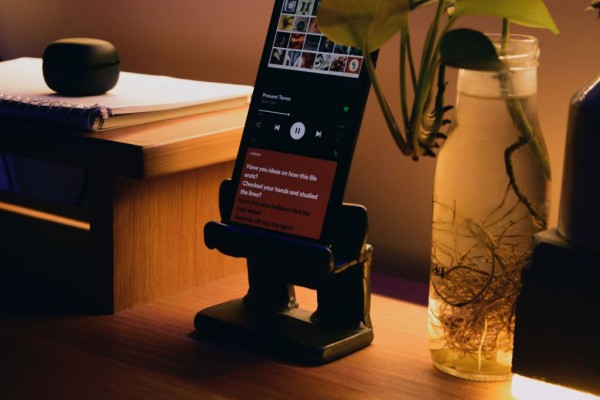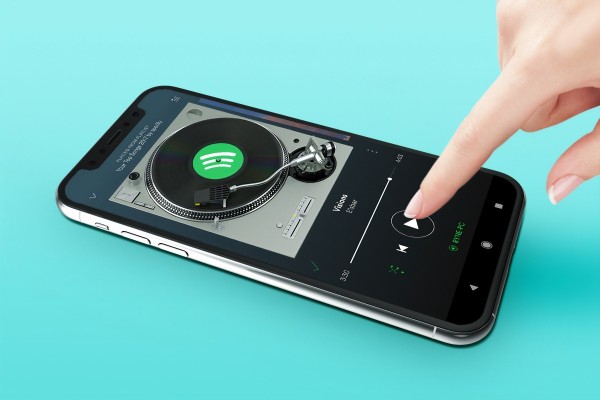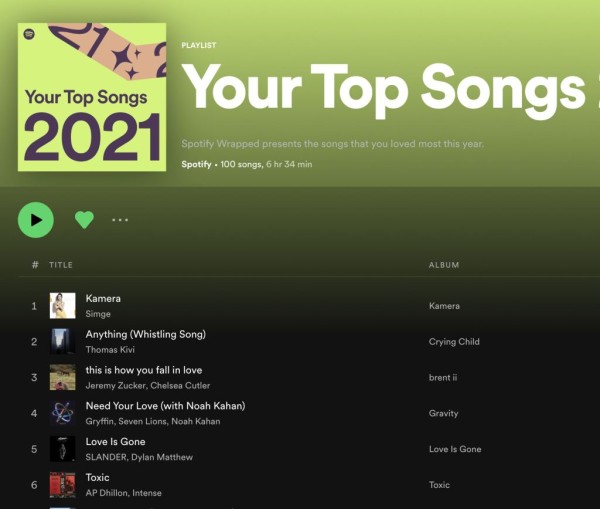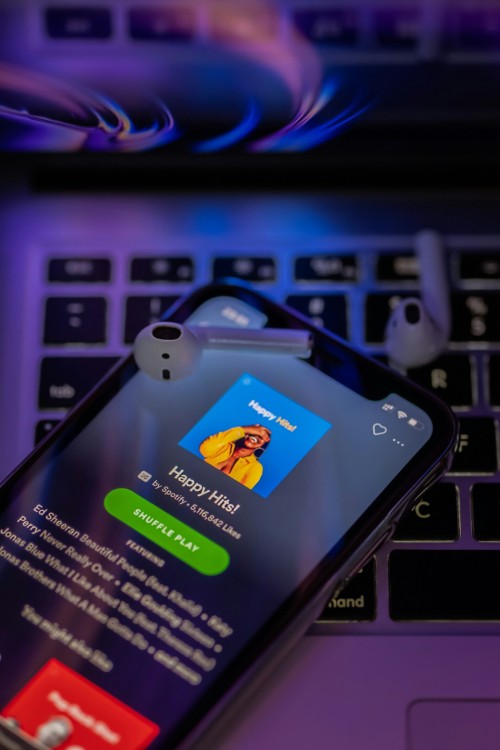In This Article
Are you no longer using your Spotify account and looking for a way to permanently close your Spotify account? Whether you are using a free account or have a premium subscription, this guide will help you close and permanently get rid of your Spotify account.
Before we proceed to the tutorial, it is important to mention here that the method to delete your Spotify Free account and the Spotify Premium account is slightly different. We have created tutorials for both account types.
For Spotify Free users, you can easily delete your account all by yourself. No questions asked. However, for Spotify Premium users, the company requires some extra verification steps by routing you through customer support for added safety of your account.
Please note that Spotify does not allow you to delete your account through the app, the only way to delete your account permanently is by using the official support page. We have added a link for the same in the guide.
How to Delete Spotify Free Account
The process of deleting your Free Spotify account is really simple and easy. And the whole procedure will take no longer than four minutes.
The following steps can be performed on a PC or mobile web browser.
- Using any web browser, go to the Spotify website and log in to the account you want to delete.
- Go to the Spotify Customer Support page, linked here. Now, the following process is divided into four steps.
- Click on the “Account” button.
- Select the third option i.e. “I want to close my account.”
- You should now have two choices, “Close account” and “Keep free account.” Select the close account option by clicking on the “Close account” button.
- Now you need to confirm your account details to make sure you are closing the right one. Verify the details and click “Continue.”
- You will see a word of warning for the things you are going to lose by closing your account. Read all of the points then put a mark on the “I understand” checkbox, and then click “Continue.”
- Spotify will now send you an email with a “Close my account” link that you must need to click within 24 hours to verify and permanently close your account.
That was the last step. Spotify will now send you another email to say a last goodbye and to give you a link using which the services and account can be reactivated within seven days, in case you change your mind.
How to Delete Spotify Premium Account
The steps to delete your Spotify Premium account are simple and easy to follow. And the whole procedure should take about eight minutes to complete.
The following steps can be performed on a PC or mobile web browser.
- Open the Spotify website and log in to the account you want to delete.
- Go to the Spotify Customer Support page, linked here. Now, the following process is divided into four steps.
- Click on the “Account” button.
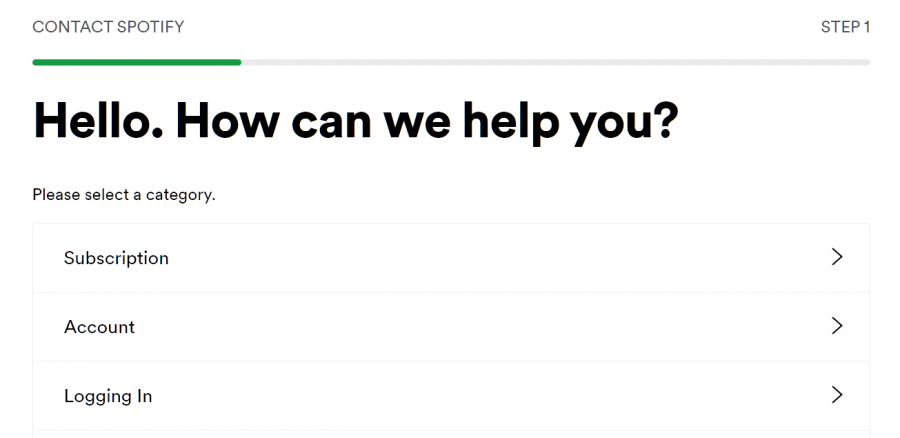
- Select the third option i.e. “I want to close my account.”
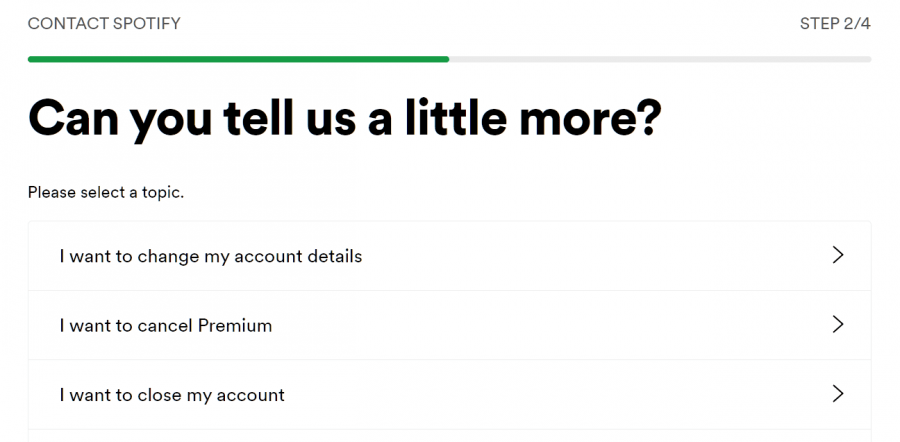
- You should now have two choices, “Contact to close” and “Keep free account.” Select the close account option by clicking on the “Contact to close” button.
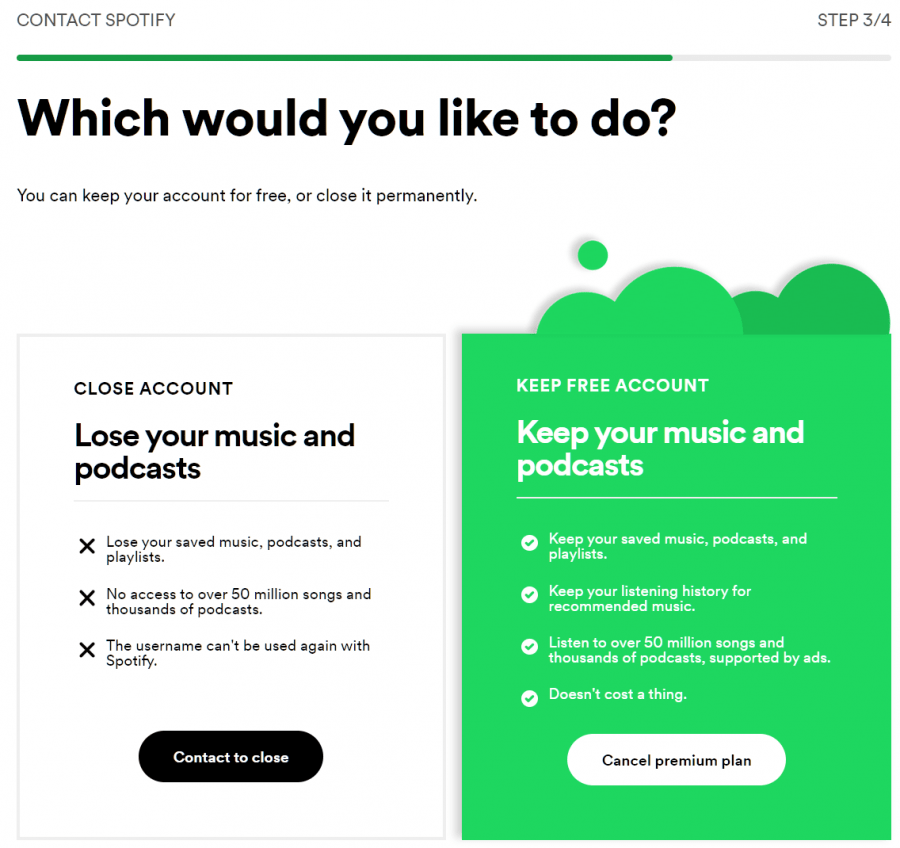
- Click on the “Start chat” button to start the chat with the bot.
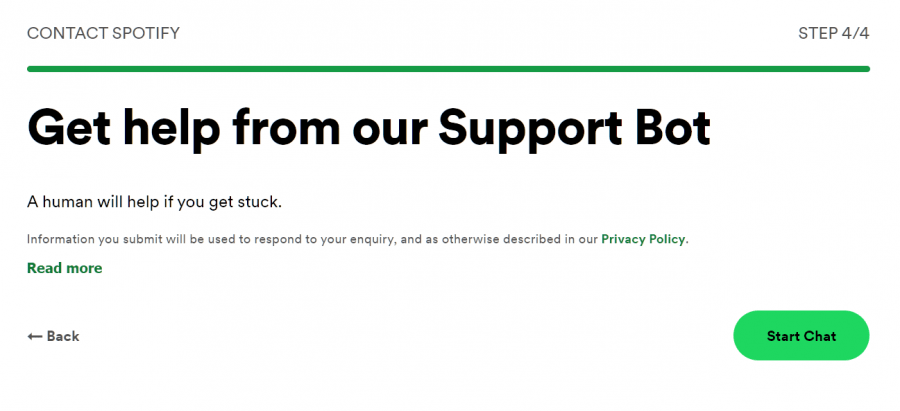
- Type in “I want to close my account.”
- It will ask you which option you want to pick, select “Close account.”
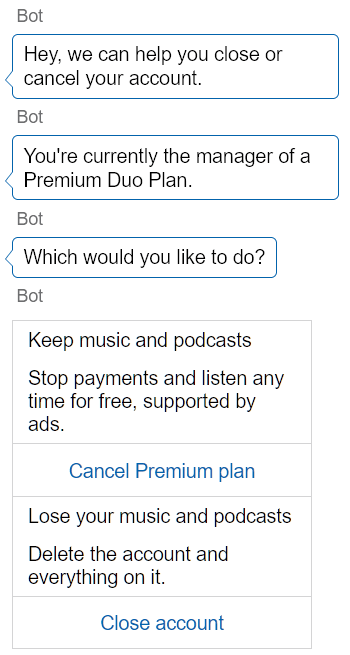
- The bot will then ask why you want to close your account. Type any reason.
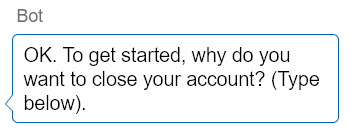
- You will then see your account details along with the number of playlists. Here you will have three options: “I can access this email,” “I want to close a different account,” and “I can’t access this email.” Select whichever is most appropriate.
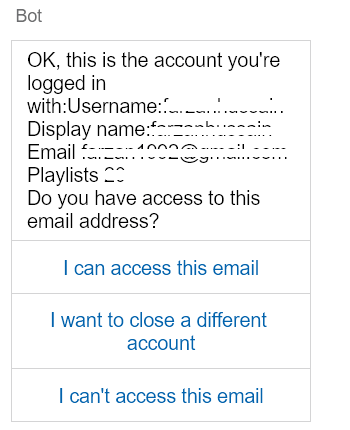
- The bot will now ask you to confirm if you really want to delete your account, as you will lose your custom playlists, and followers, and have no option to reuse the same username. Click “I understand” to continue.
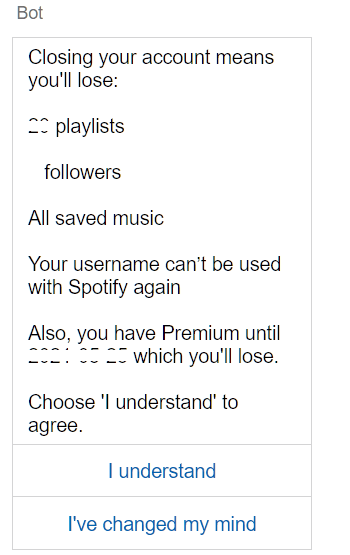
- Spotify will now send you an email with a “Close my account” link that you must need to click within 24 hours to verify and permanently close your account.
This was the last step. Spotify will now send you another email to say a last goodbye and to give you a link using which the services and account can be reactivated within seven days, in case you change your mind.
Conclusion
That is how simple it is to delete your Spotify account. If you are moving away from Spotify because it’s expensive, then you can use Spotify Premium mod apk and don’t pay anything. You won’t get any ads and will get free access to most premium features.
That is not all, Spotify even allows you to create a new account using the same email address whenever you want. You have total freedom to rejoin the music streaming service. However, you will not be allowed to reuse the same username and must need to pick a new one.