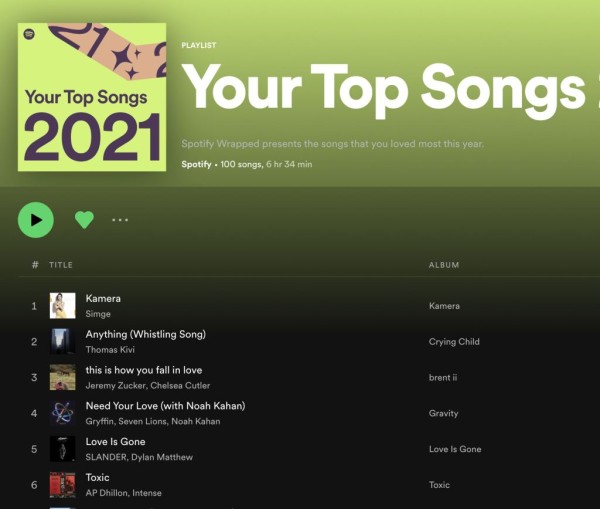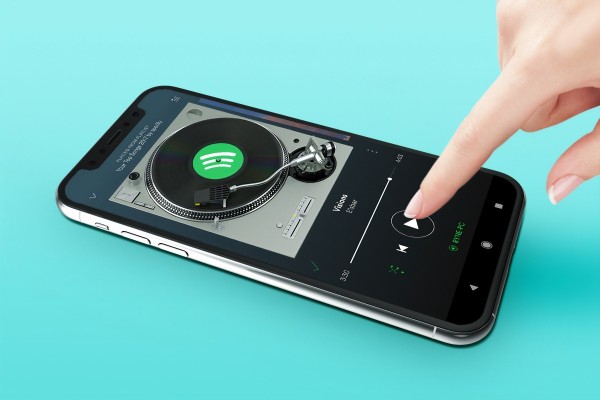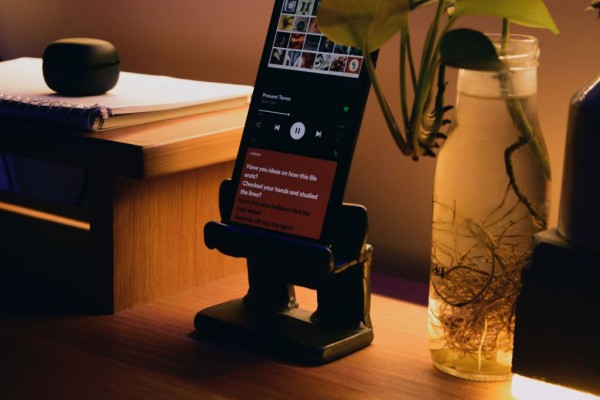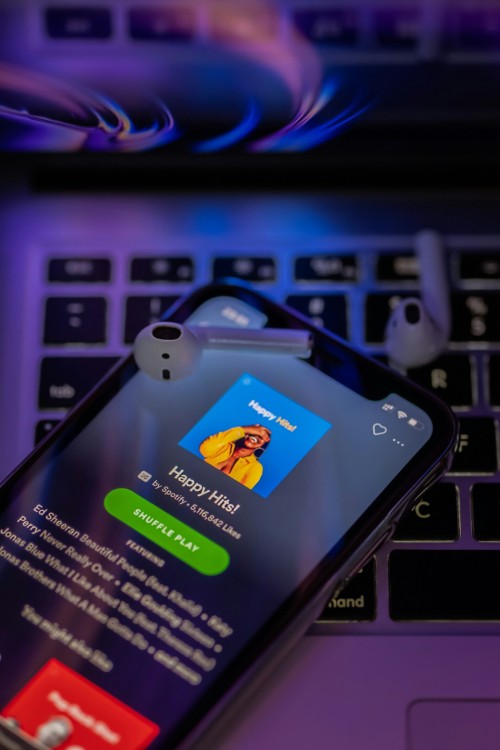A step-by-step guide on how to change Spotify username on Android, iPhone, iPad, Windows, or Mac devices. We have shared four working methods that are very simple and easy to follow to help you add/change your randomly generated Spotify username.
Solution number three on our list is the best workaround to change your username…
For those of you who don’t know, Spotify is one of the best apps to listen to your favorite music as well as download the complete playlists for the offline listening experience.
Can you actually change your Spotify username?
The quick and short answer is no because the username is hardwired to your Spotify account. However, there are workarounds we have discussed and shown in our tutorial that might be helpful for you. 😉
Psst… Do you know you can download Spotify Premium mod on your Android with all the premium features enabled including unlimited skips, audio and visual ads blocked unlimited shuffle, and the option to play any song? All of that for free. Download Premium Modded Version of Spotify here 😀
Guide on How to Change Spotify Username on Android, iOS, Windows, Mac
Here we have a complete step-by-step guide on how you can change your Spotify username on all platforms including Android, iPhone, iPad, Windows, and Mac devices:
#1. Connect an Existing Spotify Account to Facebook
Spotify allows you to connect your existing account with your Facebook, which lets you log in using your Facebook credentials. And will hide your ugly Spotify username as well.
Not only that, once connected, your Spotify account will also display your Facebook profile picture and name across Spotify. That will make it easier for your friends to find you on Spotify and vice versa.
a. Steps for Spotify App
Here’s how to connect your existing Spotify account to Facebook through the Spotify app:
- Open the Spotify app on your phone/tablet device.
- Tap on the “Home” button.
- Tap on the gear icon located at the upper-right corner to go to “Settings.”
- Scroll down and look for the “Social” option. Once found, tap it.
- Here you should be able to find the “Connect to Facebook” button, tap it to begin the process.
The process may ask for your Facebook login details if opened on the browser. Else, you will be redirected to the Facebook app if that’s already installed on your device.
b. Steps for Desktop
Follow these steps to connect your Spotify to Facebook on the Spotify desktop app:
- Launch the Spotify app on your computer.
- Click the drop-down menu button located at the top-right corner (right next to your profile).
- Click on “Settings.”
- Scroll down and look for the “Social” section. There will be a sub-section for “Facebook.”
- You will see a “Connect to Facebook” button. Click on it to start the process.
A popup window will open automatically where you will be asked to enter your Facebook login details. Once done, click on “Log In” and you are good to go.
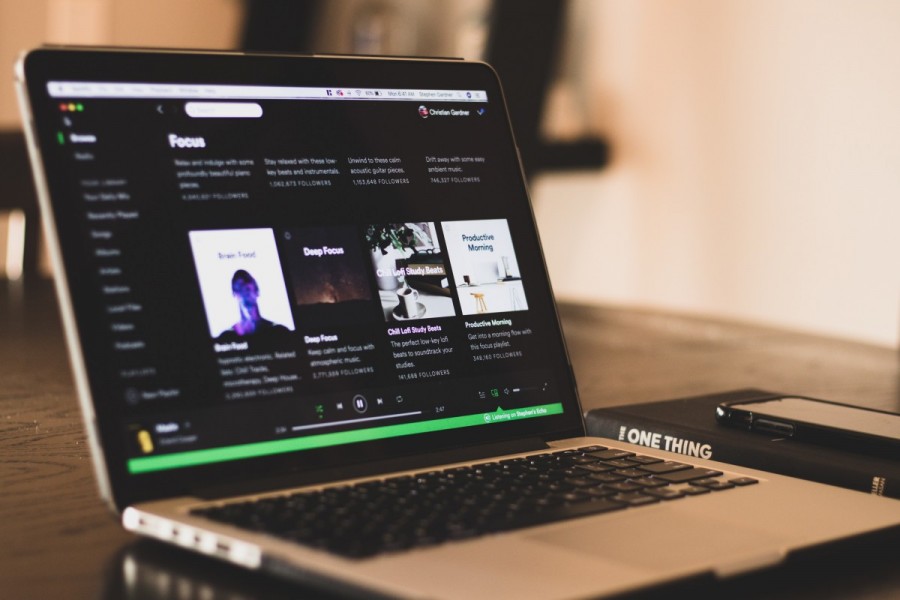
#2. Add or Change Your Spotify Display Name
Spotify allows you to add or change your display name whenever you want, which also hides your randomly generated username and gives you a more personalized feeling. This change will be visible on your profile, playlists, and friend activity section.
Here’s how you can achieve this on devices running Android or iOS:
- Open the Spotify app on your device.
- Tap on the “Home” button.
- Tap on the gear icon located in the upper-right corner to go to “Settings.”
- Tap on your name or the “View Profile” option.
- You will see the “Edit Profile” button. Tapping on it will let you add or change your display name as well as your profile picture.
Once you are satisfied with the changes to your display name and profile photo, then tap on the “Save” button. That’s how simple it really is.
#3. Create a Brand New Spotify Account
Although it is a bit lengthy process creating a new Spotify account is one of the only working methods actually to change your Spotify username.
The process is lengthy because it requires you to contact the Spotify support team. After all, you have to set up a new account using the exact same email address. Your account status, playlists, podcasts, saved music, and artists/people you are following, as well as every other detail, will be copied to your new account from your existing account.
Yes, that does sound overwhelming; that’s why we have discussed the process below and how you can achieve it.
a. Close/delete your current account
Yes, this is the first step. And it would be best if you did this.
Here’s how:
- If you are a Spotify Premium user, then you have first cancel your Premium plan subscription and switch to Spotify Free.
- Once done successfully, you have to contact Spotify customer support using this link to request them to close your account permanently. The link will take you to the contact form.
- From the list of categories, you have to select “Account.”
- Then from a list of topics, you have to select “I want to close my account.”
- On the next page, select the “Close Account” option.
That will take you to another page where you can proceed to close your Spotify account.
b. Sign up for a new account
Now you have to sign up for a new Spotify account. But since we are using the same email address for this new account so you may need to contact the support staff.
Here’s what you have to do:
- Using any web browser, open the Spotify homepage (similar to how you use the Spotify web player).
- Click on the “Sign Up” button located at the top-right corner.
- On the signup page, fill in all the details. And make sure to enter the correct new username in the “What we should call you?” box.
- Once done, click on the green “Sign Up” box.
- You will receive an email notification about your new account.
You can now use the Spotify customer support page and ask the support staff to transfer all of your previous account details to your new account. And you must have to complete this task within seven days of closing your old account.
#4. Sign Up for a New Spotify Account with Facebook
Alternatively, apart from following solution number three above, you can sign up for a new Spotify account using Facebook, which will also help you to get a custom username for your account.
This is pretty simple, and here is what you have to do:
- Using any web browser, open the Spotify homepage.
- Click on the “Sign Up” button located at the top-right corner.
- On the signup page, click on “Sign Up with Facebook.”
- Enter your Facebook account details to log in to your account and authorize Spotify to create a new account.
That is all you have to do. You should shortly receive an email in your inbox from Spotify regarding your new account.
What is Spotify’s Username?
The Spotify username is intended to be your unique identity on the music-streaming platform and is automatically assigned the moment you create your account due to security reasons. However, it is not required for you to remember that detail, and it does not even show up anywhere unless you have created a display name (more on this later).
Since the username is hardwired to your account and acts as an identity, so, unfortunately, there is no possible way to change your Spotify username in any case.
Moreover, you don’t even need to use your randomly generated username to log in to your Spotify account. Simply use your email address and password, and you are good to go.
In case you want to use Spotify premium features for free then download Spotify premium apk from here and enjoy most of the features for free.
Conclusion
We hope you have found this tutorial helpful and managed to change your Spotify username and display name as per your liking. If you have any specific questions related to usernames or Spotify, feel free to ask in the comments section below.