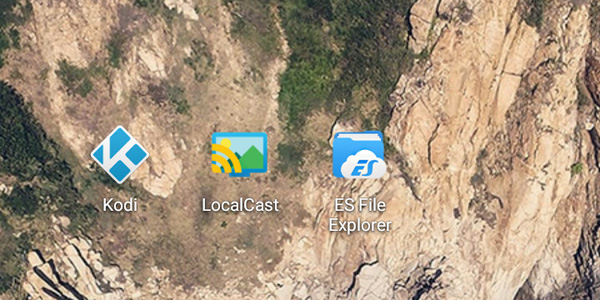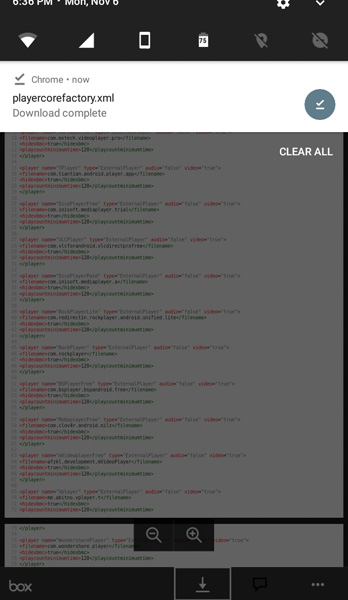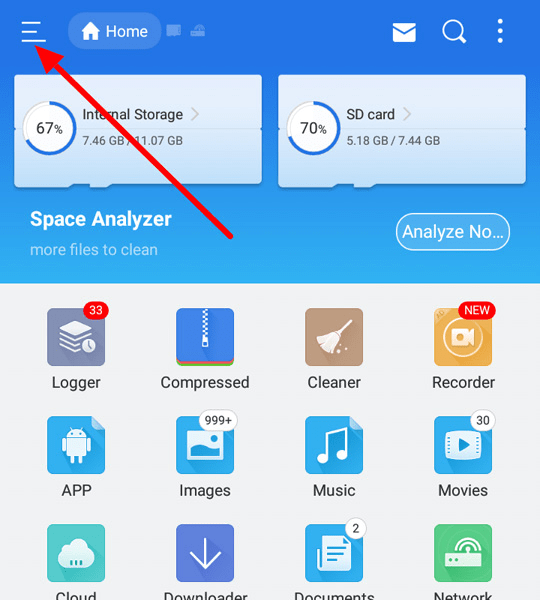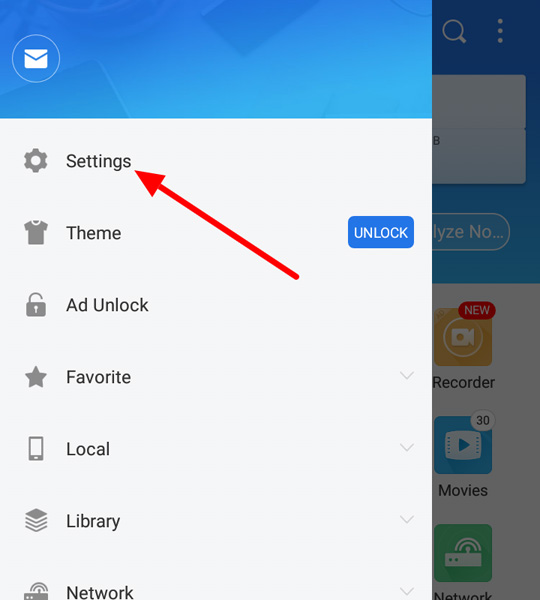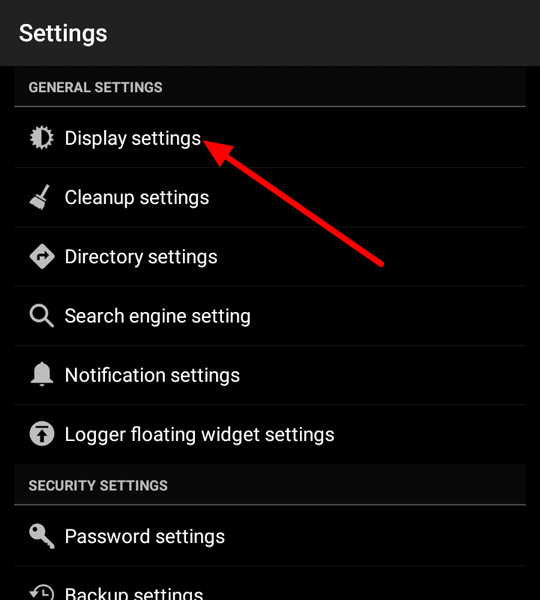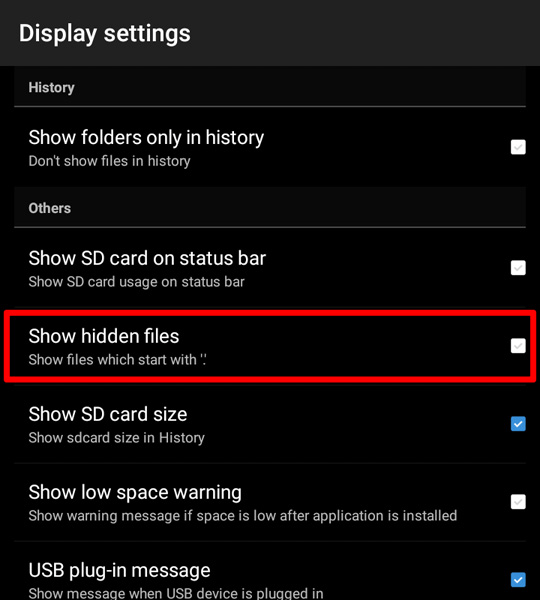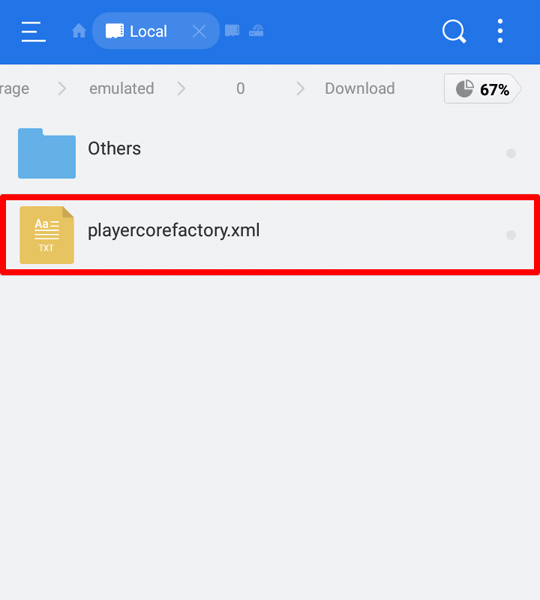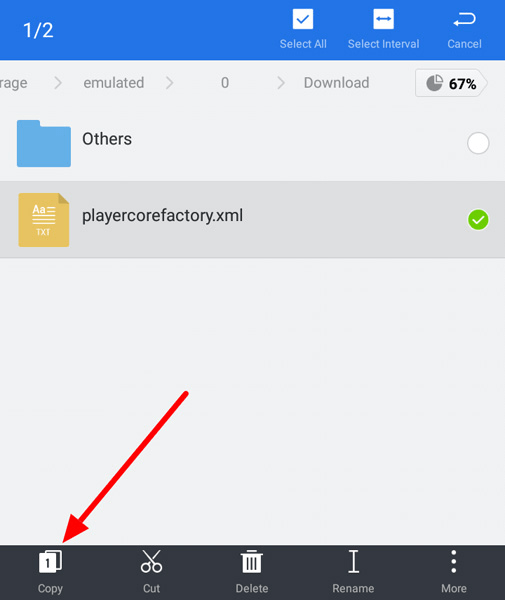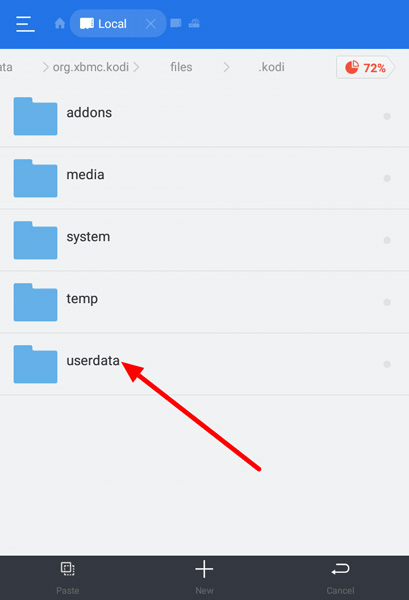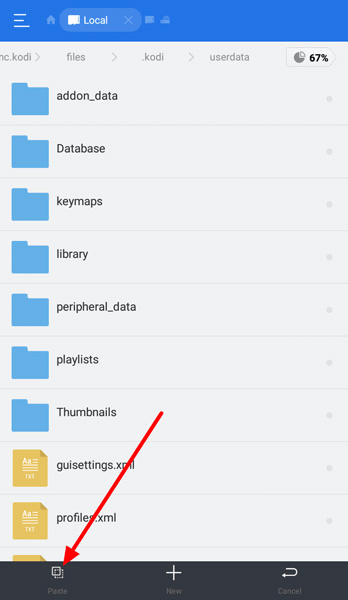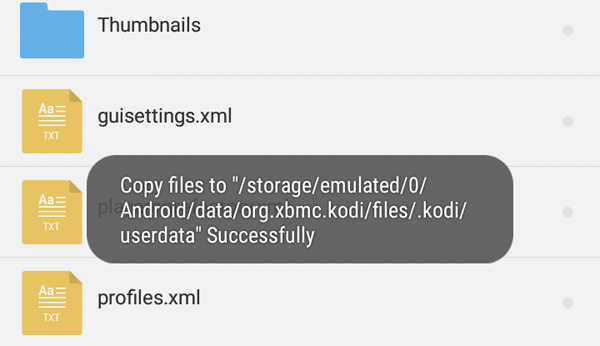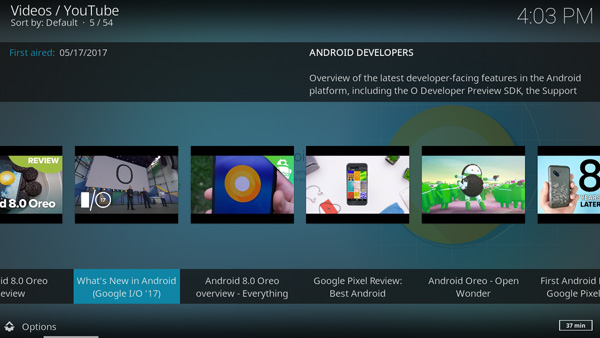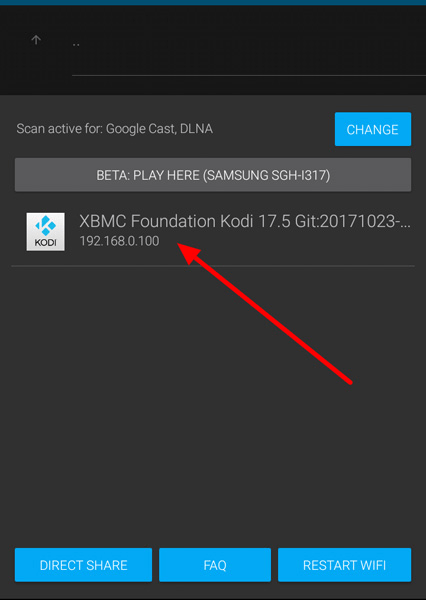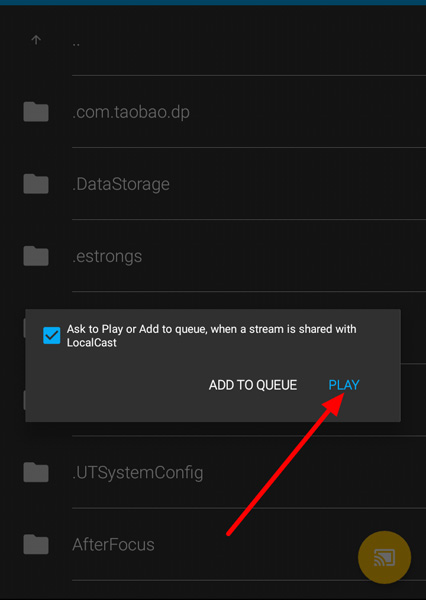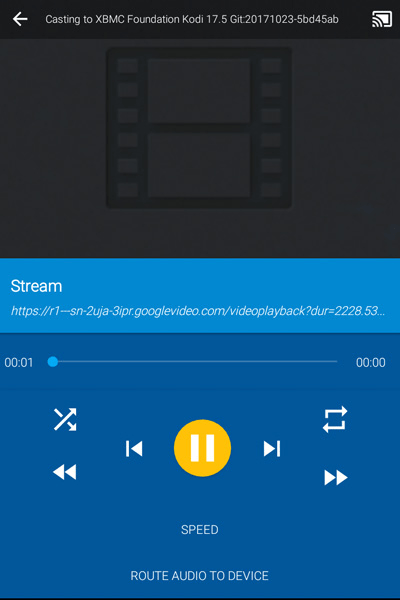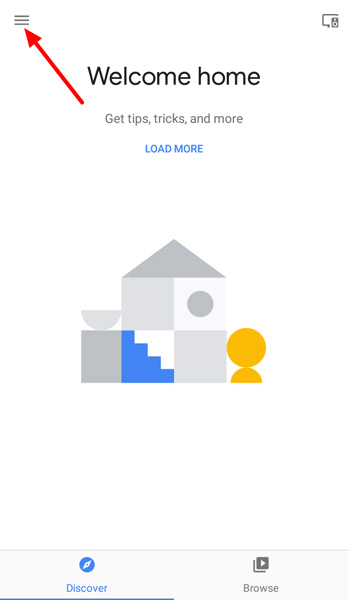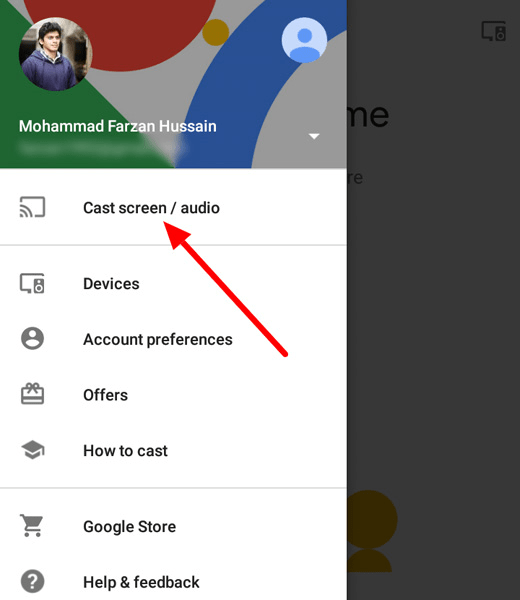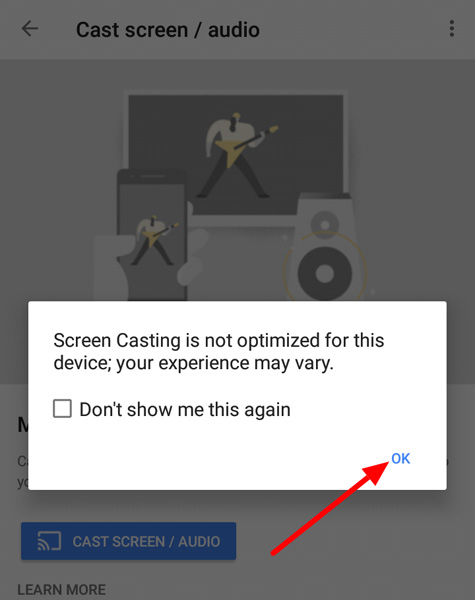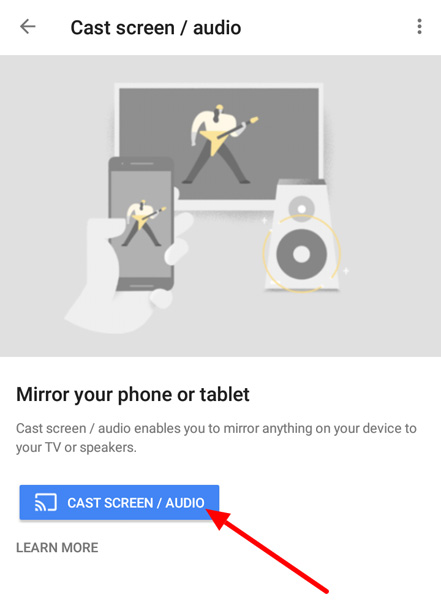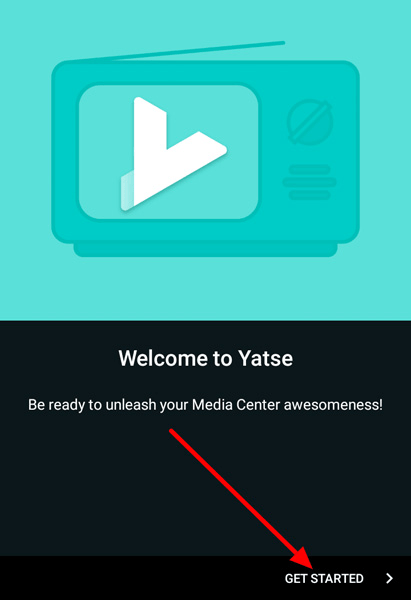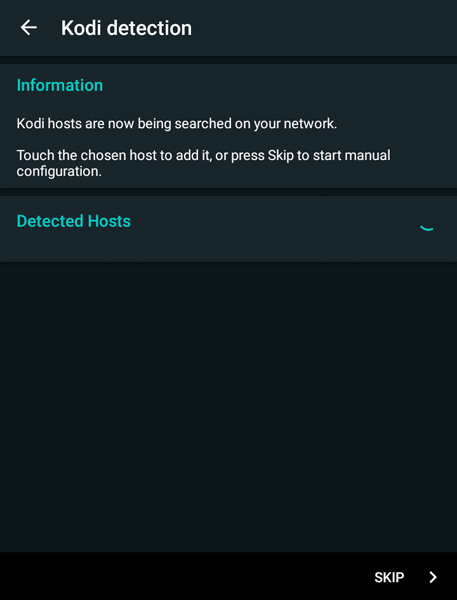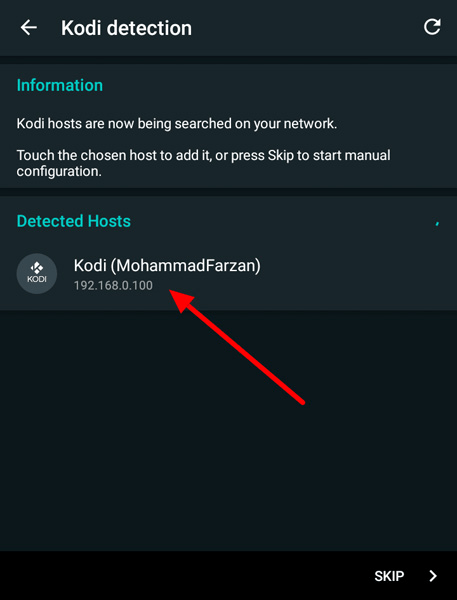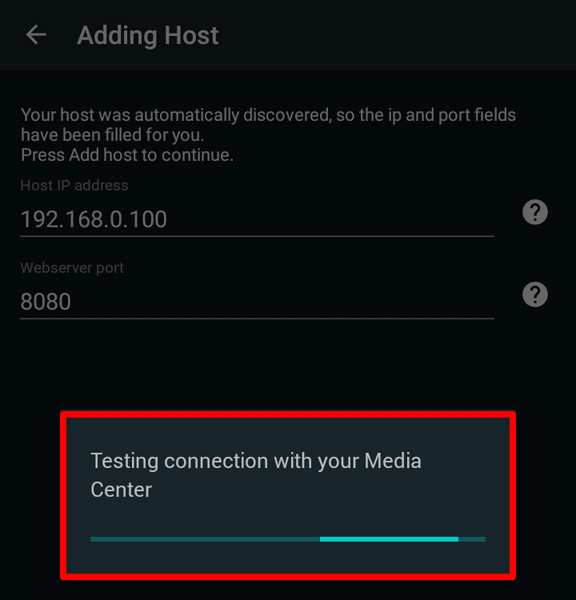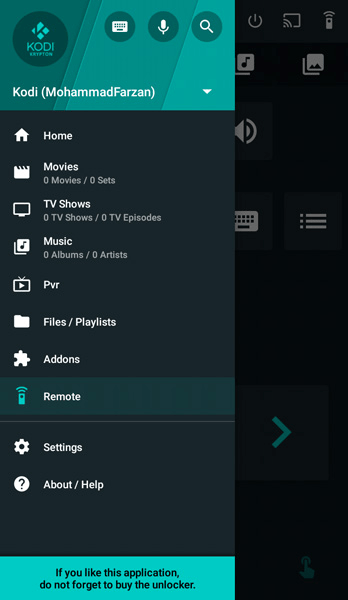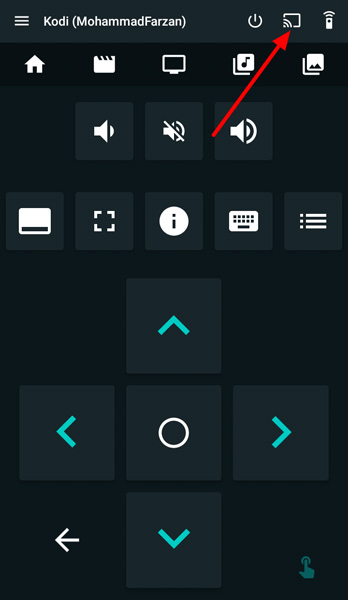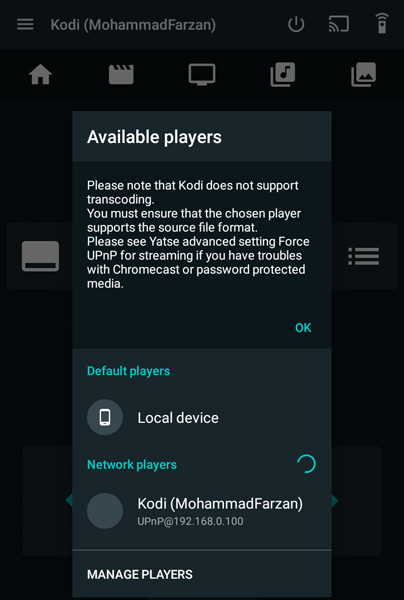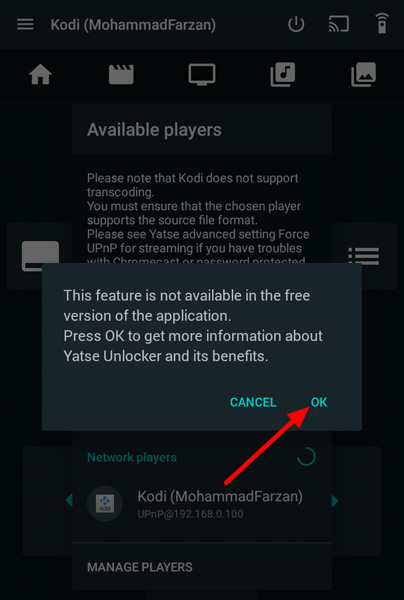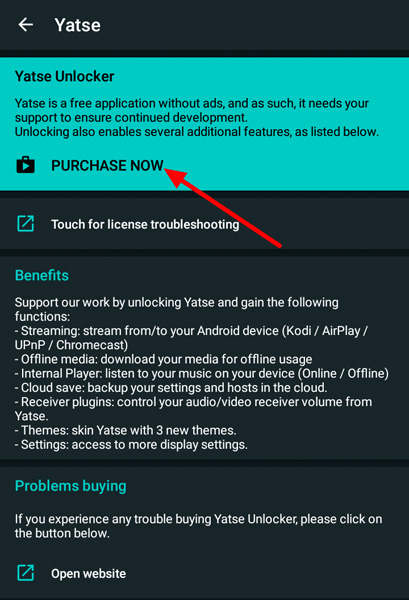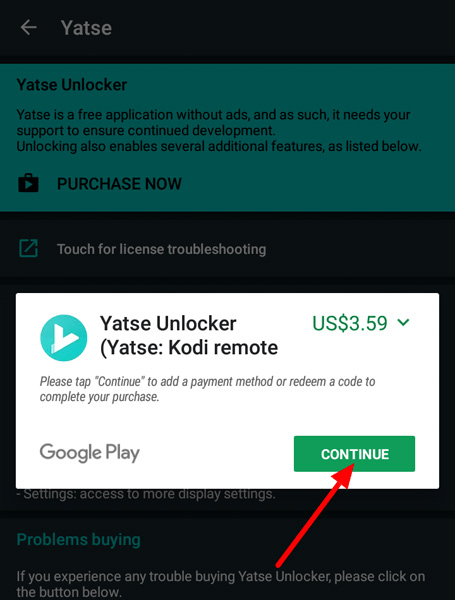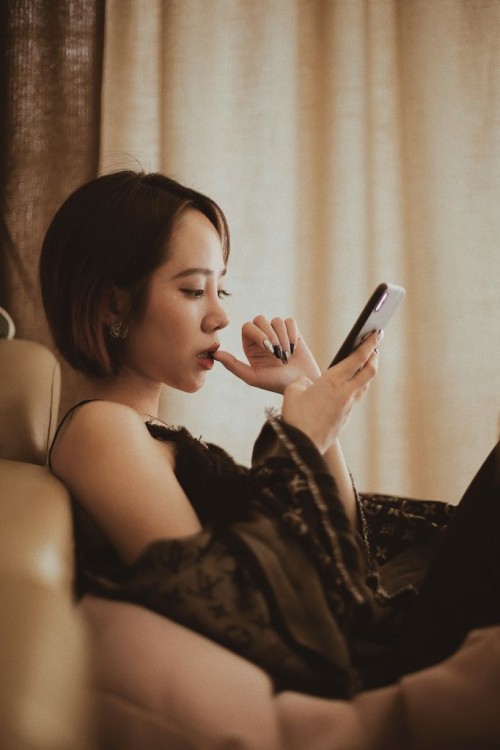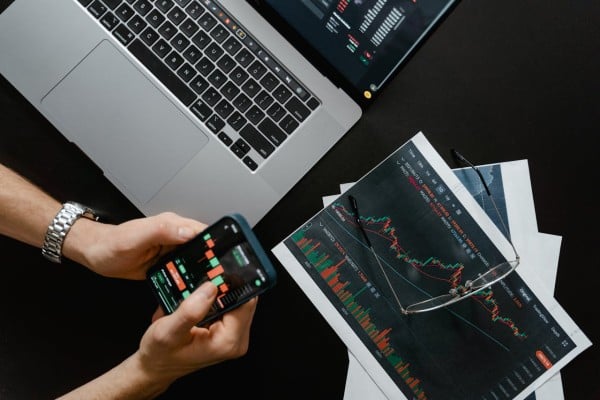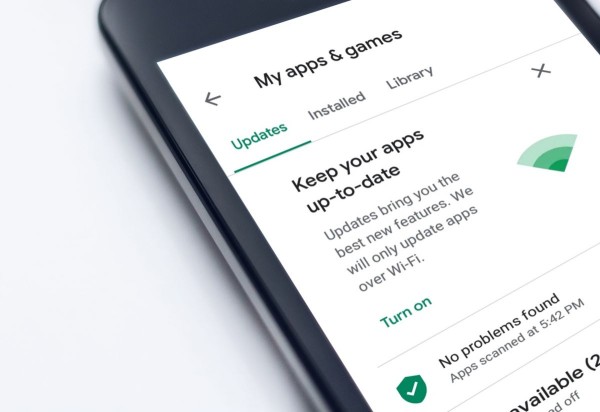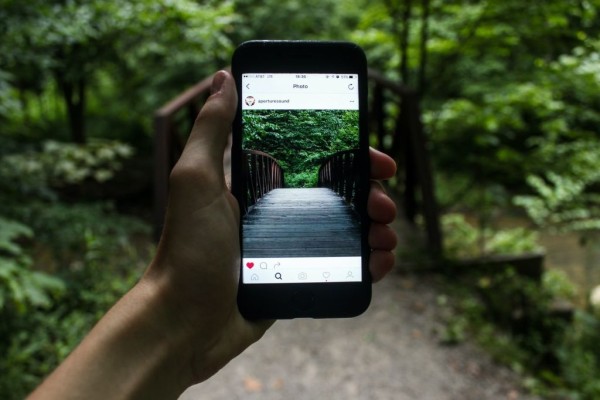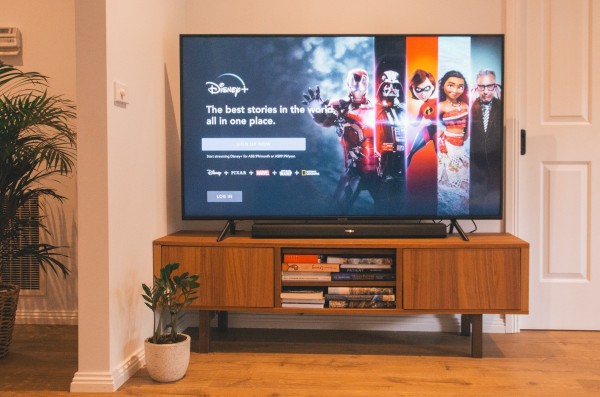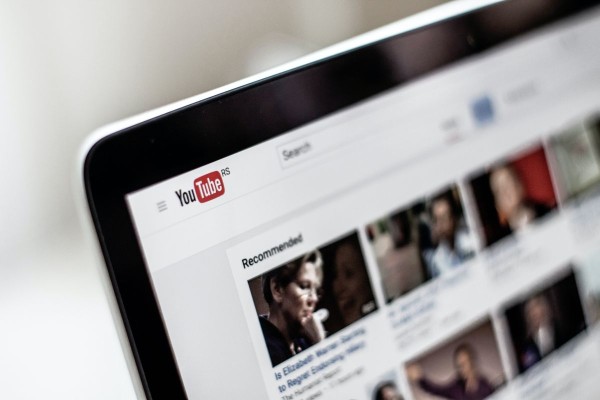In This Article
- We have shared three ways to quickly setup, install, and stream Kodi to Chromecast using Android phone and tablet devices.
- We have written an easy to follow step-by-step tutorial to watch Kodi on Chromecast enabled devices with Google Cast support.
- This guide includes method to stream Kodi on Chromecast through Android devices using simple yet powerful apps like Yatse, Google Cast, and LocalCast.
Are you looking for a way to stream Kodi to Chromecast from Android? Or, maybe you are wondering how to install and setup Kodi on Chromecast using your Android device? If that is the case then you have come to the right place as here we are going to share with you not one but three working methods to watch Kodi on Chromecast enabled devices.
Chromecast is designed to receive content that is being streamed by devices that supports Google Cast technology.
That means you can directly stream any Kodi content available on your Android phone/tablet including movies, TV shows, pictures, and music to your Chromecast TV set using Google Cast compatible apps without any issue.
Also, you need to make sure that both of your devices i.e. Chromecast and Android are connected to the same WiFi network.
How to stream Kodi to Chromecast using Android
As you are aware of the nitty-gritty of Chromecast, without any further ado, we will now tell you how to cast Kodi on Chromecast via Android.
1. Use LocalCast App to stream Kodi to Chromecast
In this method, we will use your Android device to stream any content playing on Kodi directly to the Chromecast using an app called LocalCast along with one configurations file. The requirements and procedure of this method are as follows:
Requirements
This method has four requirements:
- Kodi app (previously known as XBMC),
- LocalCast for Chromecast app,
- ES File Explorer app,
- .xml configurations file (PlayerFactoryCore.xml). Available for download here.
Procedure
Here’s a step-by-step guide to help you stream Kodi to Chromecast via Android phone/tablet:
- First, we need to download and install all the required apps mentioned in the requirements section above. Once all the apps are installed on your Android device then proceed to the second step.

- Now using any web browser, download the configurations PlayerFactoryCore.xml file on your Android phone/tablet. Make sure you remember the location where this file has been stored on your device because we will need to locate to that folder in the next step. In most of the cases, it would be stored in the Download folder.

- Open ES File Explorer and tap on the Menu icon located on the top-left corner as we have highlighted in the screenshot.

- Tap on the Settings option.

- Under the General Settings section, you will find the Display settings option. Tap it.

- Look for a checkbox that says, Show hidden files and then tap on it to enable the option, as highlighted in the screenshot below.

- Once hidden files are enabled, you will now need to navigate to the Download folder. It should be in your internal storage directory. Here you will find playercorefactory.xml file.

- We need to copy this .xml file and paste it into the Kodi’s userdata directory.
So to copy, simply tap and hold the file and then some new options will appear in the bottom section. Tap on the Copy option.
- Navigate to the Kodi userdata folder. It is in the internal storage directory. You will find this folder in the following location:
Android > Data > xbmc.kodi > files > .kodi
Once you have found your way to the .kodi folder, then you will have to look for a folder named userdata and tap on it to enter the folder.

- After you are in the userdata folder, tap on the Paste button. We have highlighted the paste button in the below screenshot.

- When the .xml file has been successfully pasted, ES File Explorer will show you the following toast message that says, Copy files to “/storage/emulated/0/Android/data/org.xbmc.kodi/files/.kodi/userdata” Successfully.

- Now, close ES File Explorer and open Kodi app on your Android device.
- Select the content you want Kodi to stream to your Chromecast device.

- Once the stream source has been loaded successfully, then Kodi will automatically launch LocalCast on your Android phone and ask you to select the Google Cast device from the list of available devices.

- Tap on the Play button to start streaming your selected content from your Android phone directly to the designated Google Cast device.

- Once streaming has been started, you will then see the following screen with basic controls including seek bar, play, pause, rewind, forward, repeat, and shuffle buttons.

Everything will now be displayed on the Chromecast device and you can control it from your Android phone/tablet. You can even turn off your phone’s screen and the content will continue to stream without any issue.
Without any doubt, it is quite simple and effective method to stream Kodi to Chromecast.
But there is a small problem with this method, which is you won’t be able to play Kodi content on your Android device because of that PlayerCoreFactory.xml configuration file will open all content via LocalCast.
2. Use Google Cast to stream Kodi to Chromecast
Google Cast, which is also known as Chromecast, is a popular technology that allows you to stream your favorite content from your Android phone and tablet to your Chromecast enabled TVs and other devices.
Here we will be using the Google Home app to cast your phone’s screen to the Chromecast and view your content on both devices simultaneously over the local network. The requirements for this method along with the detailed tutorial are mentioned below:
Requirements
You will need to install the following two apps:
- Kodi app,
- Google Home app (formerly known as Google Chromecast).
Procedure
Here’s how you can make it work:
- First, we need to download and install the required apps mentioned in the requirements section above. Once both of those apps are installed on your Android device, you can then proceed to the second step.
- Open Google Home app and tap on the Menu button located on the top-left corner (as highlighted in the screenshot).

- Tap on the Cast screen/audio option.

- A prompt box will appear warning you, “Screen casting is not optimized for this device; your experience may vary”. Simply tap on OK to continue to the Chromecast section.

- Tap on the blue Cast Screen/Audio button.

- Google Cast will now begin searching for all the available Chromecast devices within your network. Found devices will be listed under Cast to section.

- Tap on the device you want to start casting to and you will see that your Android phone/tablet interface is now being mirrored to the selected Chromecast TV/device.
- You can now open Kodi app on your Android device and start playing any content. Your selected Kodi content whether it is a video, music, or picture will be displayed on both devices i.e. your Android and Chromecast.
It doesn’t matter whether you use Kodi or any other app, as long as Google Home’s cast screen option is enabled and connected to the Chromecast device, everything you see on your Android will continue to be displayed/mirrored on your Chromecast enabled TV or Chromecast device.
3. Use Yatse app to stream Kodi to Chromecast
Yatse is a remote control app for Kodi but it has an additional feature that allows you to cast and stream media and other Kodi content on Chromecast and Smart TV devices.
The remote controlling and majority of other basic functionalities are absolutely free, however, to be able to use the cast feature to stream Kodi to Chromecast you will need to pay a one-time fee of $3.59 for Yatse Unlocker. After paying for the unlocker, apart from the cast support, you will also get offline media support, ability to use the internal player, access to advanced display settings, and 3 new themes.
Requirements
This method requires you to have two apps:
- Kodi app,
- Yatse app.
Procedure
Here are the steps to use Yatse to stream Kodi to Chromecast:
- Launch Yatse and you will be greeted with the welcome screen. Tap on the Get Started button and follow the onscreen messages to make yourself familiar with the app.

- Once you are past the welcome screen, you will then enter the Kodi detection section that basically searches for Kodi hosts within your network and shows you the list of all the available hosts. So make sure your Kodi enabled device is powered on and connected to your network.

- All your discovered Kodi hosts will then be shown under the Detected Hosts section as shown in the screenshot below. Simply select the one you want to connect and add to the Yatse.

- In the next phase, you will notice that the fields for IP address and web server port are filled automatically and the app will try to communicate with the host by testing connection and then add the Kodi host.

- Once your connection with the Kodi host has been established successfully, you will then see the following screen where will see the details about the total number of movies, TV shows, and Music are stored in that specific Kodi setup. Currently, you will be in the Remote section.

- Swiping left on the screen will close the side menu bar and show you the full view of the Remote control for Kodi. On the top-right corner, along with the power icon, you will see the Cast icon. Tap it.

- A popup will appear with a list of the available players where you will see all the discovered players including Local, Network, and Chromecast players. Tap on the one you want to start casting.

- You will then see a prompt telling you about non-availability of Cast feature in the free version and asking you to know more about the benefits of Yatse Unlocker by tapping the OK button.

- Now here you will see all the benefits along with an option to purchase the unlocker via in-app purchase. So tap on the Purchase Now button.

- A Google Play in-app payment processor popup will appear, showing you the app name and price, tap on the Continue button to purchase the Yatse Unlocker.

Once purchased, you will now be able to play Kodi movies and TV shows on Chromecast using the Yatse Cast feature.
FAQs about streaming Kodi to Chromecast
Here are a few frequently asked questions related to streaming Kodi to Chromecast:
How to install Kodi on a Chromecast?
For those of you who are new to Chromecast, we feel that it is important to let you know that Chromecast being a Google Cast receiver device gives you no option to install Kodi on Chromecast because it does not have any media storage capability. So you are allowed to stream only.
Can we install apps on Chromecast?
Chromecast supports quite a number of apps but you need to install those apps on your Android tablet or smartphone device and then you can use the Cast feature to directly cast whatever that is being shown on the screen and will be displayed on the Chromecast device.
Conclusion
As mentioned in the beginning, you can use any of these three methods mentioned in this article to seamlessly setup, install, stream, and watch Kodi movies, TV shows, and other content to your Chromecast enabled TVs and other devices via cast feature available in the Android smartphones and tablet devices.
Now apart from the apps like LocalCast, Google Home (Google Cast) and Yaste, there must be several other apps available in the Google Play Store but these are the only ones we have tried to stream Kodi to Chromecast via Android.
Do you know about any other method or cast app that let you install Kodi on Chromecast? If yes, then feel free to share with us in the comments below.