Want to talk to your Facebook friends conveniently? Download Facebook Messenger APK and talk to your friends via video call for free directly using your Android smartphone and tablet devices.
Features of Facebook Messenger
Facebook Messenger has a lot of useful features built into it. Some of them are listed below.
- Talk to anyone: Talk to anyone with their phone numbers or username.
- All In One chat feature: You can chat, voice call, and even video call your friends.
- Send favorite emojis: Send new emojis to your friends, and entertain them.
- Play games: Play games with your friends, score, and compete.
- Sync cellular messages: Now you can sync your cellular messages with the messenger app to get the messages in one place.
- Face Filters: They have also introduced filters that you can use to make your stories and pictures look interesting.
About Facebook Messenger
Messenger is a texting, video, and audio calling app developed by Facebook. There was a texting feature built into the Facebook app, but after a while, Facebook introduced this app and removed the texting feature from Facebook, making it necessary for the user to download this app to talk to people from Facebook.
This application is very fun to use and talk to your friends. It has a simple interface with useful features laid out in front of you. In the default tab, there is a search bar on top of the screen where you can search for the chat of the person you want to talk to. Under that search bar, there are four tabs on top, namely Messages, Active, Groups, and Calls. Right under these four tabs, there are all the stories from all your friends on Facebook.
The Tabs in Messenger
Those four tabs have very simple uses. Messages are the place where all of your chats are available, and you can interact with them and talk to them here if you want. After that, there is an Active tab, which is pretty self-explanatory. It shows you the people who are available on Facebook or messenger so that you can talk to them.
Facebook Group Chats
On the right side of that, there are Groups. Here you can see and interact with all the groups. It also shows you if any of the group participants are active right now and when the last time that group was last used. And in the end, there is a Calls tab where you can see all the calls you’ve had in the past and call that person or that group also if you want.
If we go into the chats, we can see some interesting things there. There is the name of the person you’re talking to at the top and right below that there is the time when that person was last online.
Voice and Video Calling
On the right side of the name, there are voice call and video call buttons. If we come to the bottom, we can see the box where you can type and talk to your friend. Tap on the face at the end of that box, and you can interact and use all the emojis you can also download or add more emojis to your list from the messenger app itself.
You can also buy more stickers, emojis, and gifs from this application itself for getting premium options regarding stickers and stuff. They are not that expensive as well if you are considering buying some of them.
Send and Receive Pictures and Videos
On the left side of that type box, there is an option that you can use to send pictures or videos, take a picture, or even send a voice message. And on the other corner, we can see a thumbs-up icon that you can tap and hold to make the size bigger and bigger, and if you hold it for too long, it is going to explode with a pretty sleek sound effect.
Customize Your Chat Screen
If you tap on the info icon on top of the screen, it is going to show you more options like you can set notifications, color, emoji(that gets bigger), and also adding a nickname of your friend if you want. Below that, it is going to show you all the groups that you and your friend are in. If you scroll more, you can see some more options like starting a call of any kind, blocking that friend, ignoring their messages, etc.
Scroll more, and you’ll see the shared content. Here all of the photos that you’ve sent or received will be shown. You can also play games in this application. Yes, you read that right. These are pretty simple games that you can play and try to score more than your friends and compete with each other.
Messenger Chat Heads
For more ease of use, there is also a feature known as chat heads. Whenever you’re talking to a friend on messenger, and you want to use another application like Facebook, you can turn on this feature and talk to your friends while using your favorite apps.
These are small circular overlays on a corner of the screen that you can move on any desired corner of the screen. You can tap on them to open the chat even while using another application. You can open multiple of these and talk to multiple people at once by just tapping on the chat head of the person you want to talk to and open their chats.
It makes it easy and convenient to talk to people while doing your work or while using another application simultaneously. You don’t need to open the messenger application every time you want to talk to your loved ones. You can open their chat heads and talk to them without any problem.
Messenger Filter Options
Another awesome feature that got added to Facebook messenger quite recently is the filter options for your pictures. There are many options for filters with different ideas in every one of them.
It is quite similar to Snapchat and Instagram’s versions of the filter. It is mostly used for selfies or taking pictures of yourself with some interesting stuff. And as messenger introduces story options that allow you to post pictures and videos for telling the story of your day or what you did the whole day. So it is very useful for these trends.
And if you go into the camera menu and look at the top right corner of the screen, it has a very similar feature to Snapchat. There is a moon there, and if you press on that, it tries to brighten up the image wherever possible by decreasing the blacks and lifting the shadows up.
It can come in handy in some situations, but it can also introduce more noise in your images as it is revealing all those shadow areas of the picture. So it works in certain situations pretty well, but in some situations, it might make your pictures look worse.
Editing Your Pictures
While talking about pictures, you can also edit your pictures like putting some emojis, drawing on them, or even putting a sticker to make your pictures look more interesting. There are multiple options available for you to choose from, you can change the color of the brush, change the size of the brush as well as use an emoji brush to paint an image with emojis.
If you want, you can also sync your cellular number with the Messenger application. This is going to do is that it is going to sync all of your messages with the Messenger app. So whenever there is a message on your cellular number, it is going to be displayed on the messenger app rather than on your original messaging app.
It can be good for those people whose original messaging app on their phone is not good, but it can be frustrating sometimes when you can’t make out if the message is coming from the Messenger app or the cellular message.
So it can be useful for some people, but I think most people are just going to use the original app as it is going to make it convenient for them to determine where the message is coming from and reply to them quickly and on time.
Voice Messaging Functionality
They have also added voice message options that can come in handy if you don’t want to type the whole thing or are busy driving or doing something else. They are decent-quality audio files that are sent really quickly over medium-speed internet too.
Overall it is a very useful and nicely laid out application that you can use to talk to your friends on Facebook.

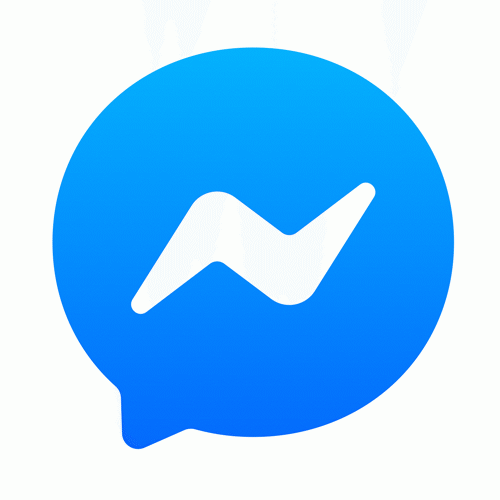
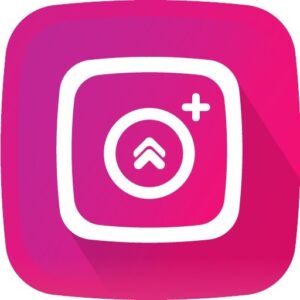
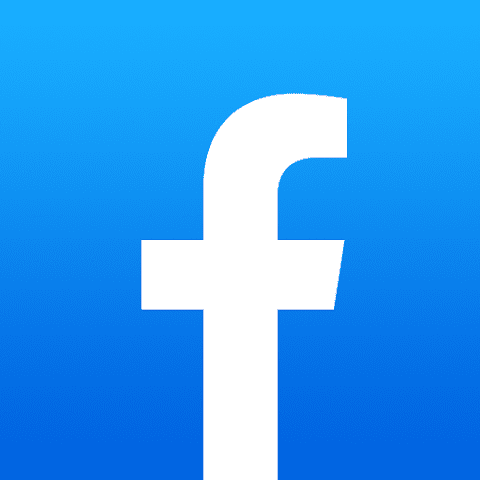
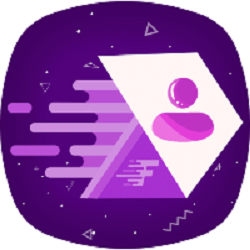
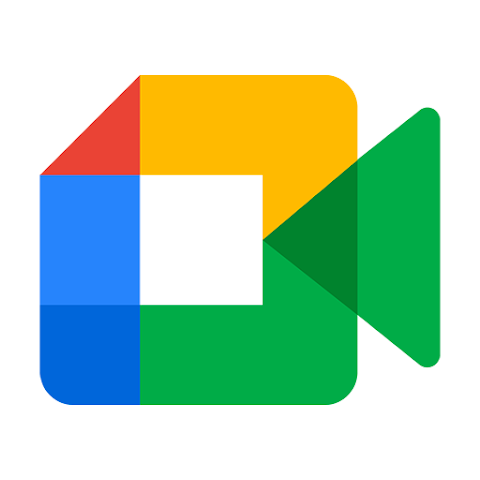
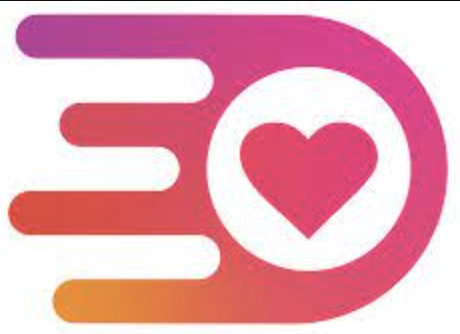
Discussion
Comments