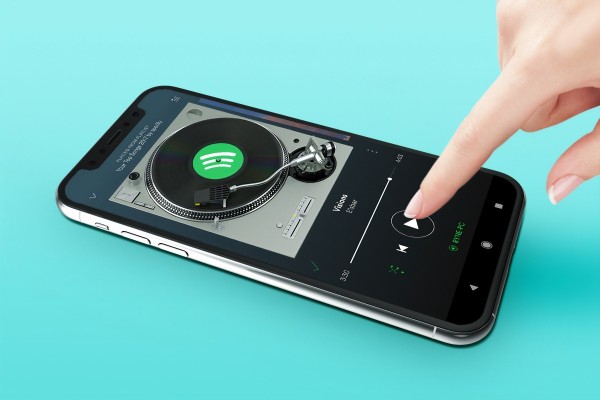In This Article

Most Android users would probably agree that there are a few more frustrating things than dealing with a slow phone. After all, we use our phones for so much throughout the day, and when they’re not working properly, it can really disrupt our routines. That’s why when something goes wrong, we want to get it fixed as quickly as possible. While some slowdowns may mean it’s time to fork over money for a new phone, there are often things you can do to improve your phone’s performance and prolong its lifespan. In this article, we look at some non-technical strategies you can employ to improve your Android device’s speed and responsiveness.
Clear Cached Data Regularly
When you use apps repeatedly, they create cached data. Cached data comprises temporary files that apps use to speed things up and reduce loading times. Online gaming is an example of how this process works. As online gaming has become a global phenomenon, more and more people are visiting an online casino to spin the reels of themed slots and play table games. Many of these platforms use apps to deliver an immersive experience that rivals what’s found in brick-and-mortar establishments.
While these apps provide players with a quick and easy way to play their favorite games, they also generate a lot of cached data to store game states, graphics, and user preferences. It’s not just casino games; all gaming apps do this, whether you’re playing an adventure game or an RPG. While this can be beneficial in the short term, as this cached data builds up, it can take up a lot of storage space and even cause lag, especially when switching between apps. You can clear the cache on most Android devices by going to Settings > Apps > > Storage > Clear Cache. Clearing cache data regularly can free up storage on our device and keep it performing its best.
Uninstall Unused Apps
After installing an app, most of us forget about it. Over time, our smartphones and tablets become home to dozens of apps we barely use. You may think that if you’re not opening an app, it’s not doing any harm. However, that couldn’t be further from the truth. Even apps you don’t use regularly are taking up valuable storage space on your device, and they may run background processes that consume your system resources.
You can check for unused apps and remove them by going to Settings > Apps and reviewing the list of apps you no longer use. If you identify an app you want to remove, select it and tap Uninstall. Getting rid of apps you don’t use can help speed up your device and improve its battery life since fewer background activities will drain resources.
Manage Background Processes
When apps run in the background, they can greatly impact RAM usage, resulting in slower performance. Android has tools to help you manage these processes, and you can find them by going to Settings > Battery > Battery Usage to see which apps are consuming the most resources. Once you’ve done that, you can restrict the background activity of problematic apps by selecting them and adjusting their settings. It’s good to be selective about the apps you let have background access to keep your phone performing its best.
Optimize Storage with Cloud Services
Google Drive, Dropbox, and Microsoft OneDrive are just a few of the cloud services you can use to free up space on your Android device. These cloud storage solutions are great for uploading photos, videos, and large files to free up local storage on your device. To get started, you must install one of these apps and select the automatic backup feature to transfer files to the cloud.
More Hacks to Improve Your Android Device’s Performance
- Uninstall Unnecessary Apps: Remove apps you don’t use to free up storage and reduce background processes.
- Update Your Software: Keep your Android OS and apps updated to the latest versions for bug fixes and performance improvements.
- Clear Cache Regularly: Navigate to Settings > Storage and clear the cached data to free up space and improve performance.
- Disable or Limit Background Apps: To restrict apps running in the background, use the Battery Optimization or Developer Options settings.
- Clear RAM: Use the built-in RAM manager or a third-party tool to close unused apps and free up memory.
- Restart Your Device Regularly: Rebooting your device can clear temporary files and refresh system resources.
- Use a High-Performance SD Card: If your phone supports expandable storage, use a high-speed SD card to store media files and free up internal memory.
- Manage Widgets and Live Wallpapers: Use fewer widgets and avoid live wallpapers to save processing power and battery.
- Optimize Storage: Regularly delete old files, downloads, and photos you no longer need. Use cloud storage for backups.
- Disable Unnecessary Preinstalled Apps: Use the Settings > Apps menu to disable bloatware that cannot be uninstalled.
- Monitor Battery and Storage Health: Use built-in tools or third-party apps to check and manage battery usage and storage.
- Use Performance-Optimized Settings: Many devices have modes like Performance Mode or Game Mode to enhance speed and efficiency.
- Install a Trusted Antivirus App: Scan for malware that might slow down your device.