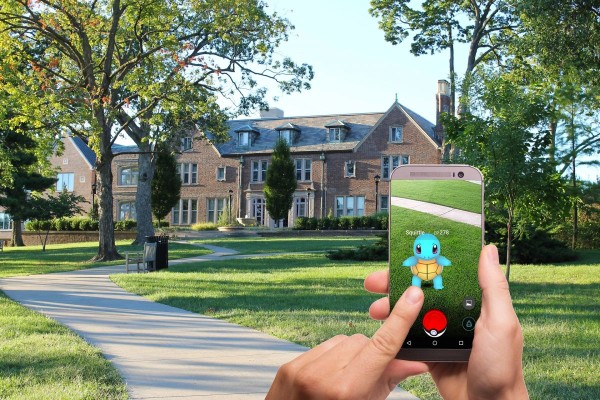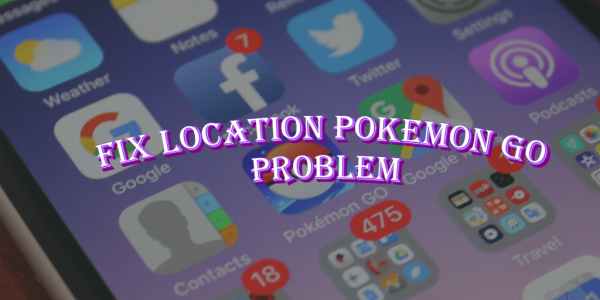In This Article
Tired of keeping your cell phone always plugged into a battery bank or an external power source to make sure you can play Pokémon Go throughout the day? I have brought you some top Pokemon Go battery-saver tips so that you can play the game for hours.
We all know Pokémon Go is a battery hungry app and requires a lot of battery juice. And battery hogging is the same reason why most of the players opted for power banks to keep their phone’s battery at the optimum level so that they can continue playing the game without letting the phone die.
But now look no further, there is a battery saver mode built right into the app and available for your convenience. Let’s explore that and then I will share with you some other handy tips to increase battery life.
1. Use Pokemon Go Built-in Battery Saver Mode
Niantic did include a battery-saver mode in the app, and many users are not even aware of it. Here I am going to teach you how to use battery saver mode on Pokémon Go so that you can save battery and play the game for extended hours on a single charge.
Step #01 – On Pokémon Go, while you are on the Map view, tap the Poké Ball icon located at the bottom of the screen, this will pop up the options menu.
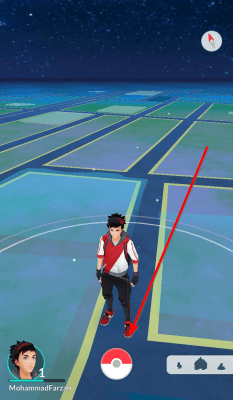
Step #02 – Under the options menu, tap on the “Settings” button located at the upper-right corner of the screen.
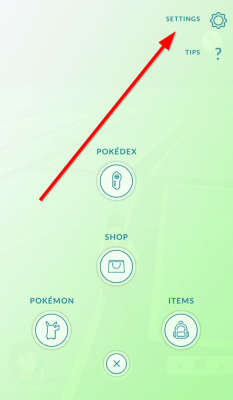
Step #03 – In the Settings section, you will see a Battery Saver check box. Tap on it to enable the battery saver mode.
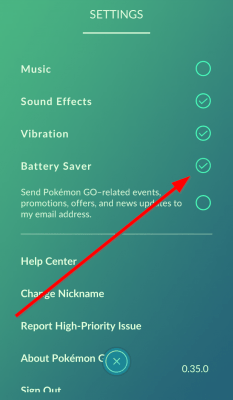
What the battery saver mode does is that it forces your phone to enter a low-power state mode whenever you hold your cell phone in an upside-down position, so that the app consumes fewer system resources while you are walking around which in turn saves a significant amount of battery power.
2. Reduce Screen Brightness and Change Timeout Settings
Whether you are on Android or iOS, you can easily change the screen brightness settings as well as the screen timeout settings to help save your phone’s battery juice.
On your phone, go to Settings > Display. Here you will find the brightness bar along with an option to enable/disable Adaptive brightness.
On the same page, you can scroll further down and you will find an option for Screen timeout settings. You can set it to as low as 15 seconds.
3. Close Other Apps Running in the Background
Our smartphones are so powerful they can run multiple apps at the same time, however, running a resource-hungry gaming app that is based on location and VR can quickly drain the battery.
So, it is always the best idea to make sure no other app is running in the background whether it is a social media app or even a camera.
4. Enable Power Saving Mode on your Phone
A smart feature that comes built-in on all phones, which is designed to maximize battery life by limiting the phone’s processing speed, turns off specific features like data and GPS, and even reduces the brightness.
Here are the steps to enable power-saving mode:
- On your phone, go to Settings > Battery.
- You need to look for Power Saving or Battery Saving option.
- Once found turn it on.
That’s how easy it is to enable power saving.
5. Turn off AR (Augmented Reality) mode
The game uses AR to merge real-world experience with the game with the help of your phone’s camera. This feature alone is responsible for consuming the most battery power as it keeps the camera running while you are catching a Pokemon.
You can save your phone’s battery life significantly by simply turning off this feature, here’s how:
- You will get to change these settings while playing Pokemon Go when you encounter a Pokemon.
- Tap on the Pokemon. Then in the top-right corner, you will find the AR toggle switch.
- Enabling and disabling will toggle between AR and non-AR modes.
The huge benefit of turning off the AR option is you get to easily catch Pokemon while unlocking the ability to play the game longer as your phone’s battery will last longer.
6. Use a Power Bank or Get a Solar Powered Charger
If your phone is running out of batter power even after following all the solutions mentioned above then there is a possibility your phone’s battery has become weaker or maybe you are spending a lot of time catching those Pokemons 😉
However, the best alternative is to use a power bank or maybe a solar-powered charger. These are portable battery charging devices that can easily connect to your phone and charge the battery while you continue to catch Pokemon and enjoy the game.
Why Battery Saver Mode On Pokémon Go Is Not Working?
I have seen a lot of users complaining that the battery saver on Pokémon Go is not working. Here is my answer for those users:
The Pokémon save battery option does the following things to your phone whenever you hold it in an upside-down position:
- Shows a black Pokémon Go picture on the screen,
- Turns off the touch capabilities on the app.
Now to properly understand the working of this battery saver mode, you need to be aware of the two most popular display screen types i.e. LCDs and OLEDs.
In case you don’t know, different phones have different display screens. Some phones have an LCD screen, while others have OLED display screens.
OLED screens are much more power efficient because they are capable of showing true blacks, as compared to the LCD screens that use a backlight and display black pictures doesn’t turn off the backlight.
So, if you enable the Pokémon Go battery saver mode on a phone that has an LCD screen then this will make you think that your phone’s screen has been turned off, however, in reality, it will be on and consume your battery power.
Basically, in a nutshell, this battery saver mode is especially suitable for phones that have OLED display screens and will save a significant amount of your phone’s battery.
Conclusion
Did the Pokémon Go built-in battery saver functionality help you in improving your phone’s battery life? Do share your experience in the comments down below.