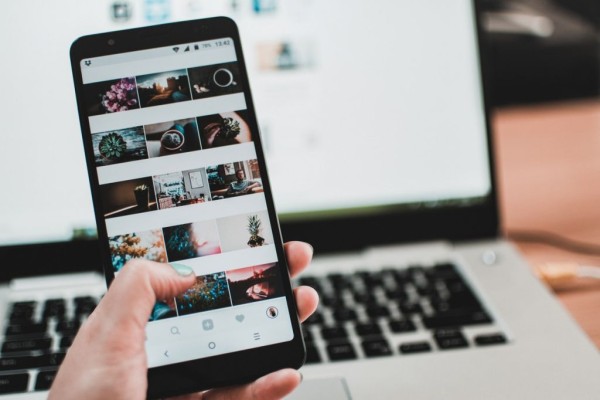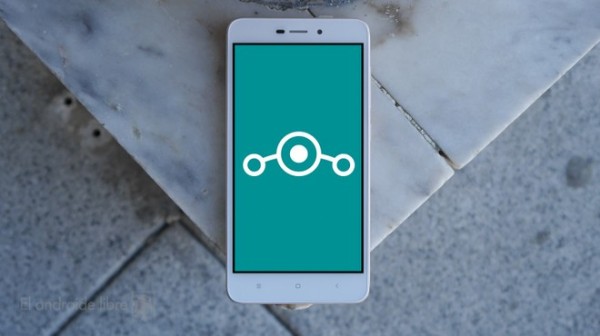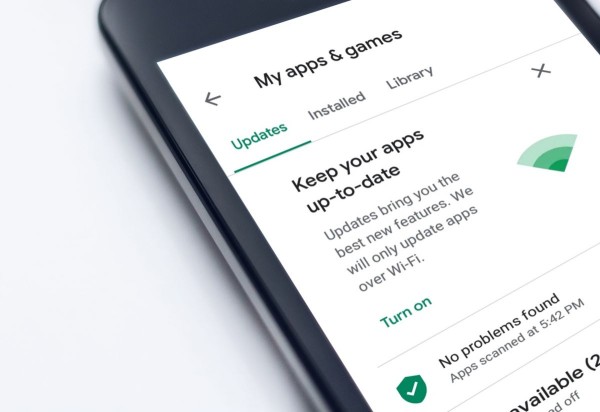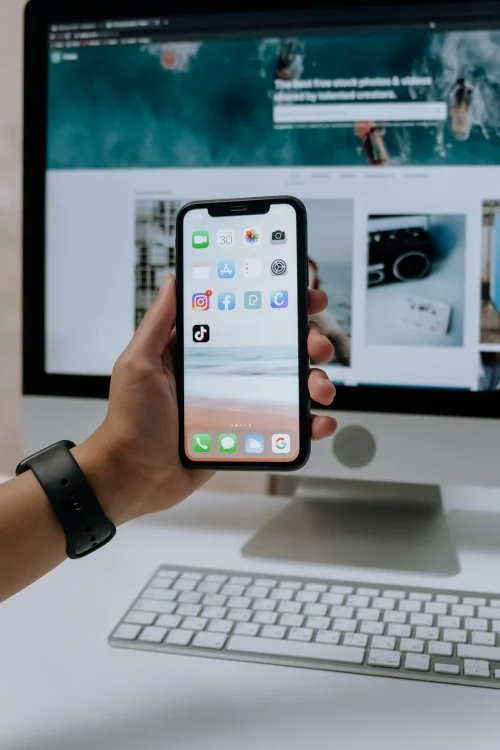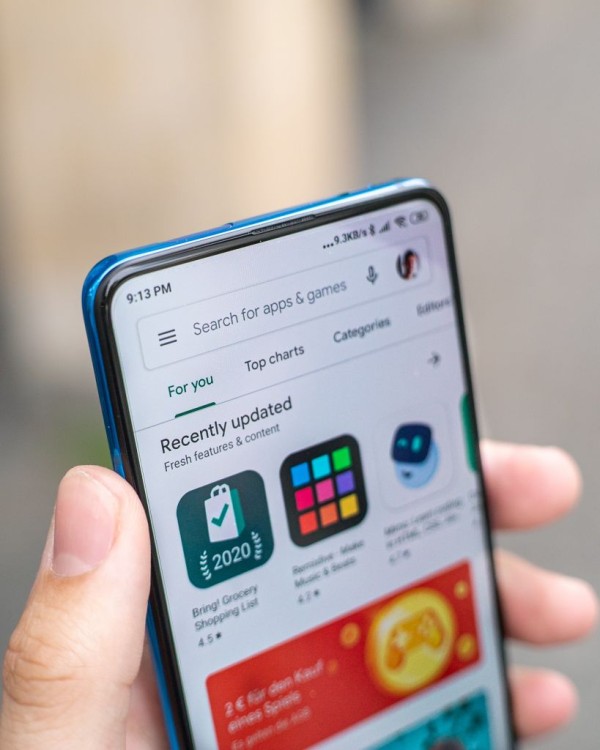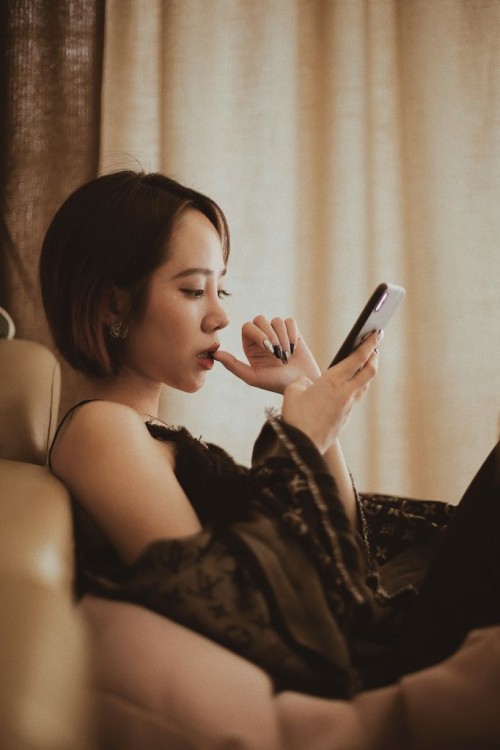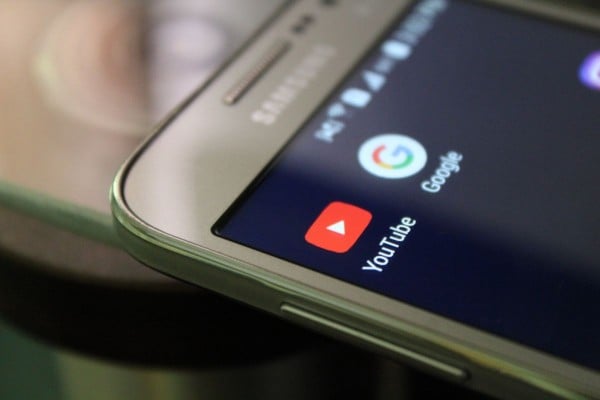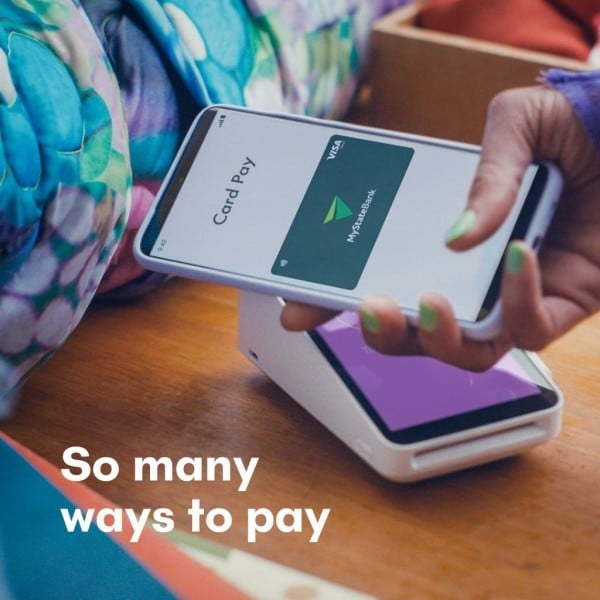In This Article
Are you in search for a working personal Pokemon tracker & scanner that can help you scan and track all the Pokemon hiding in your neighborhood without actually going there? You can come to the right place. PokeAlert is the best Android app for independently scanning and finding Pokemon in your locality.
We have prepared this in-depth tutorial article for PokeAlert which will guide you on how to setup and use the PokeAlert app on Android device. The process is easy and once you have got it working then you won’t need to wander around your neighborhood in search for Pokemon because the PokeAlert will automatically scan your area and send you a notification alert about Pokemon spawns.
To be honest, like most of you guys, we were previously using the FastPokeMap scanning service due to its simplicity that allowed us to scan and find Pokemon, no matter in what part of the world we are.
But since the FastPokeMap is no longer working, we decided to give PokeAlert a try. And we are simply amazed by the results. The automated scans and trackers are speedy, and within no time, it will show you all the Pokemon in your neighborhood. 😀
However, it is important to note here that the PokeAlert app is relatively different from any other web-based Pokemon trackers. The reason is, this app requires you to have some dummy Pokemon trainer accounts and then you need to do a proper setup of the app before you can start scanning your locality for Pokemon.
So, before we move on to the guide about how to use the PokeAlert app to scan Pokemon, we find it more important to let you guys know what PokeAlert really is and how this scanner actually works.
What Is PokeAlert?
WARNING: Do NOT use your real/official Pokemon account on the PokeAlert app.
The PokeAlert app is smartly designed to automatically allocates each Pokemon account to a fixed area around you, and then uses that account to perform a periodic scan. And whenever a Pokemon is found within a scan radius, it will give you a notification alert to let you know about the discovery.
The greater the number of dummy PTC (Pokemon Trainer Club) accounts you have added to the app, the greater the area you will be able to scan. That is what makes PokeAlert an extremely powerful Pokemon tracker app.
Don’t have dummy/fake PTC accounts for Pokemon tracking? Don’t worry. Follow our free dummy PTC account creation tricks here. It is simple and easy, and will help you create unlimited accounts. 😉
In a nutshell, the app is capable of virtually scanning any part of the world and will show you the Pokemon found in that area. However, there are some scanning limitations and you need to abide by these limits, otherwise, intense scanning will either flag or ban your PTC account. Now you must be wondering, how a simple scan could ban my account, right?
Here’s an explanation: For example, you want to find the Pokemon located in the area ‘x’. The PokeAlert uses the Pokemon account to send a request to the PokemonGO servers to scan that area. The servers respond and show all the Pokemon located within the area ‘x’. Now immediately, if you rescan an area that is too far away from the area ‘x’ then the servers will detect this unexpected movement and will flag your account as spam. And this would result in either soft banning or permanent banning. So, the best way is to avoid a ban is to stay within a limit and scan the nearby area only. 😀
Moreover, in reality, you will only be able to catch Pokemon located nearby you (i.e. areas you can access by walking or driving), so it is completely pointless to scan any area that is too far away from you. Unless you have some sort of superpowers. 😛
How To Setup And Use PokeAlert To Scan Pokemon?
Since installation and setup of the PokeAlert app are essential for the proper usage of the app, so we have divided this section into three parts i.e.
- How to download and install PokeAlert,
- How to setup PokeAlert,
- How to use PokeAlert.
Part 1: How To Download And Install PokeAlert?
Here we will guide you about how to download and install PokeAlert on your Android device. The whole process is simple and it consists of eight steps in total.
Step #1 – Download PokeAlert APK from the official GitHub repository URL given below and save it to your phone:
Step #2 – Once downloaded, tap on the PokeAlert APK file to start the installation process. You will see a popup window similar to the one shown in the screenshot below.
Tap on the ‘Install’ option to begin the installation process.
Step #3 – Because PokeAlert is a third-party APK file; Android will show you the ‘Install Blocked’ message.
Tap on the ‘Settings’ option.
Step #4 – This will open a ‘Security’ menu.
Tap on the ‘Unknown sources’ option to allow the installation.
Step #5 – A popup window will appear with the following message.
Make sure the ‘Allow this installation only’ option is enabled. And then tap on the ‘OK’ button.
Step #6 – Now, you will be redirected to the installation process.
Tap on the ‘Install’ button to begin the installation of PokeAlert on Android device.
Psst! Do you know there are some new real-time PokemonGO scanners and trackers to help you find all those rare Pokemon without installing app? Check out the list available here ?
Step #7 – This will take a while to complete.
Step #8 – Once done, you will see the ‘App installed’ message.
Tap on the ‘Open’ button to open the PokeAlert app.
Part 2: How To Setup PokeAlert?
To begin with the setup of the PokeAlert app, you need to create some fake/dummy Pokemon Trainer Club (PTC) accounts and then add those accounts to the app for scanning.
TIP: To be able to get the most out of the PokeAlert app, in the beginning, we will suggest you create at least five (5) PTC accounts. And if you want to scan a larger area then you can create more accounts later.
- Don’t know how to quickly create lots of Pokemon Trainer Club (PTC) accounts? Check our awesome guide here.
Okay, so at this point, we are assuming that you have installed PokeAlert on your Android, have created dummy PTC accounts, and have the username and password for each PTC account in easy reach.
The PokeAlert setup steps are as follows: (There are 12 steps in total)
Step #1 – Open PokeAlert app, and tap on the menu button located in the bottom right corner.
This will open a bar menu.
Step #2 – Tap on the ‘Settings’ option located on the top of the bar menu as shown in the screenshot.
This will open a Settings sidebar menu.
Step #3 – Tap on the ‘Accounts’ option.
This will take you to the ‘Add Extra Accounts’ page.
Step #4 – On this page, there should be three buttons located at the bottom right corner. Tap on add account (+) button.
This will open a popup window.
Step #5 – There should be two boxes where you need to enter your dummy PTC (Pokemon Trainer Club) account details for scanning.
IMPORTANT: Never use your real/main PokemonGO account on PokeAlert.
Enter username and password in the provided boxes and then tap on the ‘Send’ button.
Step #6 – The page will show you a status message (if the account is active or not) just below the PTC account you entered. As highlighted in the screenshot.
Step #7 – Now depending on the number of dummy PTC accounts you want to add to PokeAlert, you need to simply repeat Step #4 and Step #5 until all of your accounts are added to the list.
Step #8 – When you have successfully added all of your accounts, tap on the save (floppy disk) button. As highlighted in the screenshot below.
Do you know you can fly your Pokemon character to any part of the world to catch Pokemon? Here is how to do that on Android.
Step #9 – Now, go to the ‘Settings’ and tap on the ‘General Settings’ option.
Step #10 – Scroll down until you see the ‘Search Radius’ option and tap on it.
Step #11 – This will bring up a list with various predefined search radius. Tap on the one that is the most appropriate for you.
We have added five PTC accounts so we have selected 210m search radius, which is absolutely perfect for us.
Calculating Search Radius: The larger the search radius selected, the greater the number of accounts you need to have in PokeAlert to scan that area in the least amount of time.
IMPORTANT: PokemonGO servers allow each account to send only one scan request in every 10 seconds.
Step #12 – Once done. You can then head over to the Part 3, where we will guide you about how to use PokeAlert on Android.
Part 3: How To Use PokeAlert?
The usage of PokeAlert is very simple and doesn’t require any special setup. The steps are as follows:
IMPORTANT: Never try to manually scan any area that is located far away from you. While using the manual scan option, be as realistic as you possibly can. Else, Niantic and PokemonGO servers will detect this unusual activity and will impose a softban on your dummy PTC accounts.
Step #1 – When you are on the home screen of the PokeAlert. Tap on the menu button, as highlighted in the screenshot below.
Step #2 – Now, tap on the sixth button i.e. the ‘Background Scan’ button. (As highlighted in the screenshot).
Step #3 – Now, wait for the PokeAlert to complete the scans. Whenever any Pokemon is found within the blue radius, PokeAlert will send you a notification alert.
We found these Pokemon in our area within 2 minutes of background scanning. 😉
Step #4 – You can leave the background scan running for as long as you want. And PokeAlert will automatically scan the given radius and keep sending you a notification whenever any Pokemon spawn around the area.
Do you know there’s a hidden Pokemon GO battery saver option? Here’s how you can enable it to prevent unnecessary battery drainage while playing Pokemon.
Now, you can go to the area where Pokemon are shown on the map and catch them all. As simple as that. Good luck. 😀
PokeAlert didn’t work for you? Don’t worry, we have compiled a list of the best PokemonGO real-time scanners and trackers to help you find and catch all the rare Gen 2 Pokemon, click here to see the list ?
PokeAlert is pretty fast and reliable in finding Pokemon. We hope this in-depth step-by-step PokeAlert tutorial helped you in setting up the app and made it easier for you to find Pokemon around your area.
Don’t forget to share this with you friends and let them know how to find and scan Pokemon in their locality 😉
Do you have any questions or queries related to the PokeAlert? Please feel free to leave a comment below and we will get back to you shortly. 🙂