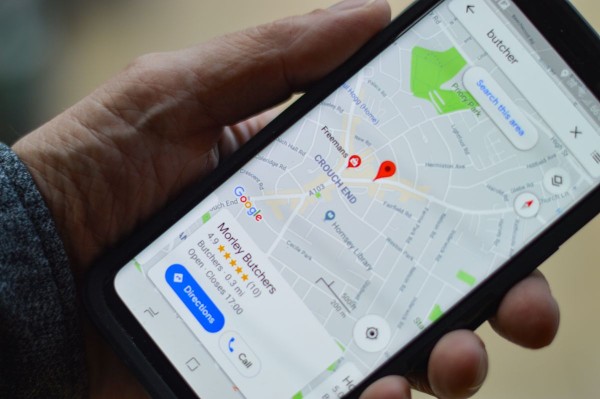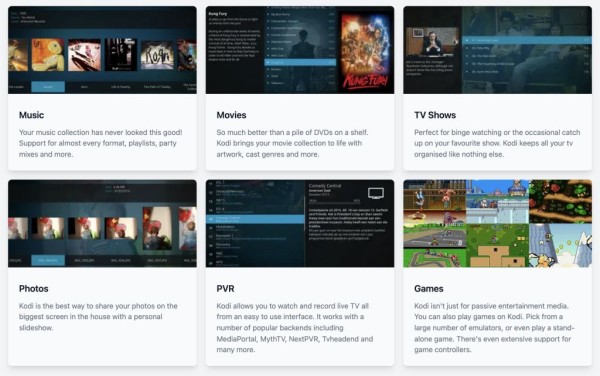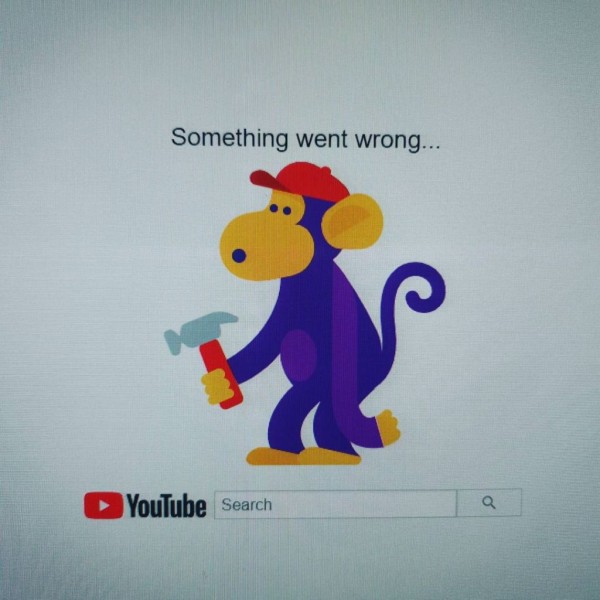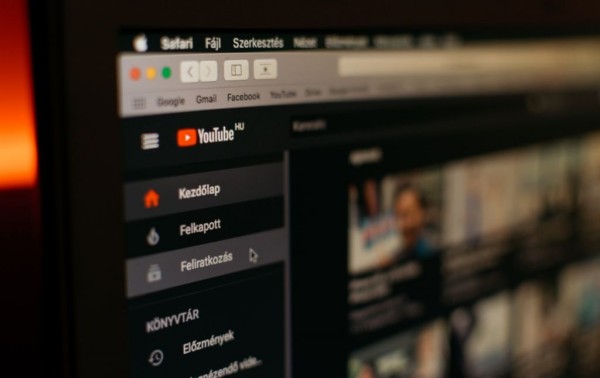In This Article
YouTube playback error makes things frustrating because you are unable to play the video that was working perfectly fine a few hours ago. However, you don’t have to worry anymore as you have come to the right spot where we are going to help you troubleshoot and fix the YouTube playback error in just a few simple steps.
So whether you are unable to play videos on the YouTube Android app or you are experiencing the YouTube playback error on the web browser, this guide with three working methods is going to help you resolve the issue.
Let’s quickly jump onto the tutorial:
1. Switch Your Internet to WiFi Connection/Data Connection
Internet connection is usually the reason why you are unable to watch YouTube videos and come across these unexpected playback errors. The best way to rectify this issue is by switching your Internet connection from Wi-Fi to data or vice versa.
This process not only gives you a new IP address but, depending on your country and the network you are using could give you a completely new identity as well.
Here is what you need to do:
- On your Android device, go to Settings.
- Tap on the Connections option.
- You can now tap on the WiFi option to turn it on if it is not connected already. Else, you can switch to your cellular network by turning off your device’s WiFi.
It is important to note here that if you are trying to switch to a cellular data network from the WiFi connection then you must need to enable the Mobile data option from the settings menu.
Once done, you should be able to watch YouTube videos using any one of the networks. If not, then jump to the next method.
2. Uninstall And Reinstall YouTube On Your Device
You can follow various options like clearing cache, clearing data, or even signing out of your Google account from the YouTube app and then logging back in again. But rather than doing all of that, I bring you the simplest workaround that will take less effort and will bring you better results.
Here is how this method is going to work:
- On your Android device, go to Settings and then scroll to Apps.
- From the list, look for YouTube, and once found simply uninstall it.
- Open Play Store and search for YouTube.
- Install the official version of the YouTube app on your Android device.
- Once installed, launch YouTube and try to see if any video works. If it does then you are required to have better optimization and connectivity between your device and the YouTube servers.
If things are working fine then you can now try to log in to your Google account on YouTube and see if you are still able to watch YouTube videos without experiencing a YouTube playback error.
3. Try Browsing YouTube through a Web Browser
If all else fails then our best bet is to use a web browser (it could be Google Chrome, Firefox, Opera, or Safari) to open the YouTube website and see if there is any playback error while playing YouTube videos.
There have been cases where being logged in to your web browser’s YouTube account could create unexpected playback errors. So I will recommend you try playing YouTube videos when you are logged out from your account on the web browser.
Which method helped you fix the YouTube playback error on Android?
I hope our quick guide has helped you in getting rid of the YouTube playback error on your Android smartphone or tablet device.
If the tutorial was helpful for you in any way in resolving the video playing error then feel free to share your experience with us in the comments below. It will help our readers and the community too.
Moreover, if you are able to resolve the YouTube video playback problem using any other method that we haven’t included in this tutorial then let us know about it in the comments below and one of our team members will make sure the solution is added to the blog post for our readers.