YouTube Revanced mod apk is a third-party but trustworthy YouTube client with a handful of exciting features usually missing in the stock YouTube app, and some are not even allowed. Especially some advanced features like background playback, blocking advertisements, and blocking sponsored content from within the YouTube video.
YouTube Vanced is a mod version of the original YouTube app and has been actively developing since 2018. Without any doubt, it is one of a few YouTube clients that have managed to keep up with the constant updates and evolution of the video industry and provided us with the handy YouTube app.
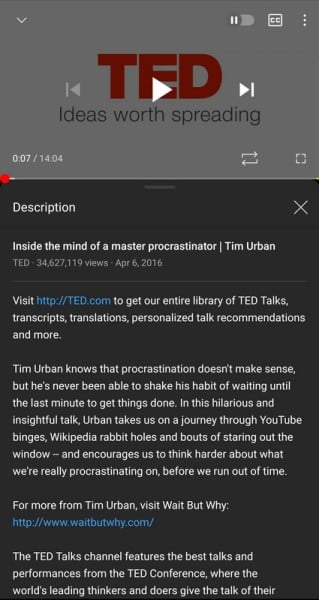
Variants & Versions of YouTube Revanced
Upon installation of YouTube Revanced Manager on your Android device, you will come across several variants and versions of YouTube Vanced as well as the YouTube Music Vanced app. Here we have defined each one of those to give you an overview of each:
- Non-root: A lightweight and widely acceptable variant targeted towards those Android devices that are not rooted and don’t have SuperUser administrative access to the system files. This is the preferred version, as you can use Vanced microG to log in to your Google account.
- Root: If you have root access on your Android phone, then this is the best variant you should install on your device as it offers greater control over the app's usability as compared to the regular non-root variant.
- Magisk: If you are still trying to install the Magisk version or have previously installed it on your phone, it is essential to know that this version is outdated and has been merged into the Vanced Manager for more excellent compatibility for devices with root access.
- YouTube Music Vanced: A Vanced and modified version of the original YouTube Music, designed to be lightweight as it omits the lesser used and unnecessary features but manages to fulfill the music needs.
How to Install YouTube Revanced?
Here is a quick guide on how to download and install YouTube Revanced mod apk on your Android devices:
NOTE: Previously, there was a requirement to download different apks and select the right version according to your device. But with the release of the latest version, all you need is a single apk. It’s simplified now.
- Download the YouTube Vanced Manager apk from this page directly onto your Android device.
- Open the file manager, go to the Downloads folder, and install the Vanced Manager app.
- Launch Vanced Manager and tap on the Install button next to the YouTube Vanced.
- Give the required permissions, and YouTube Vanced will be installed automatically.
- Install Vanced MicroG from within the Vanced Manager, if not installed already.
- Log in using your Google account details on MicroG.
- Once done, you can begin using YouTube Vanced.
Features of YouTube Revanced
Even though I have already mentioned quite a lot of features that are being offered by YouTube Vanced apk, I still haven’t talked about that feature in detail, which I believe is necessary to understand how that specific feature works and how you can make the most out of it.
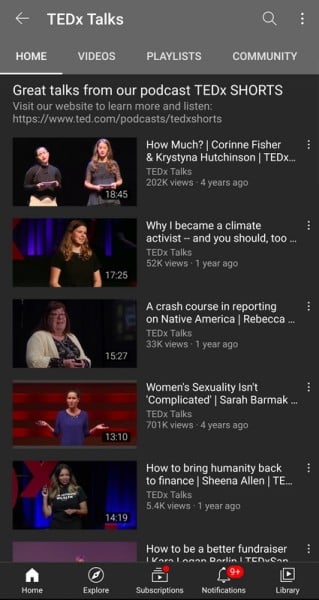
Here are all the features:
- AMOLED Dark Mode – Aimed at devices with AMOLED or OLED display type, enabling this mode saves a significant amount of battery life while at the same time causing less strain on the eyes and making it easier for you to scroll through comments and YouTube feeds without getting blind by the harsh all-white background.
- Block Video Ads – Gives you the ability to block all the video advertisements whether it is in between the YouTube video, at the beginning of the video, or shown in the feed. Enabling the ad-blocking feature will block ads throughout the app, and yes, you can disable ad-blocking too if you want to support your favorite channel.
- Background Playback – Supports background playback even when the screen is off. And the interesting fact about this feature is that once you are in the background playback mode, the app will only stream audio, which means all the content that is streamed in the background playback mode will consume less data.
- Picture-In-Picture (PiP) Mode – Although the option is supported on Android 8.0 Oreo and the latest versions only, it is an interesting feature as it allows you to use other apps on your phone. At the same time, you continue to enjoy the video in the Picture-in-Picture (PiP) mode.
- Swipe Gesture To Control Brightness And Volume – Once enabled, you can increase/decrease brightness and volume with just swipe gestures. If you have ever used video player apps (like MX Player or VLC Player) on Android, then you must be aware of swipe gestures and how they actually work.
- Auto Repeat – Gives you a toggle button on top of the currently playing video that lets you enable or disable the auto-repeat function with just a tap. A very handy feature for music listeners who wants to listen to their favorite music on YouTube on loop without hitting the play button repeatedly.
- Force Default Video Resolution – Available under Advanced Settings, the option allows you to set any resolution as a default for your phone, even if that resolution is not compatible with your Android device including 1080p Full HD and 4k UHD.
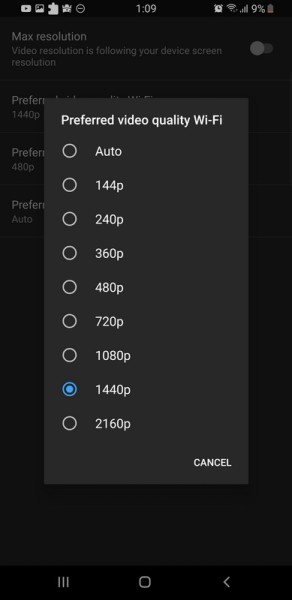
Why do I need to install a microG app?
Many of our readers ask us why we need to install microG on our device. The reason is to be able to login with your Google account and sync music, history, and settings with the modded YouTube app, you need a Vanced MicroG app.
About YouTube Vanced
First released during the first quarter of 2018, YouTube Vanced apk along with the awesome development Team Vanced behind it has been providing us with great features and functionalities. Which includes all types of ad blocking, background playback support for any video whether it is music or a regular video, casting support, swipe gesture support to control brightness and volume, and a toggle switch to enable/disable repeat.
The overall interface is so well designed and polished that you won’t be able to differentiate if you are using the original YouTube app or the modded version.
Apart from the features I have highlighted above, there are some advanced features too, which includes black mode/white mode theme, AMOLED theme, codec support for VP9 or HDR, ability to force the app to play videos in your specified resolution or playback speed, PiP (Picture-in-Picture) support, and support for the pinch-to-zoom gesture on all Android devices.
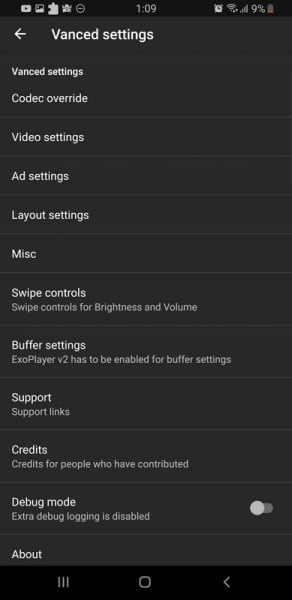
Even though YouTube Vanced is offering us all those remarkable and extraordinary features for free, however, you can still not call it YouTube Premium due to the fact that it does not allow you to download videos for offline playback, very much similar to the original YouTube app. And I believe this is the reason why the app is still widely available with an ever-increasing user base, without being blocked by the officials.
An interesting fact of the Vanced YouTube app is that whenever the official YouTube app receives an update, the Team Vanced also releases an update so that they can keep up with the bug fixes, improvements along the addition of new features. Another interesting fact is that any feature that is removed by YouTube in their app due to whatever reason, although it has been very helpful, Team Vanced make sure to bring that feature back in their latest version of the app.
Comparison Between Original YouTube vs. YouTube Vanced
We all know about the original YouTube app, and it's working, but YouTube Vanced is a bit different. To help you make a wise decision between the two and decide which one is the most suitable option, here we are doing a comparison:
1. Ad Blocking and Sponsored Content
The YouTube Vanced comes with a built-in ad blocker that allows you to gain greater control over the advertisements as well as the ability to block sponsored content that appears within the video. This allows you to watch and stream videos without any ad break or waiting for the ad skip button to appear.
Although the sponsored content blocking option is still in its beta phase but if configured properly can automatically help you skip the sponsored segments. Similarly, the app can be configured to skip different segments like repetitive intro and ending animations, reminders for like and subscribe, content related to the promotion of merchandise or collaboration. Making YouTube Vanced a powerful app as compared to the original YouTube app.
2. Swipe Controls for Volume and Brightness
Vanced gives you swipe controls to increase and decrease volume and screen brightness without opening a notification panel or pressing any button. All you need to do is, while the YouTube video is playing, simply swipe on the half-left side of the video to control screen brightness or swipe on the half-right side of the video to control volume.
Swiping up will increase the volume/brightness and swiping down will decrease the volume/brightness. You can customize the swipe threshold, which means the number of pixels you need to swipe before the app detects the movement. This will prevent accidental swipes.
Also, you can configure swipe padding from the top of the screen, which means the number of pixels that should be excluded from the display for, let’s say while swiping down the notification panel.
3. Hide YouTube Stories from the Feed
Many don’t like the way YouTube has implemented the disappearing YouTube stories right onto the homepage and feeds, which is seemingly adopted from the other social media networks like Facebook and Instagram. And there is no way to get rid of that in the official YouTube app.
However, with the YouTube Vanced, you can easily use a toggle switch given within the Vanced settings to completely hide YouTube stories from your feeds. Although the feature is still experimental but works really well.
4. Background Playback
One of the key features of YouTube Vanced is the background playback capability, something that you can only get with YouTube Premium. With this, you can continue listening to the music if you switch to another app or even if you turn off your phone’s screen.
If you have turned off the screen then you will still be able to control the YouTube playback right from the lock screen, like play/pause, next video, and previous video. You can adjust the volume using volume buttons. All of these controls work really well.
5. Preferred Video Resolution Based on the Network
You can configure your preference right from the Vanced settings and ask the app to follow specified video quality over the Wi-Fi and cellular network. On the original YouTube app, the playback quality is automatically selected and if you want then you need to manually change it from the video settings.
However, with YouTube Vanced, you can preconfigure settings and select which quality you want to be played when you are on the Wi-Fi network and cellular network. And the app will automatically take care of the rest. You can select from 144p all the way to the 2160p resolution. There is an auto option too which works similarly to the original app.
Additionally, you can set the preferred video speed too. Whether you want all of your videos to be played in 0.25x or 2x, you can configure it from the same settings menu.
6. Codec Override
There is an optional codec override functionality, known as VP9 codec, which can be forced with just a simple toggle switch. This is similar to the Google equivalent to x265 and the video requires a bit more processing power than the VP8 i.e. x264. However, you will get to see a much more stabilized and enhanced video quality.
A VP9 codec is a perfect option for newer devices with greater performance. But in case, if you experience patchy quality then it is recommended to disable it and use the default codec to get smooth video playback.
7. Hide Cast Button
Many users who never really use the Cast feature hate the fact that there is virtually no way to hide the button from the YouTube video playback screen. But Vanced gives you a toggle switch within the layout settings that allows you to turn off the Cast button.
This alone makes the video window less cluttered and gives more space to the video and other on-screen controls, which are a lot more useful while streaming videos.
8. Battery Performance
Vanced offers you a much better and enhanced battery performance as you can pretty much configure it to work the way you want. And the way MicroG is embedded through a dedicated app; you can further customize how it is linked to your Google account to send you to push notifications about the subscriptions, comments, and other notifications from your YouTube account.
All of which saves a significant amount of battery juice and makes your phone last longer on a single charge so you can watch and stream more YouTube content. ;)
You won’t get any of these customizability options in the original YouTube app. Not even in the YouTube Premium version.
YouTube Vanced Installation Preferences
The YouTube Vanced offers you several installation preferences, which consist of theme, version, and languages. We are going to briefly discuss those in this section:
- Theme: You get two choices and you can choose the theme to be either “Light + Dark” or “Light + Black”.
- Version: This is perfect for those who are looking for any specific version to be installed on their device. You can select either latest or any of the previous versions from the list.
- Language: Unlike the official version where YouTube is installed based on the language preference set on your device, YouTube Vanced can be installed in multiple languages and almost any language of your choice.
Once you have made your selection, simply tap on the Install button to begin the installation process based on your preferences.
How to Install YouTube Vanced on MIUI Devices?
If you are a Xiaomi Android device user then you must be finding it hard to properly install and configure YouTube Vanced on your phone as the operating system is based on MIUI. Which actually is a modified version of the original Android ROM and adds several features that are not actually present in the Android by default.
This is the reason why one needs to follow a separate method to download, install, and run YouTube Vanced or YouTube Music Vanced on the devices running MIUI operating system. Here are the steps:
- On your Xiaomi device, go to Settings.
- Find and tap on the About Phone option.
- Find the Android version and then continuously tap on it until you see the toast message that says, “You are now a developer.”
- Go back to the Settings page and from here tap on the “Additional Settings.”
- Tap on “Developer Options” and scroll down until you see the MIUI Optimizations option.
- Tap on the toggle button next to it to disable it.
You can now launch the Vanced Manager app and try to install the YouTube Vanced or YouTube Music Vanced again. It should now install without any problem.
Pros and Cons of YouTube Vanced
Every app has its pros and cons, YouTube Vanced has some too and we are going to discuss about those here to help you make your decision based on the benefits and cons:
Pros
All the advantages of installing Vanced:
- Battery Performance: While using YouTube Vanced or YouTube Music Vanced, your phone’s battery will last longer as it uses relatively fewer resources.
- Background Playback: This allows you to play any YouTube video and music in the background, even when the phone’s screen is locked. All you need to do is tap the home button and the player will switch to mini mode.
- Advertisement Blocking: Blocks all the advertisements that you see within the video as well as around the video while using the app including in-video ads as well as other text and animation-based ads. You will not see a single piece of ad anywhere within the app.
- Swipe Controls: Control the screen brightness and volume using the on-screen swipe gestures without even touching any button on your phone or accessing the notification bar. You can increase and decrease the brightness as well as the volume.
Cons
Here are some disadvantages of opting for YouTube Vanced:
- YouTube Premium Series: One of the prime features of YouTube Premium is the availability of YouTube Premium Series where you can watch premium content for a monthly subscription. The features offered by the YouTube Vanced, some of those are actually available in YouTube Premium, so if you install Vanced then you will not be able to enjoy those premium ones.
- Risk of Account Getting Banned: Virtually there is no risk of getting your Google account banned with the usage of YouTube Vanced because it is just an ad blocker and Google itself allows access to their servers through the microG app. As long as that is working, your account is safe.
YouTube Vanced for PC
If you are one of those users who enjoys YouTube Vanced on your Android device and now looking for a way to have something similar on your PC or computer.
If your answer is yes, then this section is for you as here we are going to share with you all the working possibilities to download and run anything similar to the YouTube Vanced.
1. Using Android Emulator
Android emulators are the best and one of the quickest ways to have Android running on your PC or computer. All you need to do is select anyone from the list of available options, download, and install it on your computer. You will have an Android running within your Windows-based PC.
You can then login to your Google account, or simply install Vanced Manager and download microG and YouTube Vanced. Set it up as you do on an Android phone and you are good to go.
In case you don’t know, there are multiple Android emulators available. Some of them include BlueStacks, Andyroid, Genymotion, Nox. For the full list and reviews head over to this page.
2. Brave Browser
Installing Brave Browser is by far the simplest and easiest method of all to have Vanced like experience on your PC without going through any complicated steps. Although it doesn’t offer similar features, but you will get to experience ad-free video streaming whether it is music, documentary, movie, cartoon, or live TV channel.
You can watch and stream any content on YouTube without seeing a single piece of the ad.
3. Use an ad-blocker on a browser
If you are not comfortable in installing a completely new web browser or setting up a whole Android emulator just for a sake of removing advertisements, then there is no need to worry as using a simple ad-blocker extension or add-on on your existing web browser will do the trick as well and performs remarkably good.
Before you go out and install any random ad-blocker, we will recommend you to get any one of the following that offers you better ad-blocking performance while taking care of your privacy:
- uBlock Origin,
- Adblock Plus (ABP),
- AdBlocker Ultimate.
Other YouTube Alternatives
In case you didn’t like what you just read about YouTube Vanced, and now looking for an alternative for your Android phone. Don’t worry, as there are multiple alternatives readily available that offer wonderful features and allows you to stream YouTube videos without showing any advertisements.
Here are some of the best ones that you might want to try:
- NewPipe: It is an open-sourced YouTube client, lightweight, cares about your privacy, and doesn’t ask for any unnecessary permissions. It will help you save significant battery power while consuming less data for streaming videos. You will get features like background playback, popup player, picture-in-picture (PIP) mode.
- FireTube: FireTube app for Android is well known for its key feature i.e. to let you play YouTube videos in the background without paying for any subscription. You can play music and listen to podcasts and documentaries while keeping your phone’s screen off. On the frontend, if you open any video, it will only show the thumbnail while continue to play the audio-only version. You can even log in to your account and listen to custom playlists.
- FlyTube: FlyTube is designed for those who like to multitask while they continue to perform other tasks on their phone like messaging and using social media networks. You can continue playing the music or video even when your phone’s screen is locked, thanks to the background playback support and the ability to play videos in minimized mode.
FAQs
This is a section where you are going to find all the answers to your frequently asked questions:
YouTube Vanced is perfectly safe to use, doesn’t collect any personal information, and doesn't track us. The app is perfectly safe.
No. It won't. That’s because Google itself allows you to connect to their servers through the Vanced microG app.
It’s completely legal to use YouTube Vanced as it renders the content through YouTube without any modification.
Yes, YouTube Vanced has the ability to block all the advertisements and give you an ad-free experience.
Team Vanced has not developed YouTube Vanced for iPhone or any other iOS devices.
Youtube Vanced is one of the best YouTube alternative apps, as it offers more than what Youtube does. You can watch videos on Tube Vanced plus it also comes with a built-in ad-blocking feature and background playback. You can also switch between black or white themes, and disable suggestions.

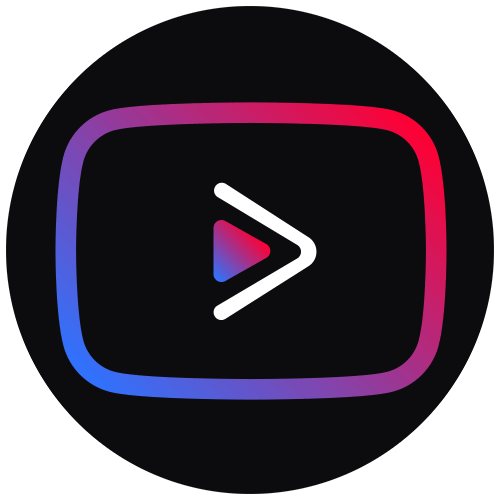


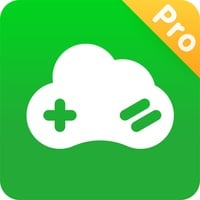
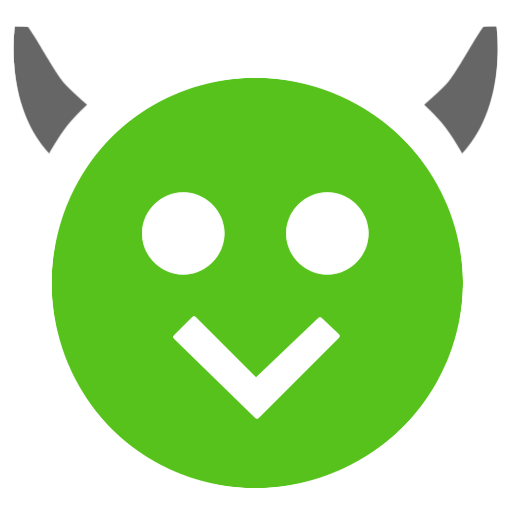
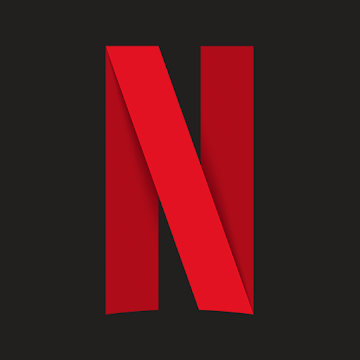
Discussion