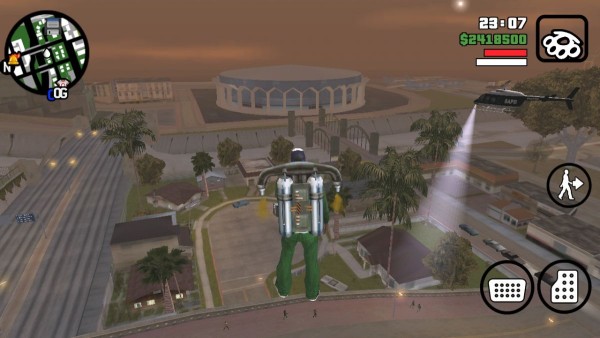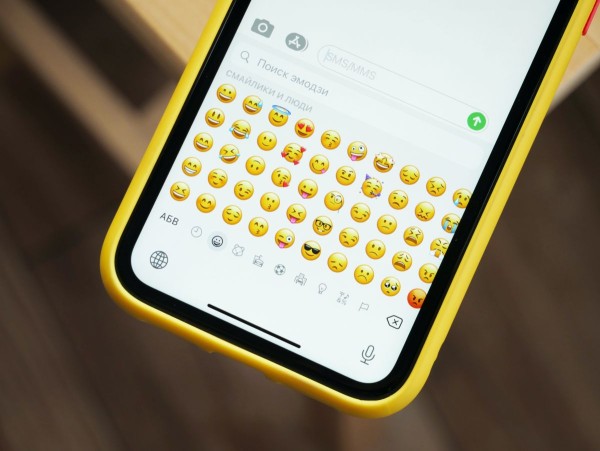In This Article
YouTube is well known for its recommendations and suggestions about channels (and even videos) that we don’t want to watch or never want to interact with, like leaving a comment. The good news is there is actually a process to block YouTube channels from showing up in your feeds or to stop them from leaving a comment.
Now depending on what you want to achieve there are two ways to block a channel on YouTube:
- Block a channel from appearing in your YouTube feeds.
- Block a channel from commenting on your YouTube videos.
How to Block YouTube Channels from Your Feeds
Whether you are using YouTube on a web browser or their official mobile app, while scrolling through your feeds you will come across video recommendations based on the videos you have already watched and your recent searches.
Although you are not subscribed to those channels, random videos will continue to pop up in your feeds, which in most cases are irrelevant and we have no interest in watching them. Just like those irrelevant and annoying ads in between the videos.
Here is what you need to do to block channels from cluttering your feeds:
Steps for YouTube Mobile Users
If you are on a YouTube mobile version, i.e. Android or iOS then follow these steps:
- On the YouTube app, while scrolling through your feeds, whenever a video from a channel that you find irrelevant appears.
- Just below the video thumbnail, there will be a menu button denoted by three vertical dots. Tap that.
- A popup menu will appear, choose the option that says, “Don’t recommend this channel.”
This will delete the recommendation and will completely block that specific channel and its videos from appearing in your feeds.
Do you know you can now play YouTube videos in the background using this interesting trick? Without even subscribing to YouTube Premium.
Steps for YouTube Web Browser Users
If you are on a YouTube desktop version then follow these steps, (the steps are almost similar to that of YouTube mobile):
- On the YouTube homepage, while scrolling through your feeds, find a video from a channel that you find irrelevant.
- Just below the video thumbnail, you will find a menu button denoted by three vertical dots. Click that.
- A menu will pop up, choose the option that says, “Don’t recommend this channel.”
This will completely block the selected channel and its videos from appearing in your feeds or being recommended by YouTube.
How to Block YouTube Channels from Commenting on Your Videos
Here is what you can do to block channels from commenting on your YouTube videos:
Steps for YouTube Mobile Users
If you are on a YouTube mobile version, i.e. Android or iOS then follow these steps:
- Launch YouTube mobile app, then using the search bar search for the channel you want to block.
- Open their channel.
- In the top-right corner, you will find a menu button with three vertical dots. Tap it.
- A popup menu will appear, tap the “Block user” option to completely block that user from commenting on your channel.
Now, this user or channel will not be able to comment on your videos.
Steps for YouTube Web Browser Users
If you are on a YouTube desktop version then follow these steps, (the steps are almost identical to that of YouTube mobile):
- Using your favorite web browser, open the YouTube homepage.
- Search for the channel or user you want to block and then click on their profile picture or their channel name to access their homepage.
- From the tabs given at the top, find and click on the “About” tab.
- Right under the stats, you will see a flag icon so click that and from the popup menu click on the “Block user” option.
- A message may appear asking for confirmation if you want to block the channel. Simply click the “Submit” button.
That is all you need to do to block YouTube channels. And the process is so simple that it takes no more than three minutes.