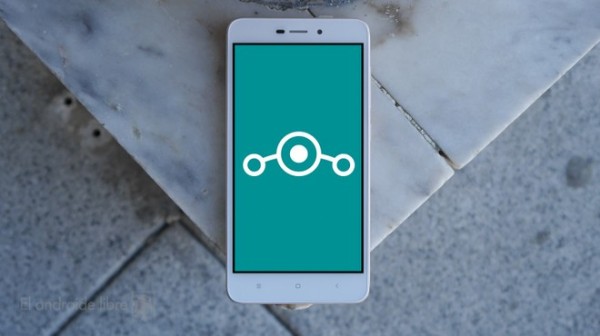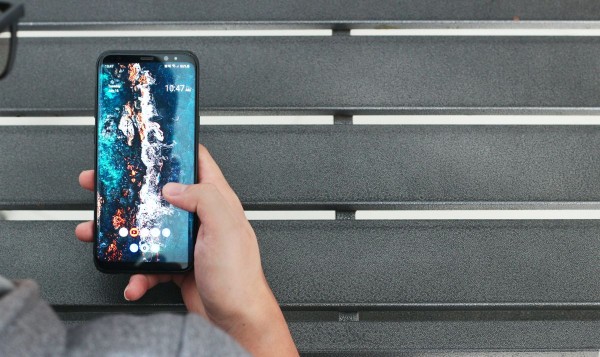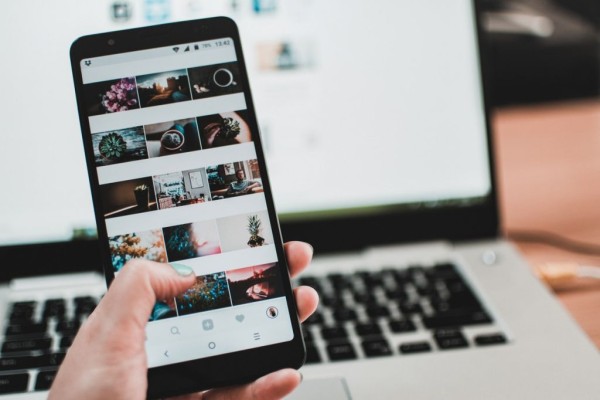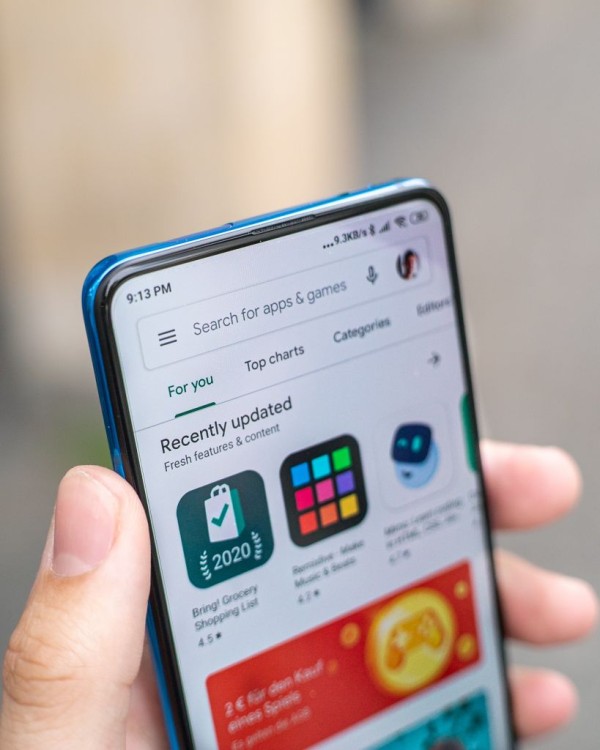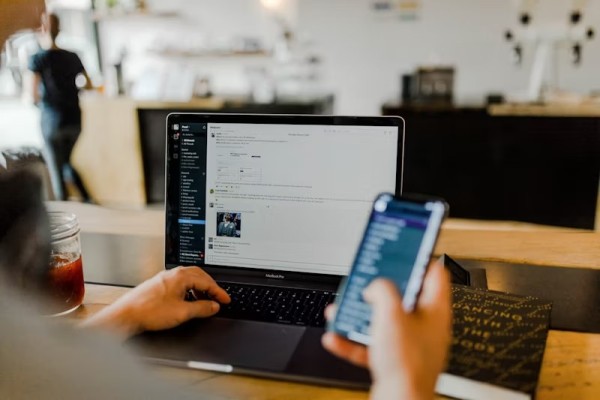In This Article
Clipboard is an important part of the Android ecosystem and has significantly evolved during recent years as it is now capable of storing multiple segments of copied texts as well as screenshots too. All of which you can paste on any message box while chatting with your friend or colleague, or when editing any piece of content.
We are going to share with you the two best apps you can start using right now that offer you an amazing capability to view and recover clipboard history on Android. You can then easily paste it whenever you want.
1. Gboard (Google Keyboard) with Built-in Clipboard History Manager
Google Keyboard, which is now well known as Gboard, is a powerful keyboard app for Android designed by Google. It is one of the most reliable keyboard apps that comes with support for Glide Typing, offers handwriting compatibility, voice-based typing, support for gestures, emoji and GIFs search, and a lot more.
All in all, Gboard is a feature-rich keyboard app trusted and being used by millions. One of the features that we are going to talk about is the clipboard and clipboard history manager, which come integrated with the app.
This feature alone comes in handy as it automatically records and stores a copy of all the copied texts as well as the screenshots (if the screenshots option is enabled from the settings).
So here’s how you can use the Gboard app to recover clipboard history on Android:
- Open any text editor or new email message or go to create an SMS.
- Once the keyboard appears, look for the clipboard button and tap it.
- The clipboard option will expand and you will be able to see all the text you have copied. Tapping on any piece of text will simply paste it onto the message box.
You can use the toggle switch to enable/disable the clipboard functionality at your convenience. Right next to it, you will see a pencil icon, tapping on this will let you select any copied text on the clipboard. You can then use the pin option to pin any piece of text or use the bin button to delete the copied text. Alternatively, you can tap and hold onto any text, and a popup box with paste, pin, and delete will appear.
It is important to make sure when setting up the app that the clipboard management function is enabled otherwise Gboard will not be able to store or create a backup of copied text in the clipboard.
2. Third-Party Clipboard Manager Apps
Apart from Gboard, which is a powerful keyboard app, you can use other third-party clipboard manager apps as well as other keyboard apps directly from the Play Store. The reason is that the majority of keyboard apps these days have a native clipboard manager just like Google Keyboard.
Some of the most commonly downloaded clipboard manager apps offer advanced functionalities like the automated ability to categorize the copied content into their relevant categories based on their type and appearance, which then becomes easy for you to find the copied text.
Also, you have to be very aware when using third-party clipboard managers on your Android and you need to make sure the developer is reliable as these apps could have direct access to the copied text, which may include a password, secret code, or any sensitive information.
Were you able to recover the clipboard history?
We hope our tutorial has helped you in recovering your important clipboard history and copied textual data on Android. If the guide helped you in any way then please let us know in the comments below, your opinions matter and we read each one of them! 🙂
If, in case, the method didn’t work for you or you know about any other method to recover clipboard history on Android then let us know about that in the comments. We will make sure to include it in our blog post for our readers during the next update.